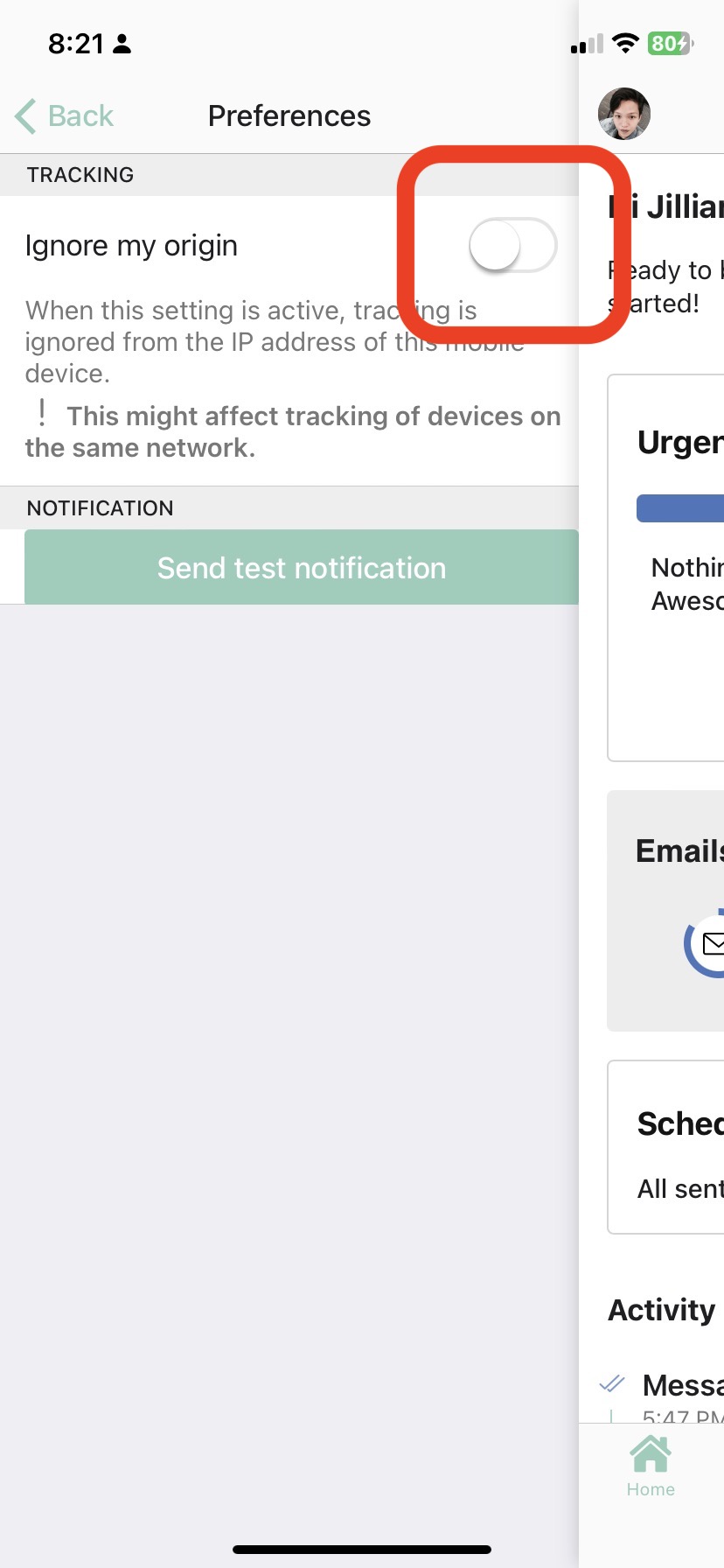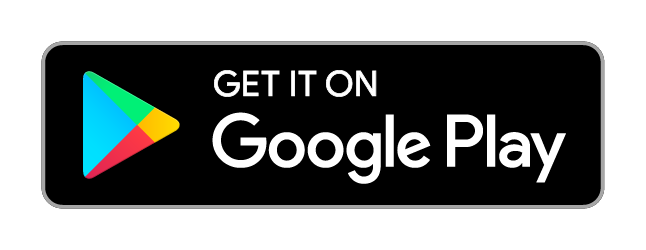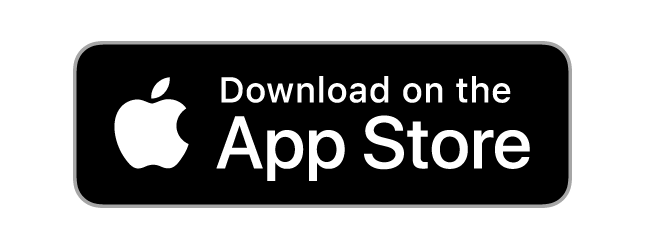How do I install the Mailbutler Mobile App?
Which features can I use on the Mailbutler Mobile App?
How can I access my Mailbutler Mobile App settings?
How do I install the Mailbutler Mobile App?
The Mailbutler Mobile app is available for iOS and Android devices.
For instructions on how to download and install the Mailbutler Mobile App, please head to this article.
Which features can I use on the Mailbutler Mobile App?
- Notes - Add Notes to emails and contacts.
- Tasks - Add Tasks to emails and contacts and receive notifications for Tasks that are due.
- Open Tracking - Check if your emails have been opened and receive notifications.
- Link Tracking - Check if your links have been opened and receive notifications.
- Tracking Details - Check how often, when, where, on which device your emails and links have been opened.
- Contacts - Manage your Contacts and share them with your Collaborators.
- Shared Notes - Share Notes with your Collaborators.
- Shared Tasks - Share Tasks with your Collaborators.
- Smart Assistant - Use the AI-powered Smart Compose feature to compose emails in seconds.
Please note that you cannot send emails from the Mailbutler Mobile App. But Mailbutler provides with a feature that lets you send tracked emails from the native email app on your mobile device. Head to this article to learn how to set up Tracking on your mobile device.
How can I access my Mailbutler Mobile App settings?
1. Open the Mailbutler Mobile App and click on your profile icon to open the settings page.
2. Click Preferences.
You can set the following:
- Ignore my origin: Switch the toggle button to avoid tracking yourself when you open your own sent emails on your phone. Ignore my origin ignores the IP address of your mobile device. But please note that devices with the IP address as yours won’t be tracked either.