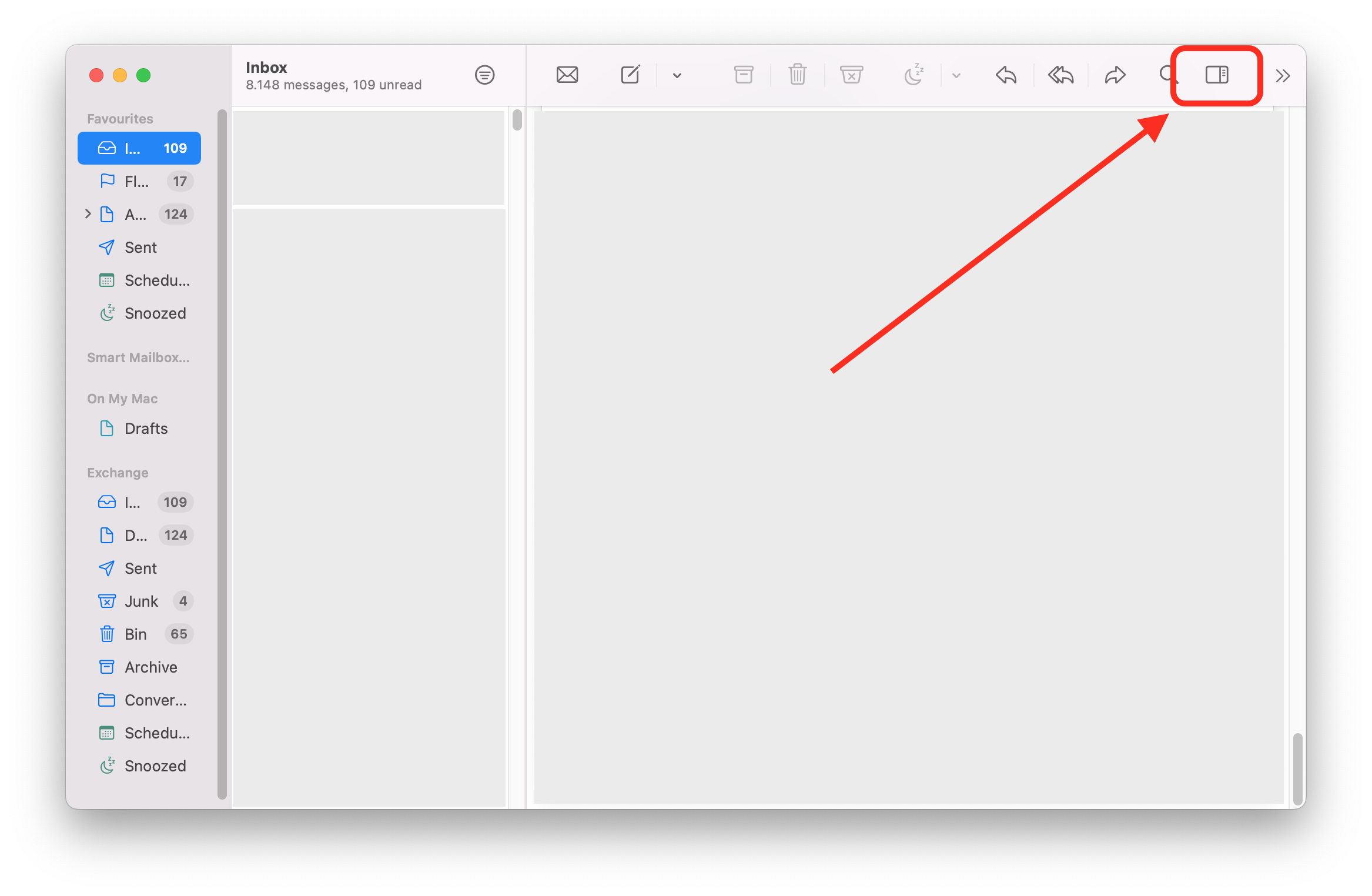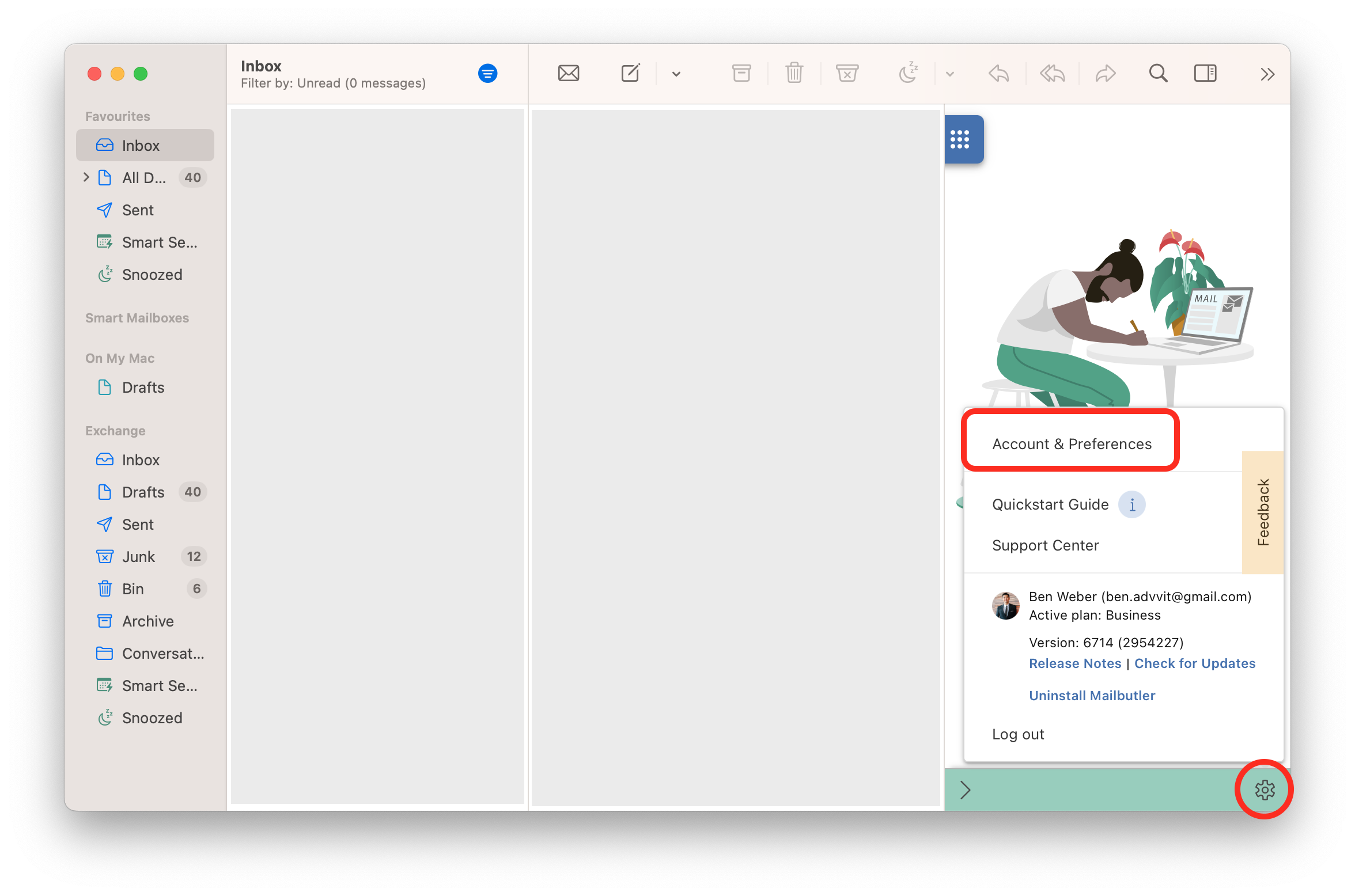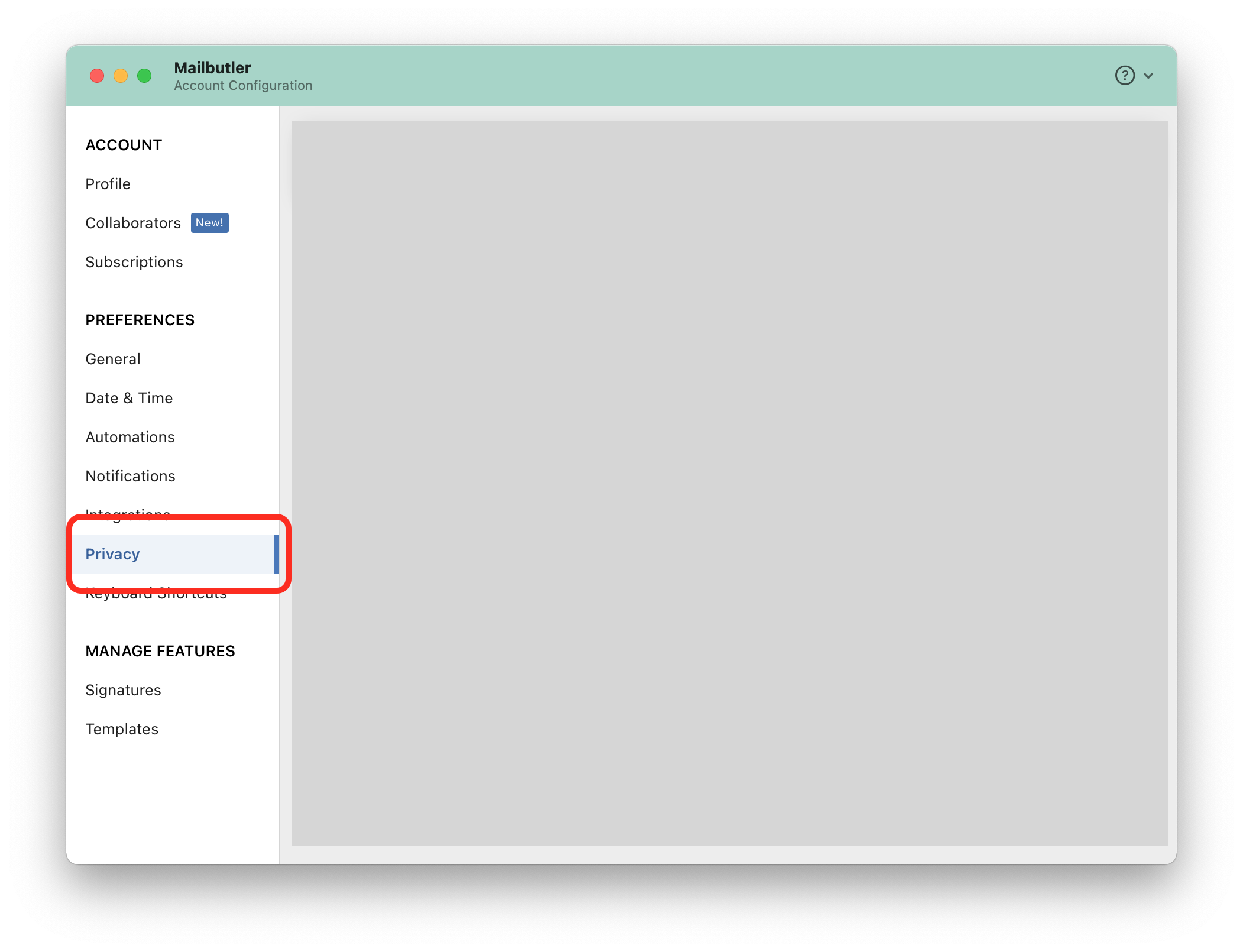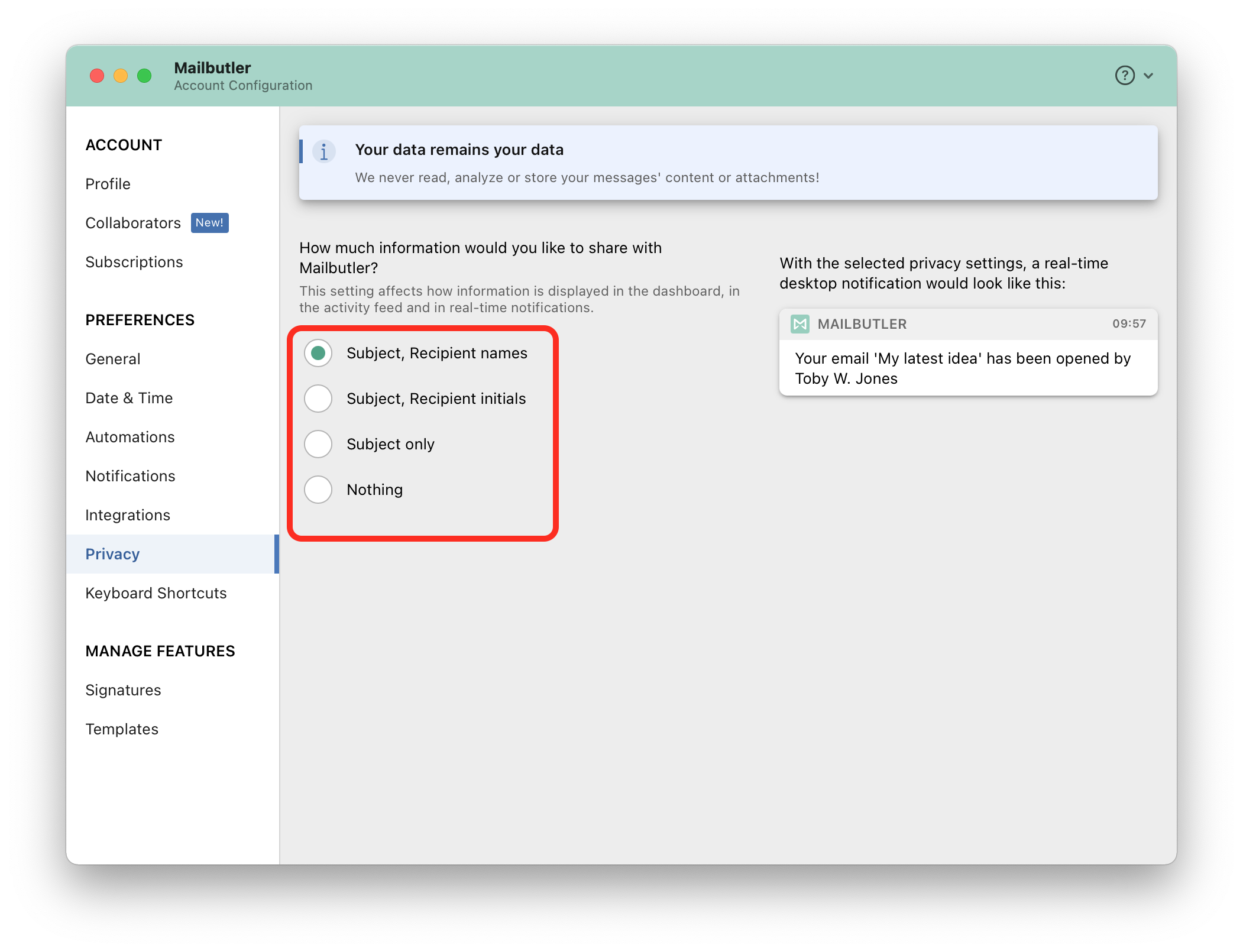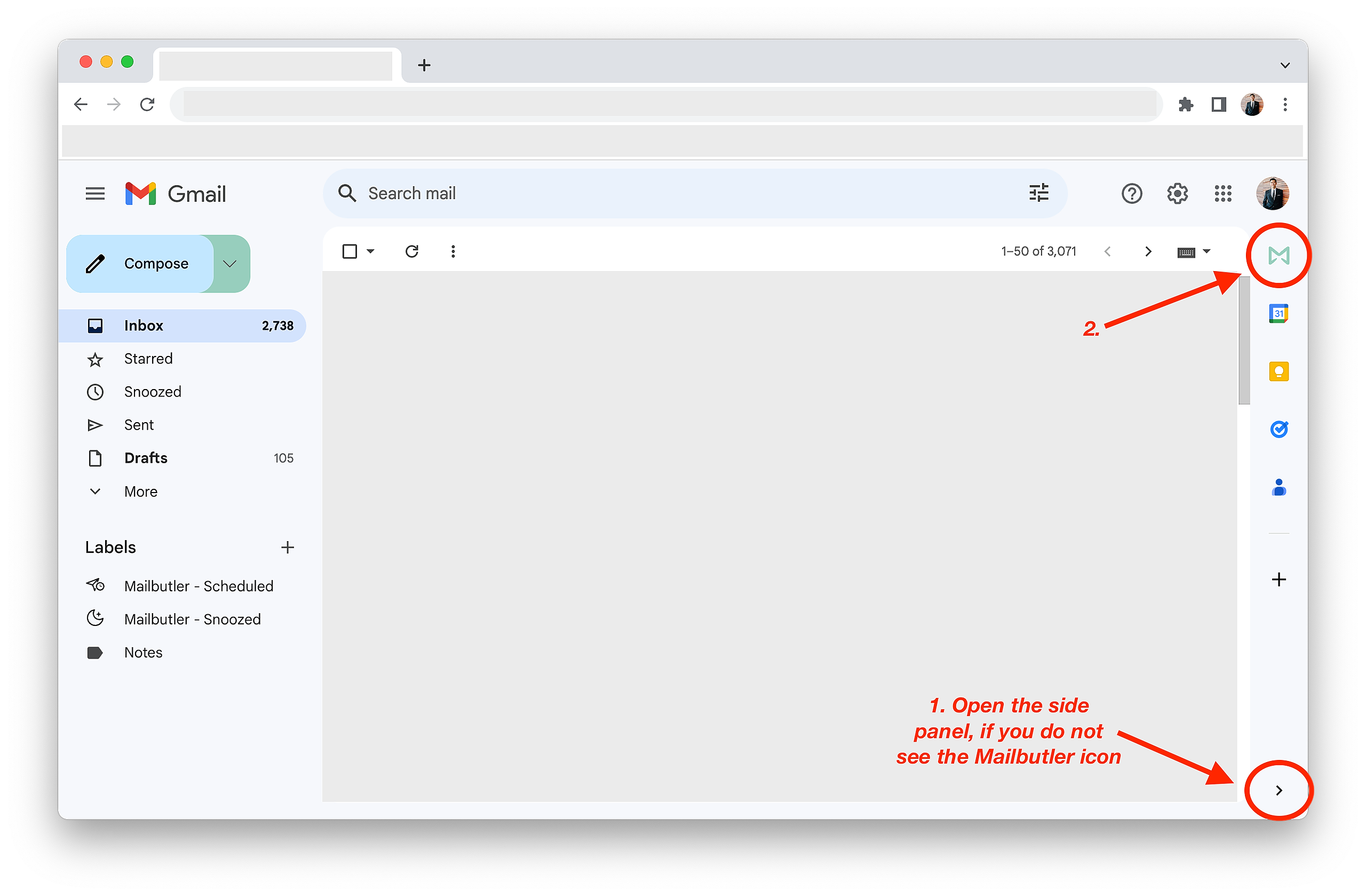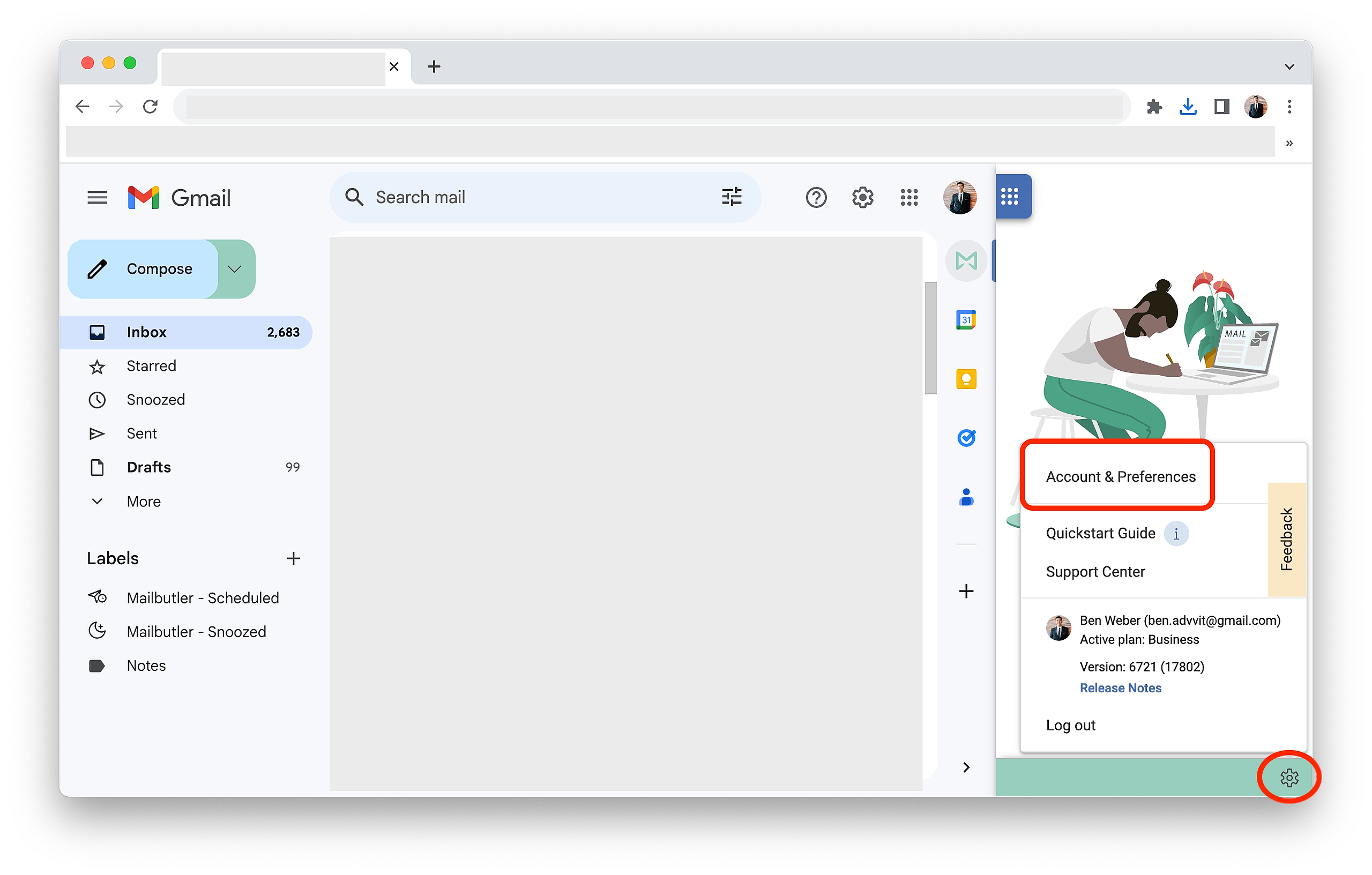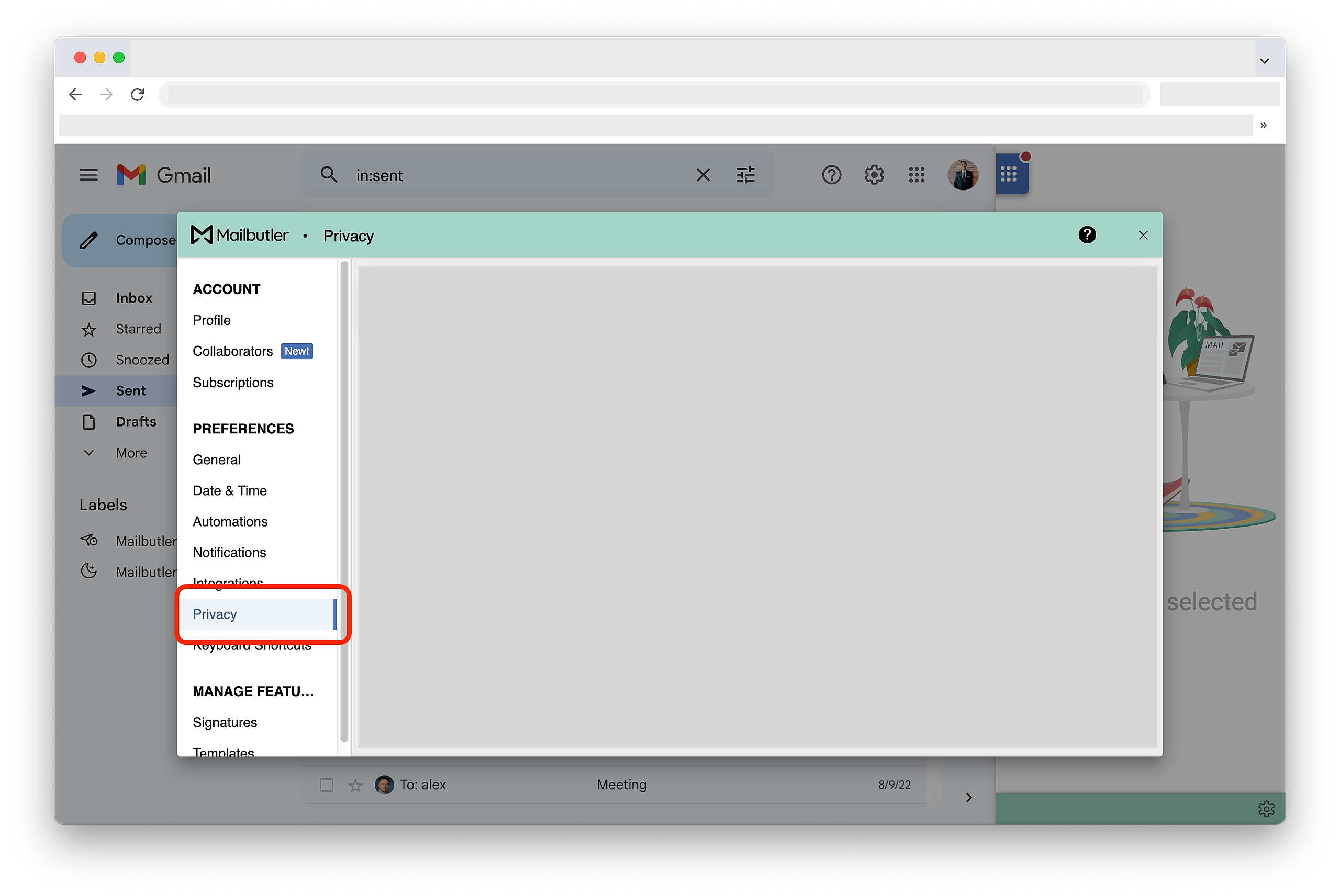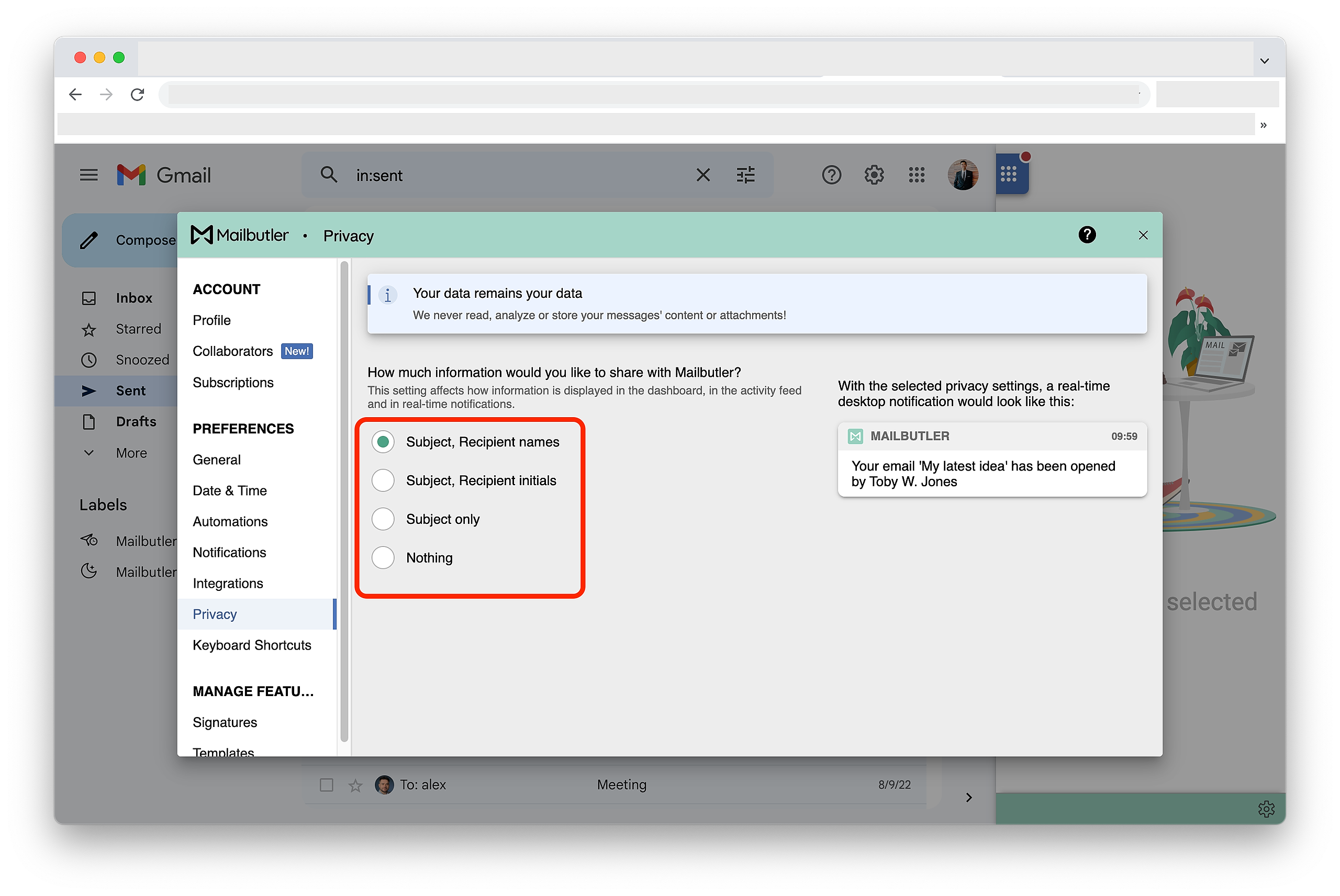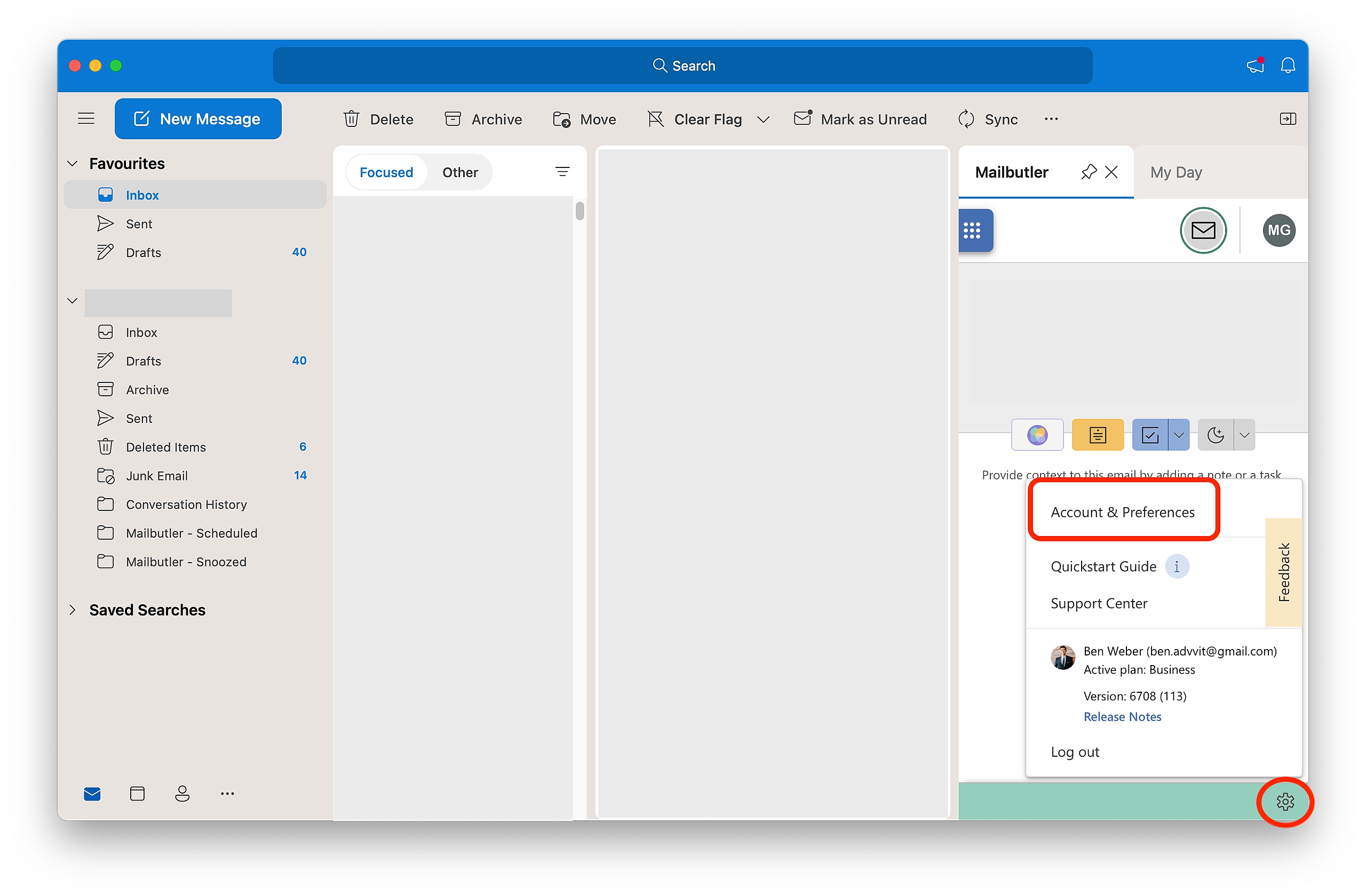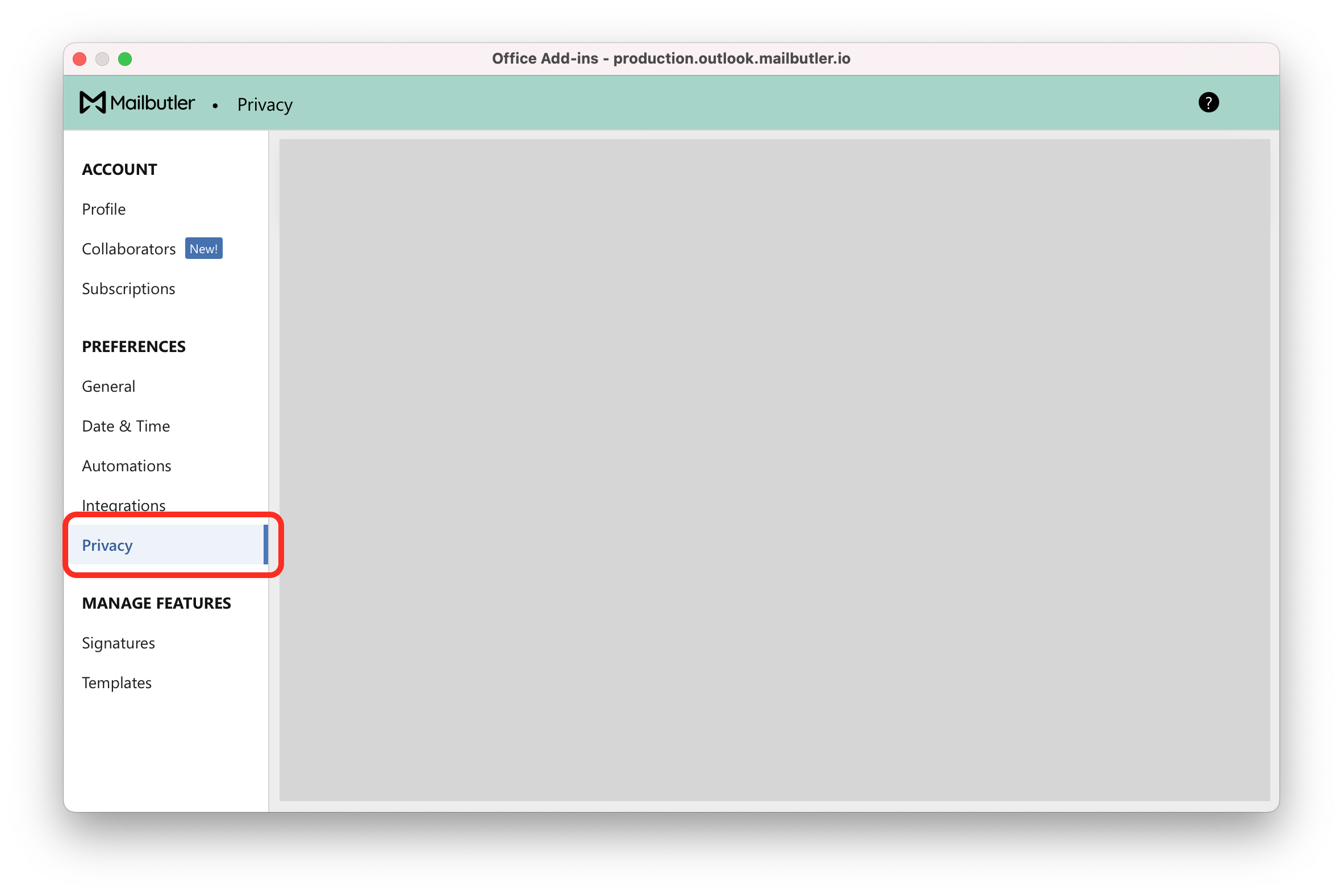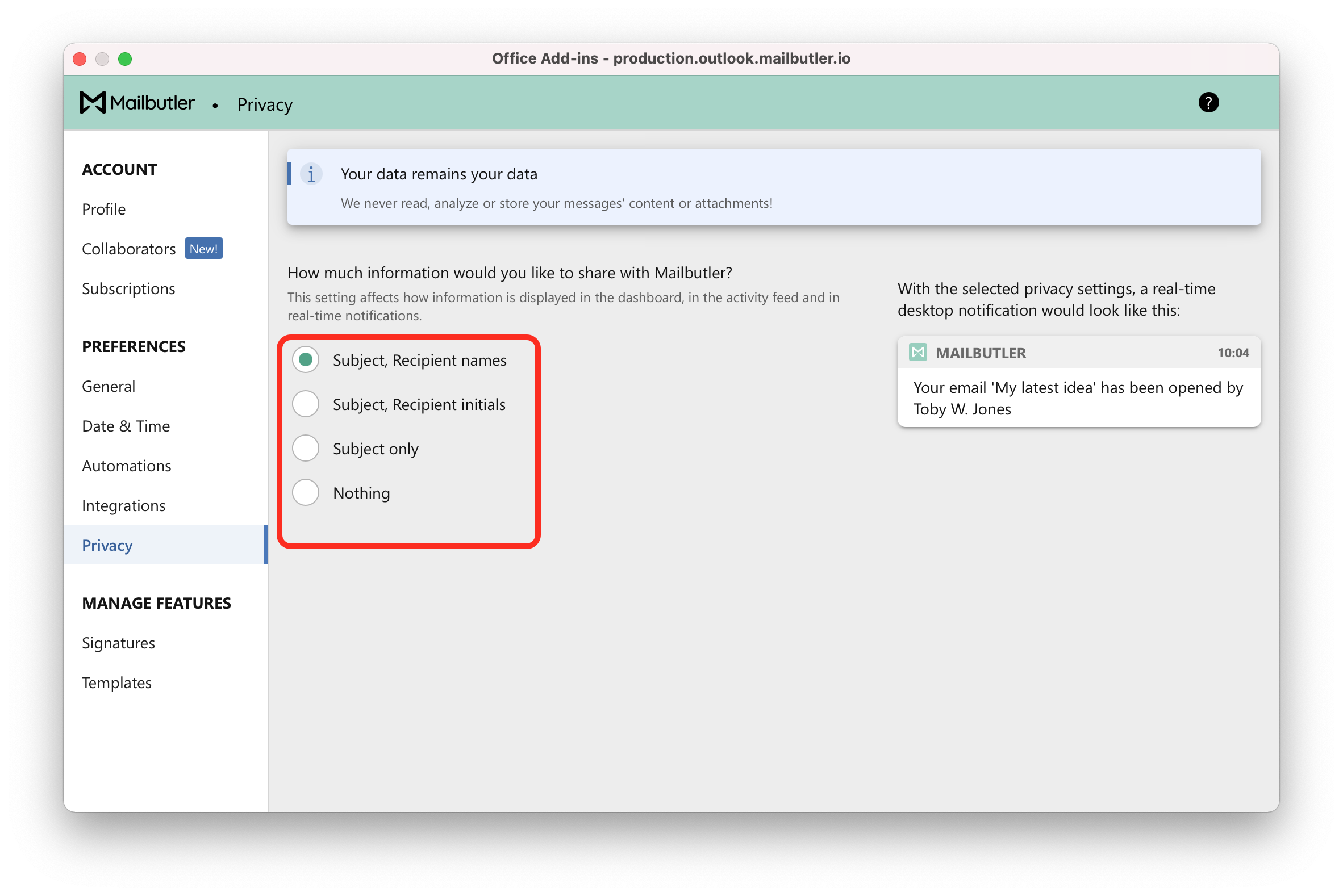The privacy settings affect how information is stored when you are tracking an email, viewing Tracking Details, snoozing a message, using email scheduling or when you create a Task or Note.
Note: Please note that that irrespective of which privacy option you choose, your data still remains your data. We never read, analyze or store your message’s content or attachments. For more information, please see our Privacy Policy.
Note: Please also note that the privacy settings affect how information is displayed in the Dashboard, in the activity feed and in real-time notifications.
Select your email client
Apple Mail
1. Click on the sidebar icon to open the Mailbutler Sidebar.
2. In the Mailbutler Sidebar, click on the Account Settings (⚙) button, then Account & Preferences.
3. A new window will open. Select Privacy under Preferences in the sidebar.
4. Choose how much information you would like to share with Mailbutler.
Gmail
1. Click on the Mailbutler icon to open the Mailbutler Sidebar.
2. In the Mailbutler Sidebar, click on the Account Settings (⚙) button, then Account & Preferences.
3. A new window will open. Select Privacy under Preferences in the sidebar.
4. Choose how much information you would like to share with Mailbutler.
Outlook
1. Open the Mailbutler sidebar.
2. In the Mailbutler Sidebar, click on the Account Settings (⚙) button, then Account & Preferences.
3. A new window will open. Select Privacy under Preferences in the sidebar.
4. Choose how much information you would like to share with Mailbutler.