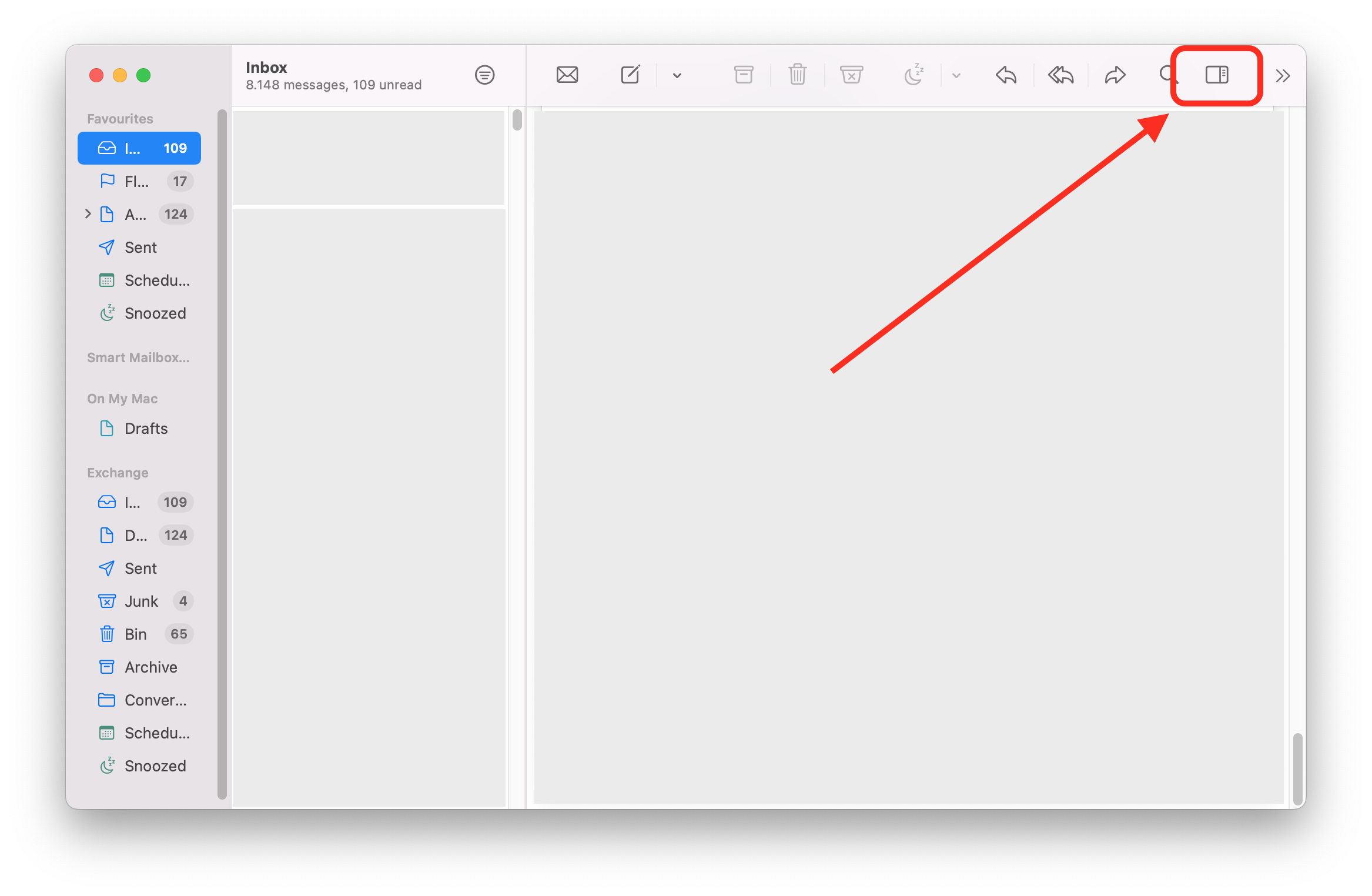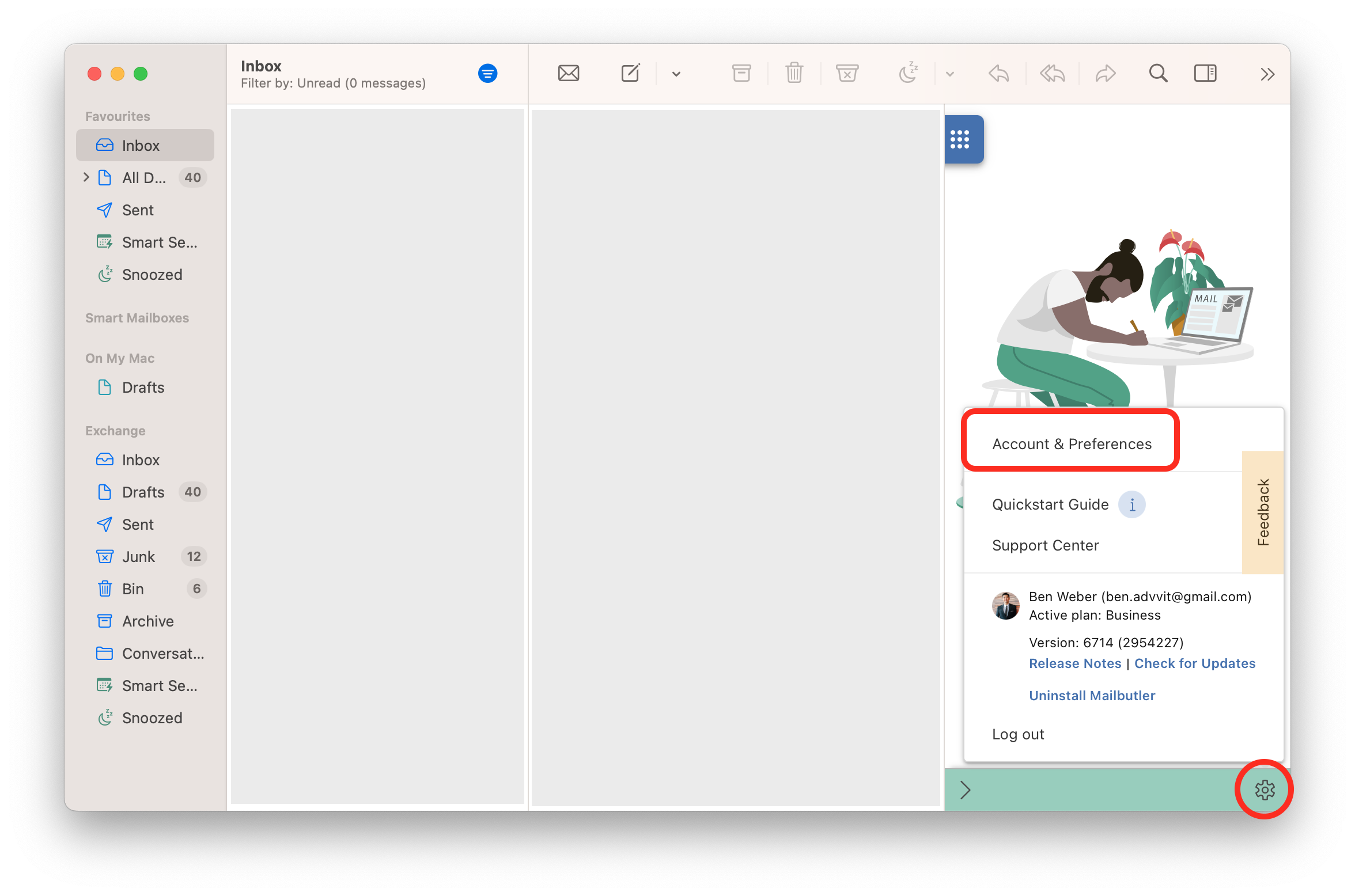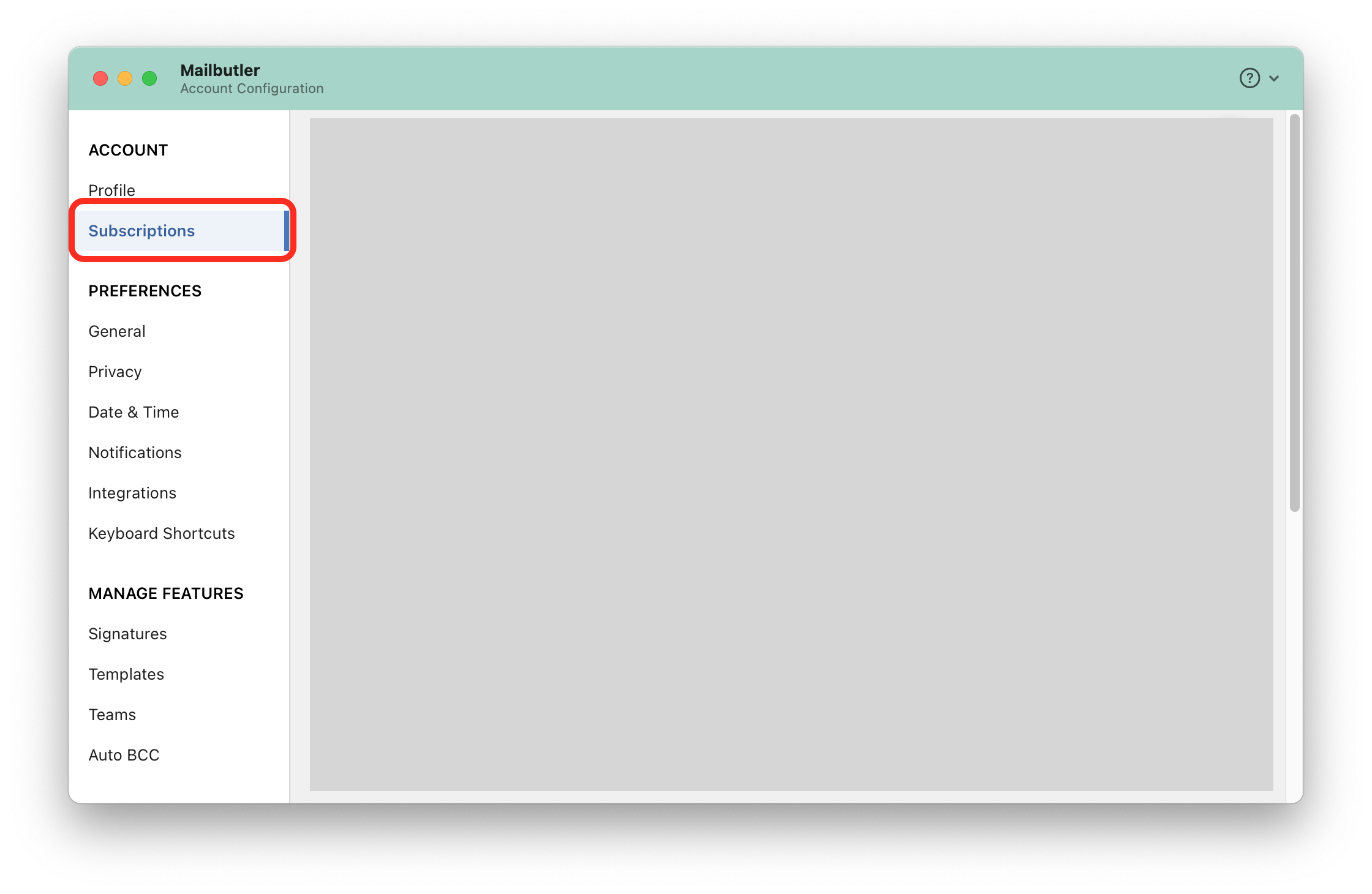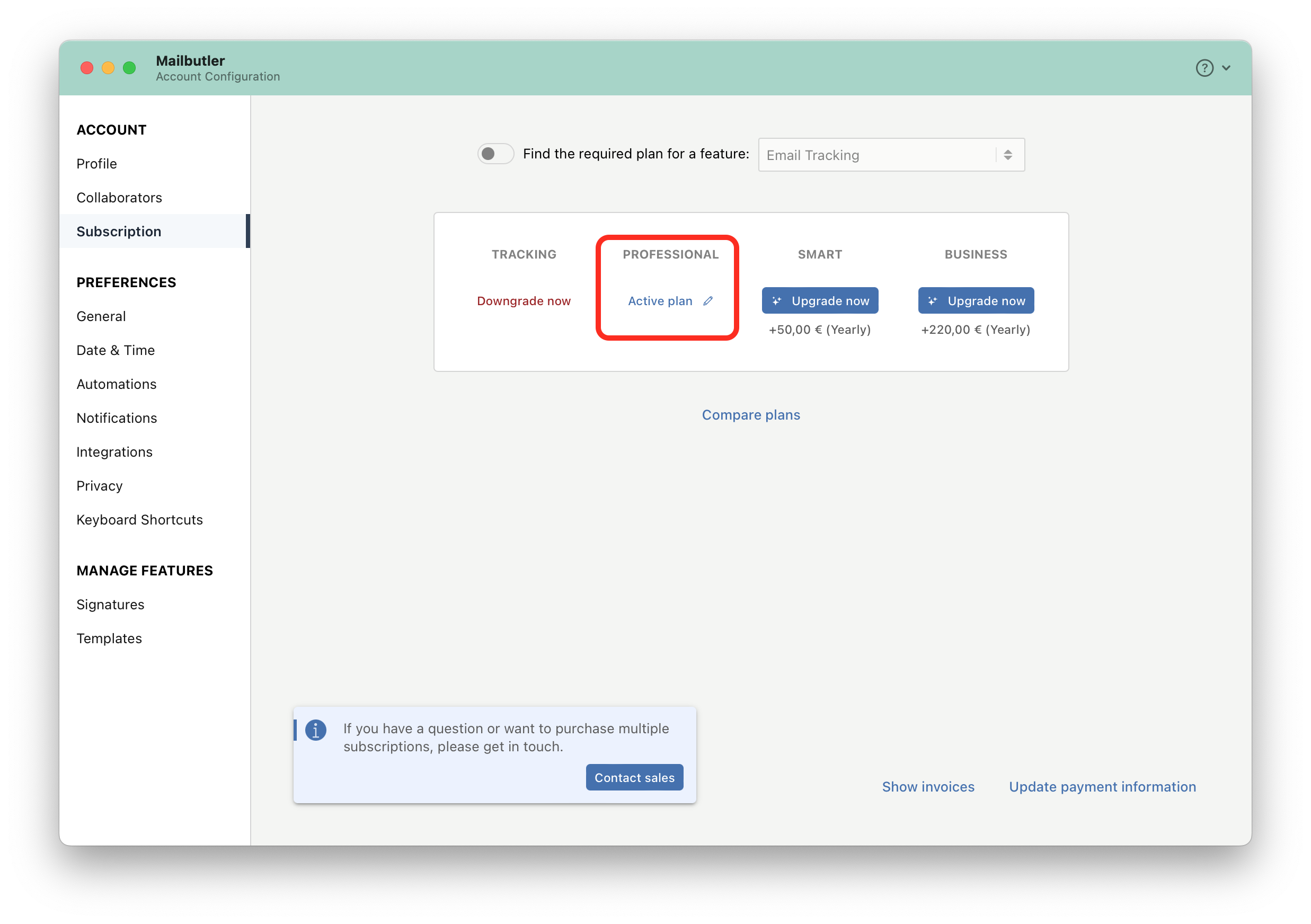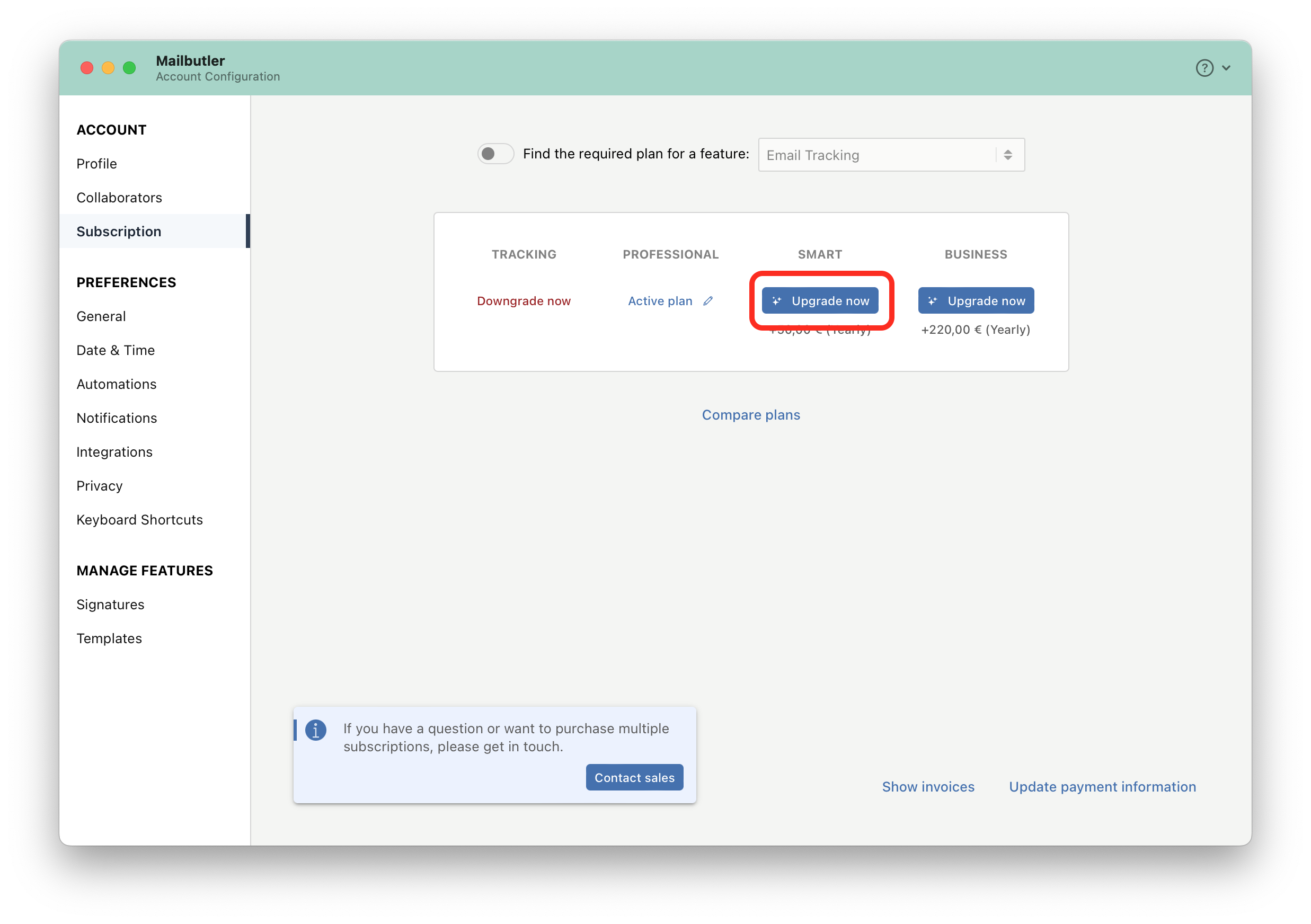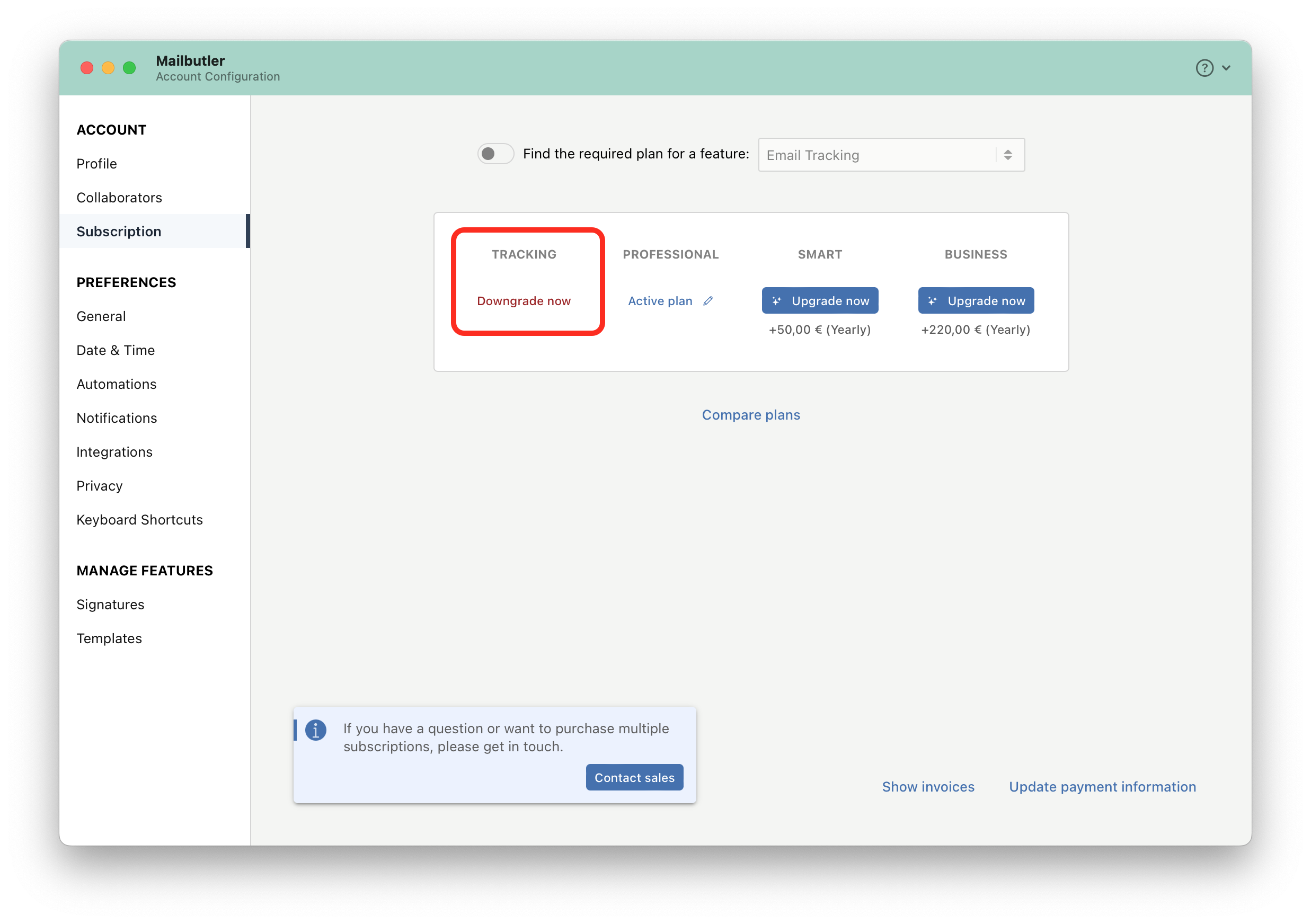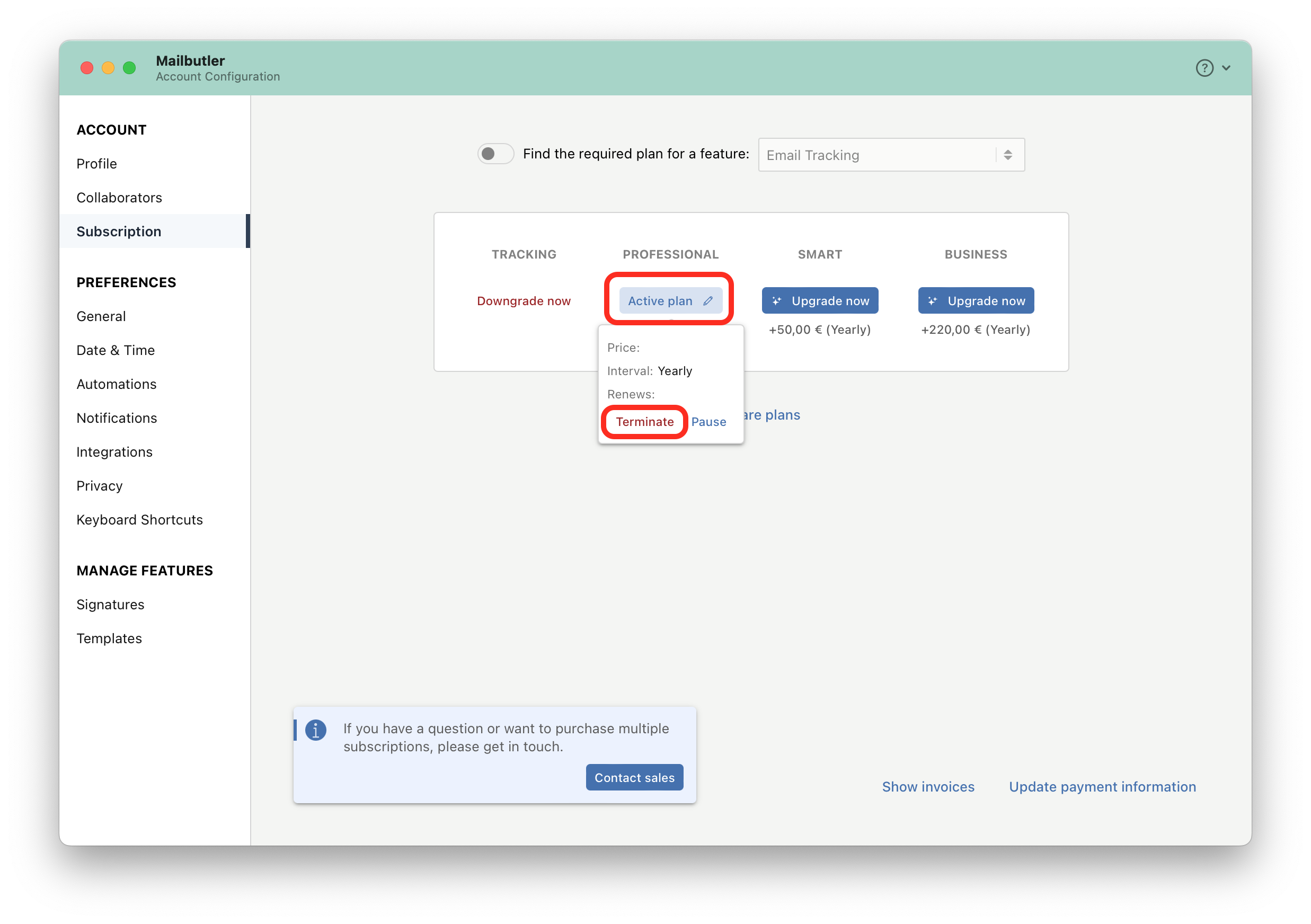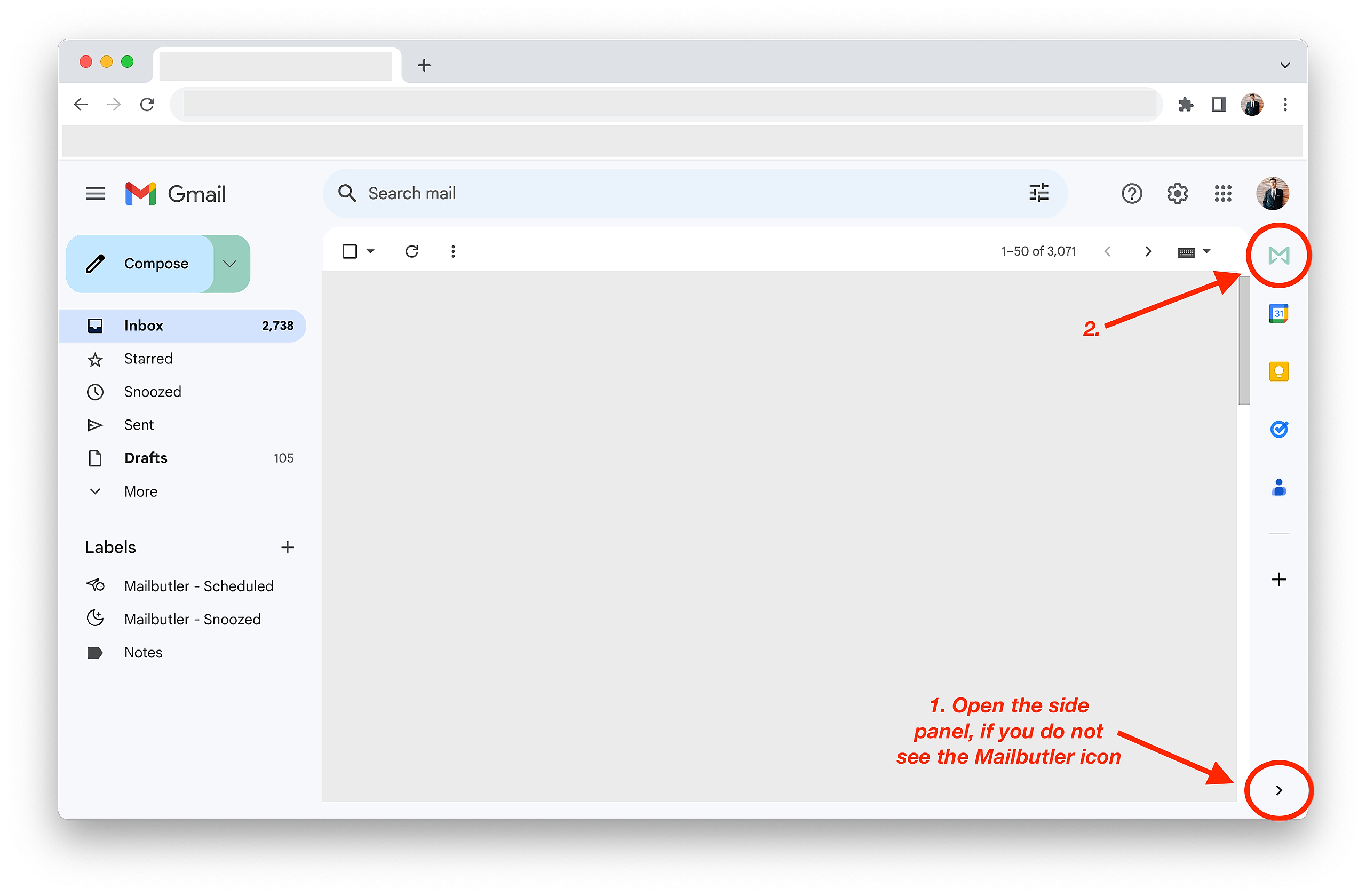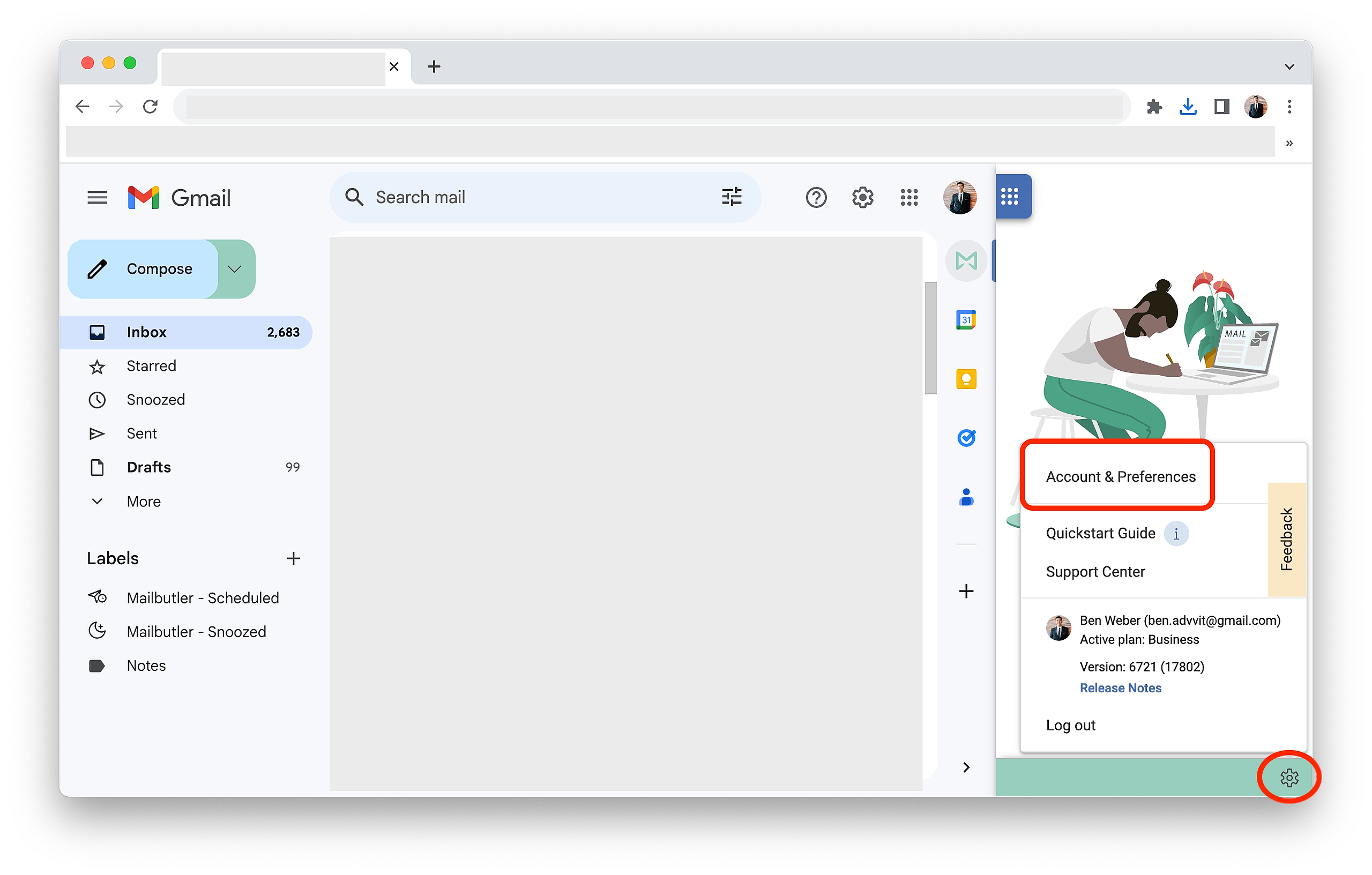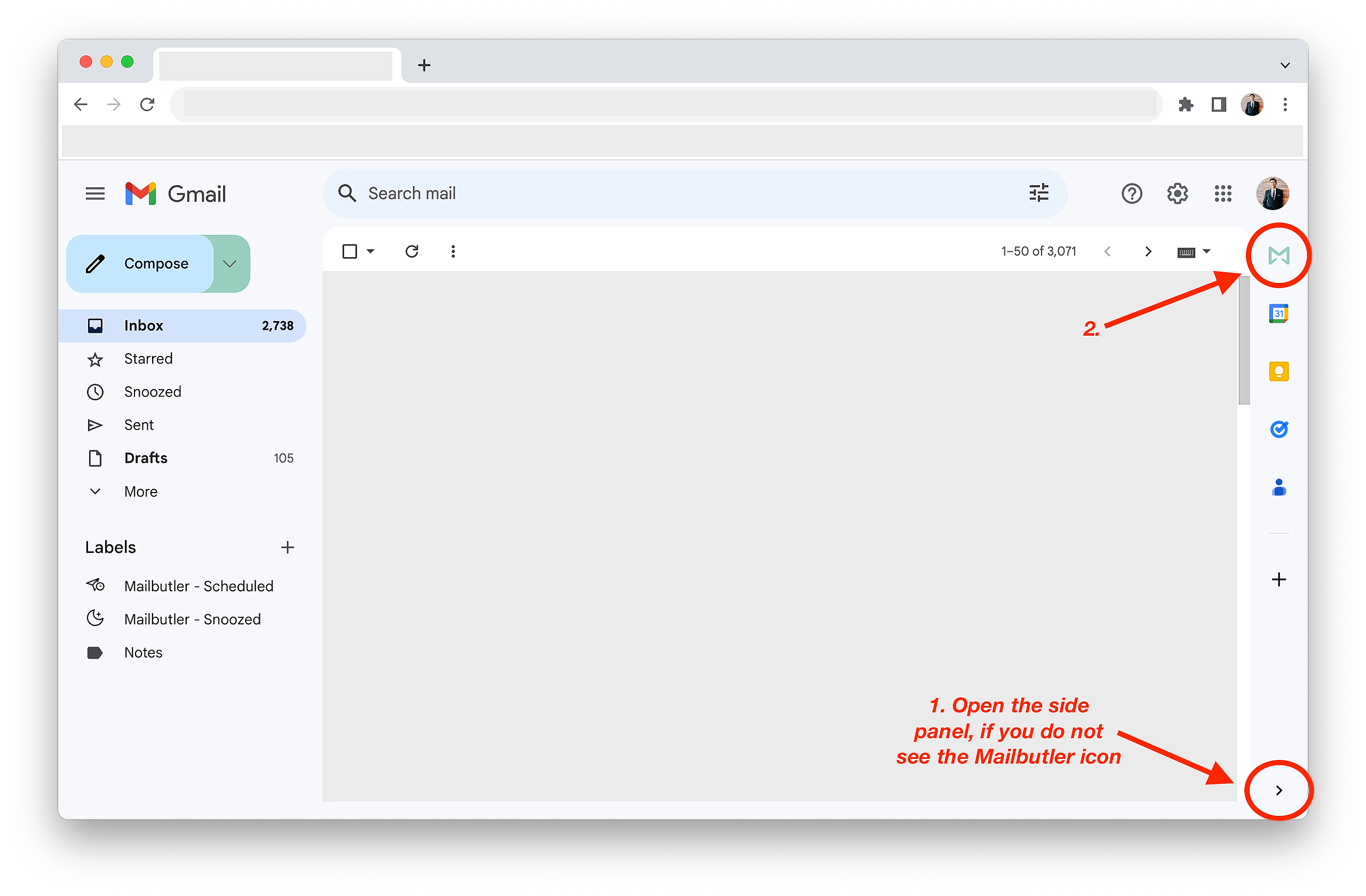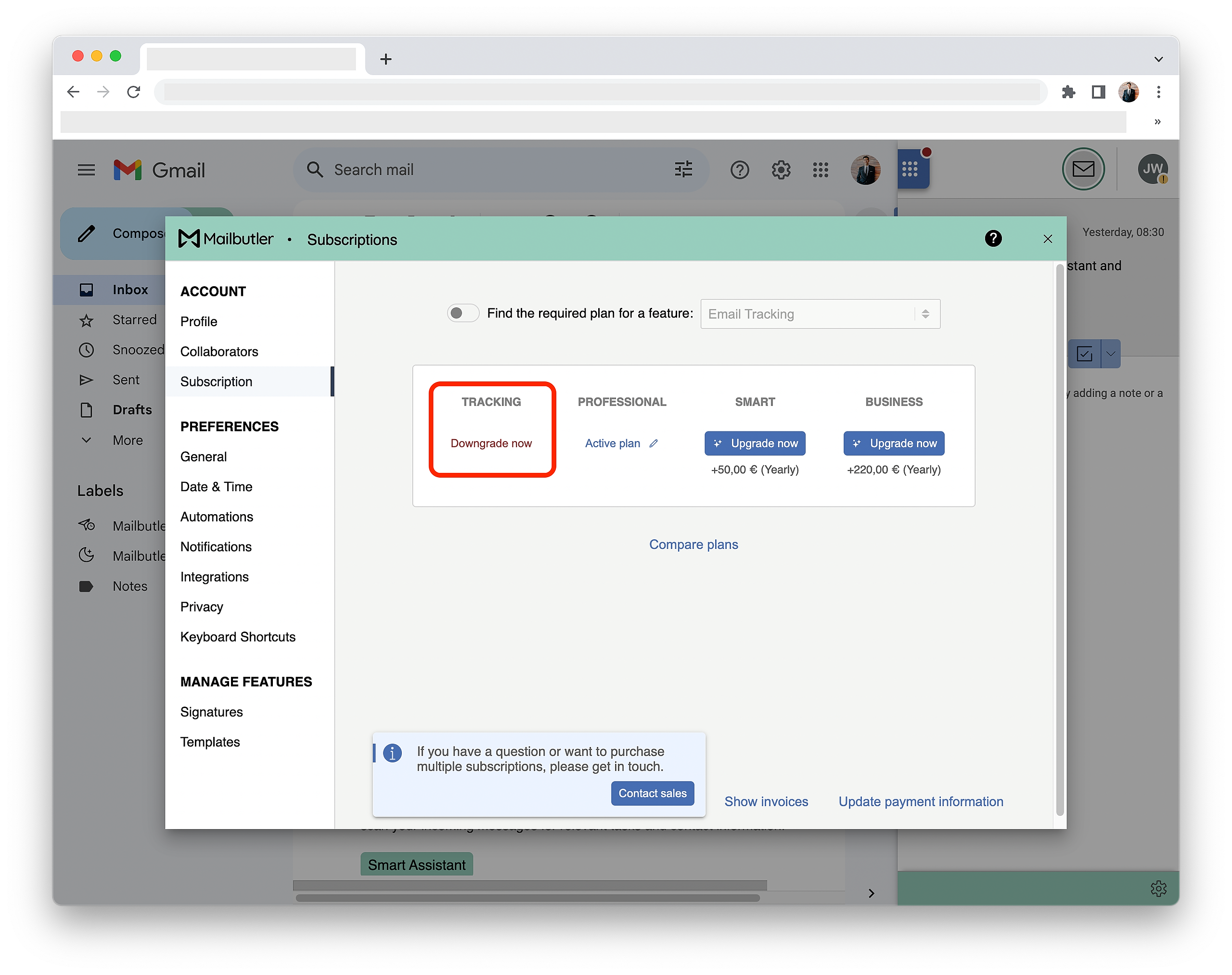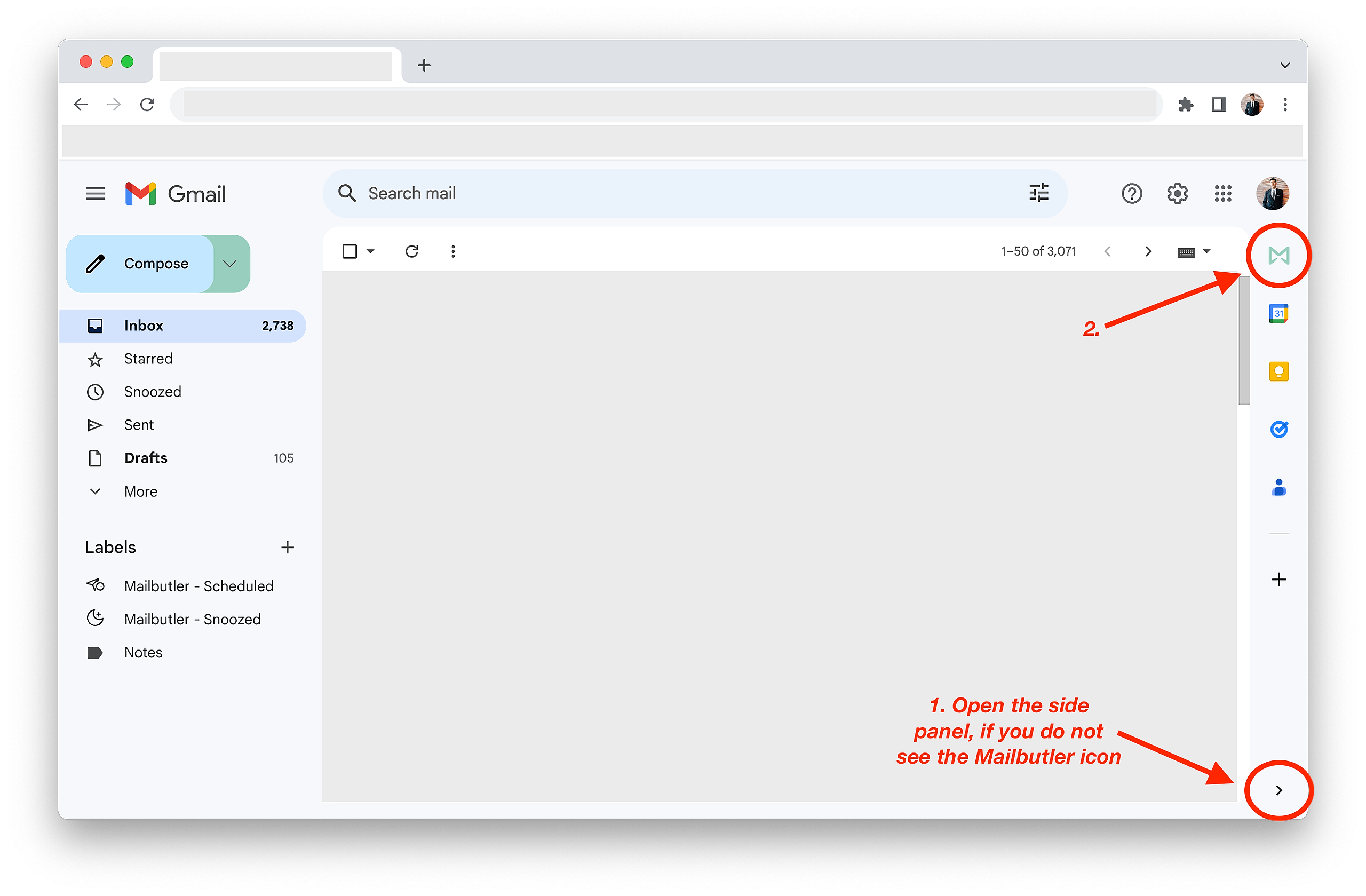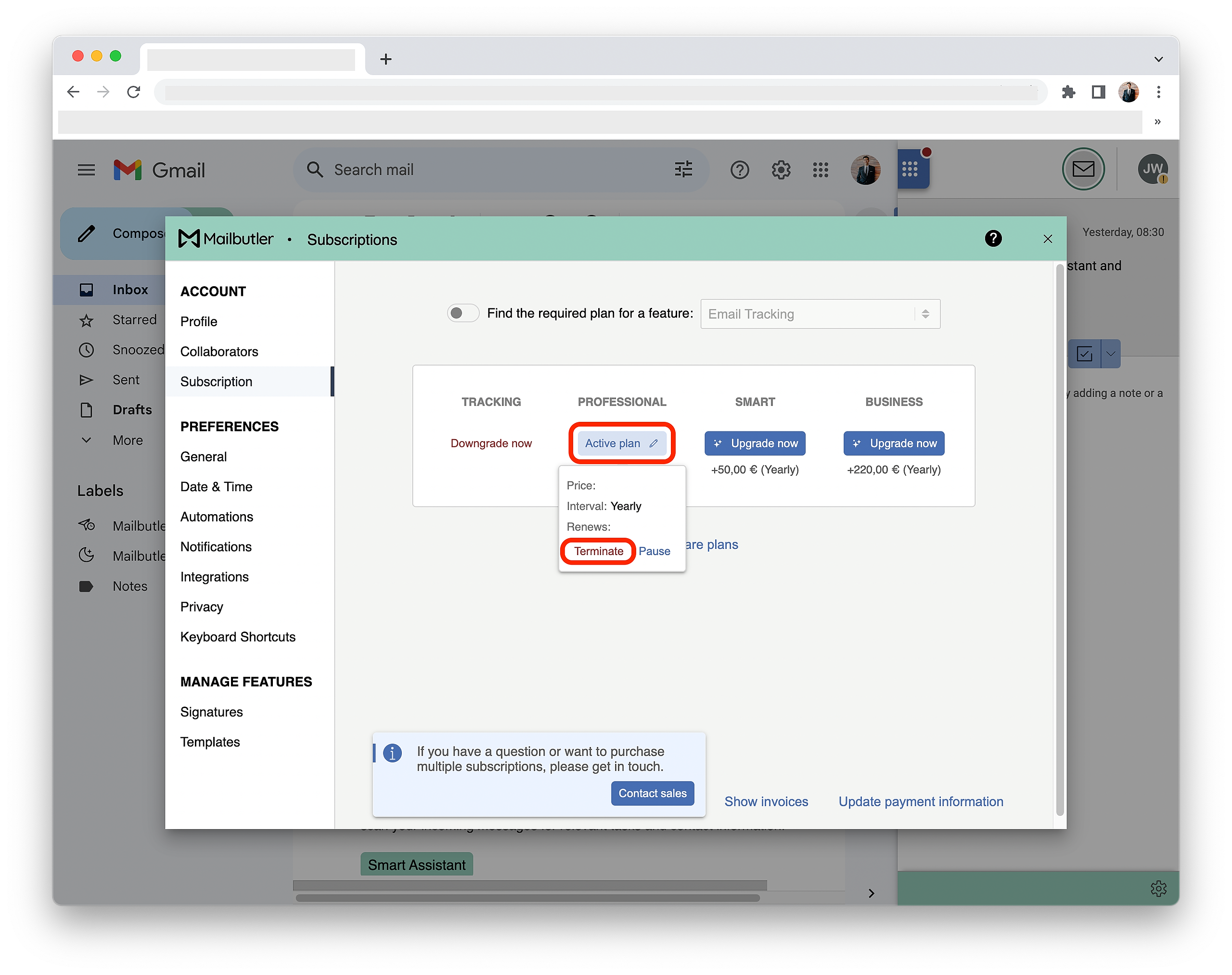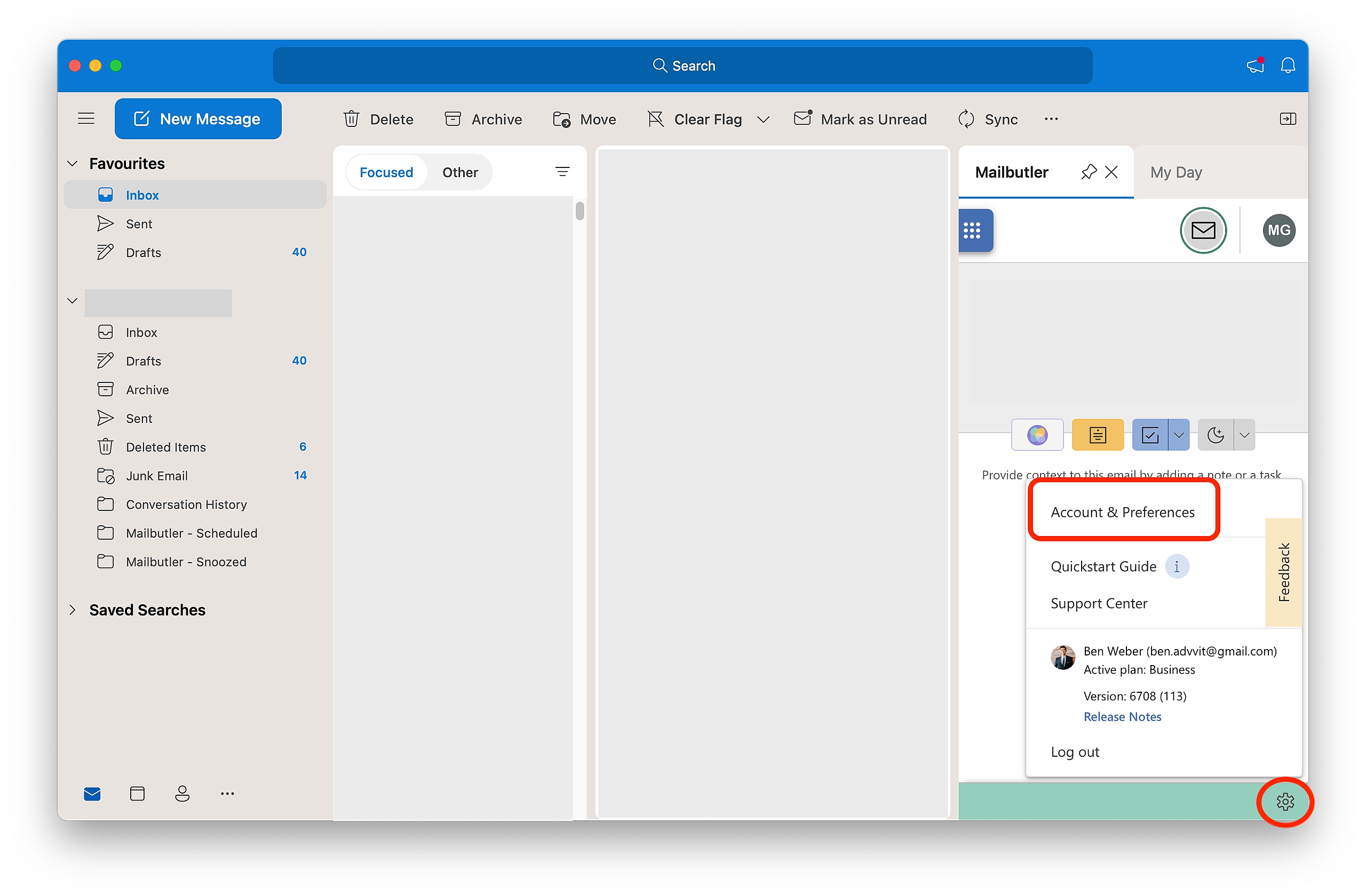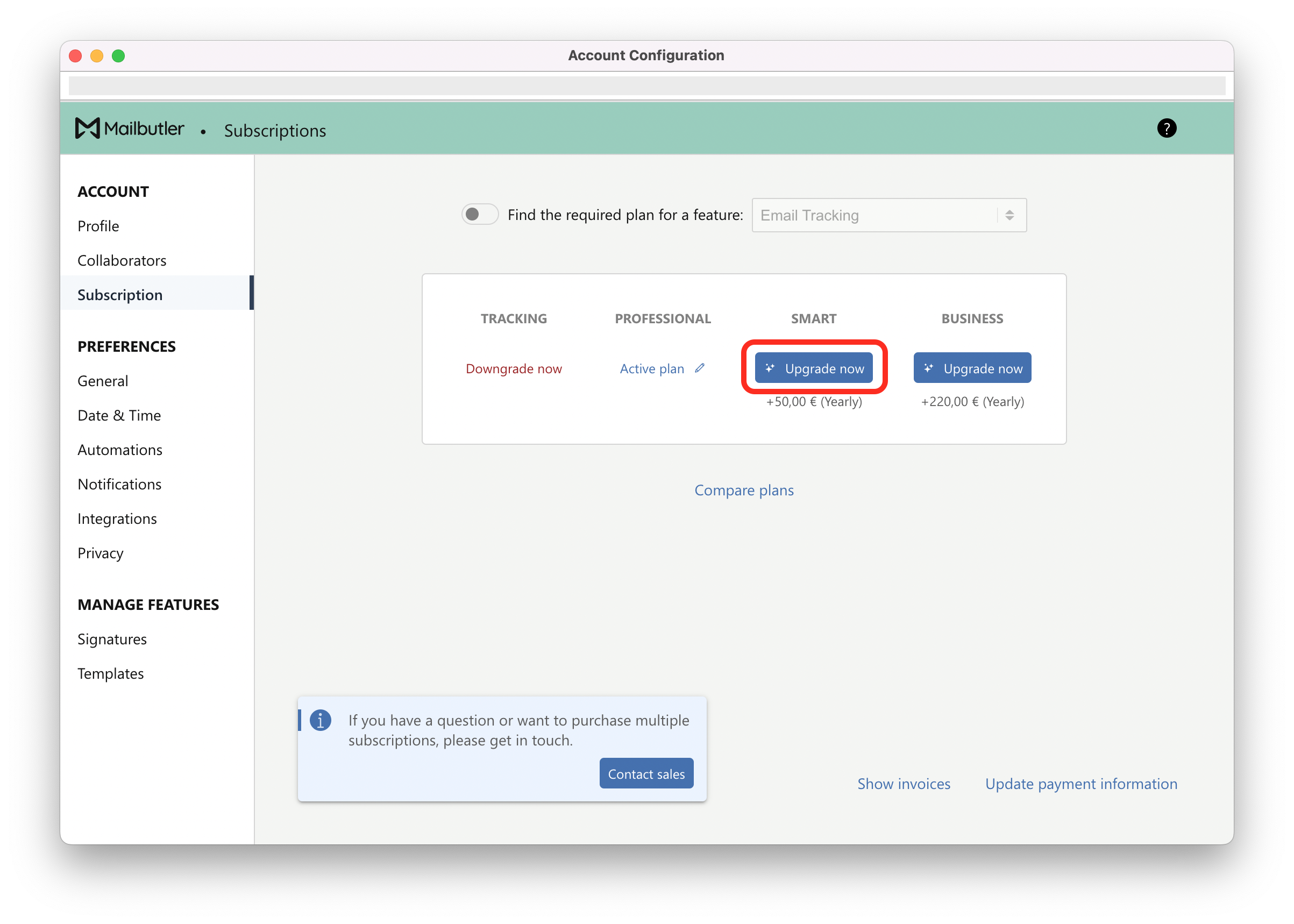Please note: This article explains how to manage your subscription if you have a single subscription. If you have multiple subscriptions for your team, please head to this article.
Select your email client:
Apple Mail
How do I check for my current active subscription plan?
1. Click on the sidebar icon to open the Mailbutler Sidebar.
2. In the Mailbutler Sidebar, click on the Account Settings (⚙) button, then Account & Preferences.
3. A new window will open. Select Subscriptions under Account in the sidebar on the left.
4. You will see your current active subscription.
How do I upgrade/downgrade my subscription plan?
1. Click on the sidebar icon to open the Mailbutler Sidebar.
2. In the Mailbutler Sidebar, click on the Account Settings (⚙) button, then Account & Preferences.
3. A new window will open. Select Subscriptions under Account in the sidebar on the left.
4. To upgrade your subscription plan, choose the plan that you would like to upgrade to and click Upgrade now.
5. To downgrade your subscription plan, choose the plan that you would like to downgrade to and click Downgrade now.
How do I cancel my subscription?
1. Click on the sidebar icon to open the Mailbutler Sidebar.
2. In the Mailbutler Sidebar, click on the Account Settings (⚙) button, then Account & Preferences.
3. A new window will open. Select Subscriptions under Account in the sidebar on the left.
4. To cancel your subscription, click Active plan and then Terminate. Your cancelled subscription will expire at the next billing date. You won't be charged again.
Gmail
How do I check for my current active subscription plan?
1. Click on the Mailbutler icon to open the Mailbutler Sidebar.
2. In the Mailbutler Sidebar, click on the Account Settings (⚙) button, then Account & Preferences.
2. A new window will open. Select Subscriptions under Account in the sidebar on the left.
4. You will see your current active subscription.
How do I upgrade/downgrade my subscription plan?
1. Click on the Mailbutler icon to open the Mailbutler Sidebar.
2. In the Mailbutler Sidebar, click on the Account Settings (⚙) button, then Account & Preferences.
3. A new window will open. Select Subscriptions under Account in the sidebar on the left.
4. To upgrade your subscription plan, choose the plan that you would like to upgrade to and click Upgrade now.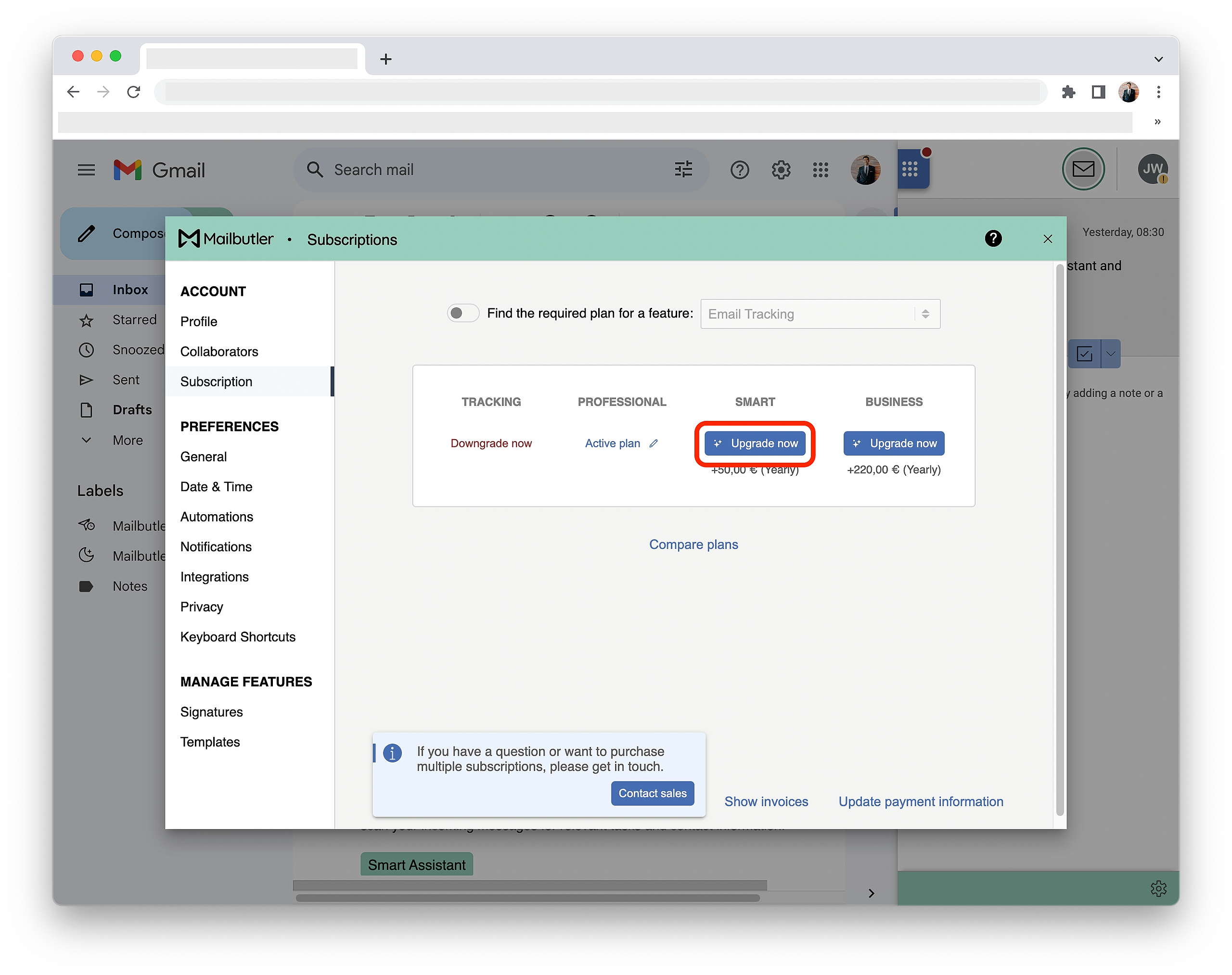
How do I cancel my subscription?
1. Click on the Mailbutler icon to open the Mailbutler Sidebar.
2. In the Mailbutler Sidebar, click on the Account Settings (⚙) button, then Account & Preferences.
3. A new window will open. Select Subscriptions under Account in the sidebar on the left.
4. To cancel your subscription, click Active plan and then Terminate. Your cancelled subscription will expire at the next billing date. You won't be charged again.
Outlook
How do I check for my current active subscription plan?
1. Open the Mailbutler Sidebar.
2. In the Mailbutler Sidebar, click on the Account Settings (⚙) button, then Account & Preferences.
3. A new window will open. Select Subscriptions under Account in the sidebar on the left.
4. You will see your current active subscription.
How do I upgrade/downgrade my subscription plan?
1. Open the Mailbutler Sidebar.
2. In the Mailbutler Sidebar, click on the Account Settings (⚙) button, then Account & Preferences.
3. A new window will open. Select Subscriptions under Account in the sidebar on the left.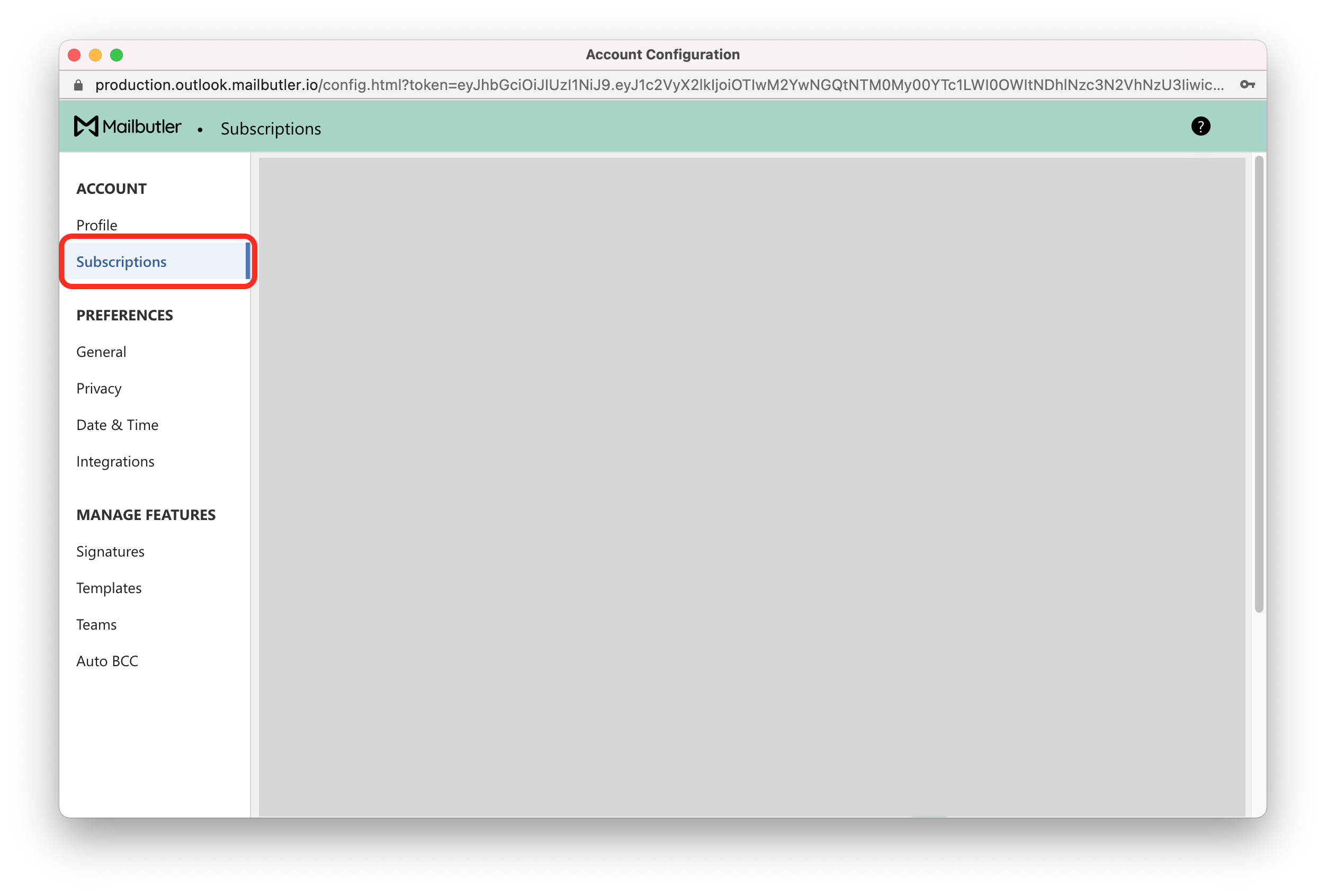
5. To downgrade your subscription plan, choose the plan that you would like to downgrade to and click Downgrade now.
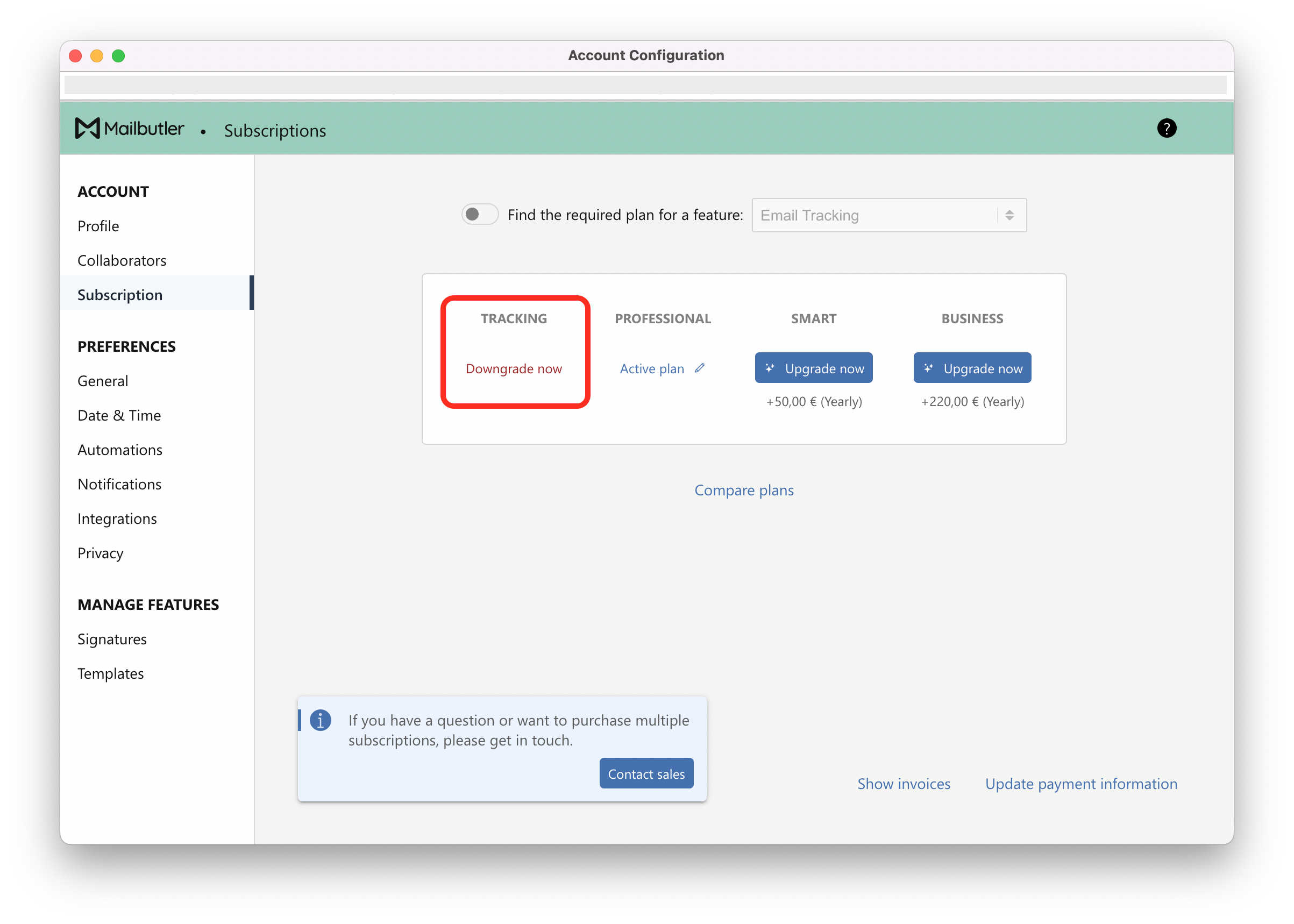
How do I cancel my subscription?
1. Open the Mailbutler Sidebar.
2. In the Mailbutler Sidebar, click on the Account Settings (⚙) button, then Account & Preferences.
3. A new window will open. Select Subscriptions under Account in the sidebar on the left.
4. To cancel your subscription, click Active plan and then Terminate. Your cancelled subscription will expire at the next billing date. You won't be charged again.
Not sure which plan is best for you?
Check out our pricing page or talk to our sales team!