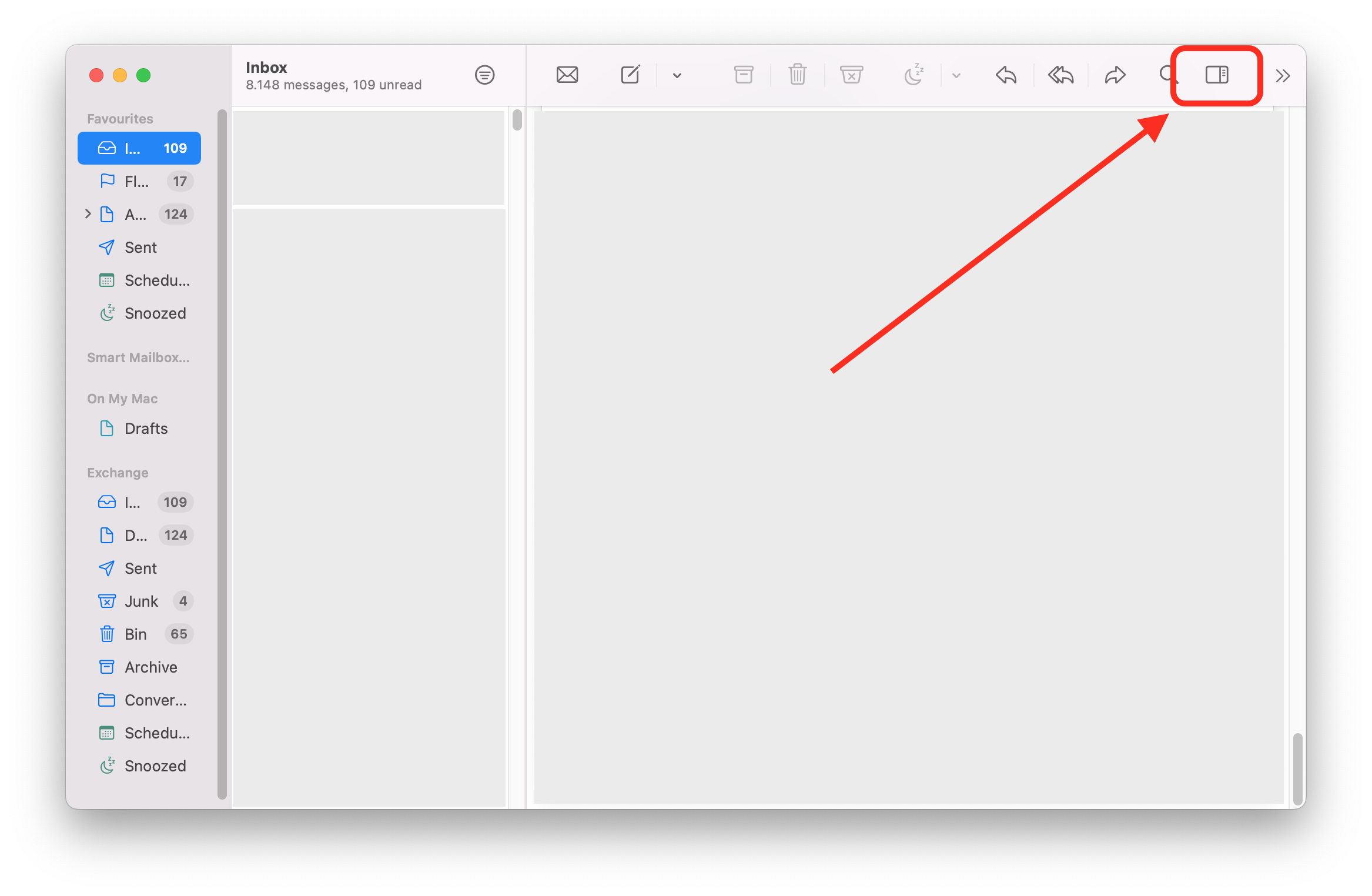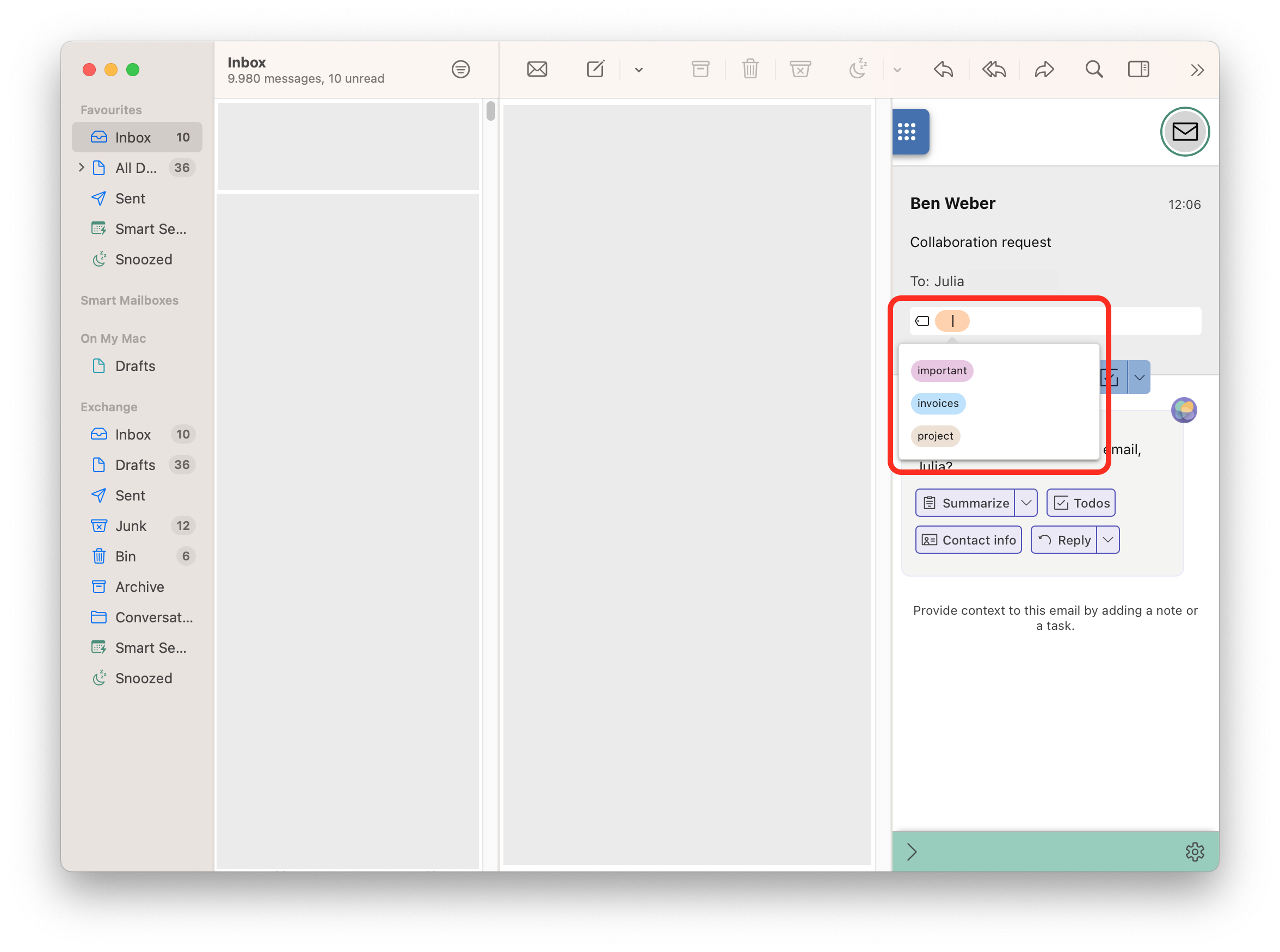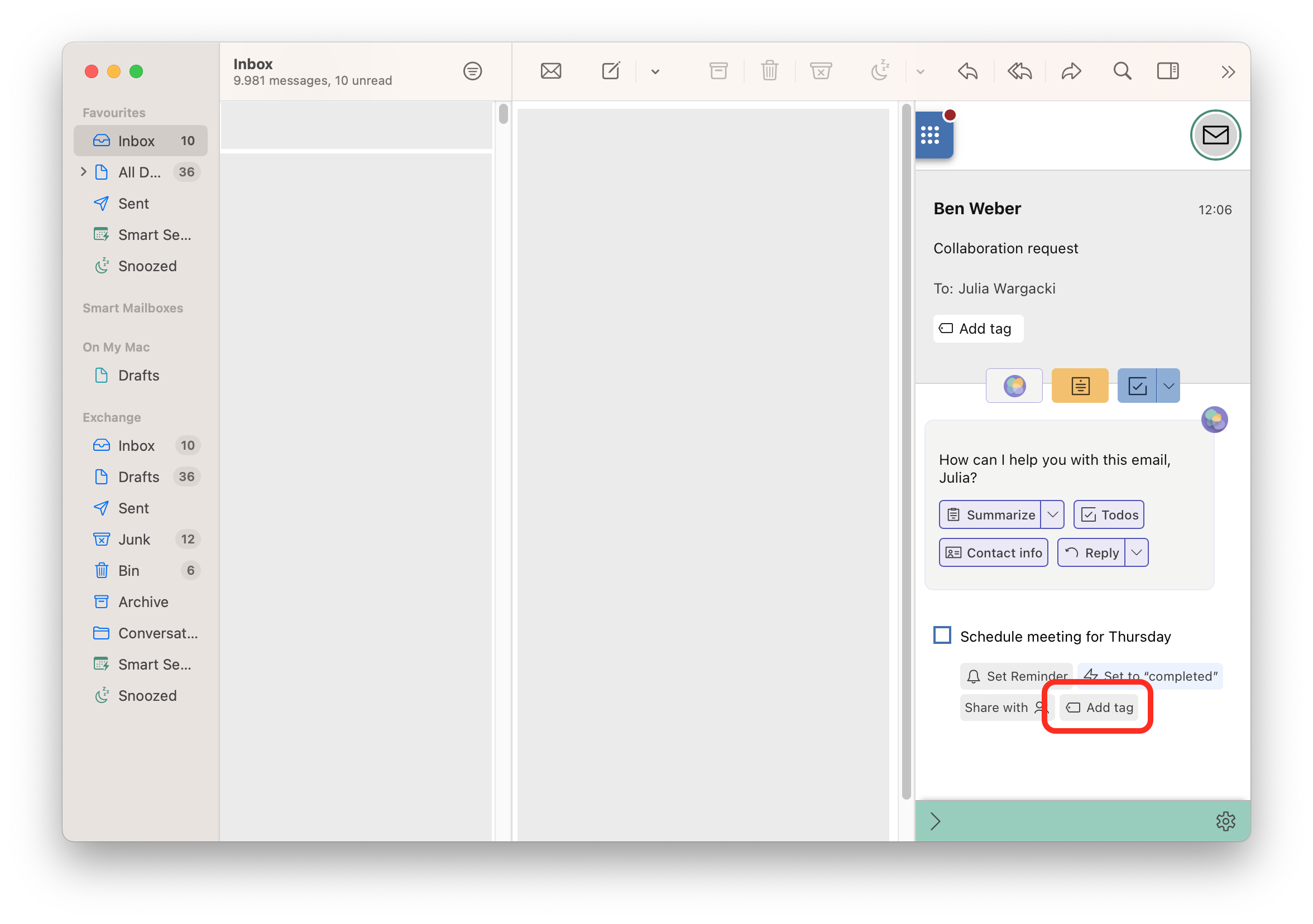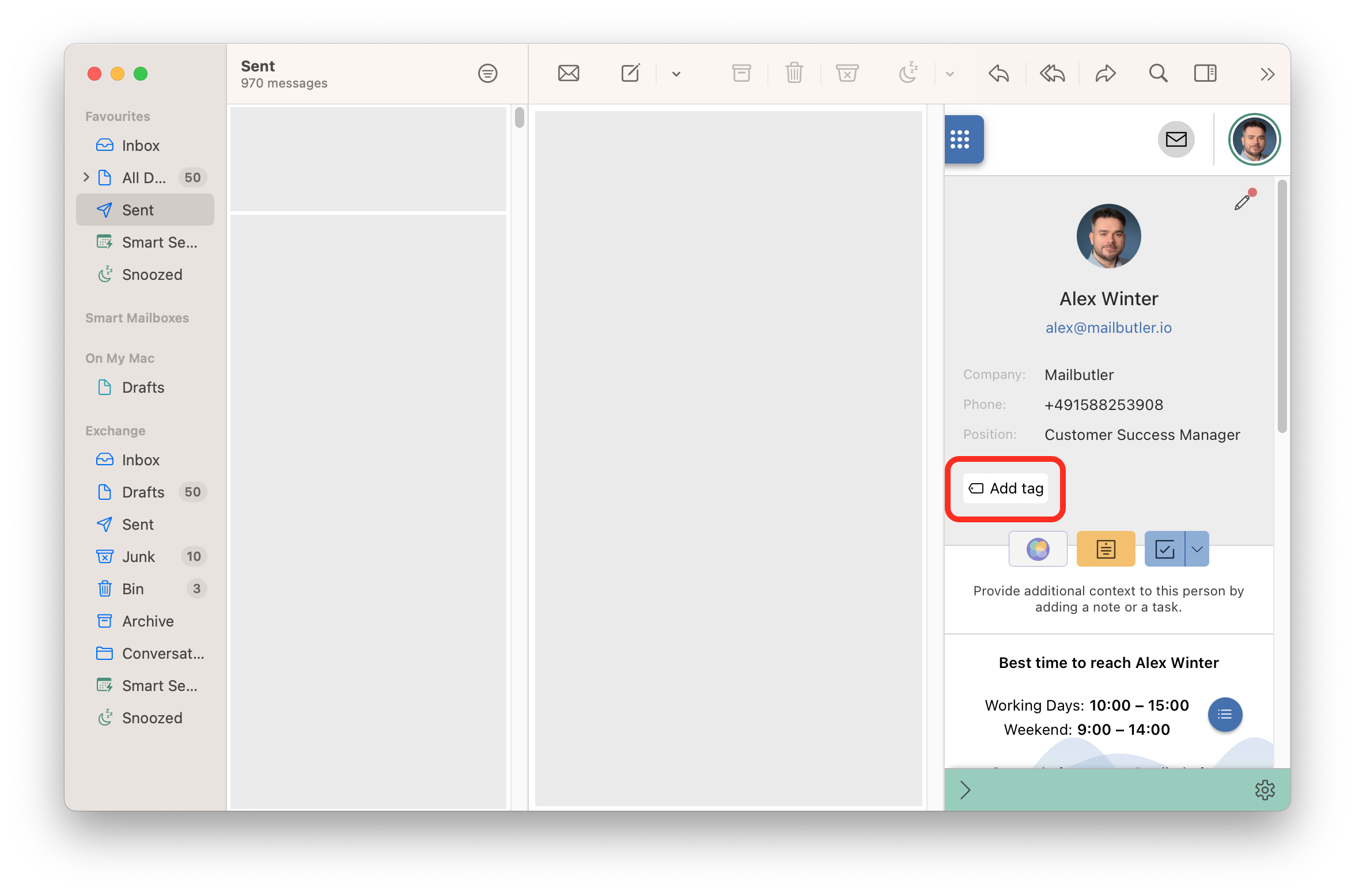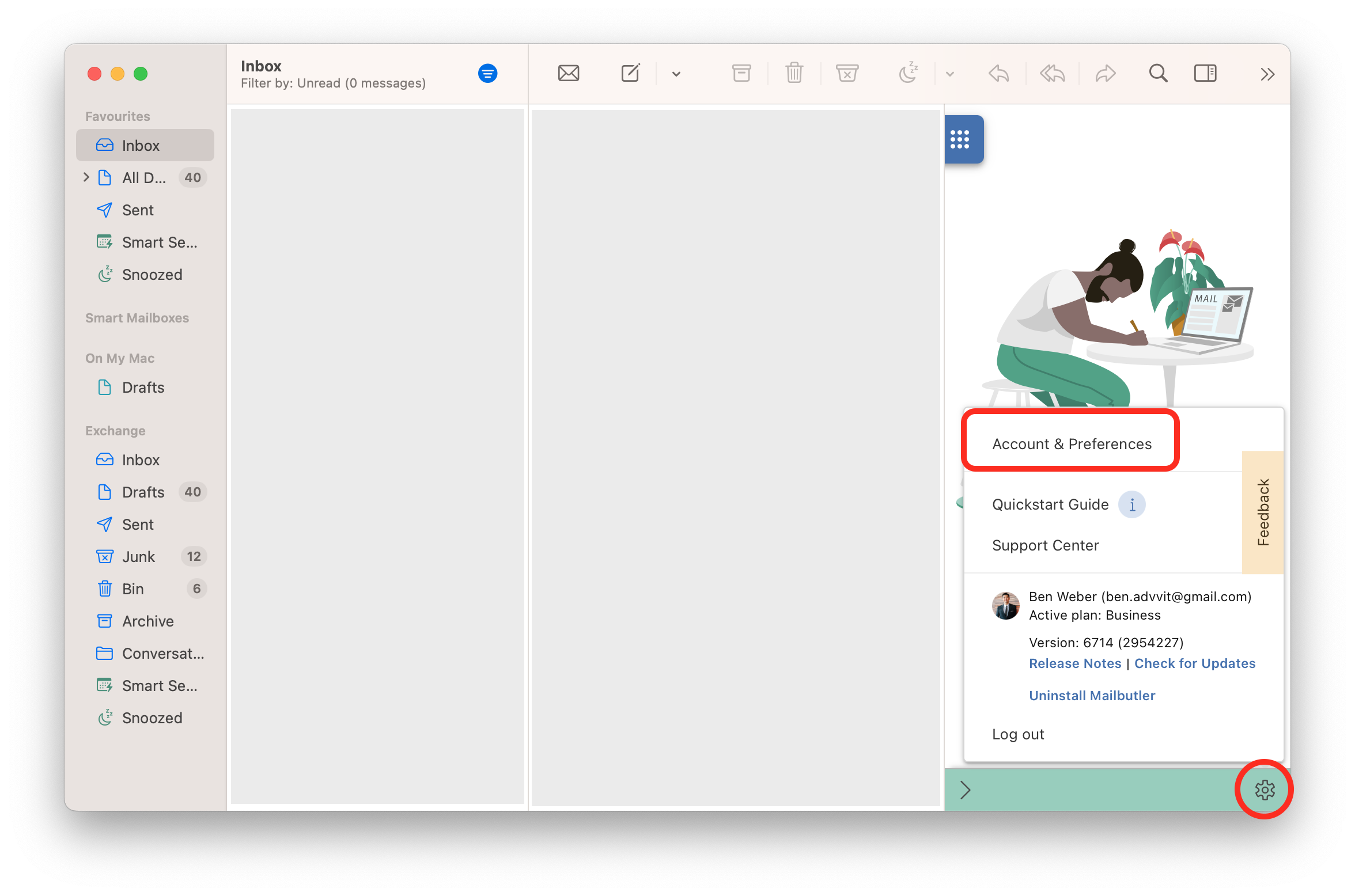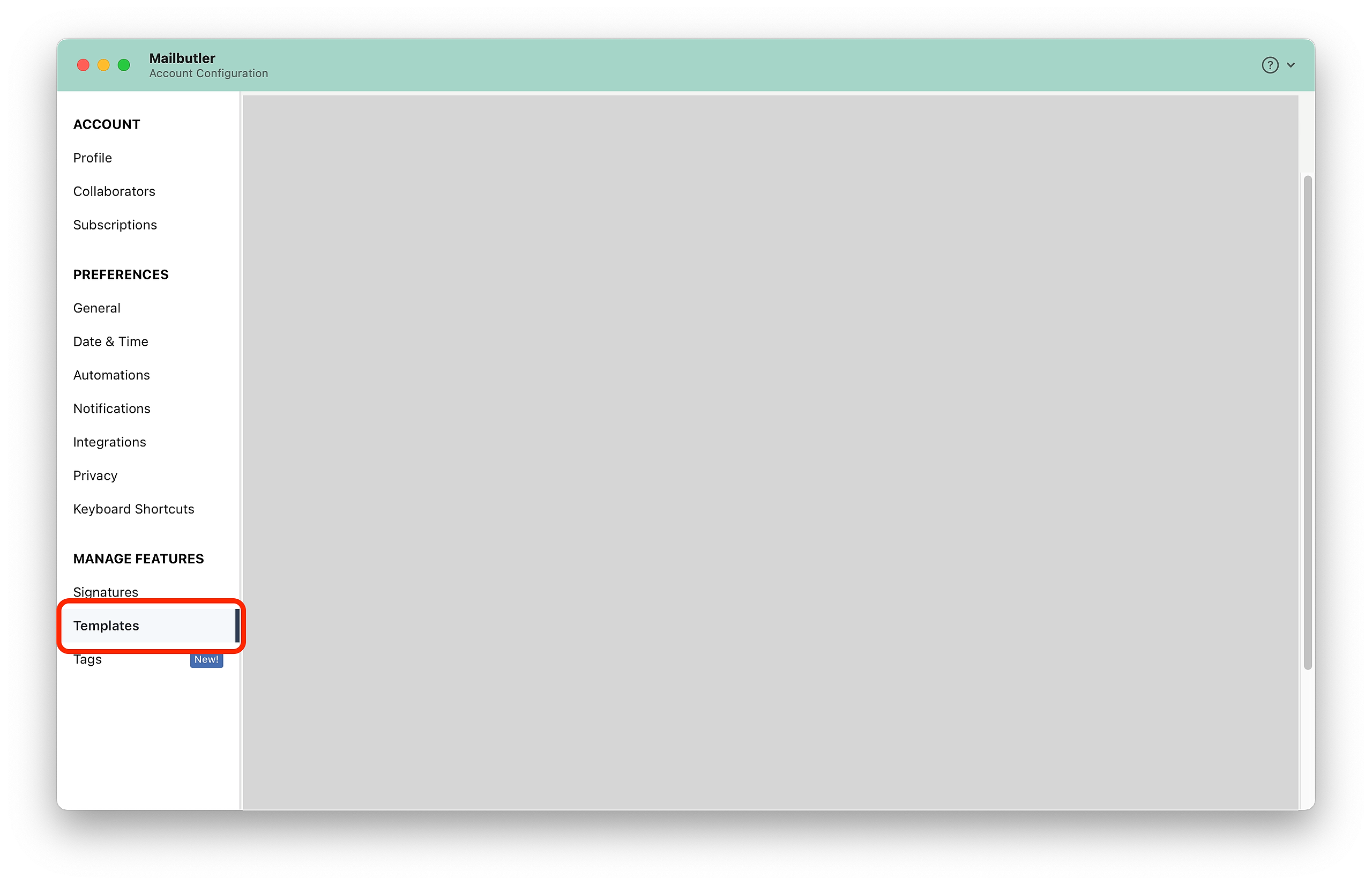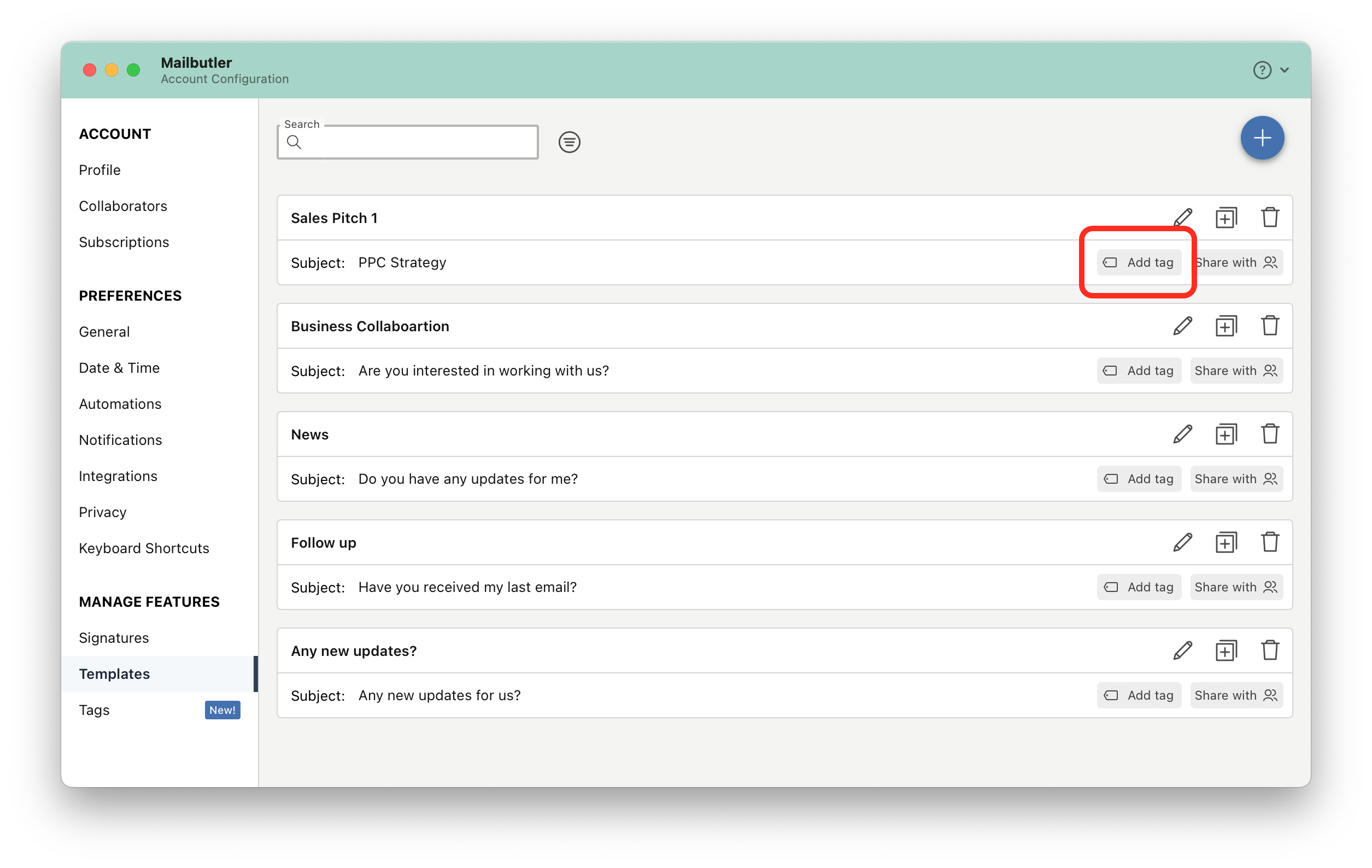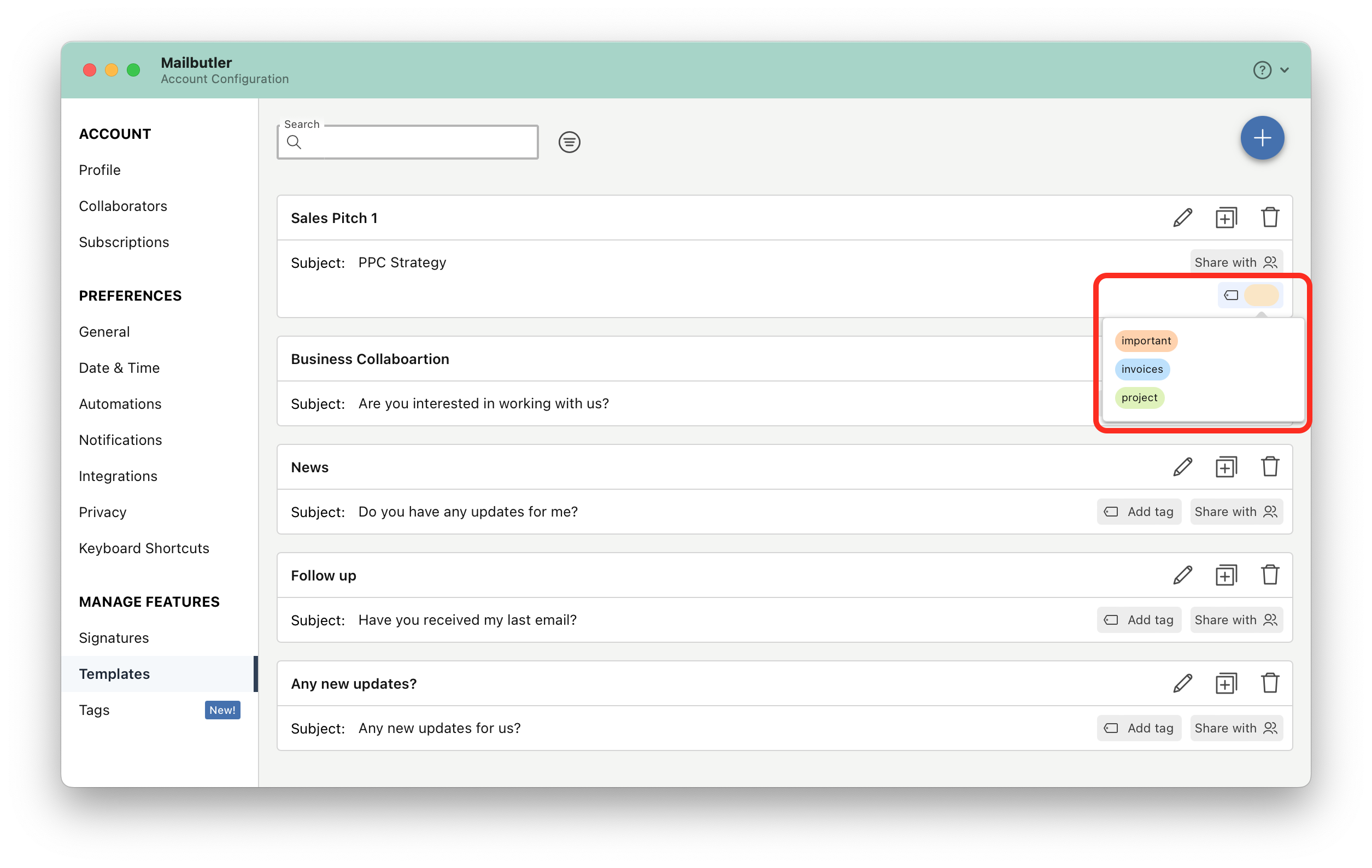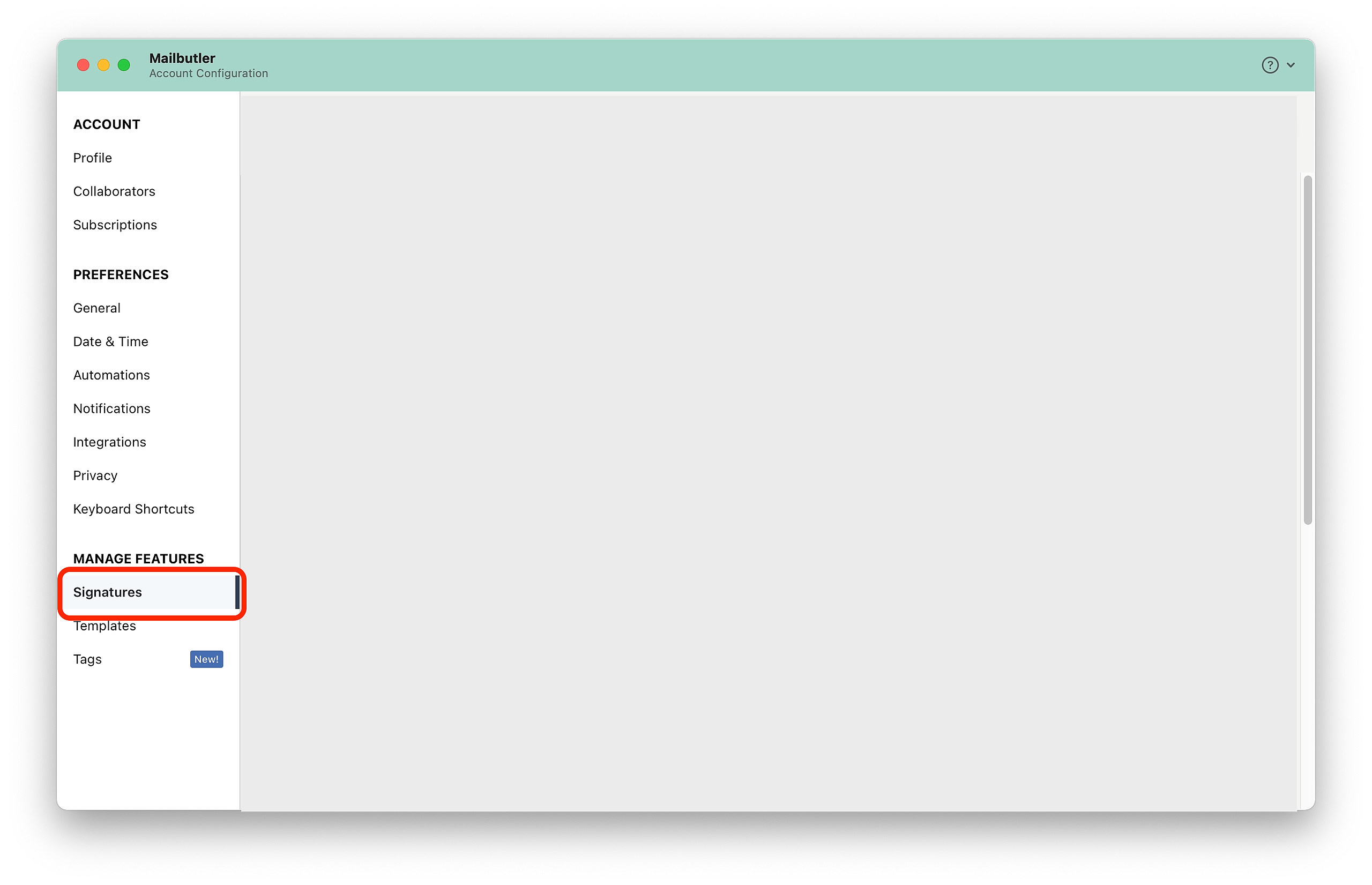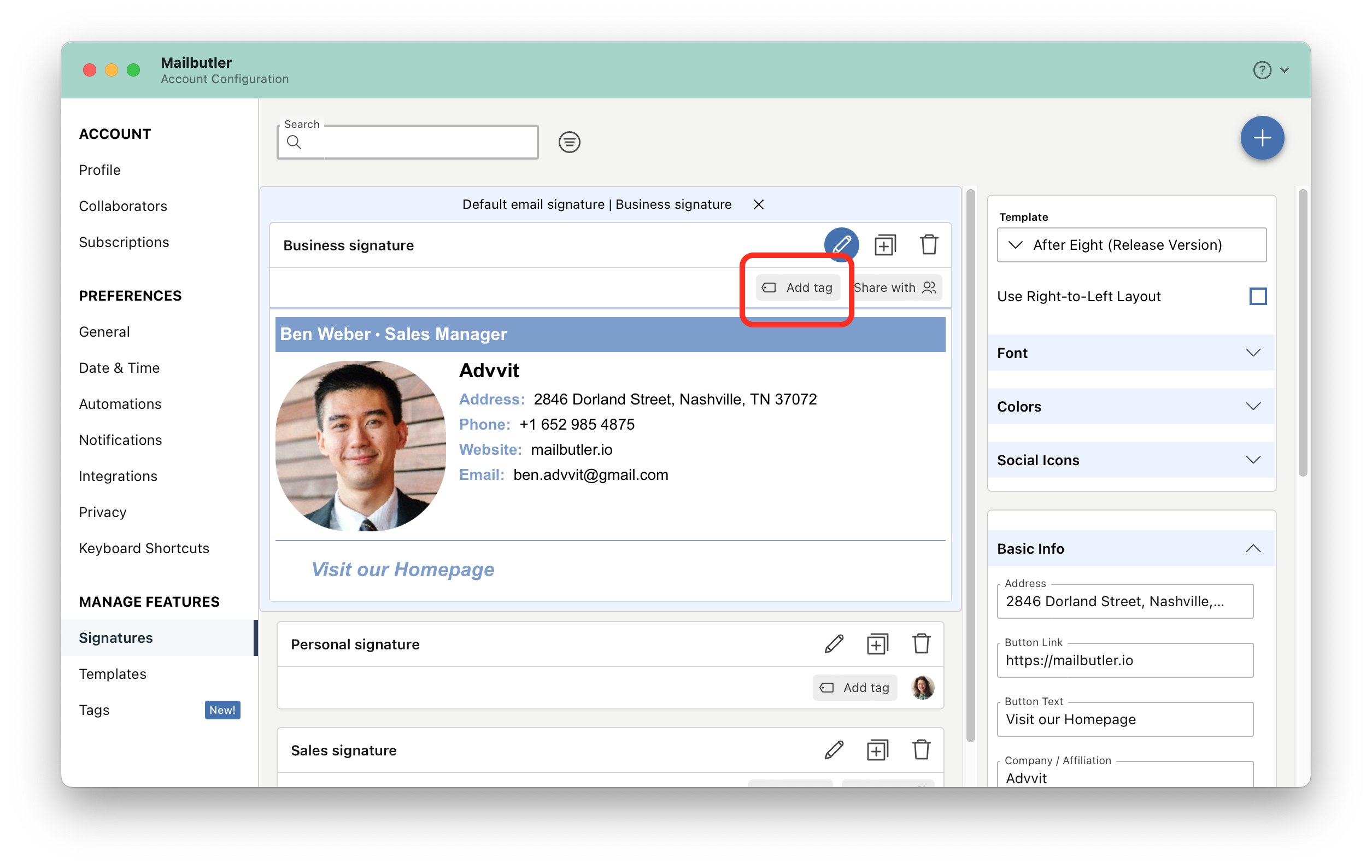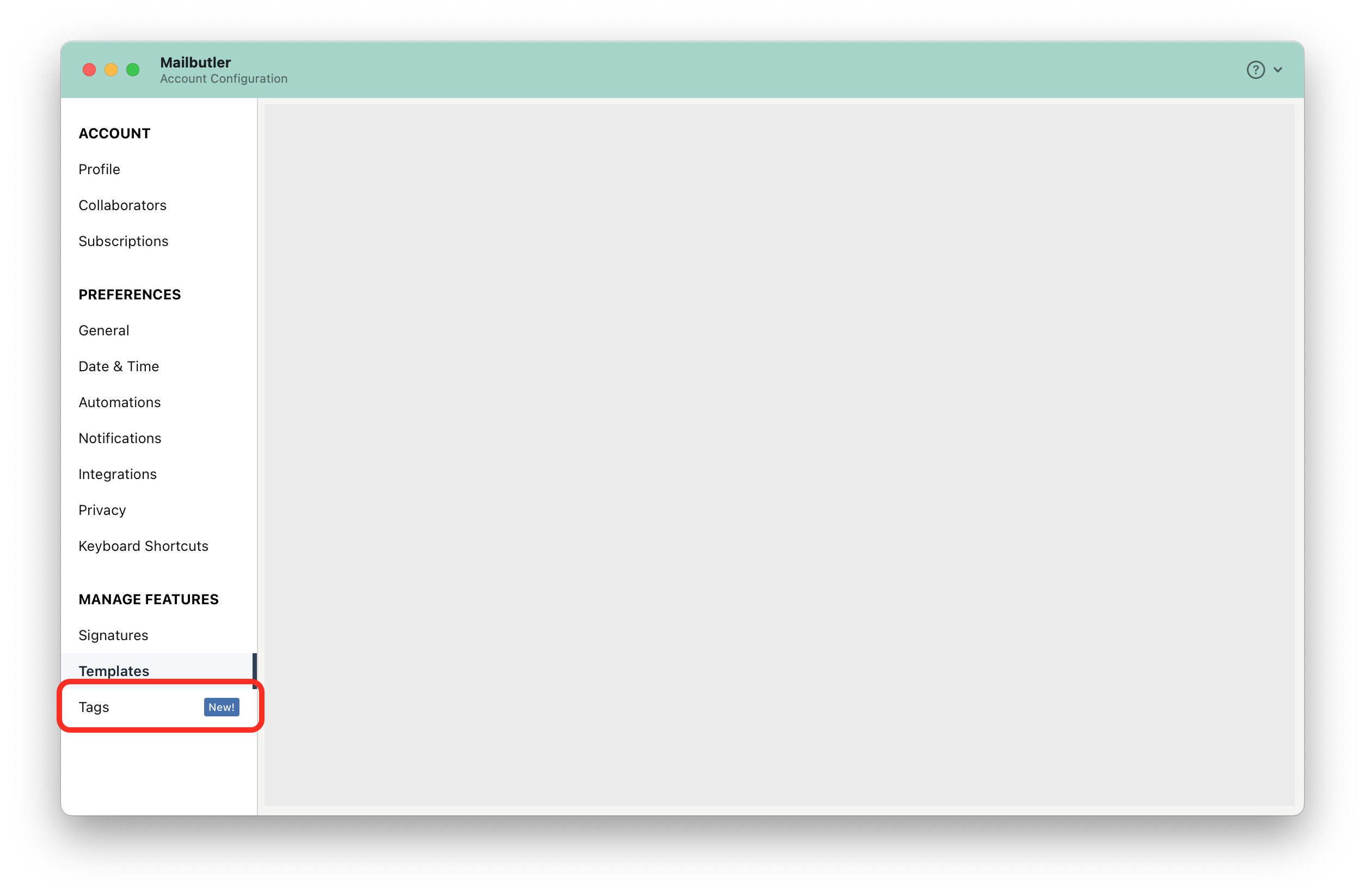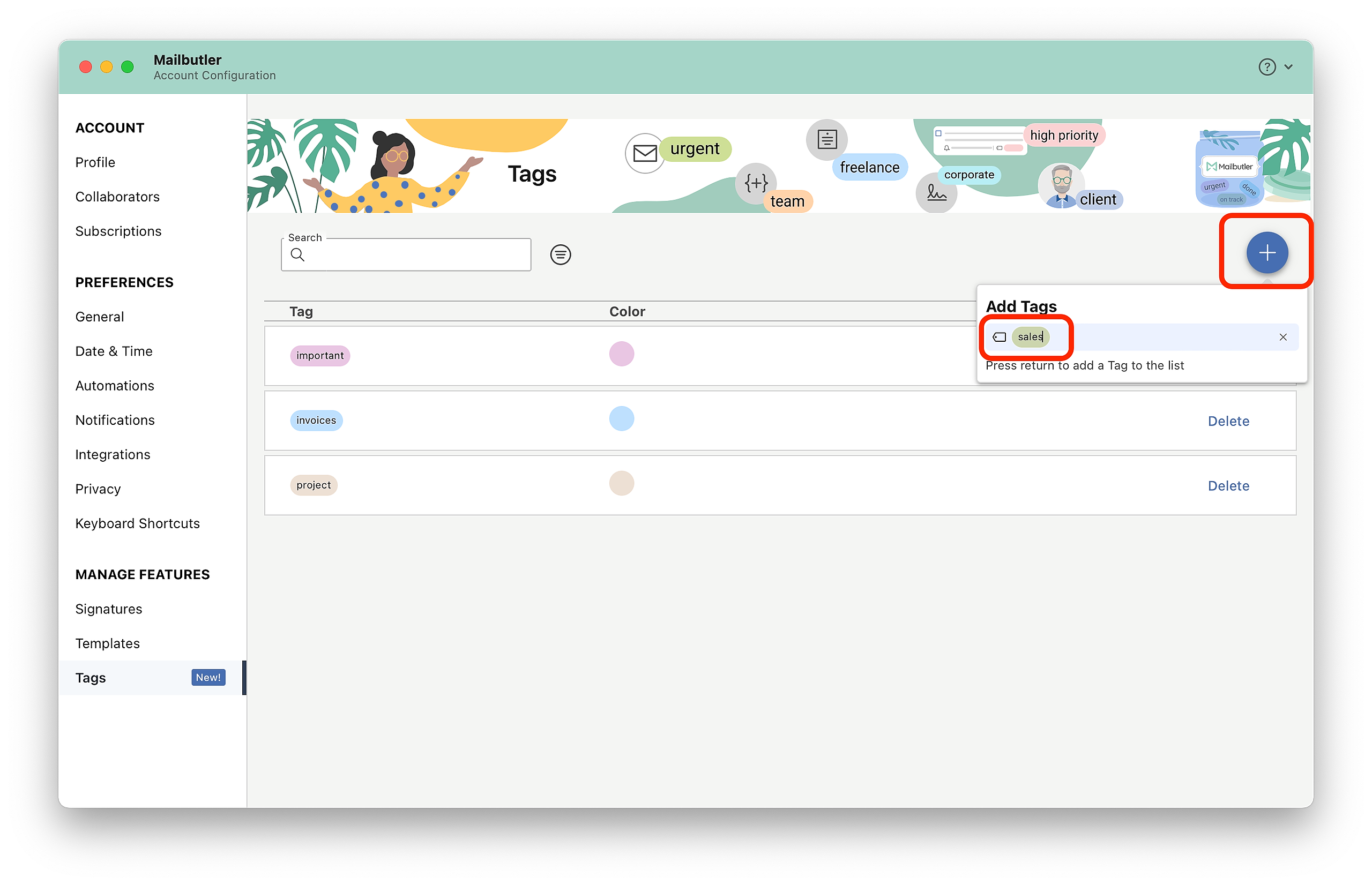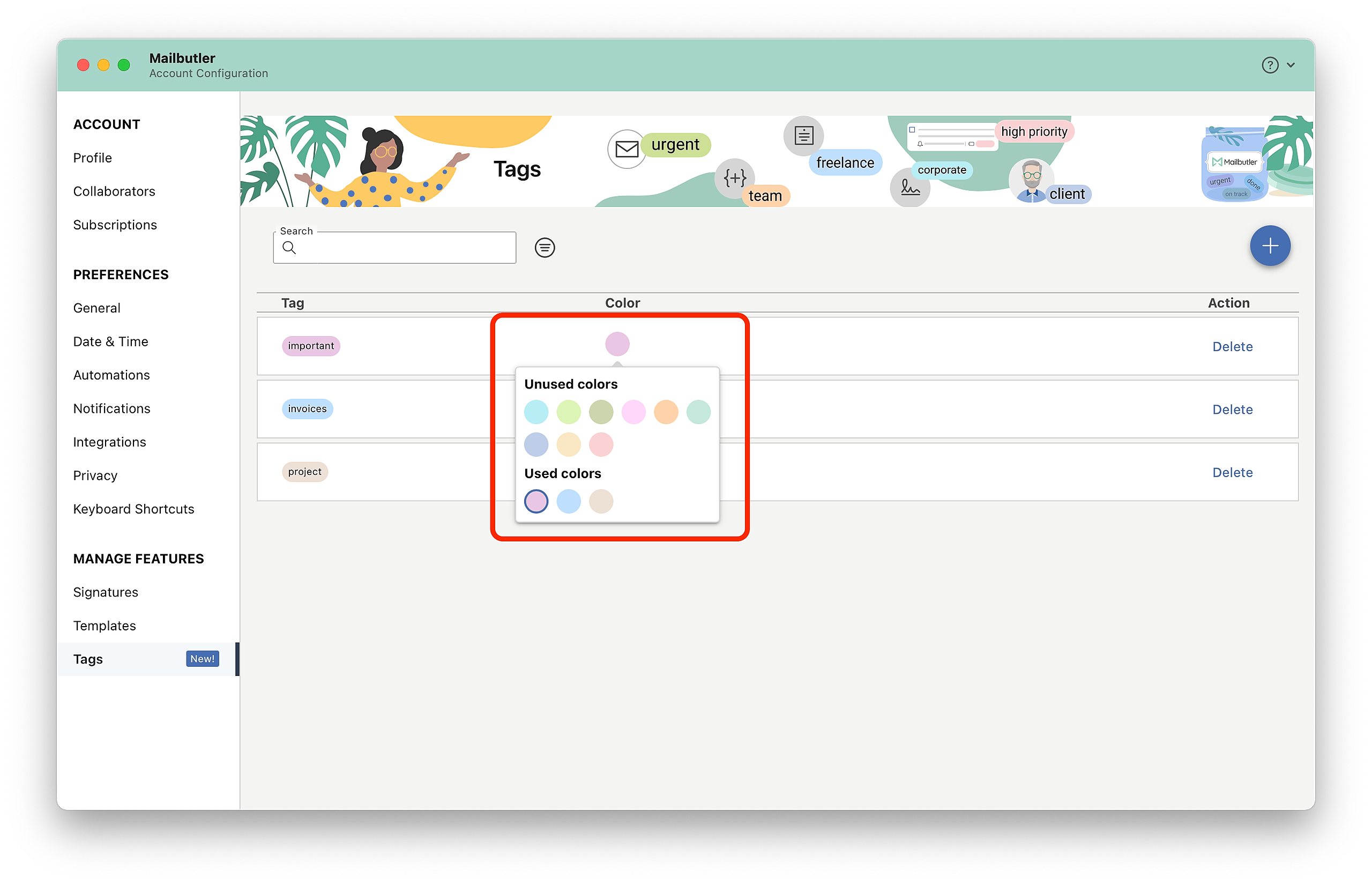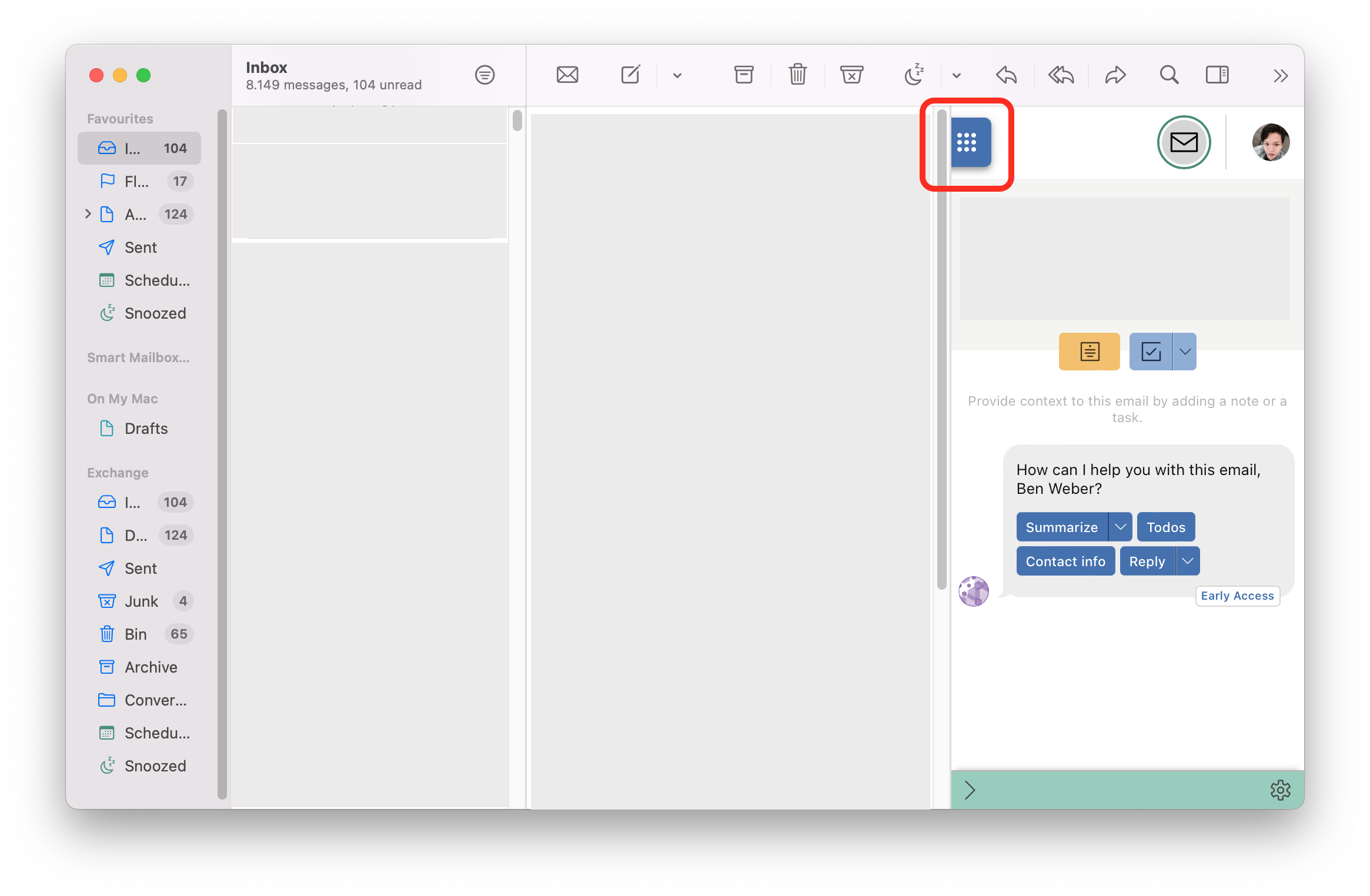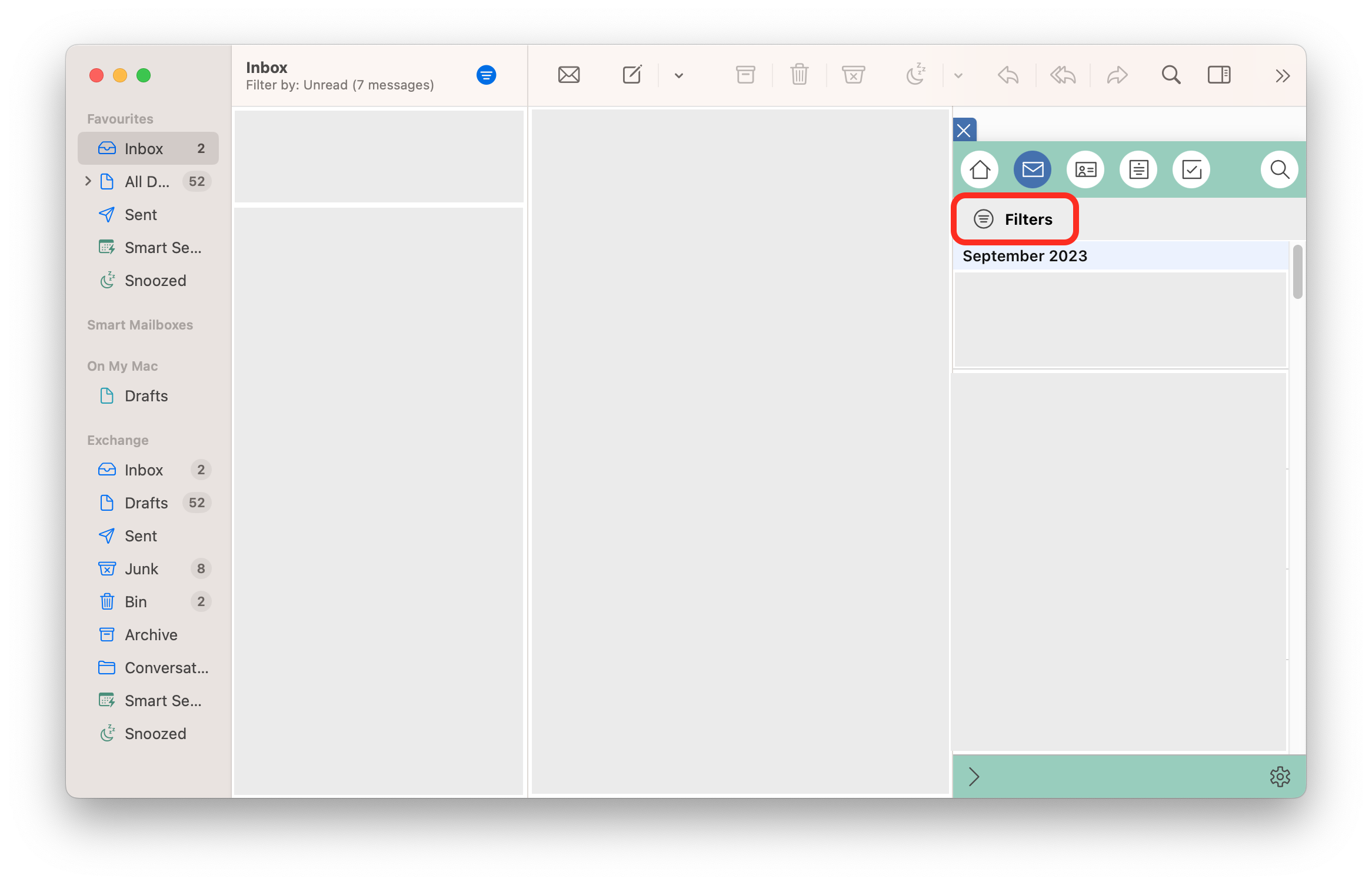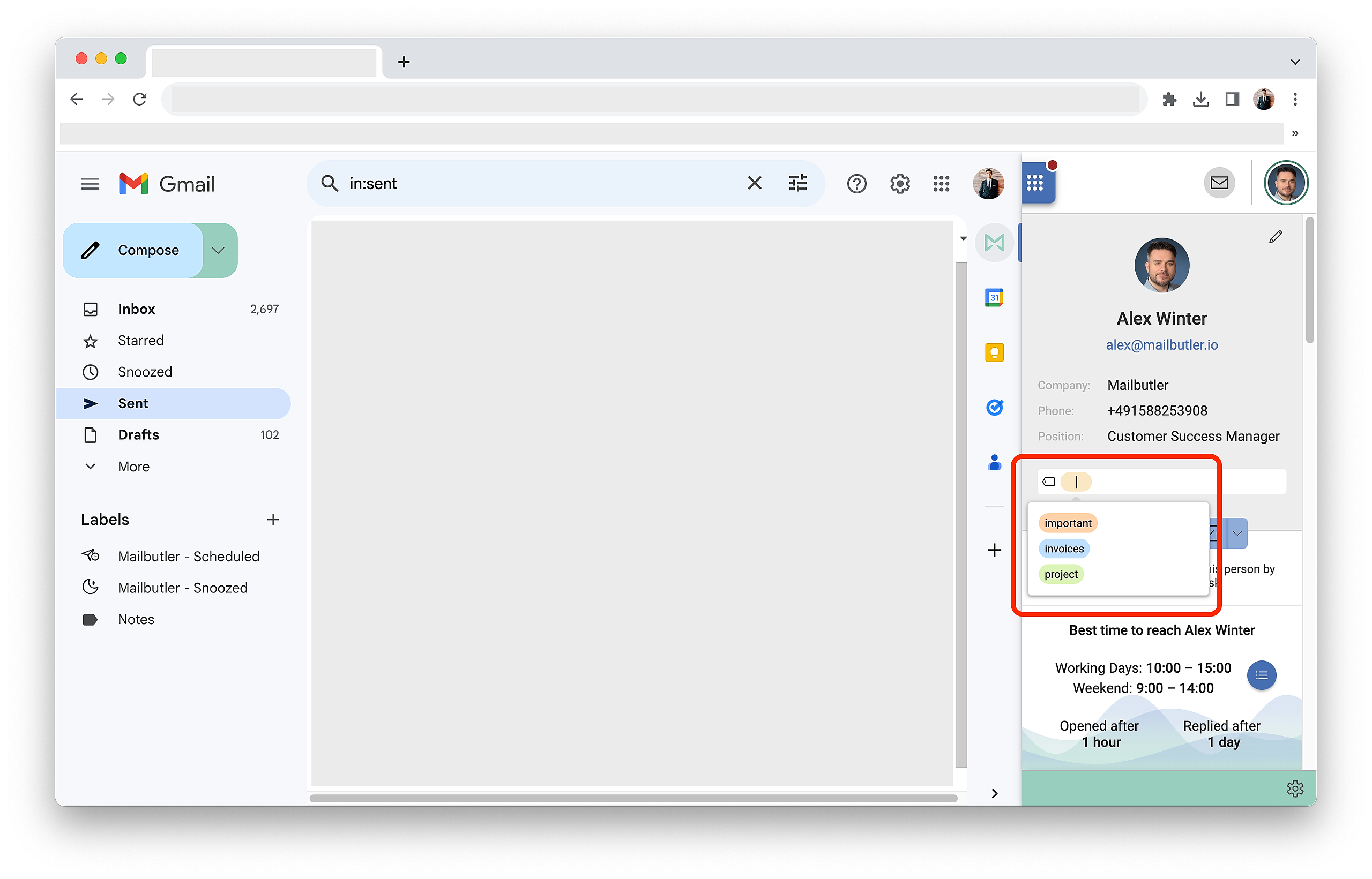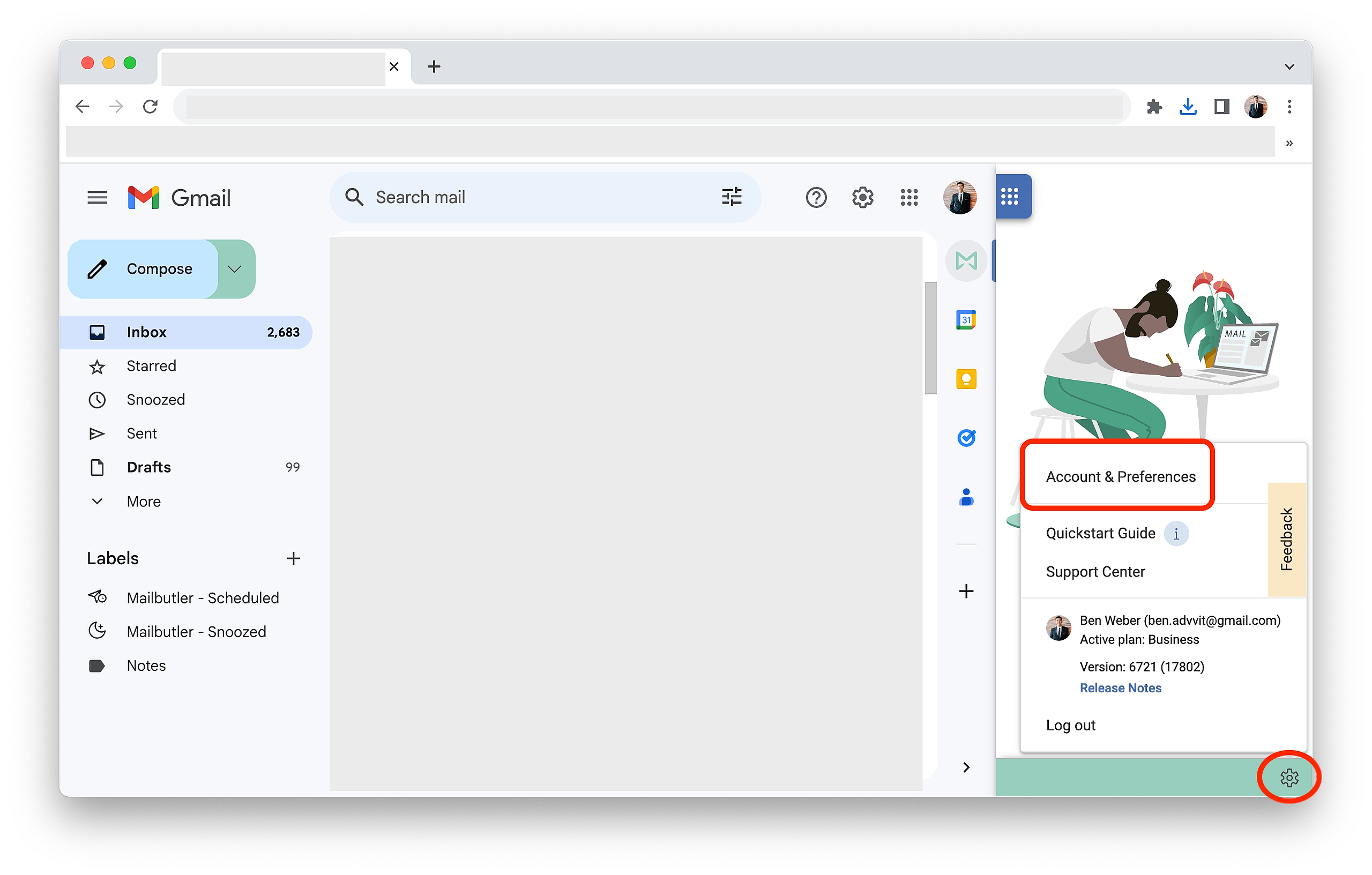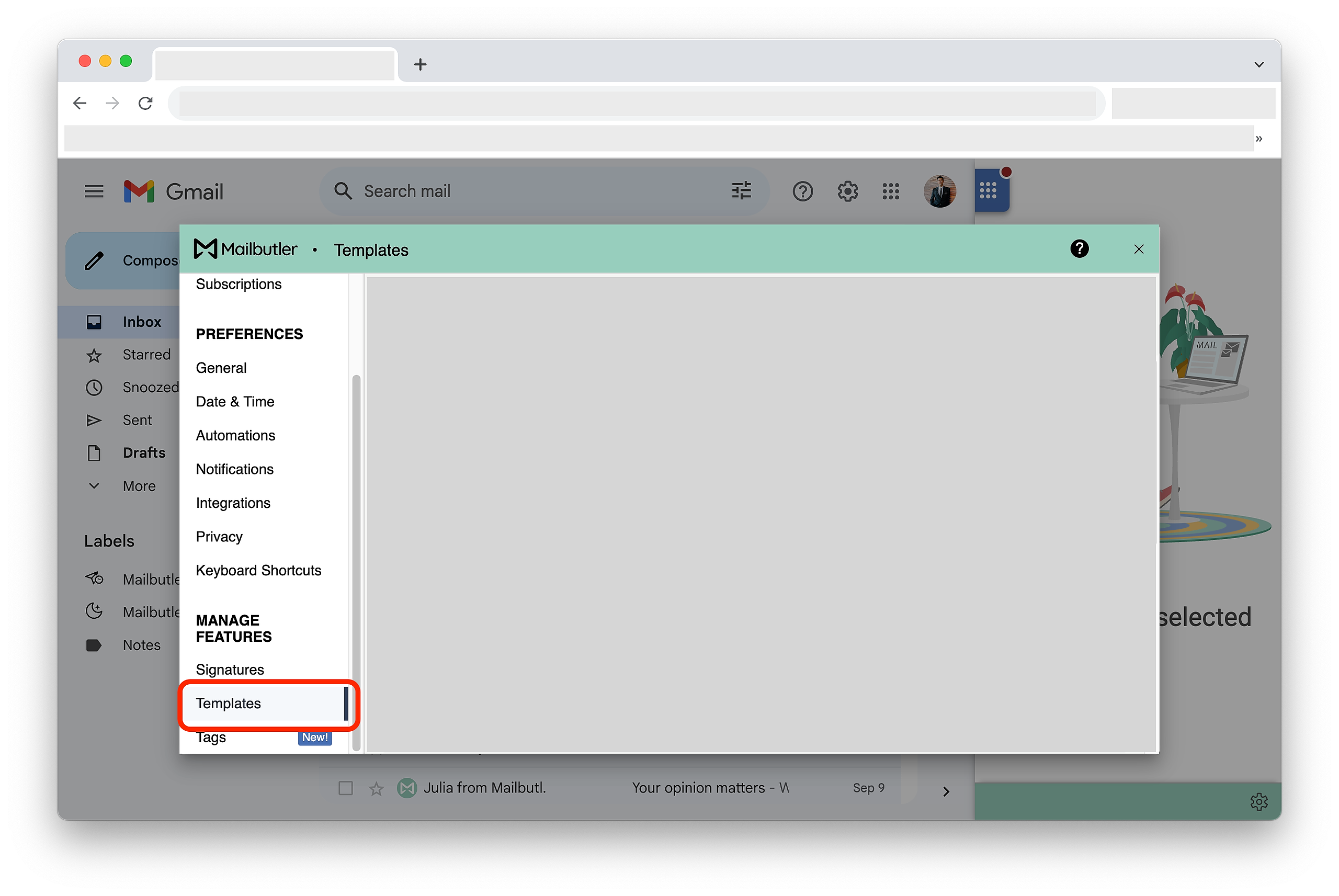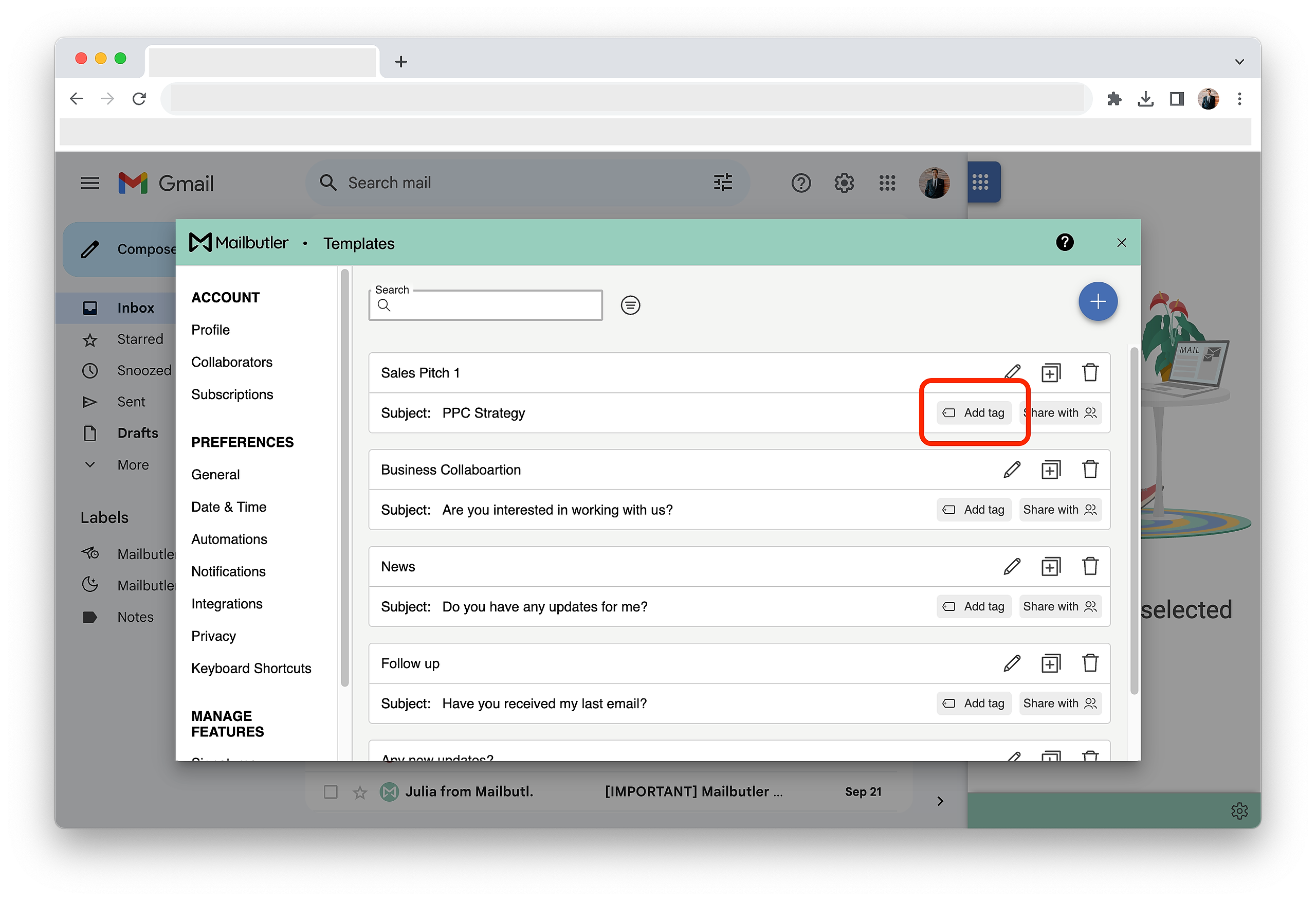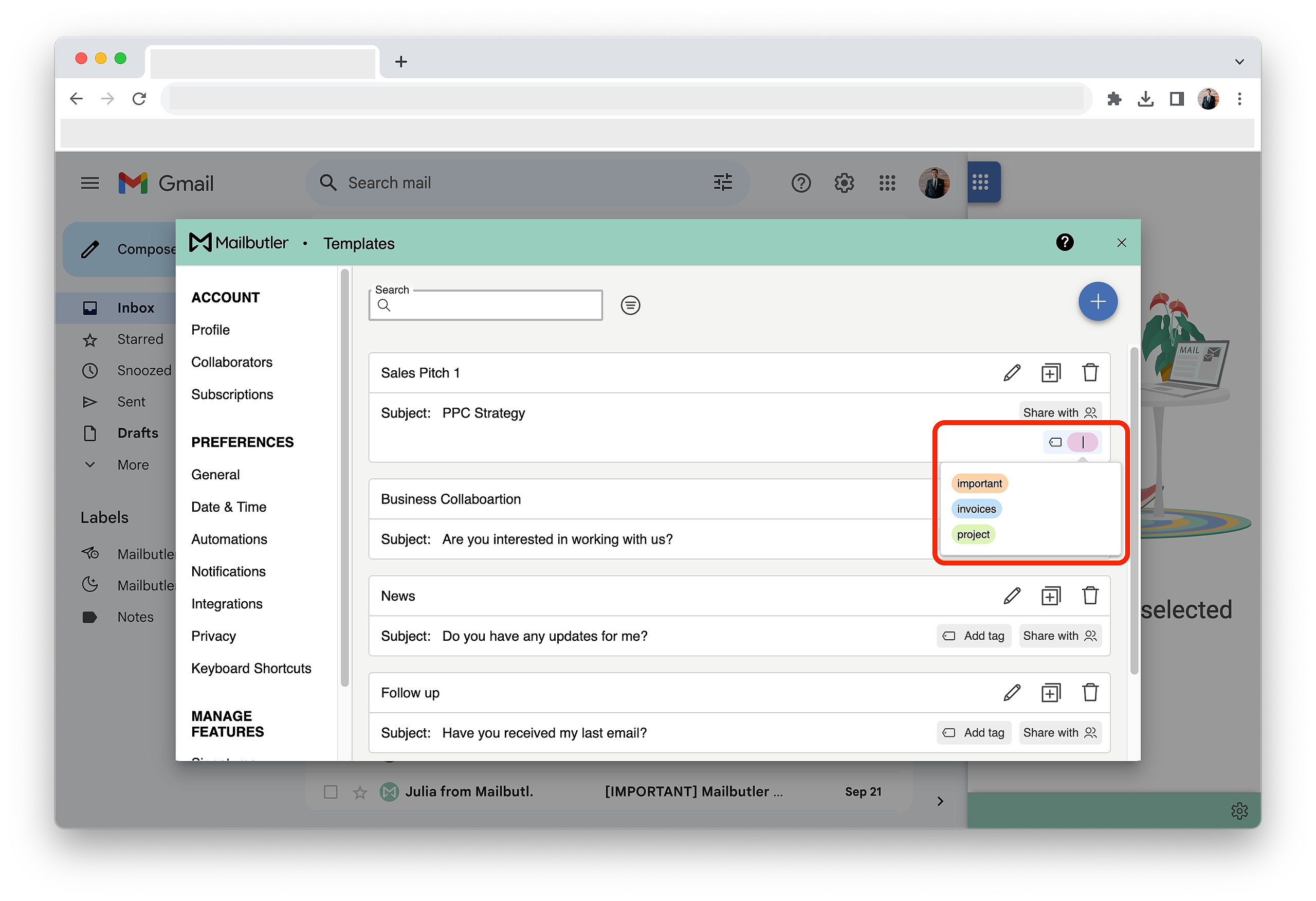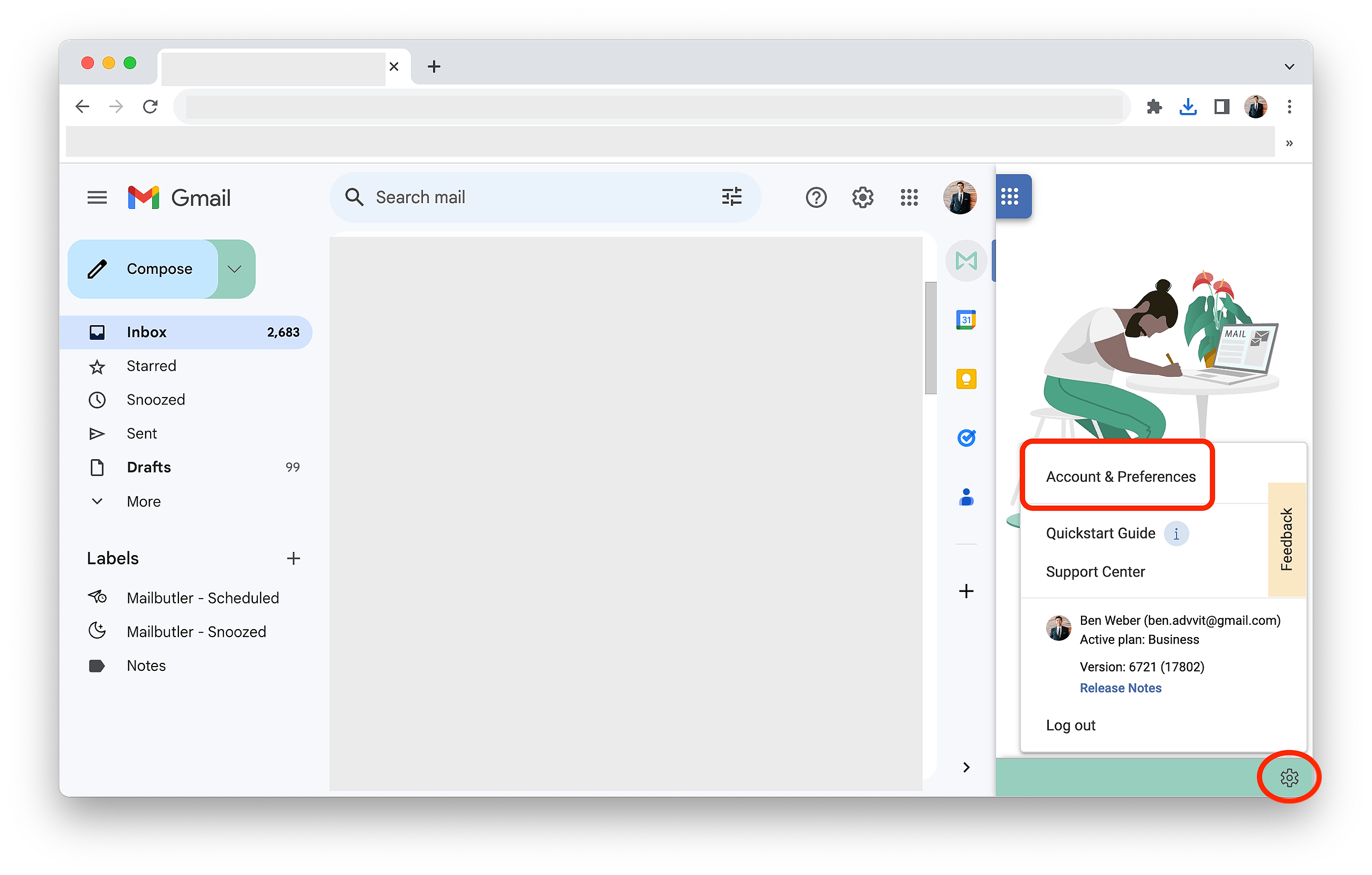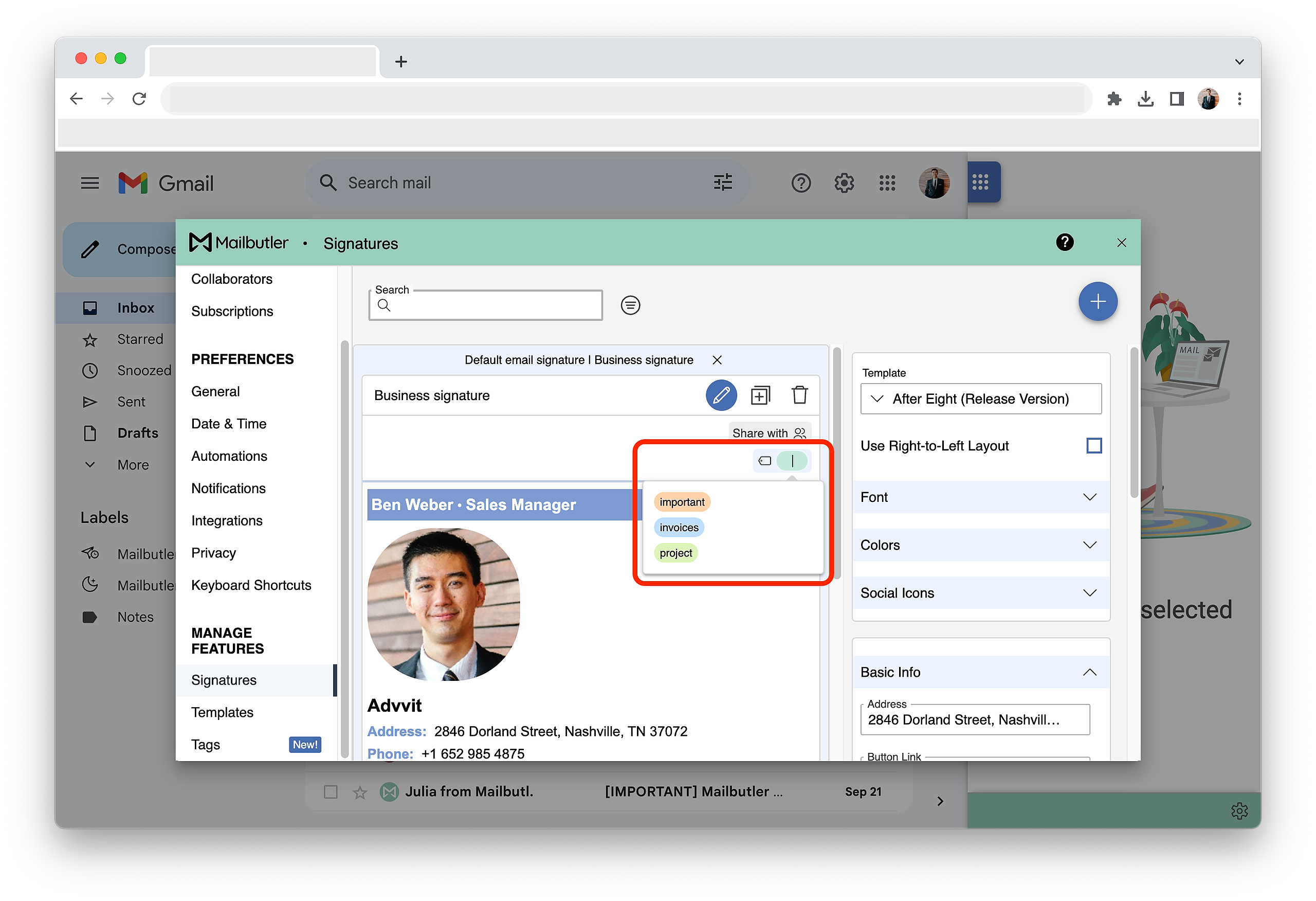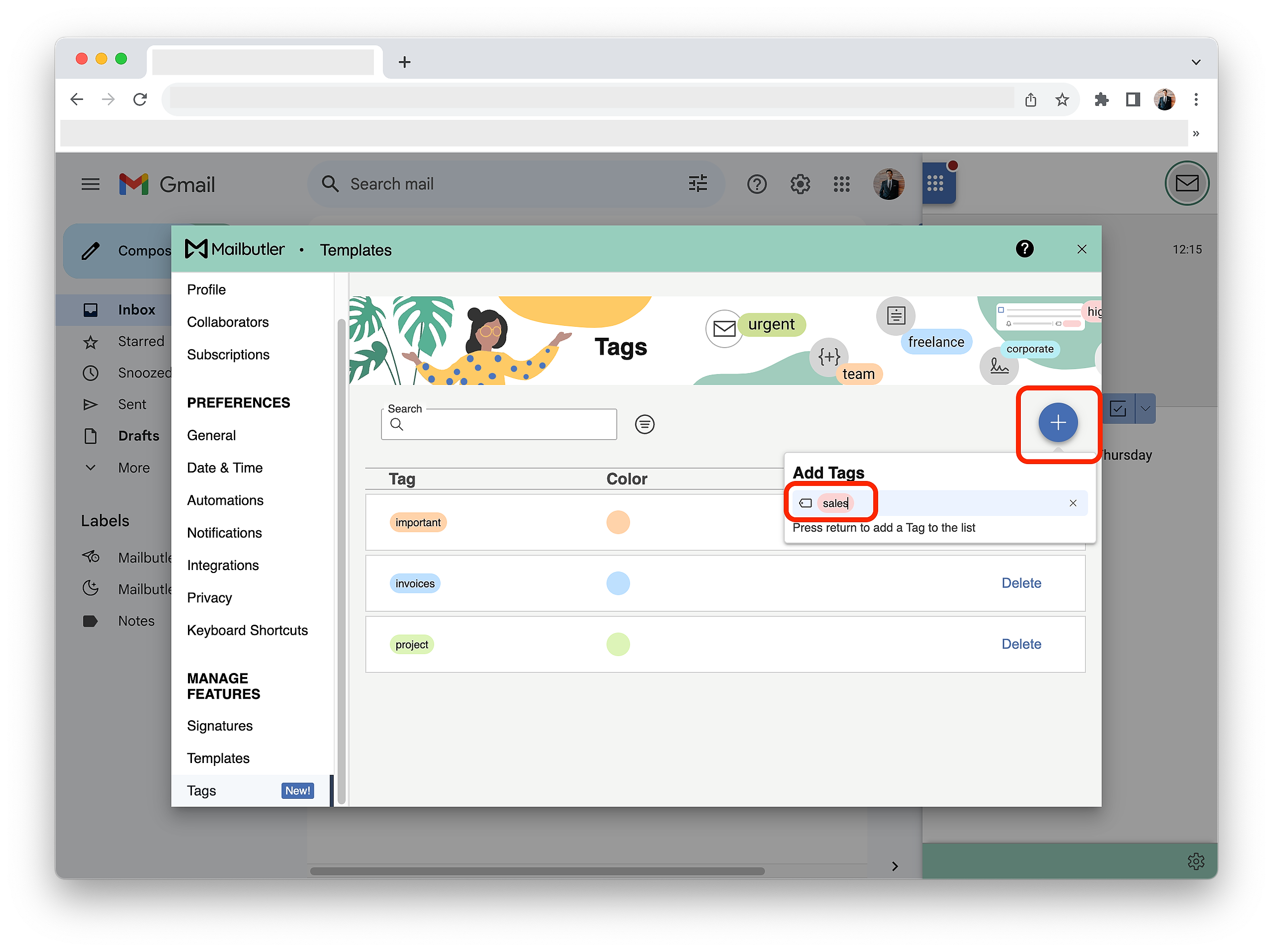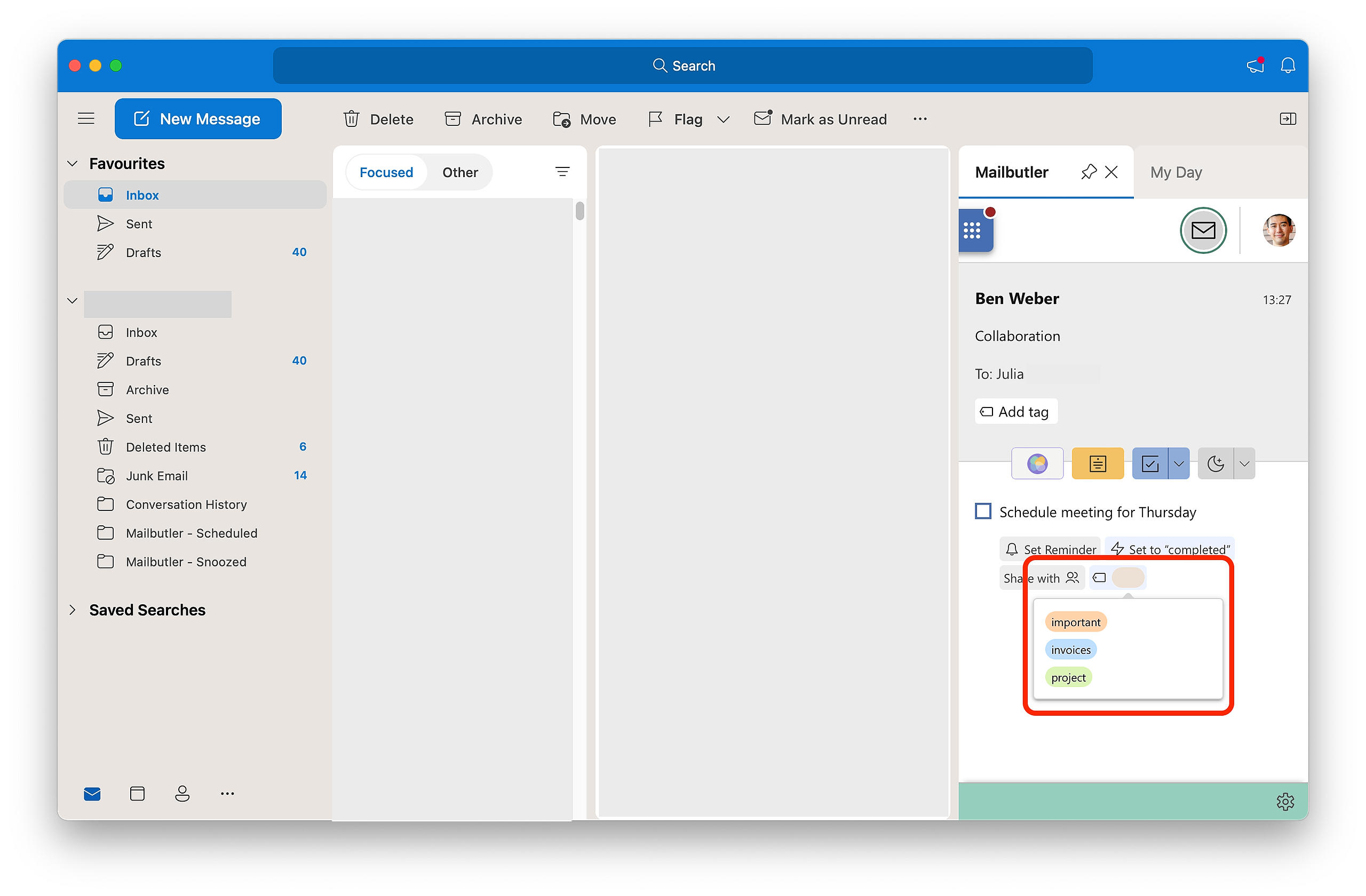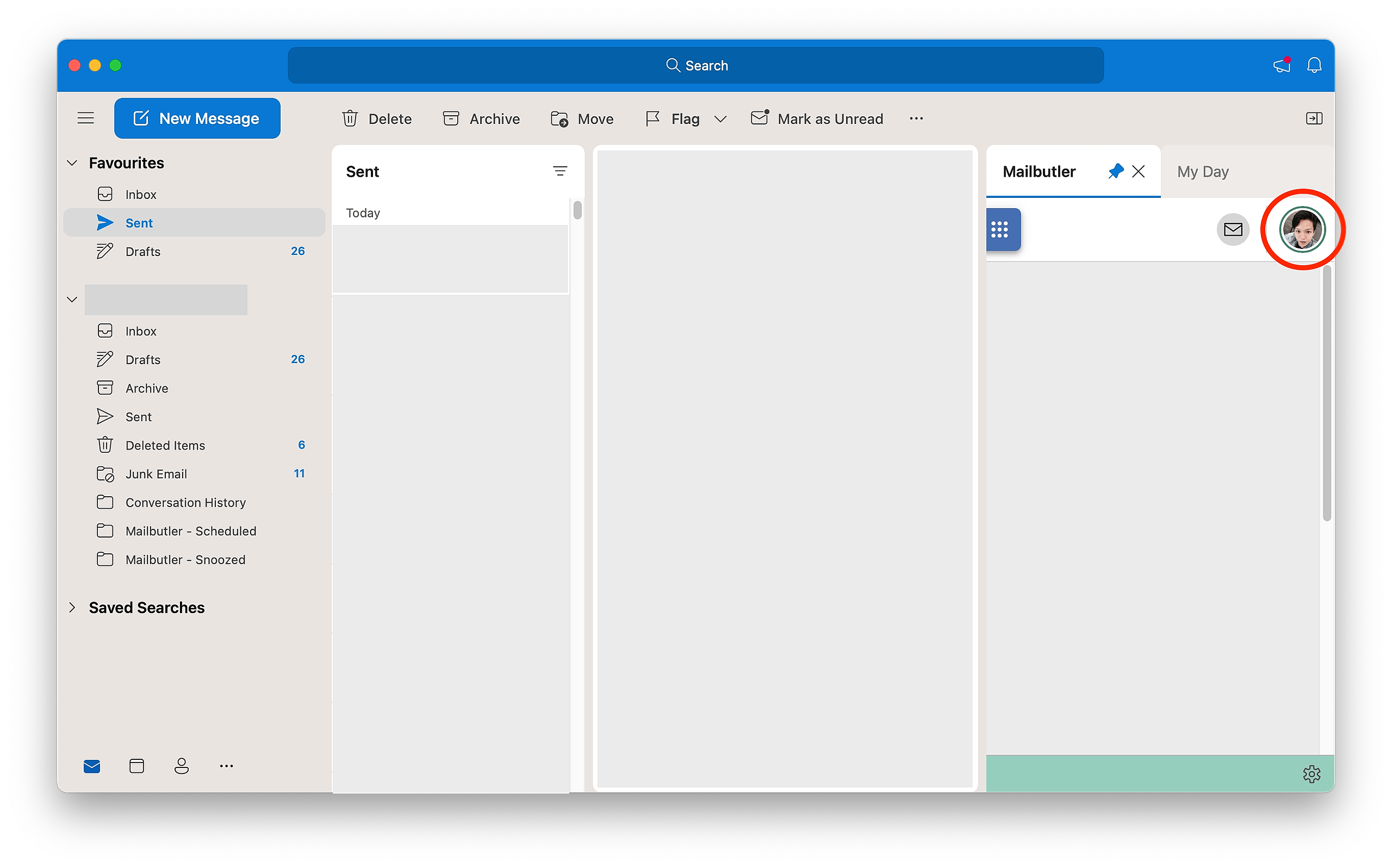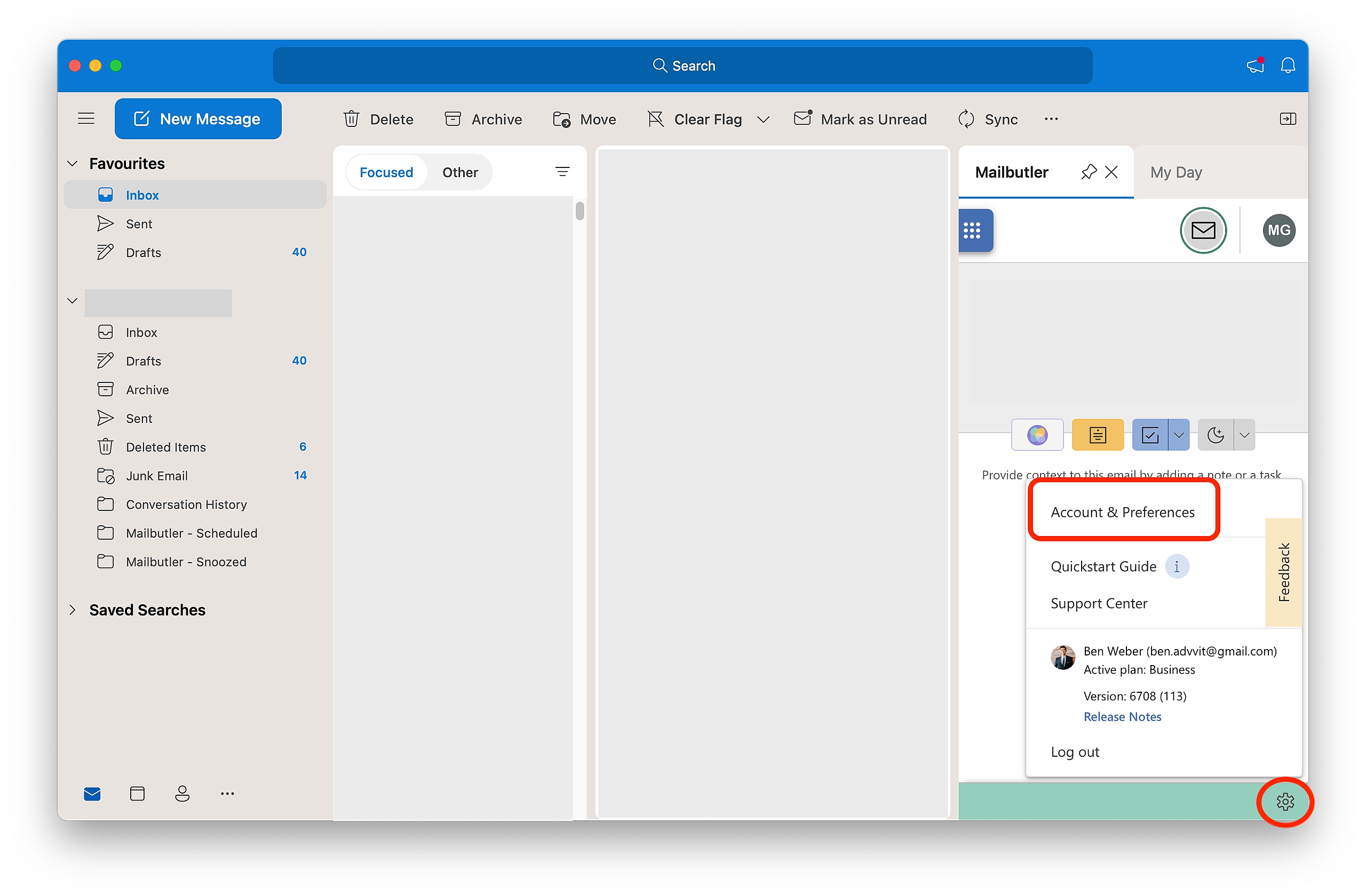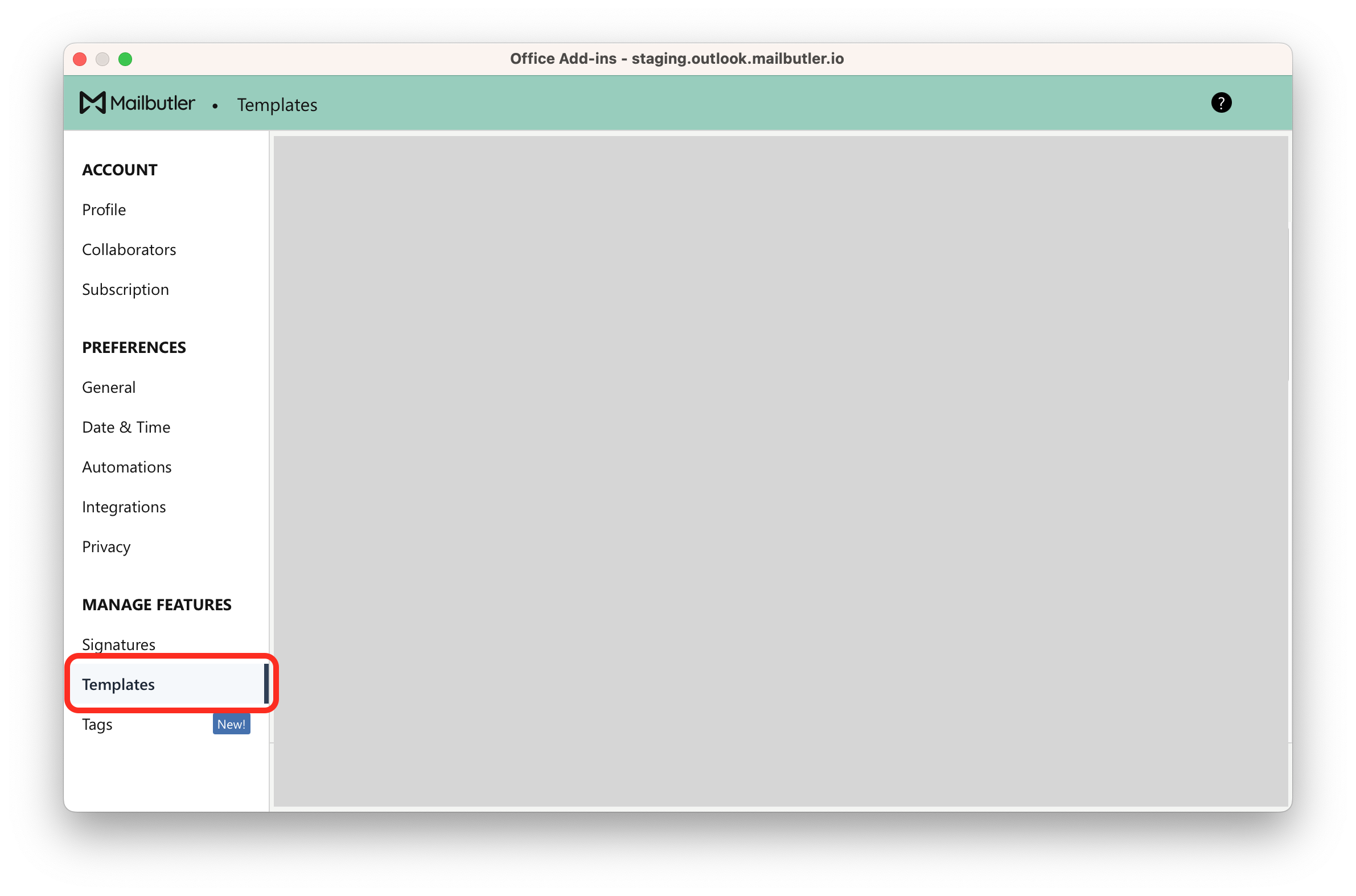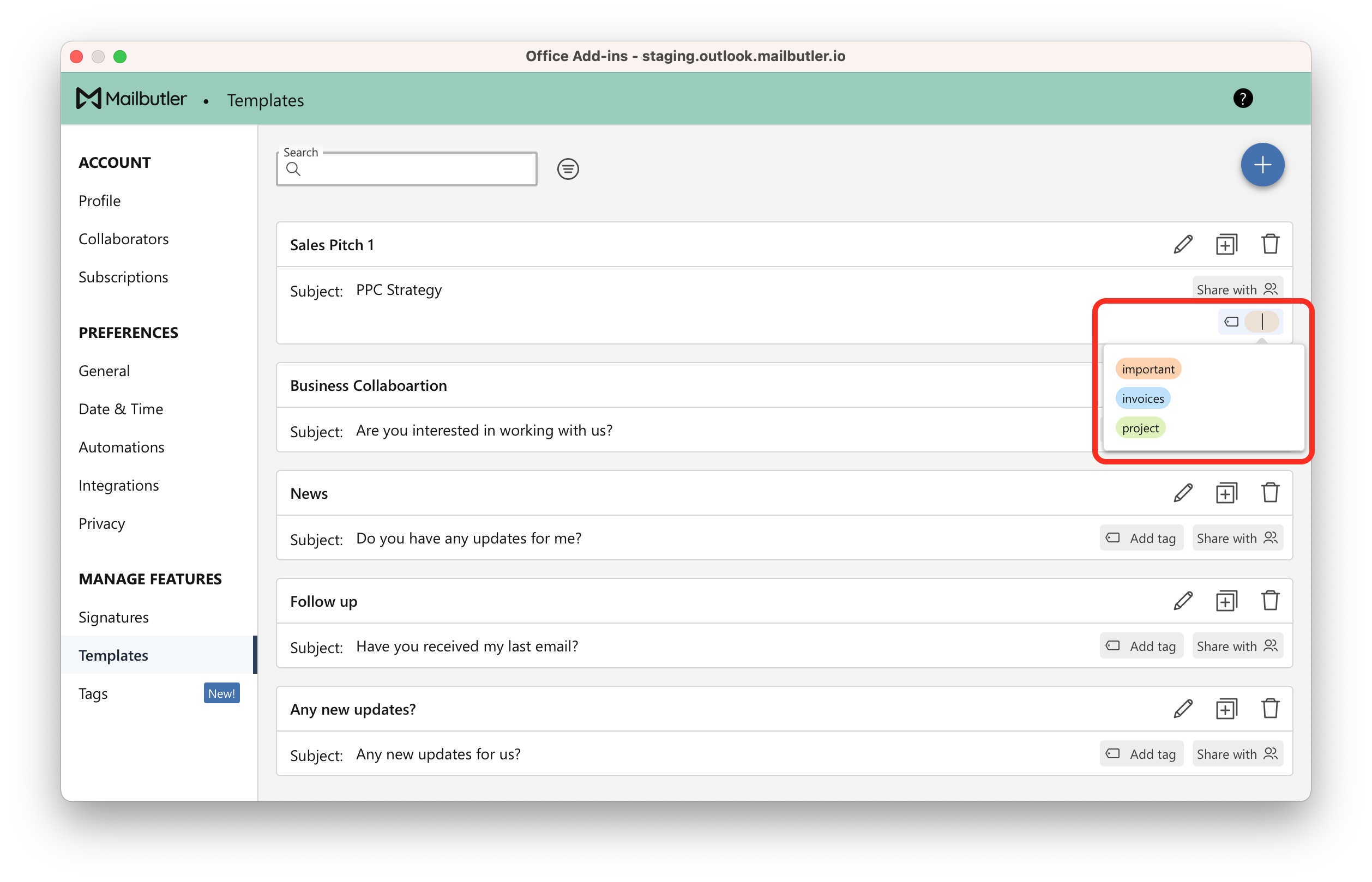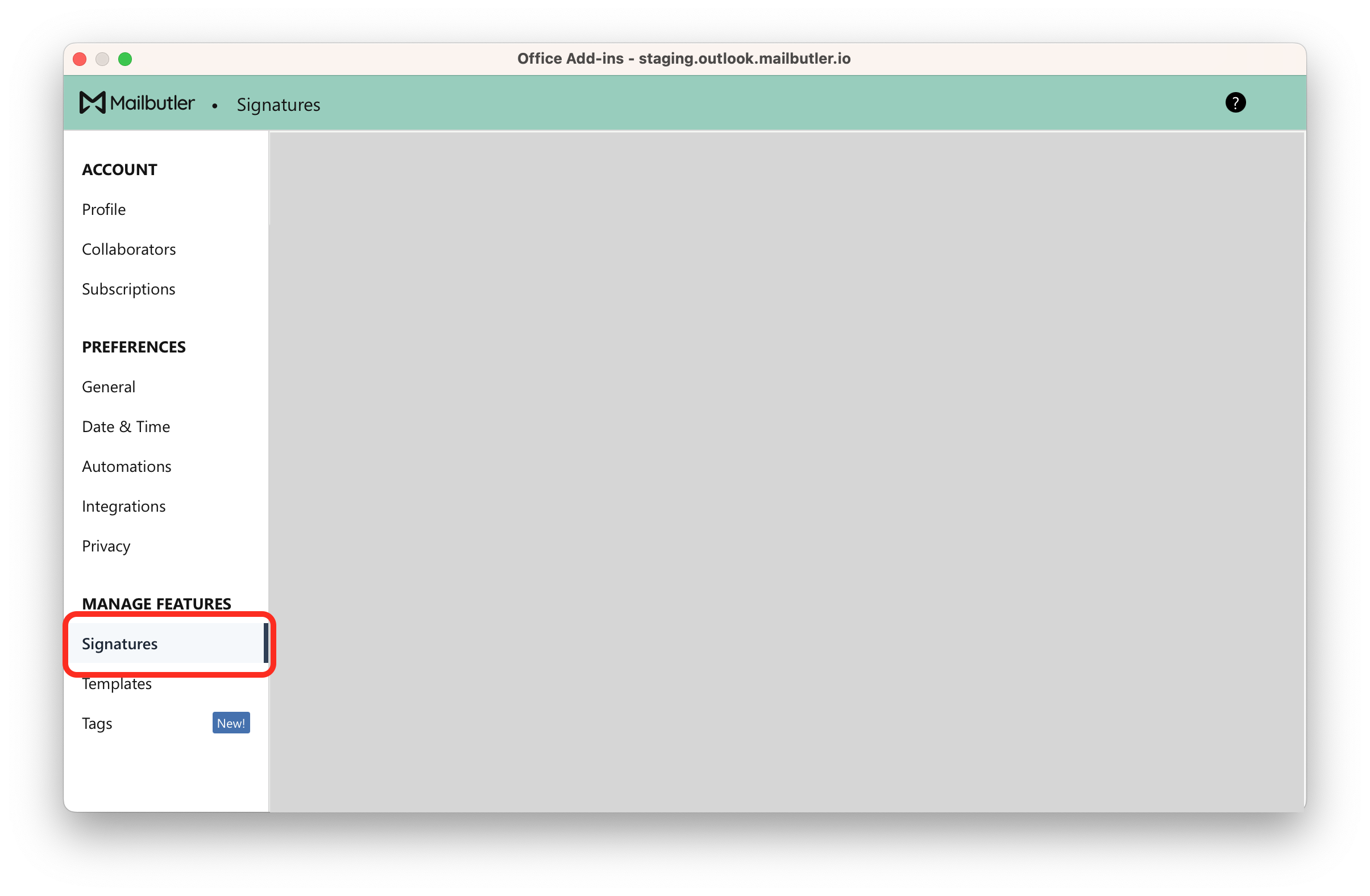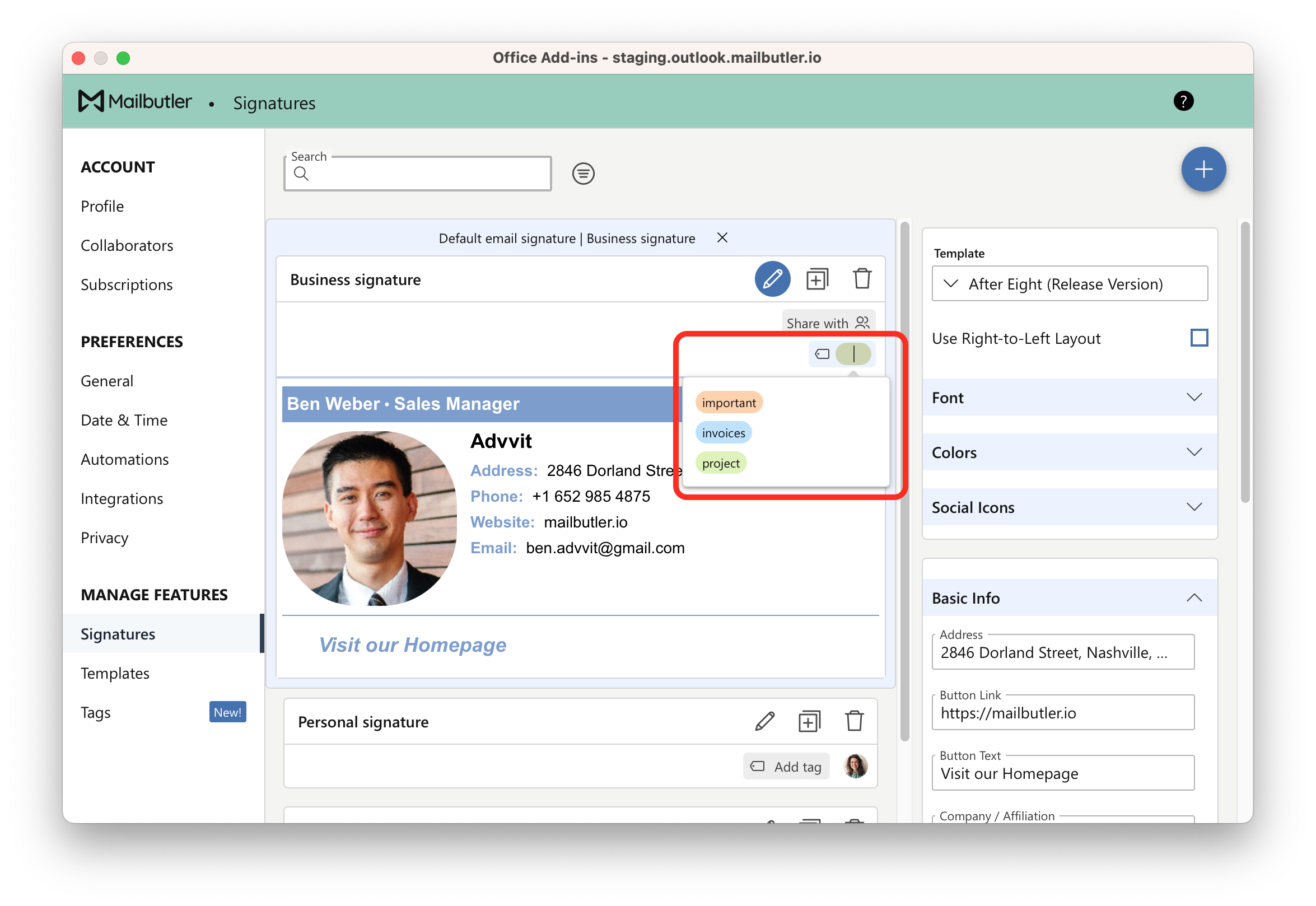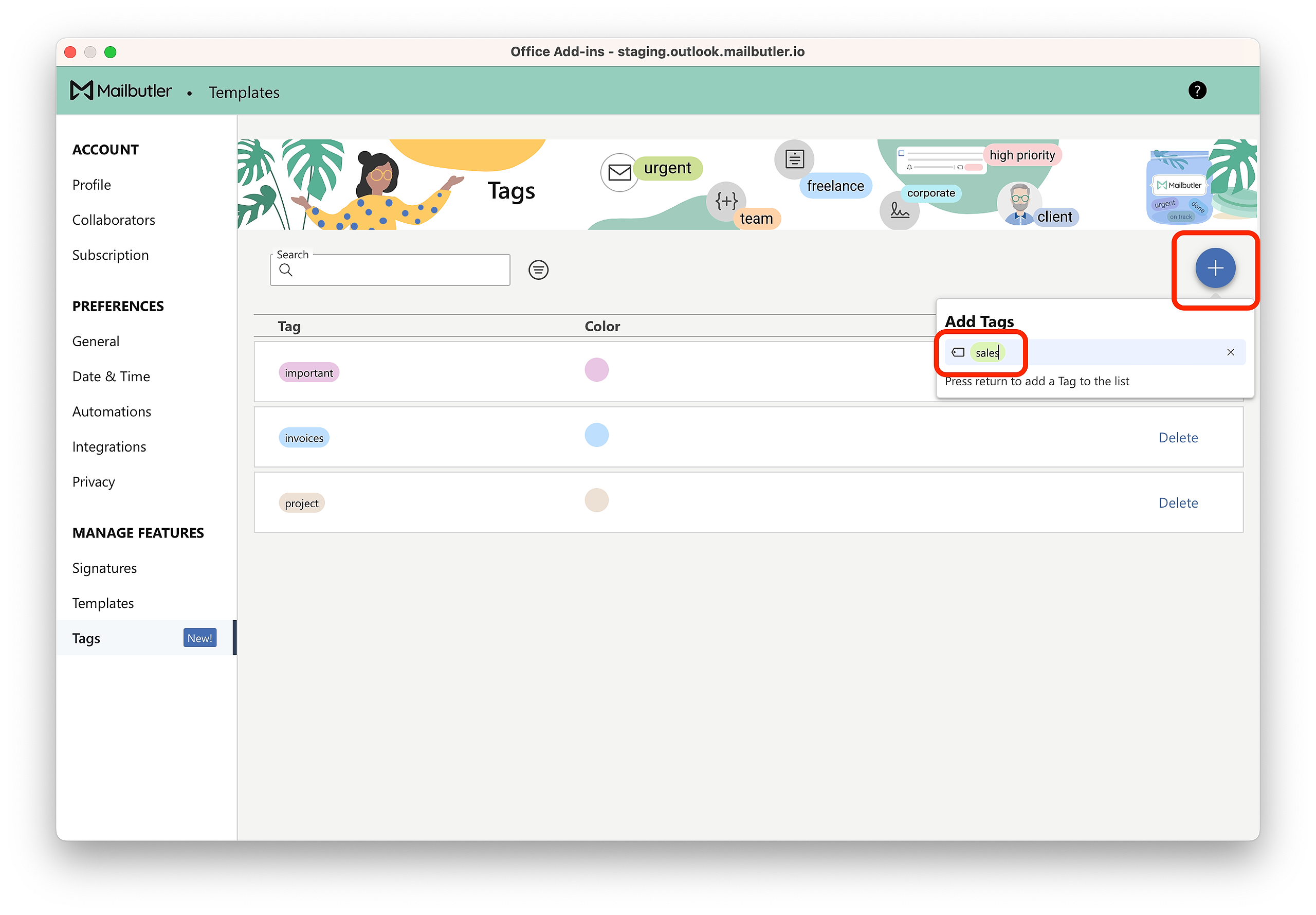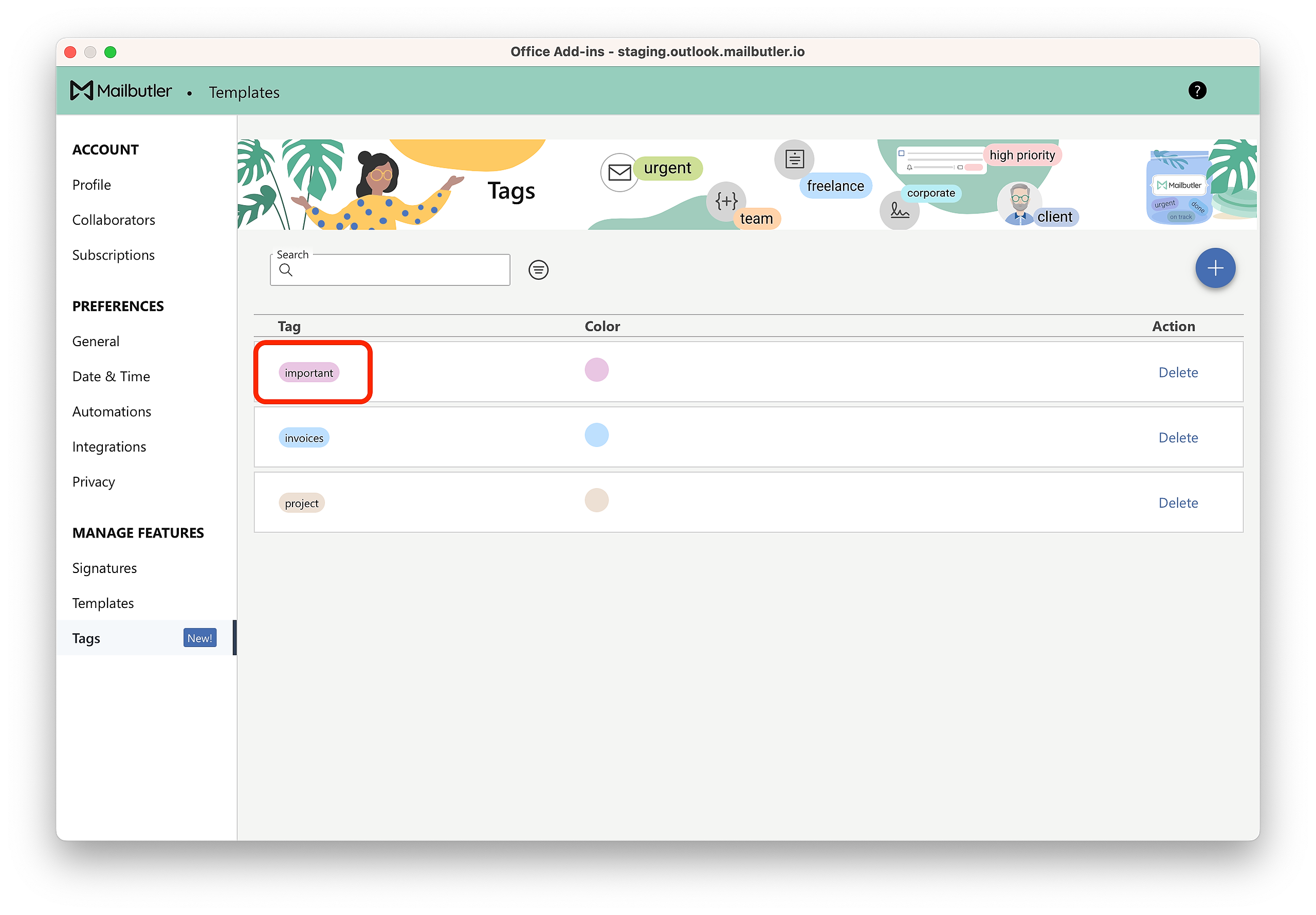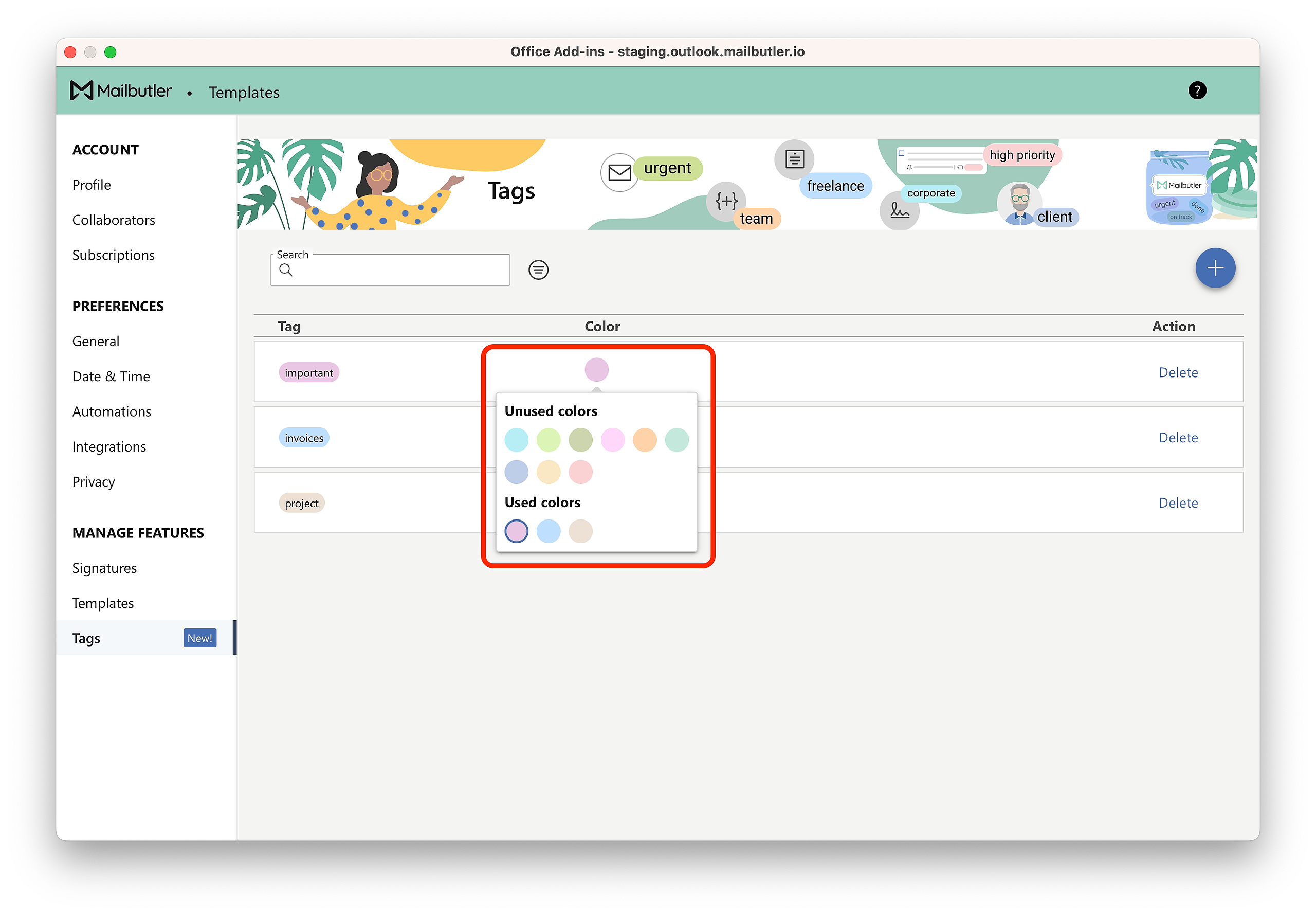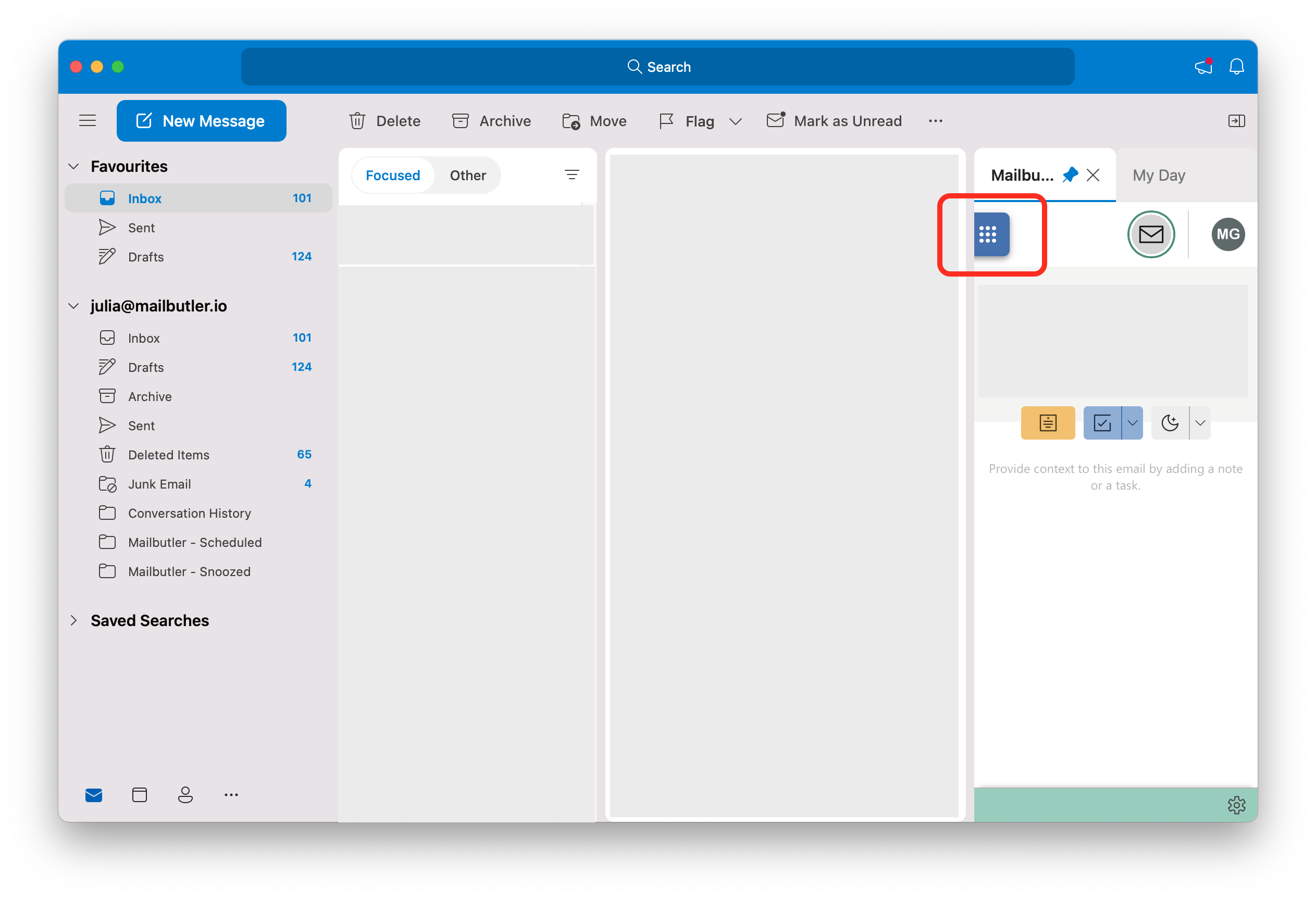For general information about Tags, visit our feature page.
Apple Mail
How do I add Tags to emails?
How do I add Tags to Notes?
How do I add Tags to Tasks?
How do I add Tags to Contacts?
How do I add Tags to Message Templates?
How do I add Tags to Signatures?
How do I manage my Tags?
How do I filter by Tags?
Gmail
How do I add Tags to emails?
How do I add Tags to Notes?
How do I add Tags to Tasks?
How do I add Tags to Contacts?
How do I add Tags to Message Templates?
How do I add Tags to Signatures?
How do I manage my Tags?
How do I filter by Tags?
Outlook
How do I add Tags to emails?
How do I add Tags to Notes?
How do I add Tags to Tasks?
How do I add Tags to Contacts?
How do I add Tags to Message Templates?
How do I add Tags to Signatures?
How do I manage my Tags?
How do I filter by Tags?
Apple Mail
How do I add Tags to emails?
1. Go to an email in your inbox or sent folder or start composing a new email.
2. Click on the sidebar icon to open the Mailbutler Sidebar.
3. Click the Tags button.
5. You can also add Tags to emails from the Messages-tab in your Mailbutler-Dashboard.
How do I add Tags to Notes?
1. Click on the sidebar icon to open the Mailbutler Sidebar.
2. Go to an email or a contact that already has a Note attached or add a new Note. You can add Tags to Notes in your inbox, sent folder or compose window.
3. Click anywhere inside the Note to reveal the Tags button and click it.
4. Select a Tag or create a new one.
How do I add Tags to Tasks?
1. Click on the sidebar icon to open the Mailbutler Sidebar.
2. Go to an email or a contact that already has a Task attached or add a new Task. You can add Tags to Tasks in your inbox, sent folder or compose window.
3. Click anywhere inside the Task to reveal the Tags button and click it.
4. Select a Tag or create a new one.
5. You can also add Tags to Tasks from the Tasks-tab in your Mailbutler-Dashboard.
How do I add Tags to Contacts?
1. Go to an email in your inbox or sent folder or start composing a new email.
2. Click on the sidebar icon to open the Mailbutler Sidebar.
3. Switch to the Contacts tab.
4. Click the Tags button.
5. Select a Tag or create a new one.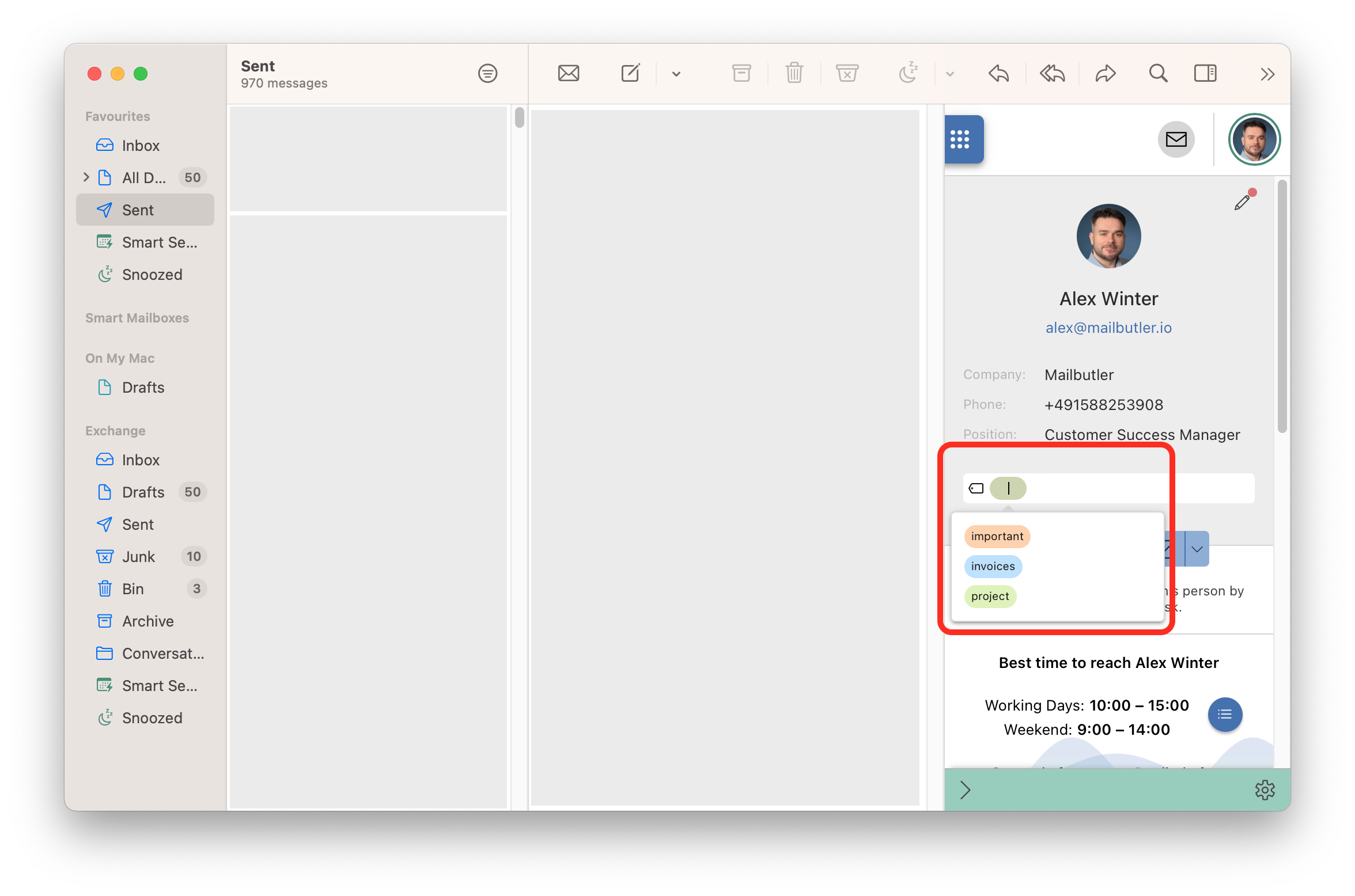
How do I add Tags to Message Templates?
1. Click on the sidebar icon to open the Mailbutler Sidebar.
2. In the Mailbutler Sidebar, click on the Account Settings (⚙) button, then Account & Preferences.
3. A new window will open. Select Templates under Manage Features in the sidebar on the left.
4. Go to an existing Message Template or add a new Message Template.
5. Click the Tags button.
6. Select a Tag or create a new one.
How do I add Tags to Signatures?
1. Click on the sidebar icon to open the Mailbutler Sidebar.
2. In the Mailbutler Sidebar, click on the Account Settings (⚙) button, then Account & Preferences.
3. A new window will open. Select Signatures under Manage Features in the sidebar on the left.
4. Go to an existing Signature or add a new Signature.
5. Click the Tags button.
6. Select a Tag or create a new one.
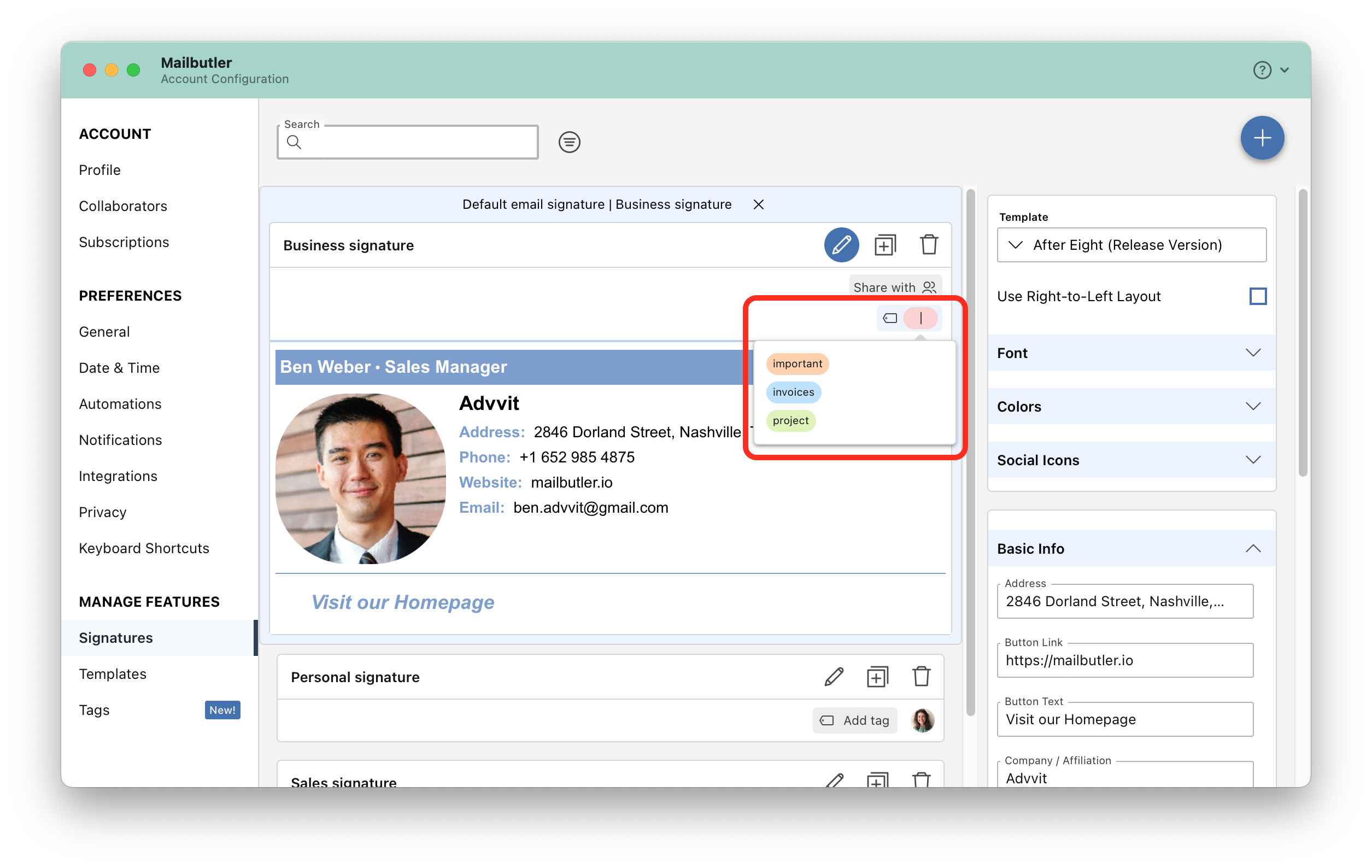
How do I manage my Tags?
1. Click on the sidebar icon to open the Mailbutler Sidebar.
2. In the Mailbutler Sidebar, click on the Account Settings (⚙) button, then Account & Preferences.
3. A new window will open. Select Tags under Manage Features in the sidebar on the left.
4. To add a new Tag, click the plus icon, write your tag and then press the Return key.
5. To change the name of a Tag, click inside your tag and write a new name.
6. To change the color of a Tag, click on the set color and choose a different one.
How do I filter by Tags?
1. Click on the sidebar icon to open the Mailbutler Sidebar.
2. Click on the dashboard button to open the Dashboard.
3. Select the section (Messages, Contacts, Notes, Tasks) that you would like to filter.
5. Search for a Tag and then click Apply.
6. You will see a list of all the items that you labeled with the particular Tag.
Gmail
How do I add Tags to emails?
1. Go to an email in your inbox or sent folder.
2. Click on the Mailbutler icon to open the Mailbutler Sidebar.
3. Click the Tags button.
4. Select a Tag or create a new one.
5. You can add also Tags to emails from the Messages-tab in your Mailbutler-Dashboard.
How do I add Tags to Notes?
1. Click on the Mailbutler icon to open the Mailbutler Sidebar.
2. Go to an email or a contact that already has a Note attached or add a new Note. You can add Tags to Notes in your inbox, sent folder or compose window.
3. Click anywhere inside the Note to reveal the Tags button and click it.
4. Select a Tag or create a new one.
5. You can also add Tags to Notes from the Notes-tab in your Mailbutler-Dashboard.
How do I add Tags to Tasks?
1. Click on the Mailbutler icon to open the Mailbutler Sidebar.
2. Go to an email or a contact that already has a Task attached or add a new Task. You can add Tags to Tasks in your inbox, sent folder or compose window.
3. Click anywhere inside the Task to reveal the Tags button and click it.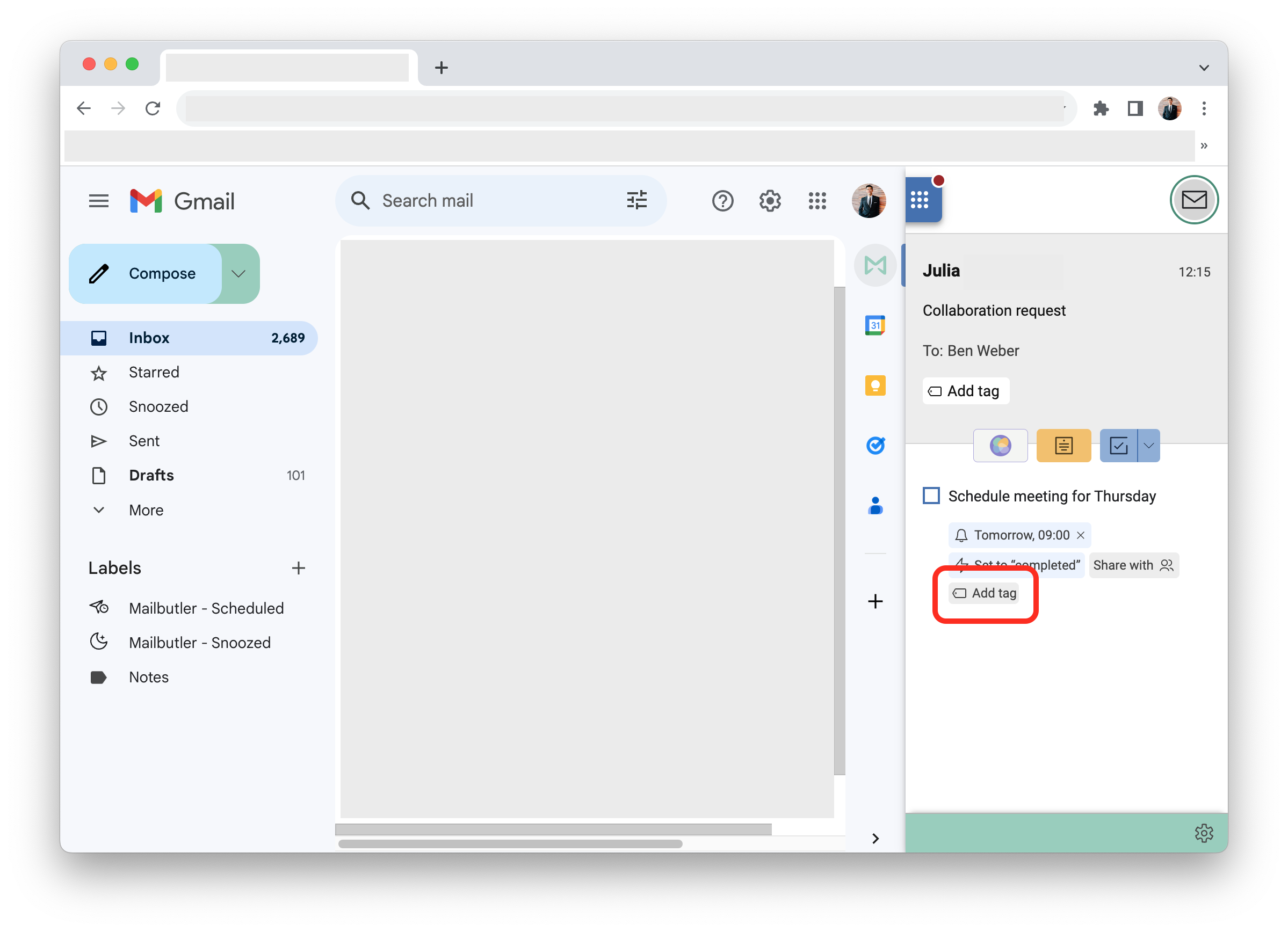
5. You can also add Tags to Tasks from the Tasks-tab in your Mailbutler-Dashboard.
How do I add Tags to Contacts?
1. Go to an email in your inbox or sent folder.
2. Click on the Mailbutler icon to open the Mailbutler Sidebar.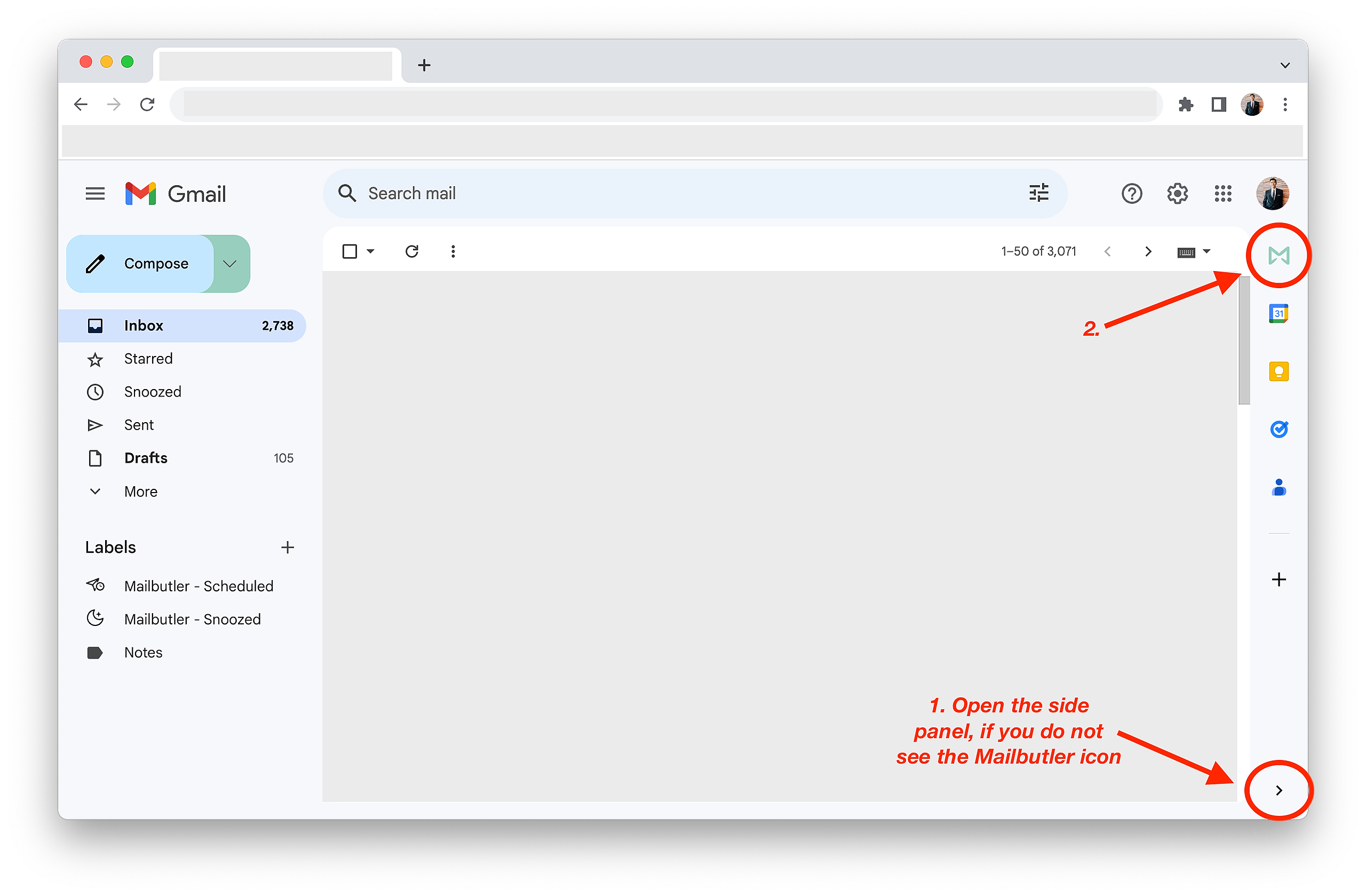
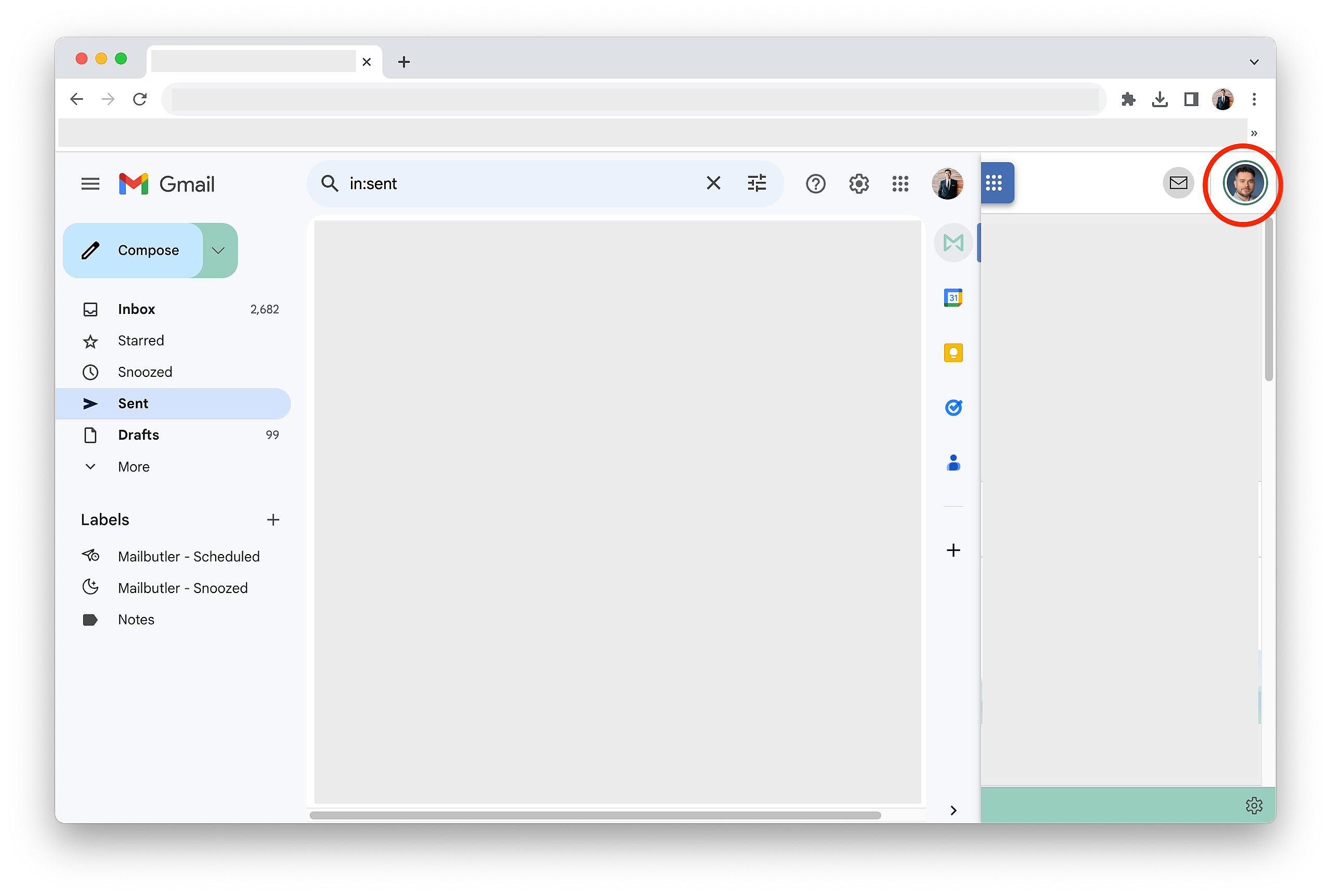
5. Select a Tag or create a new one.
6. You can also add Tags to Contacts from the Contacts-tab in your Mailbutler-Dashboard.
How do I add Tags to Message Templates?
1. Click on the Mailbutler icon to open the Mailbutler Sidebar.
2. In the Mailbutler Sidebar, click on the Account Settings (⚙) button, then Account & Preferences.
3. A new window will open. Select Templates under Manage Features in the sidebar on the left.
4. Go to an existing Message Template or add a new Message Template.
5. Click the Tags button.
6. Select a Tag or create a new one.
How do I add Tags to Signatures?
1. Click on the Mailbutler icon to open the Mailbutler Sidebar.
2. In the Mailbutler Sidebar, click on the Account Settings (⚙) button, then Account & Preferences.
3. A new window will open. Select Signatures under Manage Features in the sidebar on the left.
4. Go to an existing Signature or add a new Signature.
5. Click the Tags button.
How do I manage my Tags?
1. Click on the Mailbutler icon to open the Mailbutler Sidebar.
2. In the Mailbutler Sidebar, click on the Account Settings (⚙) button, then Account & Preferences.
3. A new window will open. Select Tags under Manage Features in the sidebar on the left.
4. To add a new Tag, click the plus icon, write your Tag and then press the Return key.
5. To change the name of a Tag, click inside your Tag and write a new name.
6. To change the color of a Tag, click on the set color and choose a different one.
How do I filter by Tags?
1. Click on the Mailbutler icon to open the Mailbutler Sidebar.
2. Click on the dashboard button to open the Dashboard.
3. Select the section (Messages, Contacts, Notes, Tasks) that you would like to filter.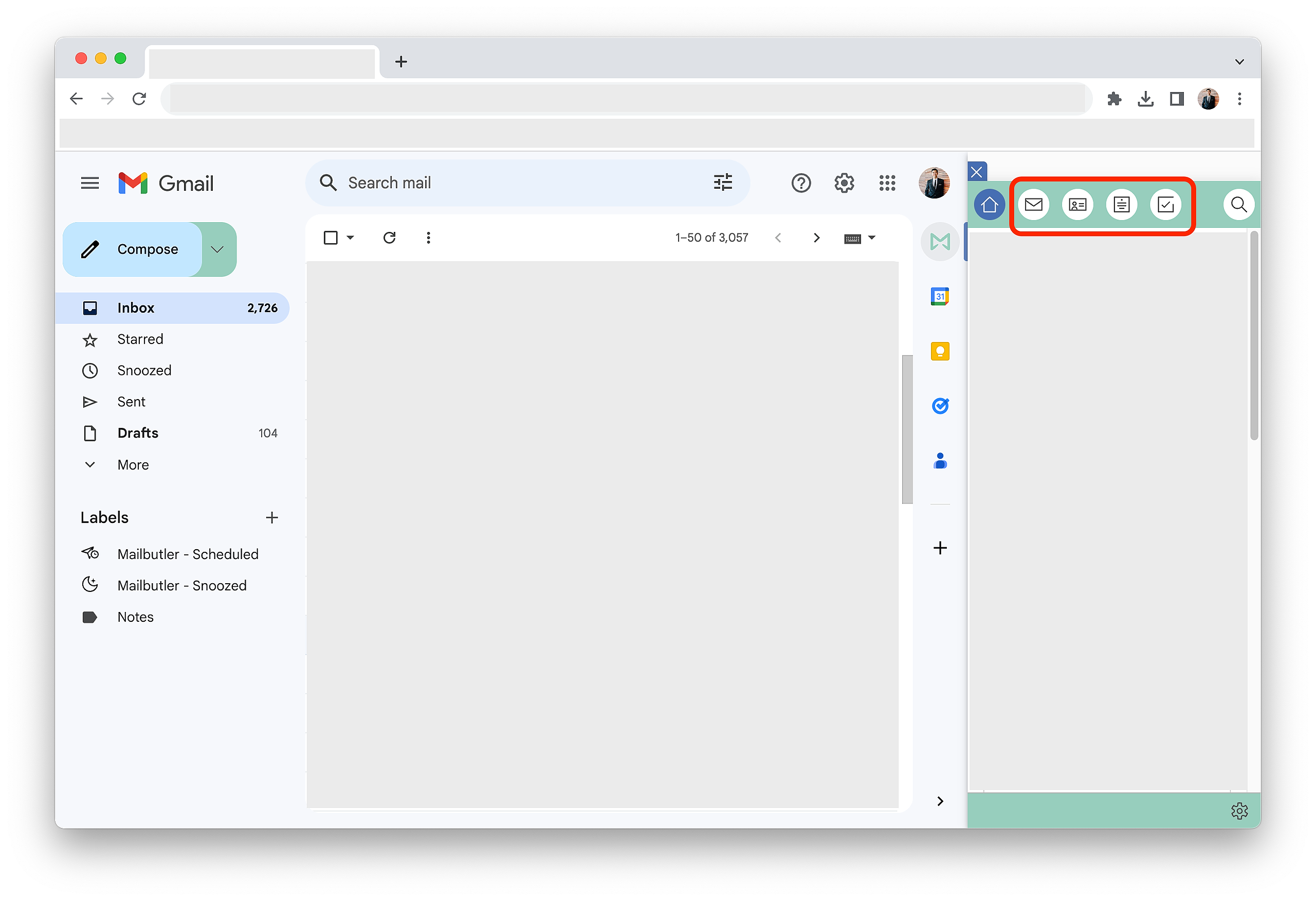
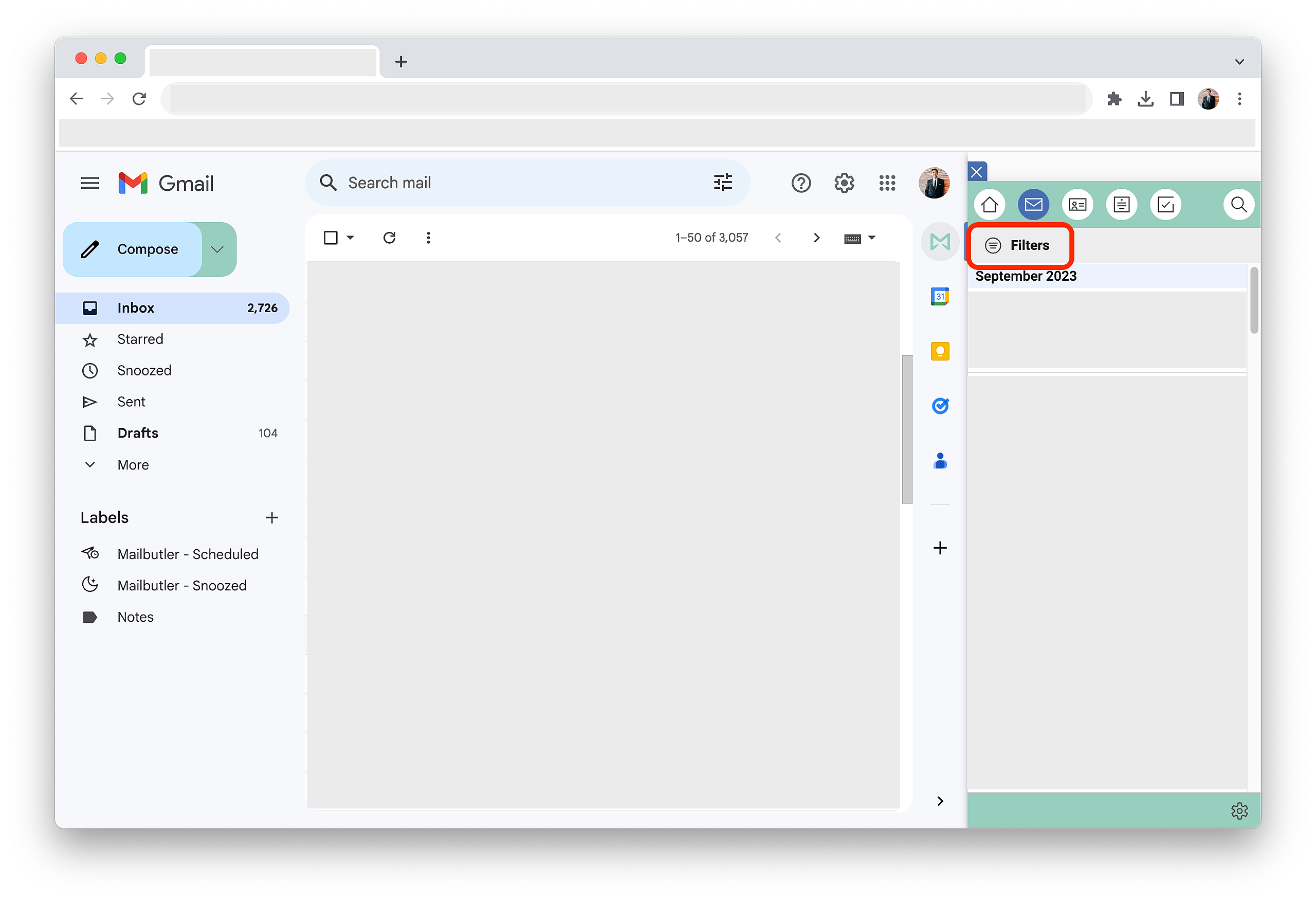
6. You will see a list of all the items that you labeled with the particular Tag.
Outlook
How do I add Tags to emails?
1. Go to an email in your inbox or sent folder or start composing a new email.
2. Open the Mailbutler Sidebar.
3. Click the Tags button.

How do I add Tags to Notes?
1. Go to an email or a contact that already has a Note attached or add a new Note. You can add Tags to Notes in your inbox, sent folder or compose window.
2. Open the Mailbutler Sidebar.
3. Click anywhere inside the Task to reveal the Tags button and click it.
4. Select a Tag or create a new one.
5. You can also add Tags to Notes from the Notes-tab in your Mailbutler-Dashboard.
How do I add Tags to Tasks?
1. Go to an email or a contact that already has a Task attached or add a new Task. You can add Tags to Tasks in your inbox, sent folder or compose window.
2. Open the Mailbutler Sidebar.
3. Click anywhere inside the Task to reveal the Tags button and click it.
4. Select a Tag or create a new one.
5. You can also add Tags to Tasks from the Tasks-tab in your Mailbutler-Dashboard.
How do I add Tags to Contacts?
1. Go to an email in your inbox or sent folder or start composing a new email.
2. Open the Mailbutler Sidebar.
3. Switch to the Contacts tab.
4. Click the Tags button.
6. You can also add Tags to Contacts from the Contacts-tab in your Mailbutler-Dashboard.
How do I add Tags to Message Templates?
1. Open the Mailbutler Sidebar.
2. In the Mailbutler Sidebar, click on the Account Settings (⚙) button, then Account & Preferences.
3. A new window will open. Select Templates under Manage Features in the sidebar on the left.
4. Go to an existing Message Template or add a new Message Template.
5. Click the Tags button.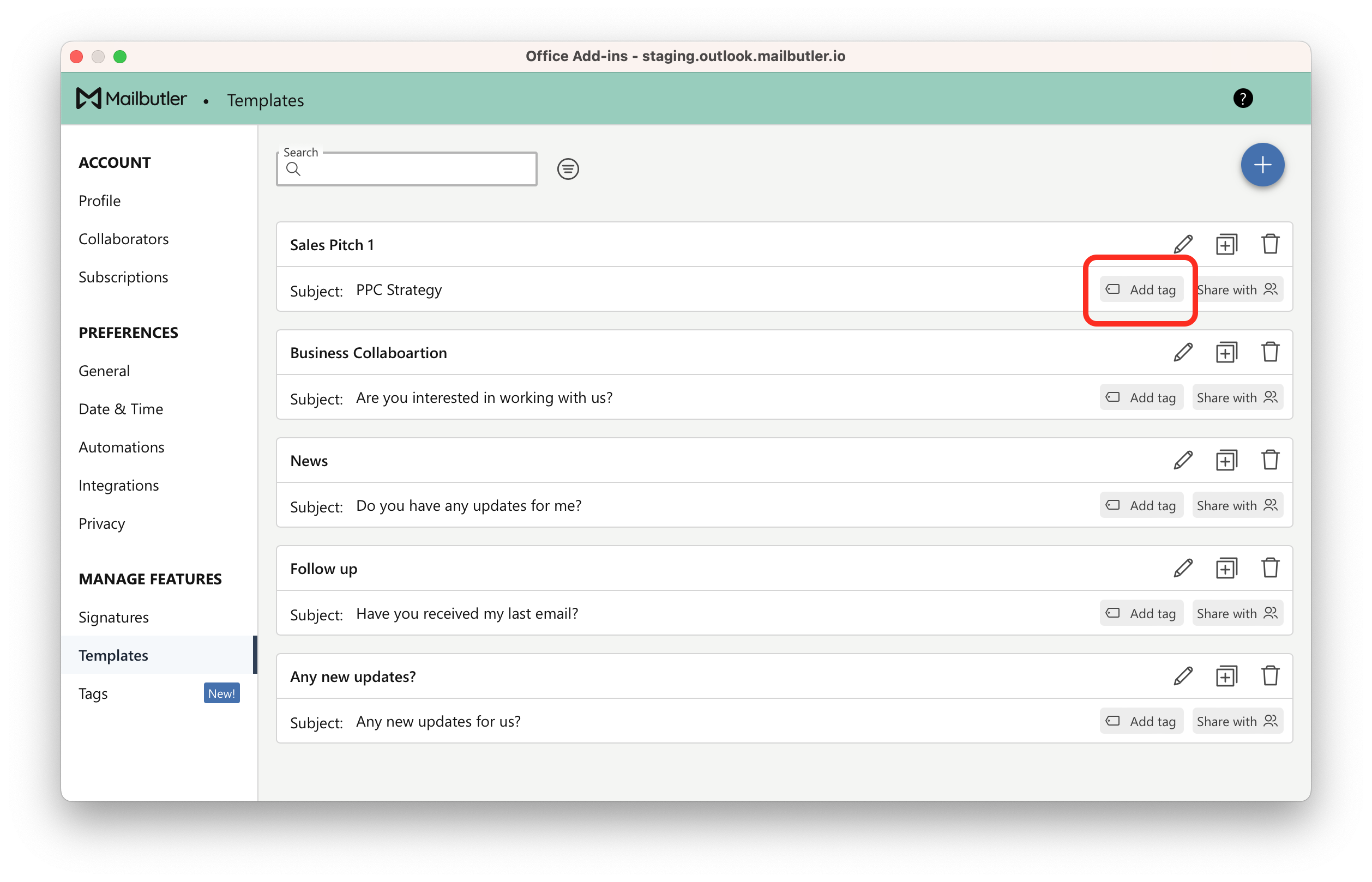
How do I add Tags to Signatures?
1. Open the Mailbutler Sidebar.
2. In the Mailbutler Sidebar, click on the Account Settings (⚙) button, then Account & Preferences.
3. A new window will open. Select Signatures under Manage Features in the sidebar on the left.
4. Go to an existing Signature or add a new Signature.
5. Click the Tags button.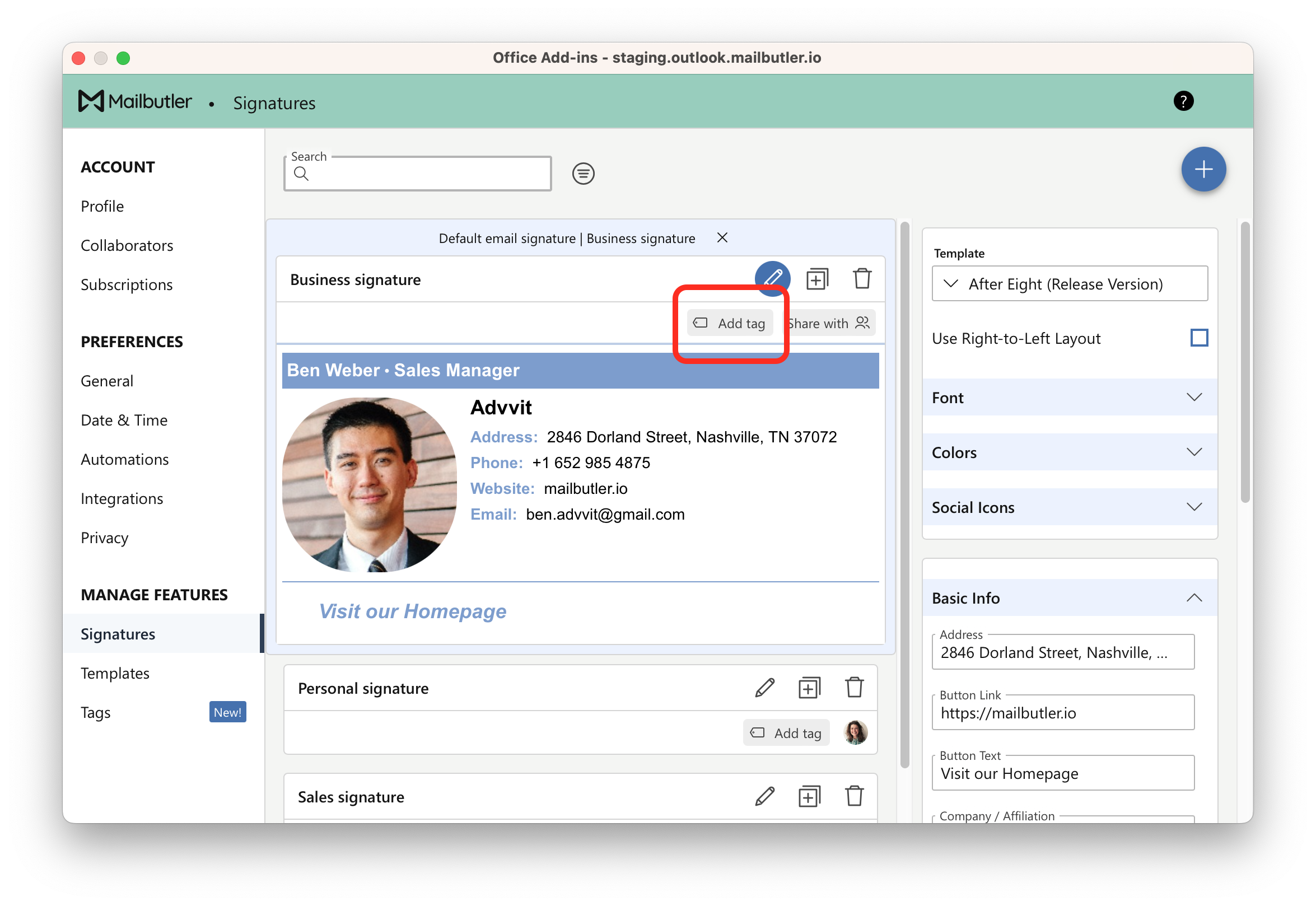
How do I manage my Tags?
1. Open the Mailbutler Sidebar.
2. In the Mailbutler Sidebar, click on the Account Settings (⚙) button, then Account & Preferences.
3. A new window will open. Select Tags under Manage Features in the sidebar on the left.
4. To add a new Tag, click the plus icon, write your Tag and then press the Return key.
5. To change the name of a Tag, click inside your Tag and write a new name.
6. To change the color of a Tag, click on the set color and choose a different one.
How do I filter by Tags?
1. Open the Mailbutler Sidebar.
2. Click on the dashboard button to open the Dashboard.
3. Select the section (Messages, Contacts, Notes, Tasks) that you would like to filter.
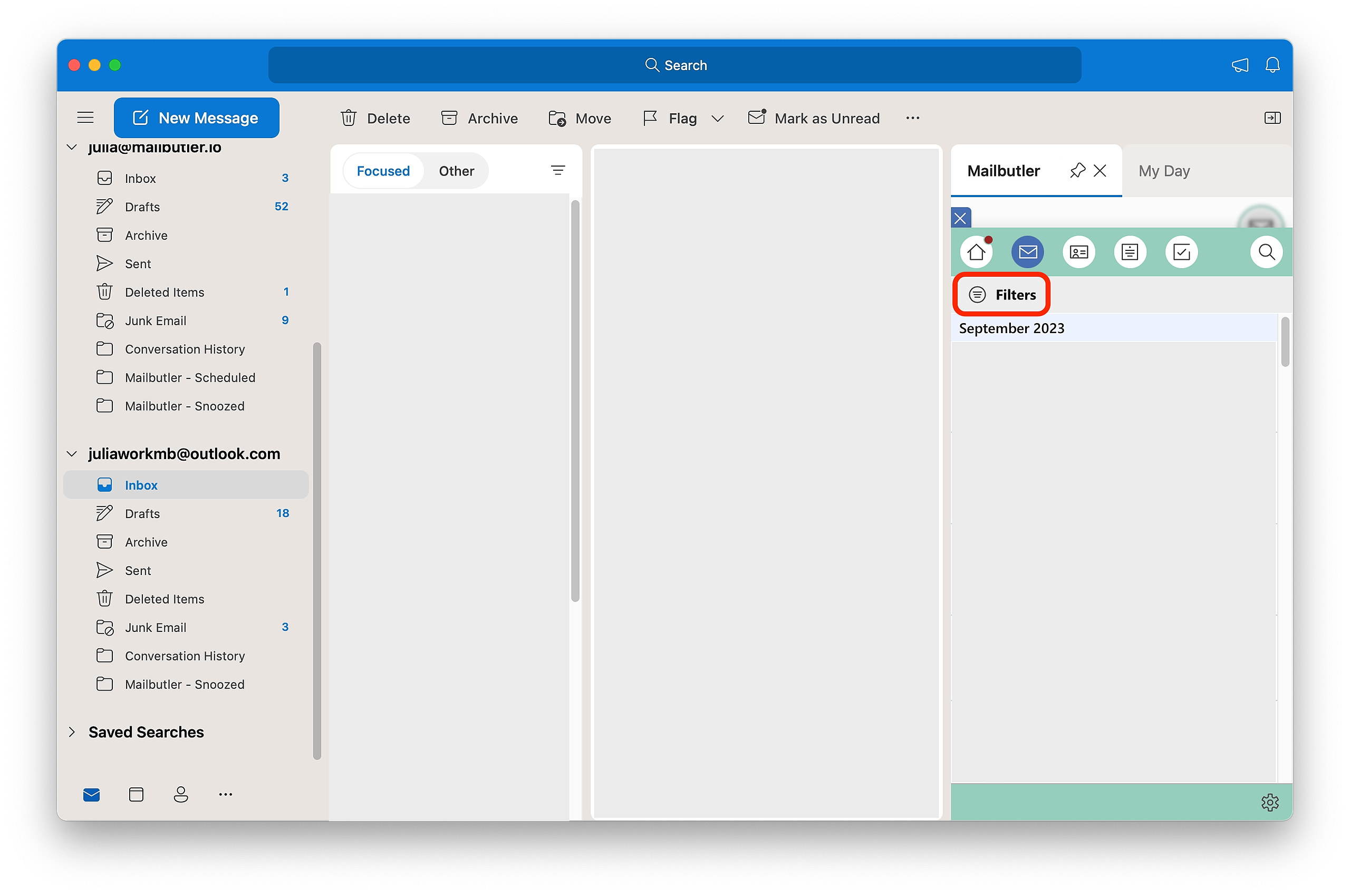
6. You will see a list of all the items that you labeled with the particular Tag.