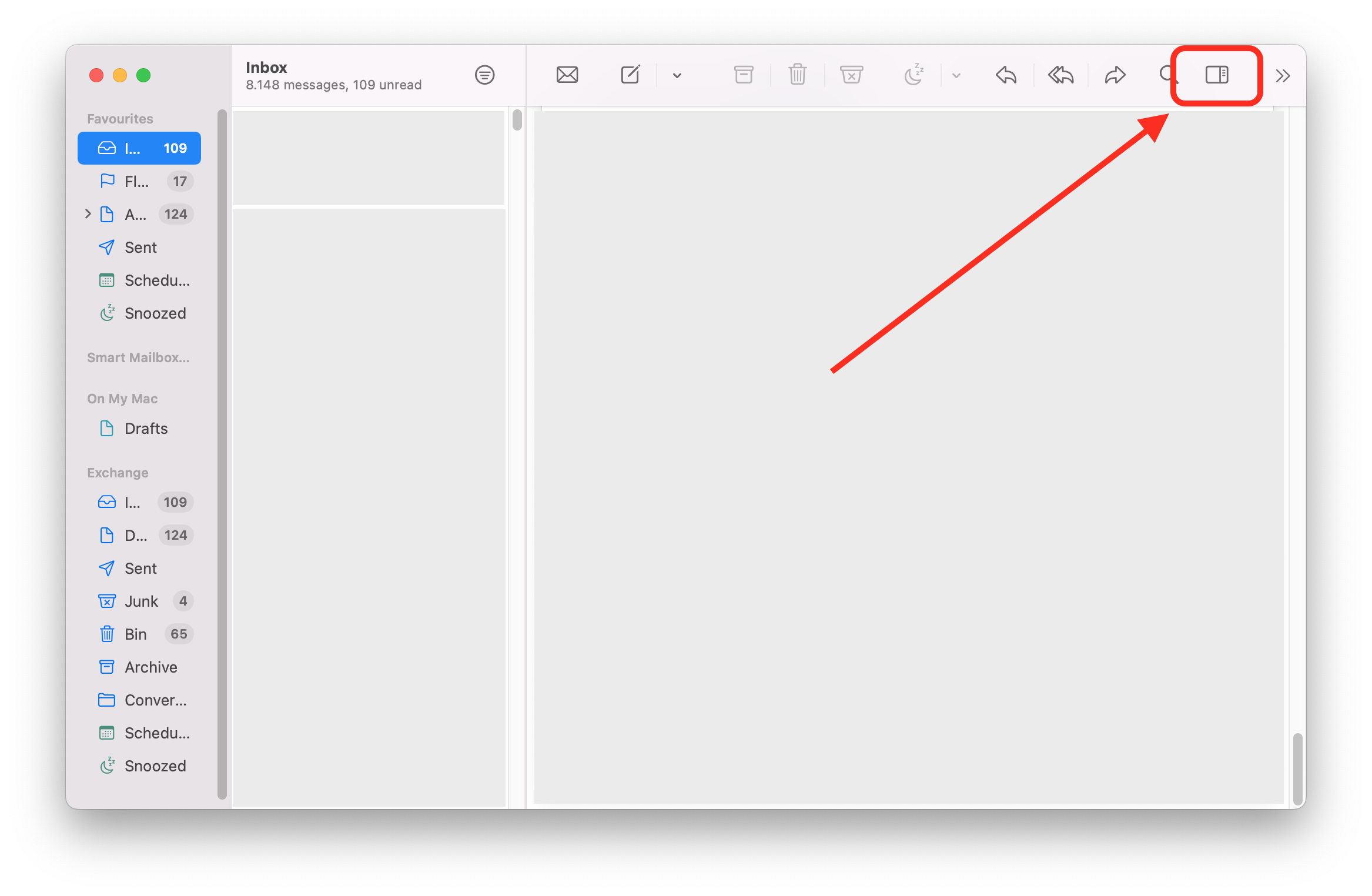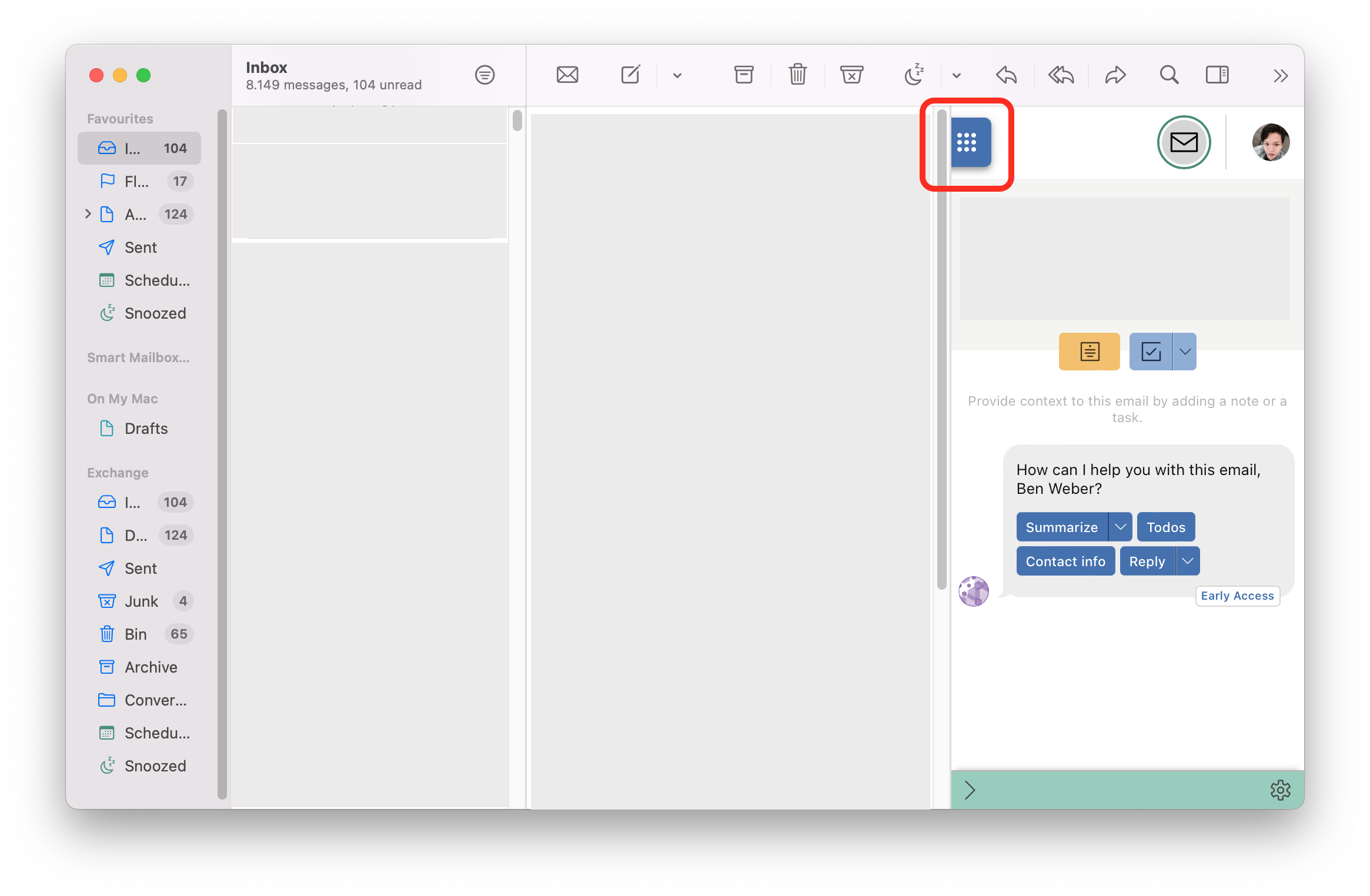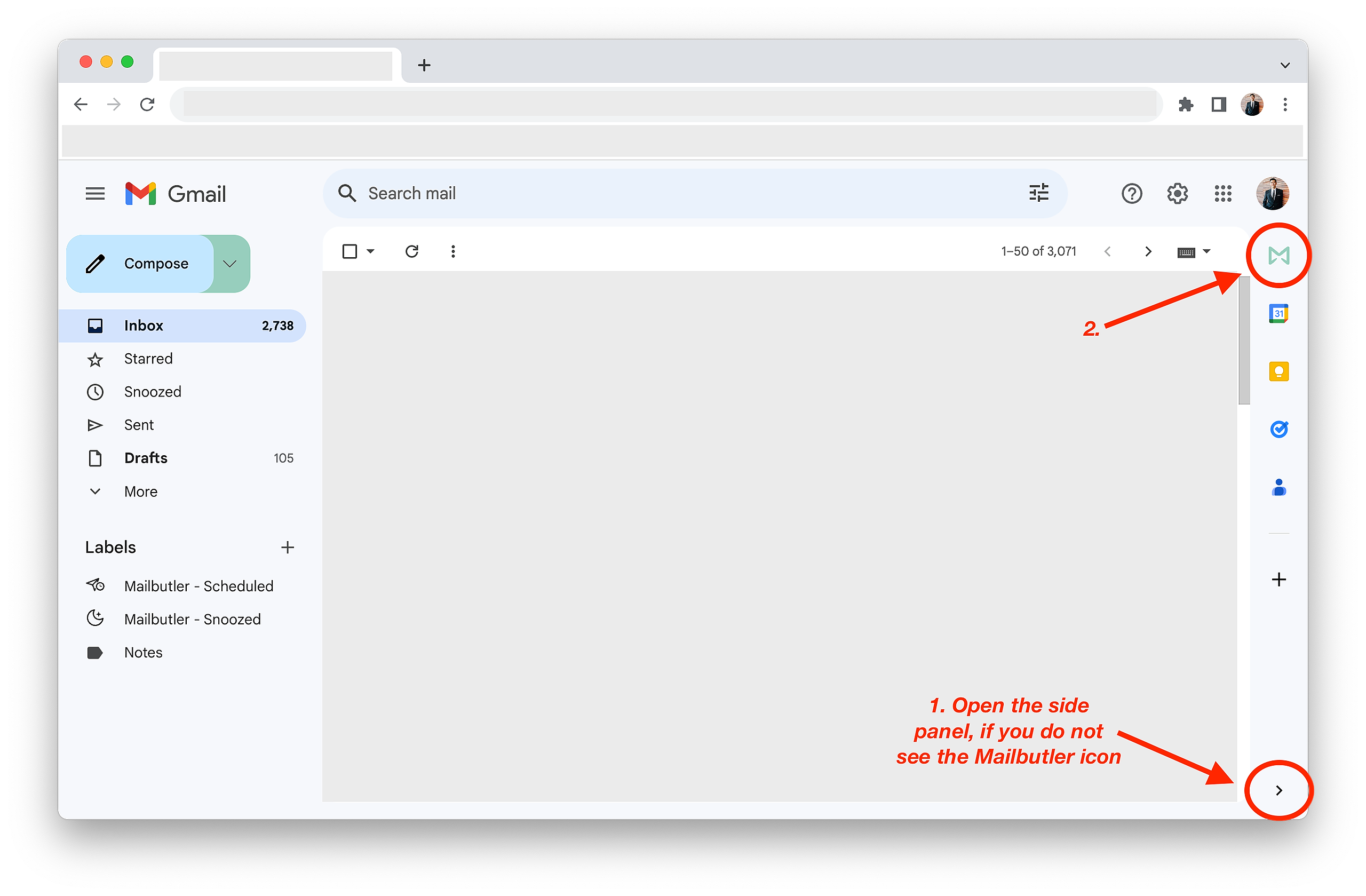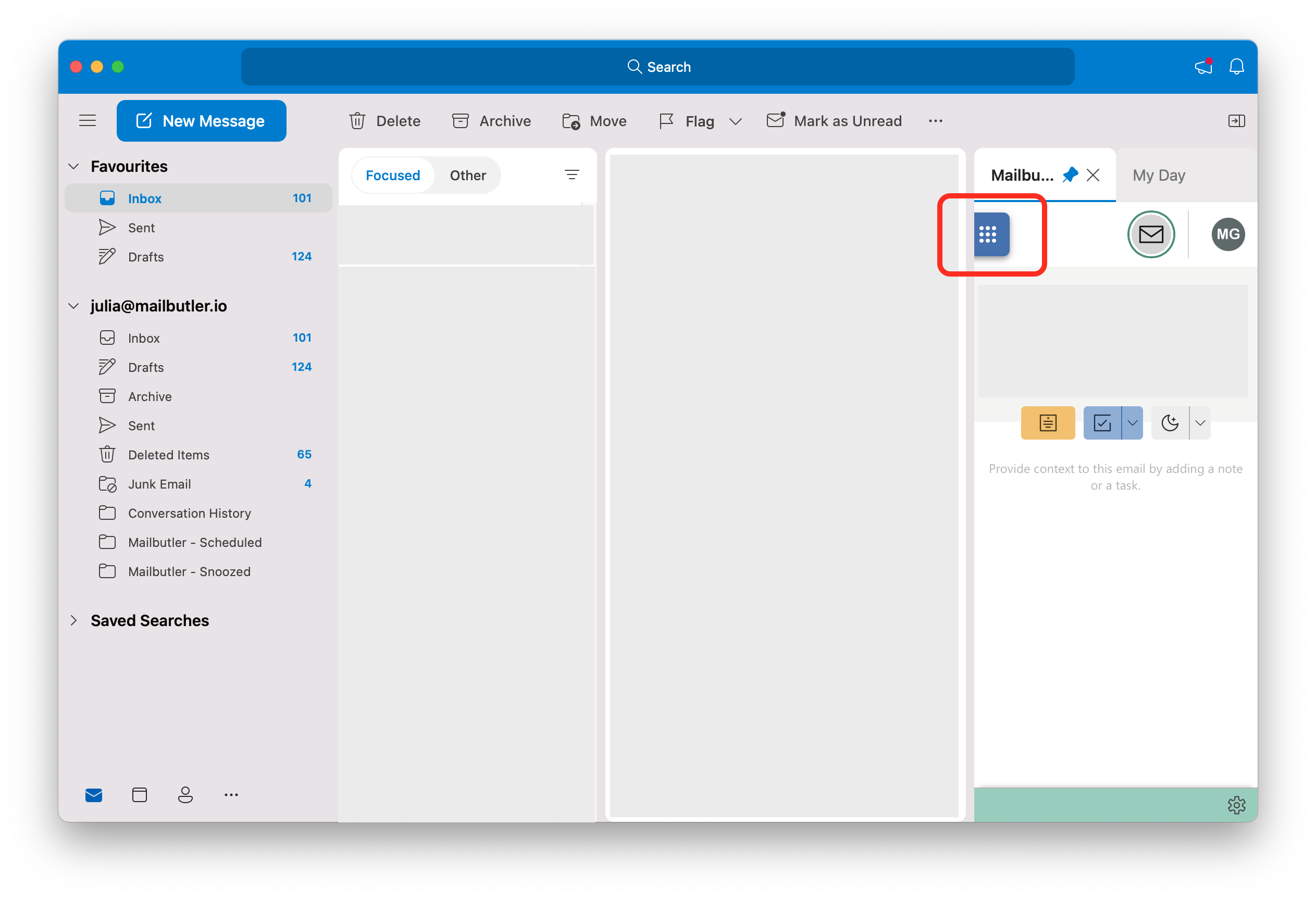Select your email client
Apple Mail
1. Click on the sidebar icon to open the Mailbutler Sidebar.
2. Click on the dashboard button to open the Dashboard.
3. In the Dashboard, you can find multiple tabs:
- Activities -> all your email activities plus a Task widget, Tracking widget and Scheduling widget
- Messages -> list of all your sent messages
- Contacts -> list of all your Mailbutler Contacts
- Note List -> list of all your Mailbutler Notes
- Task List -> list of all your Mailbutler Tasks
Gmail
1. Click on the Mailbutler icon to open the Mailbutler Sidebar.
2. Click on the dashboard button to open the Dashboard.
3. In the Dashboard, you can find multiple tabs:
- Activities -> all your email activities plus a Task widget, Tracking widget and Scheduling widget
- Messages -> list of all your sent messages
- Contacts -> list of all your Mailbutler Contacts
- Note List -> list of all your Mailbutler Notes
- Task List -> list of all your Mailbutler Tasks
Outlook
1. Open the Mailbutler Sidebar.
2. Click on the dashboard button to open the Dashboard.
3. In the Dashboard, you can find multiple tabs:
- Activities -> all your email activities plus a Task widget, Tracking widget and Scheduling widget
- Messages -> list of all your sent messages
- Contacts -> list of all your Mailbutler Contacts
- Note List -> list of all your Mailbutler Notes
- Task List -> list of all your Mailbutler Tasks