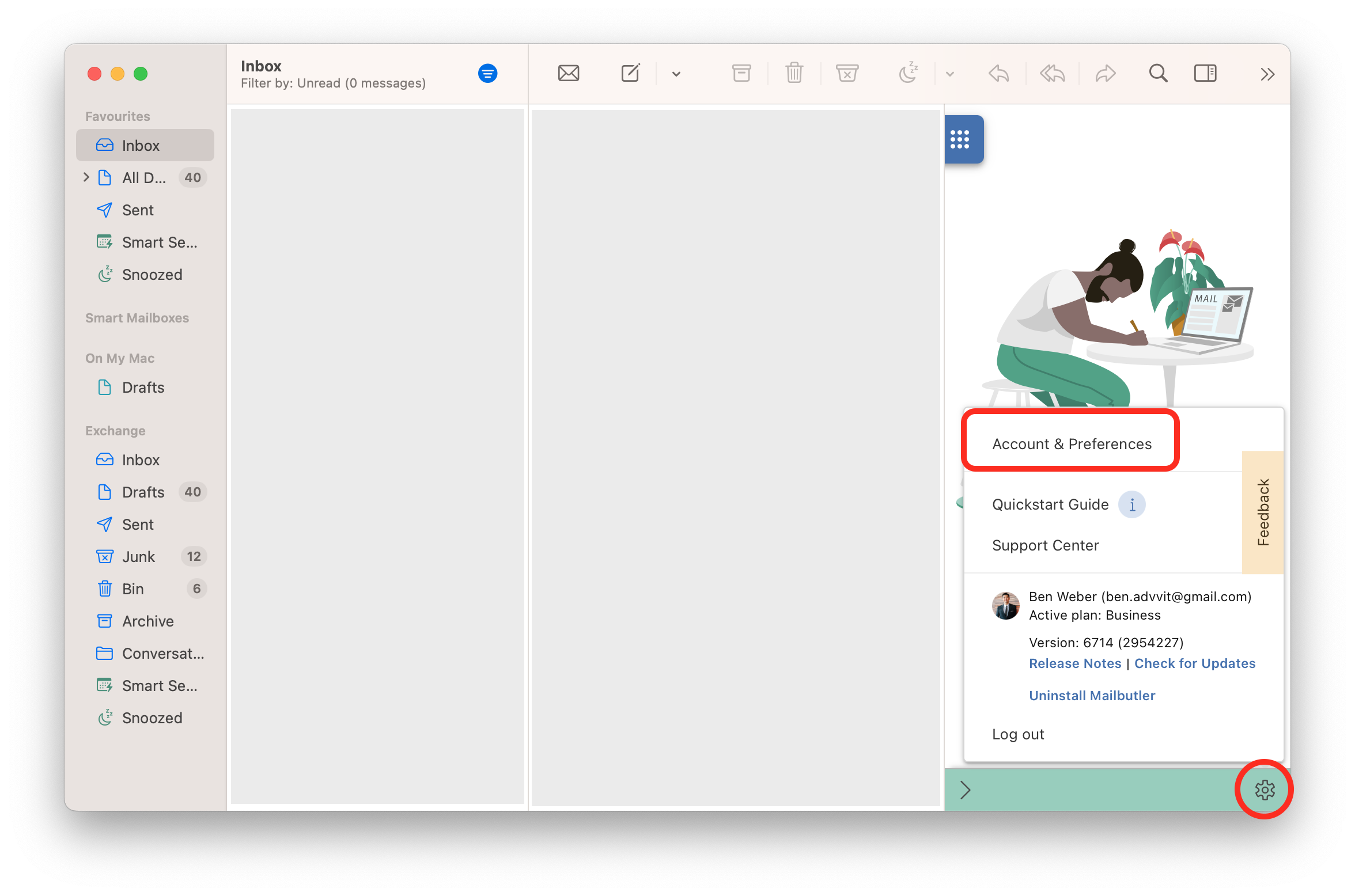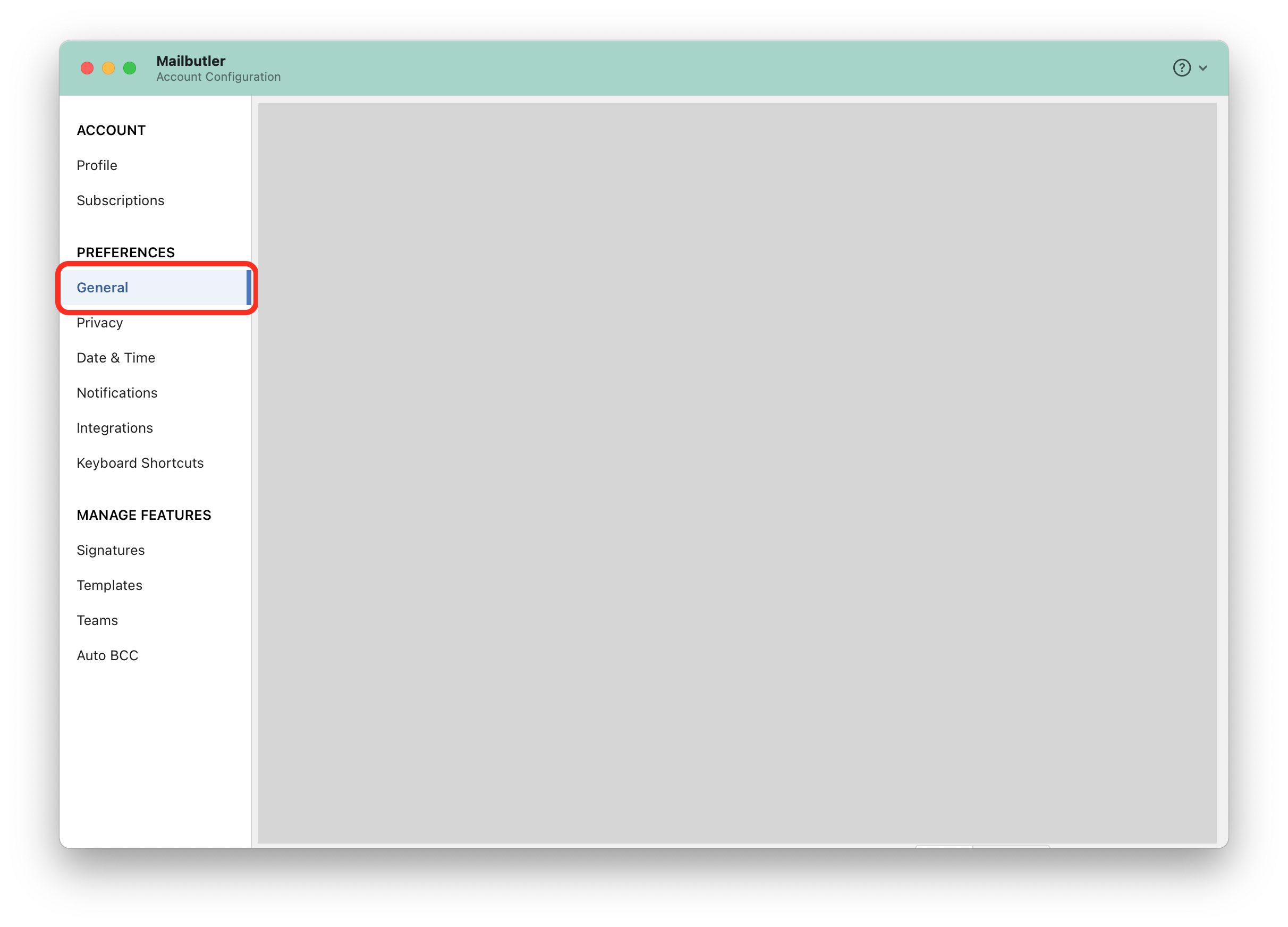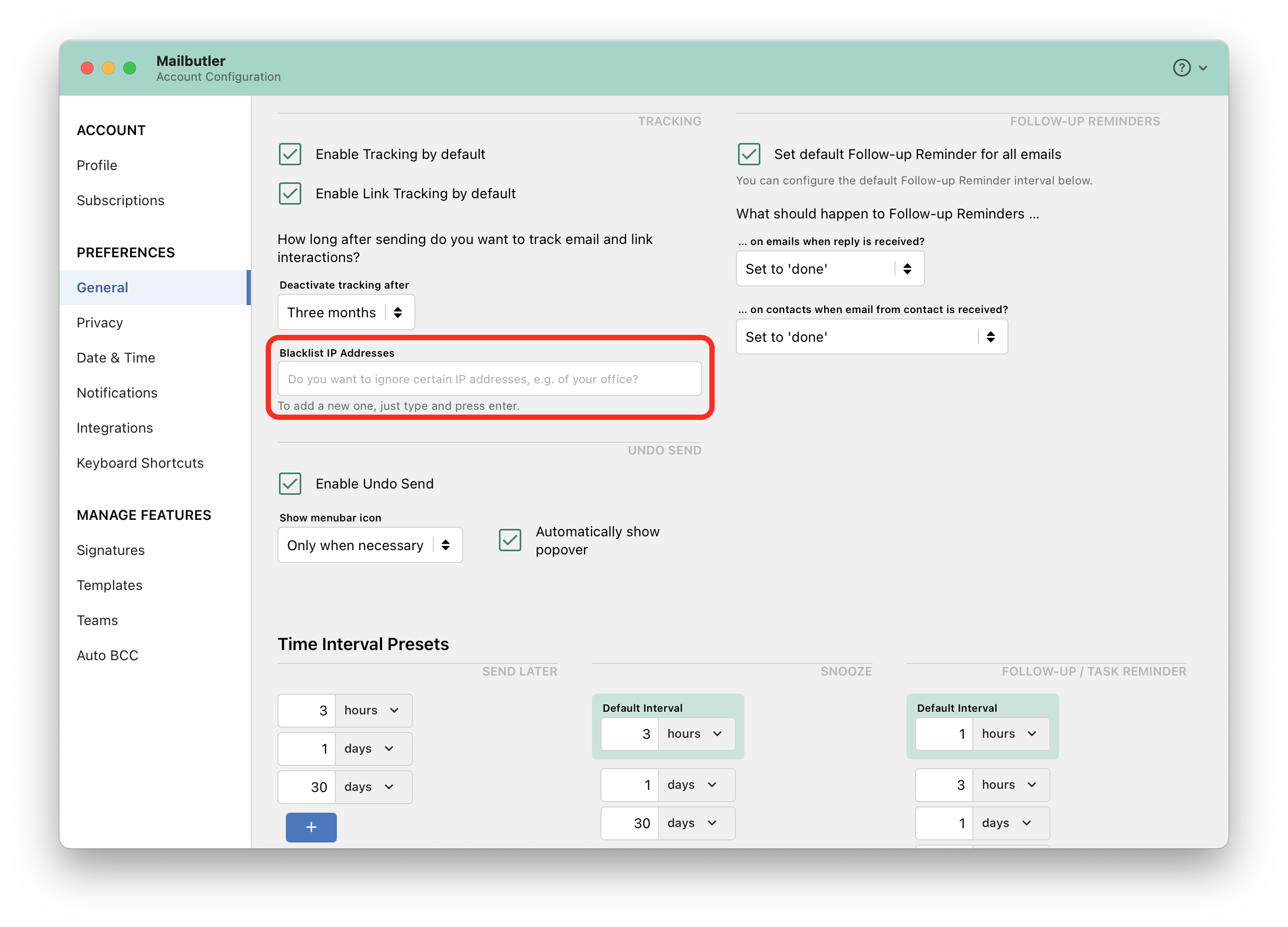What is an IP address, and how do I look mine up?
An Internet Protocol address (IP address) is a numerical label such as 192.0.2.1 that is connected to a computer network that uses the Internet Protocol for communication. An IP address serves two main functions: host or network interface identification and location addressing.
Every network has both an internal and an external IP address. The address that you will need for blacklisting purposes is the External address, specifically the IPV4. This website will show you your external IP address.
How do I exclude IP addresses from Tracking?
1. Open the Mailbutler sidebar in your email client.
2. In the Mailbutler Sidebar, click on the Account Settings (⚙) button, then Account & Preferences.
3. A new window will open. Select General under Preferences in the sidebar on the left.
4. Go to the field under Blacklist IP Addresses and type in any IP addresses that you want to exclude.
Please note:
It is not possible to blacklist any IP addresses belonging to recipients that have Mail Privacy Protection enabled, or that are using Gmail. This is because we don’t have access to these IP addresses when the email is opened.
It will of course still work for IP addresses you blacklist where recipients are not using Gmail or are not using Mail with Privacy Protection enabled.