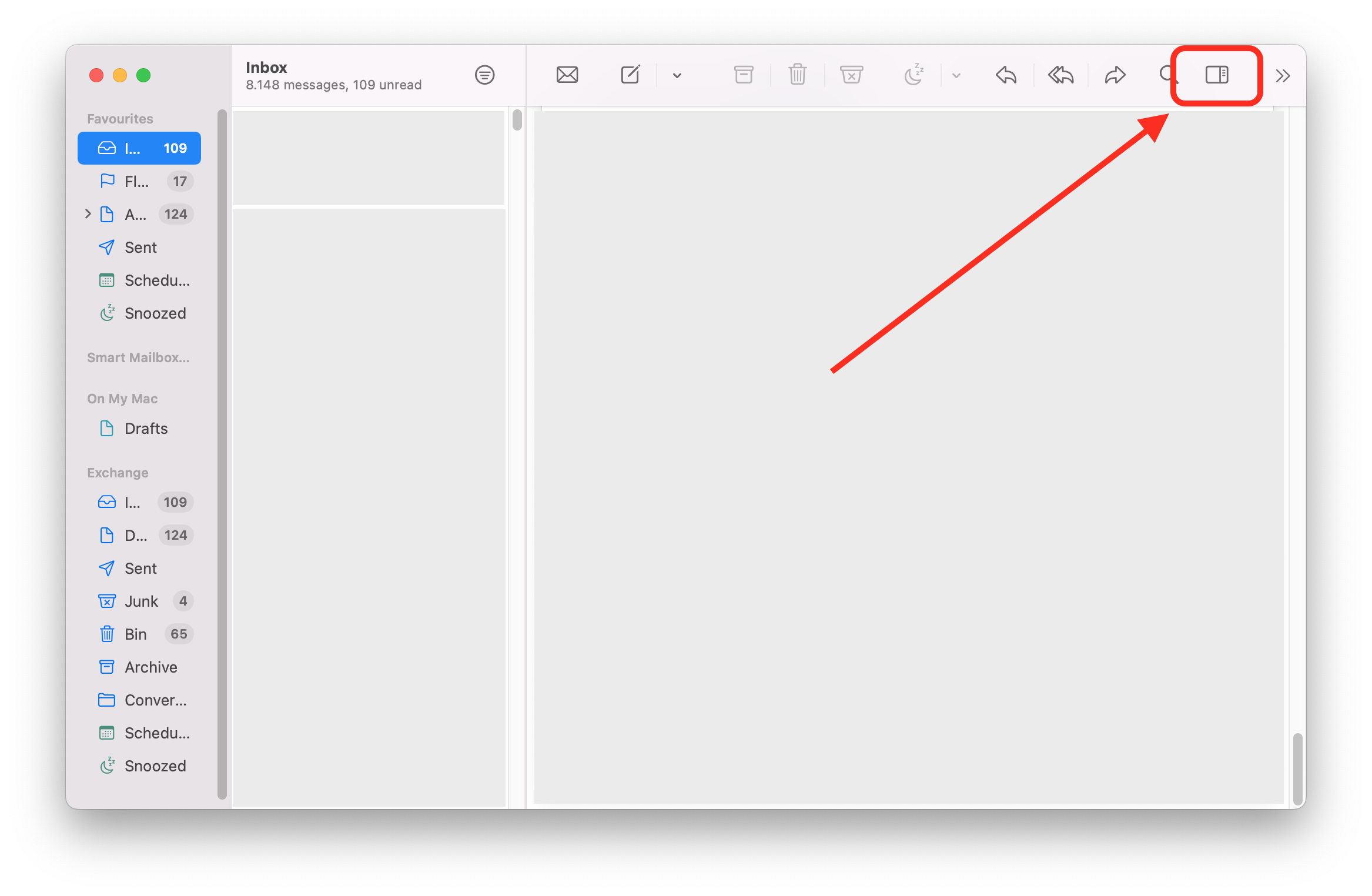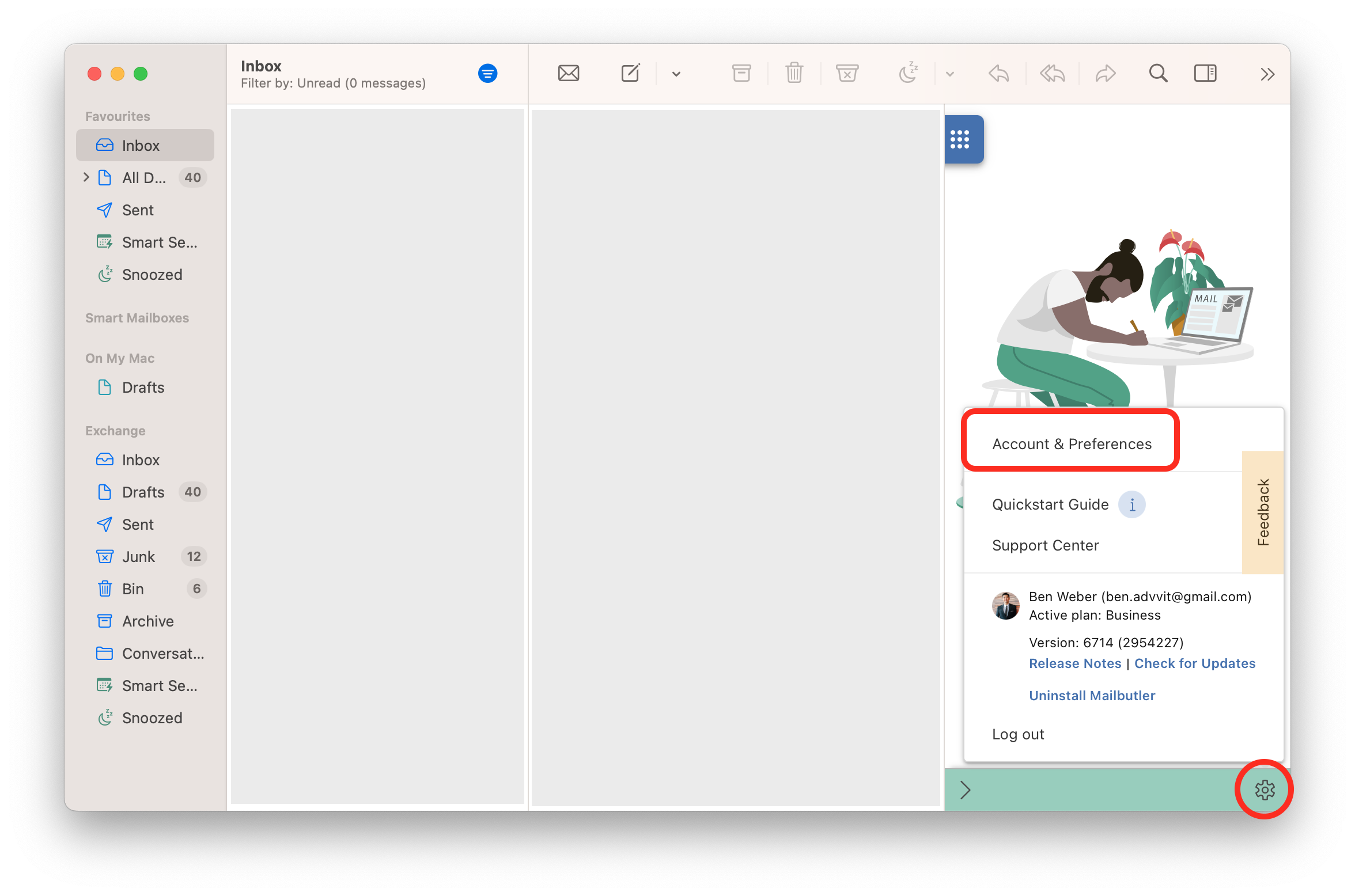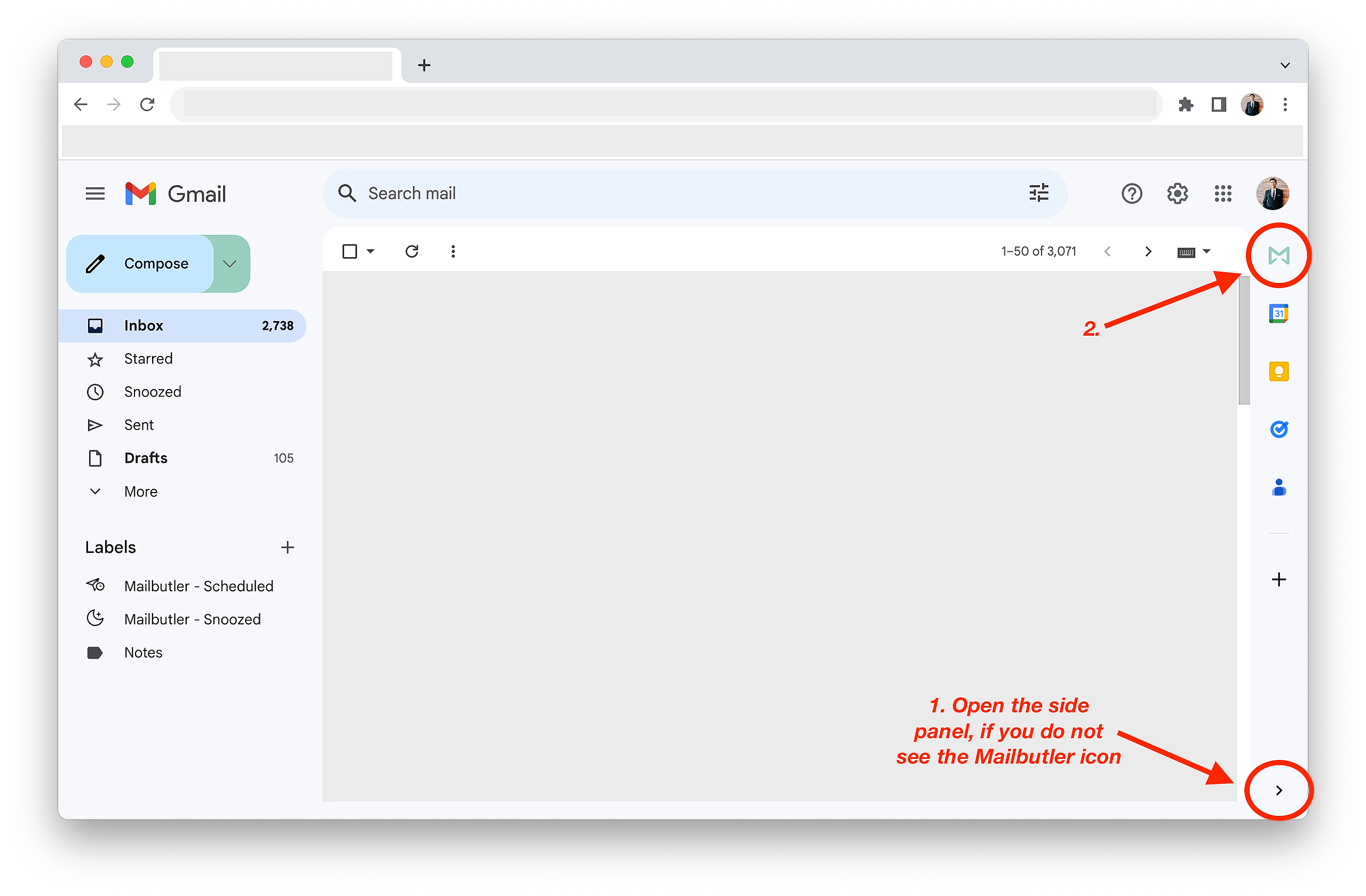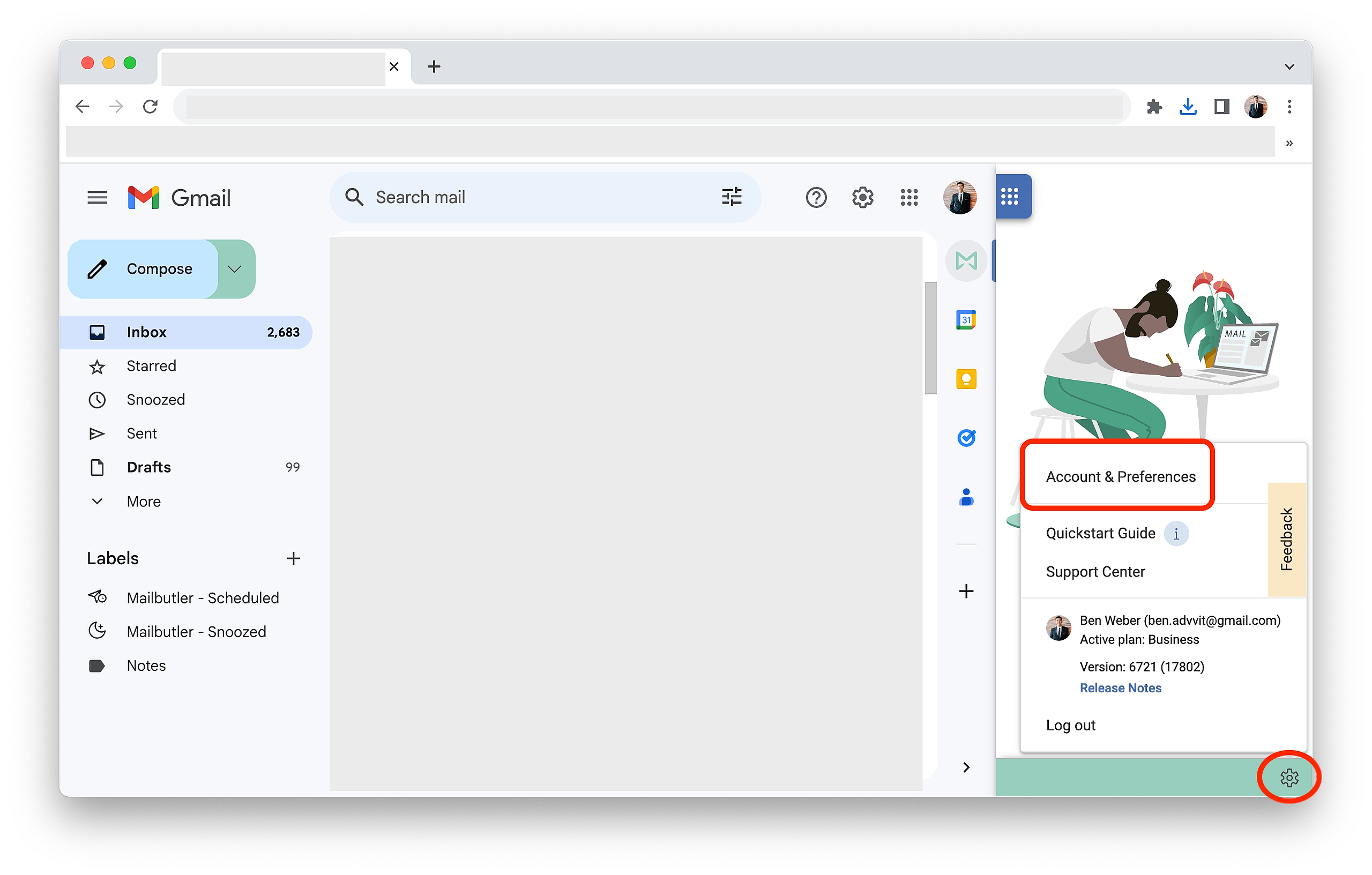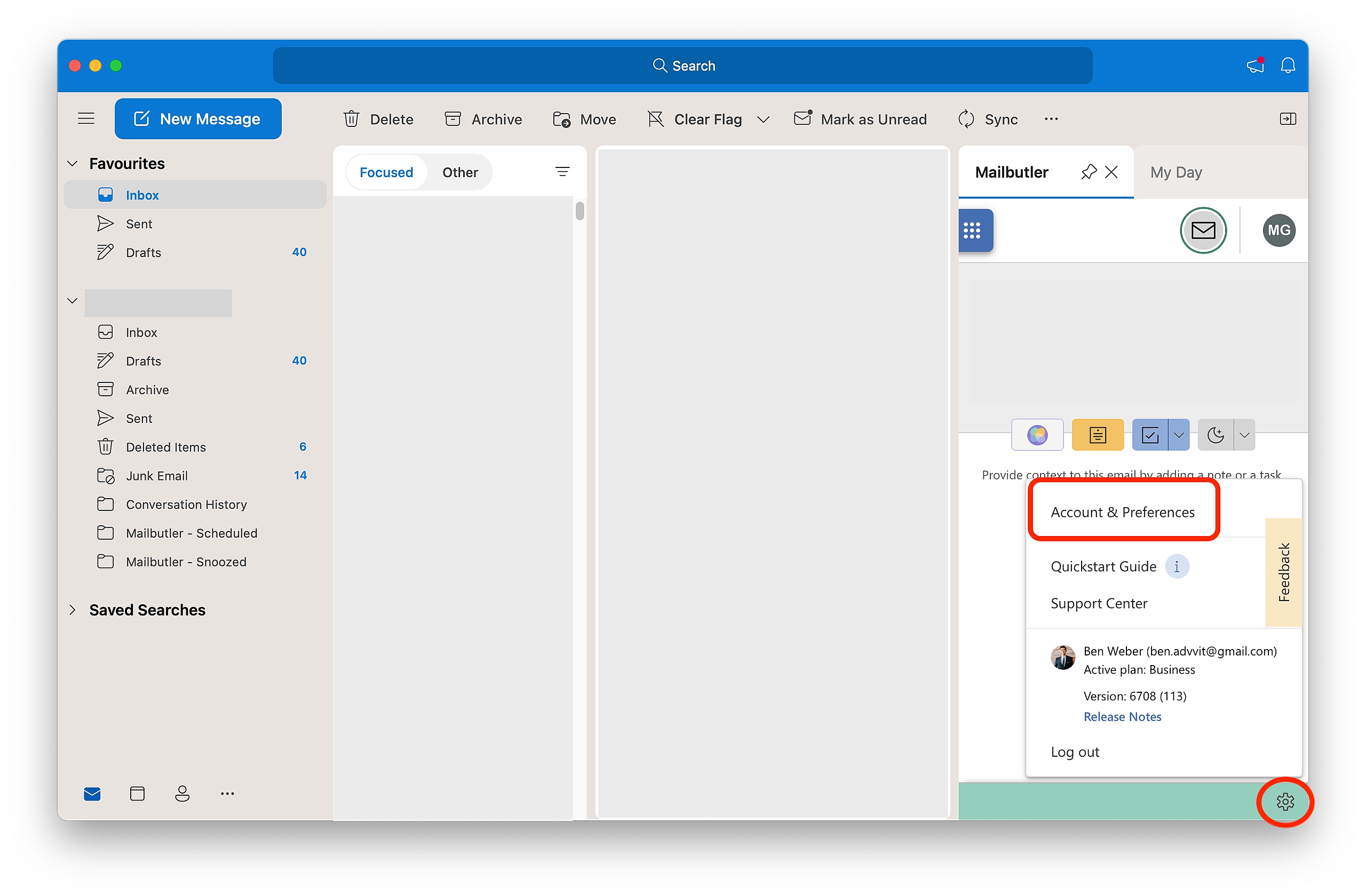Please select the email program you are using to manage your emails
Apple Mail
1. Click on the sidebar icon to open the Mailbutler Sidebar.
2. In the Mailbutler Sidebar, click on the Account Settings (⚙) button, then Account & Preferences.
3. A new window will open. Select Subscriptions under Account in the sidebar on the left.
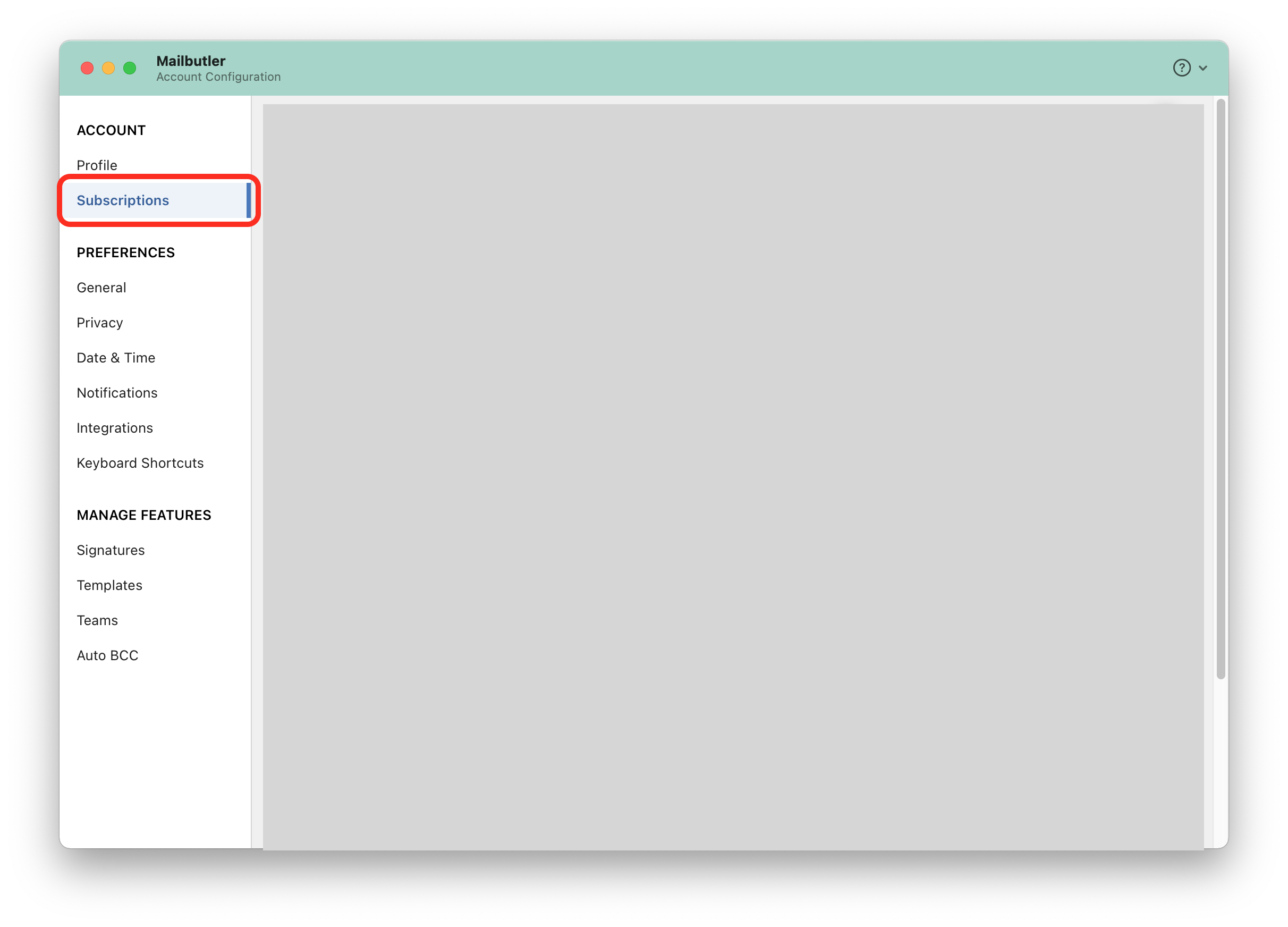
4. Click Update Payment Information.
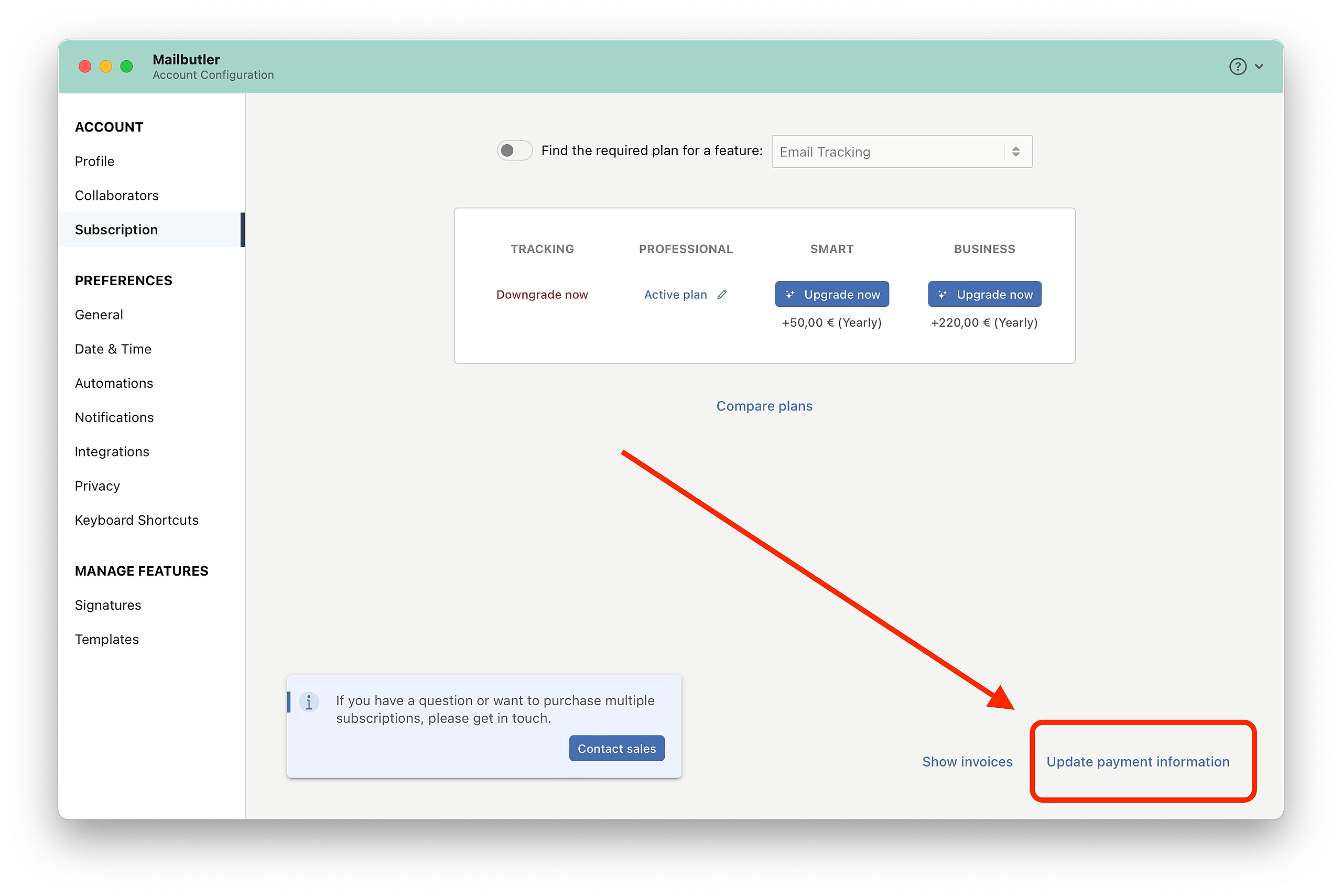
5. A new page will open. Click Edit to update your payment information.
Gmail
1. Click on the Mailbutler icon to open the Mailbutler Sidebar.
2. In the Mailbutler Sidebar, click on the Account Settings (⚙) button, then Account & Preferences.
3. A new window will open. Select Subscriptions under Account in the sidebar on the left.
4. Click Update Payment Information.
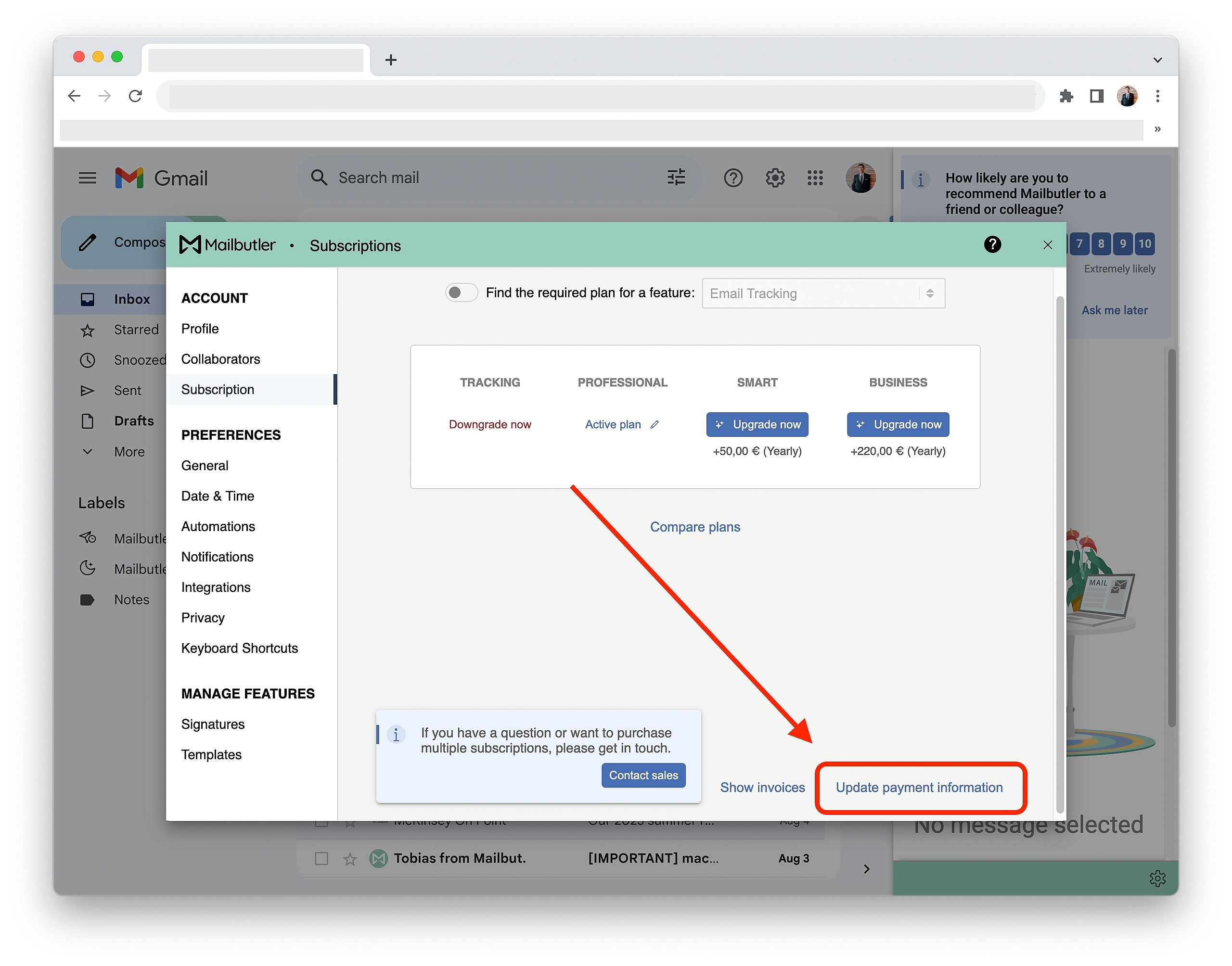
5. A new page will open. Click Edit to update your payment information.
If you would like to change the payment method that you are using for Mailbutler, please contact sales@mailbutler.io.
Outlook
1. Open the Mailbutler Sidebar.
2. In the Mailbutler Sidebar, click on the Account Settings (⚙) button, then Account & Preferences.
3. A new window will open. Select Subscriptions under Account in the sidebar on the left.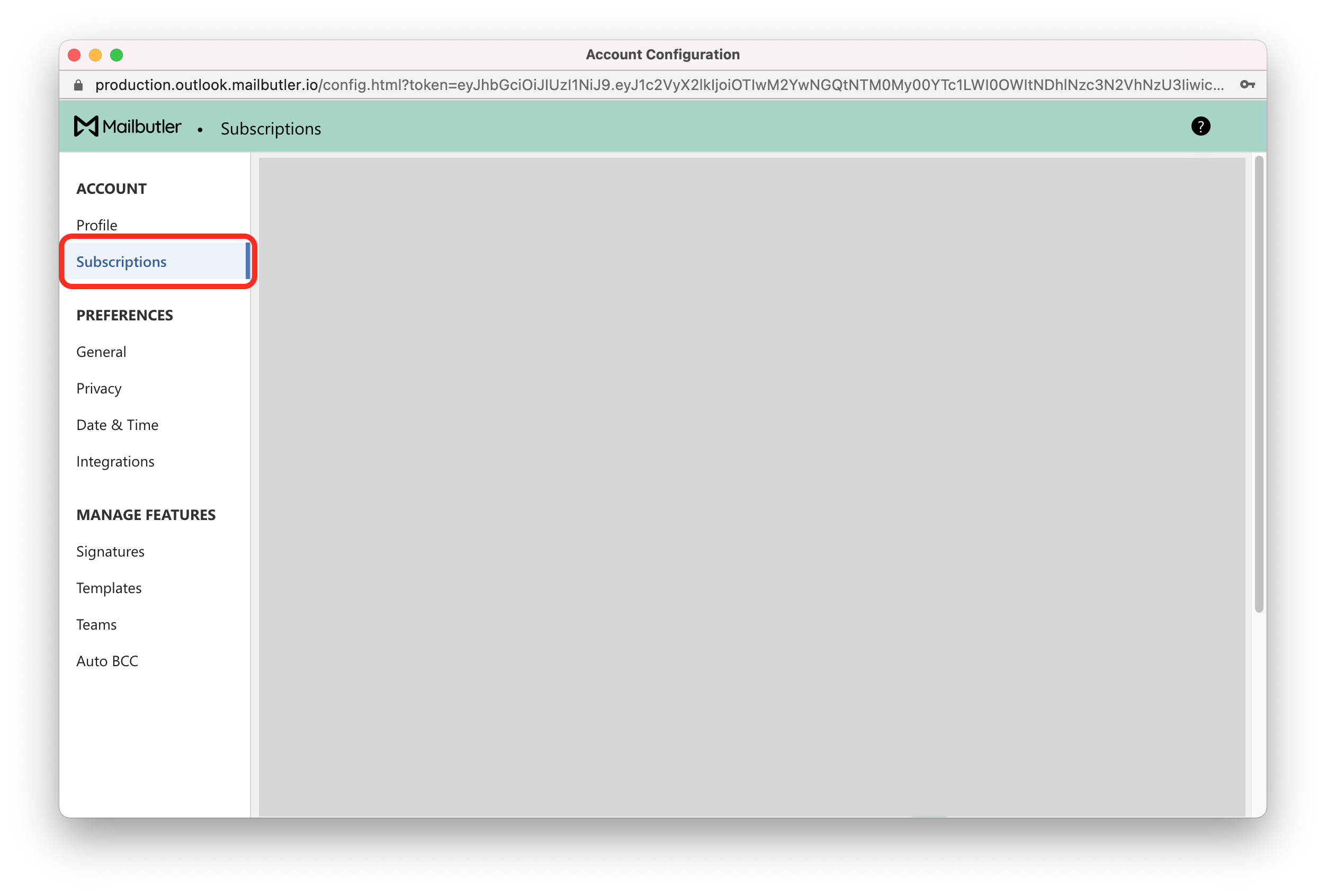
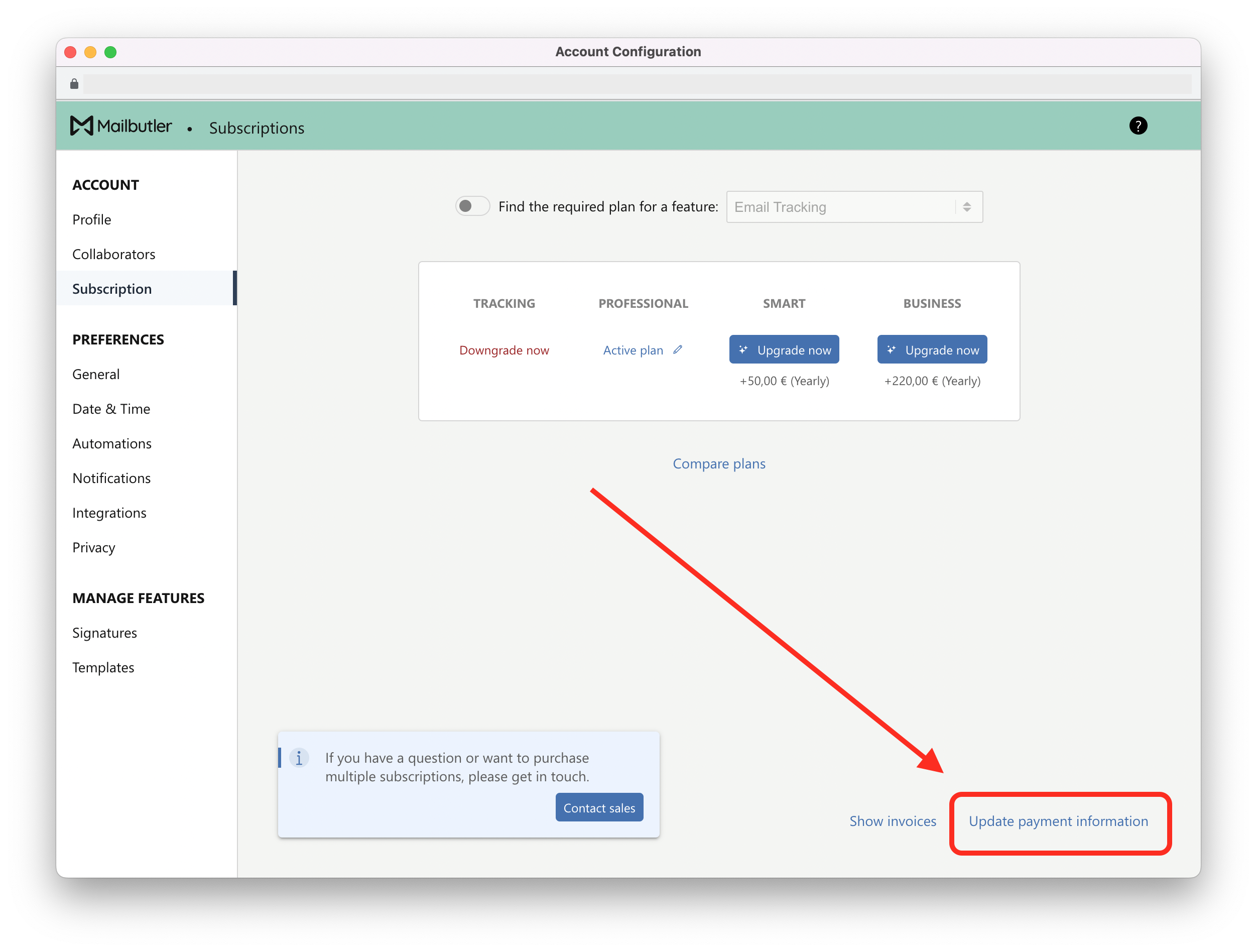
5. A new page will open. Click Edit to update your payment information.
If you would like to change the payment method that you are using for Mailbutler, please contact sales@mailbutler.io.