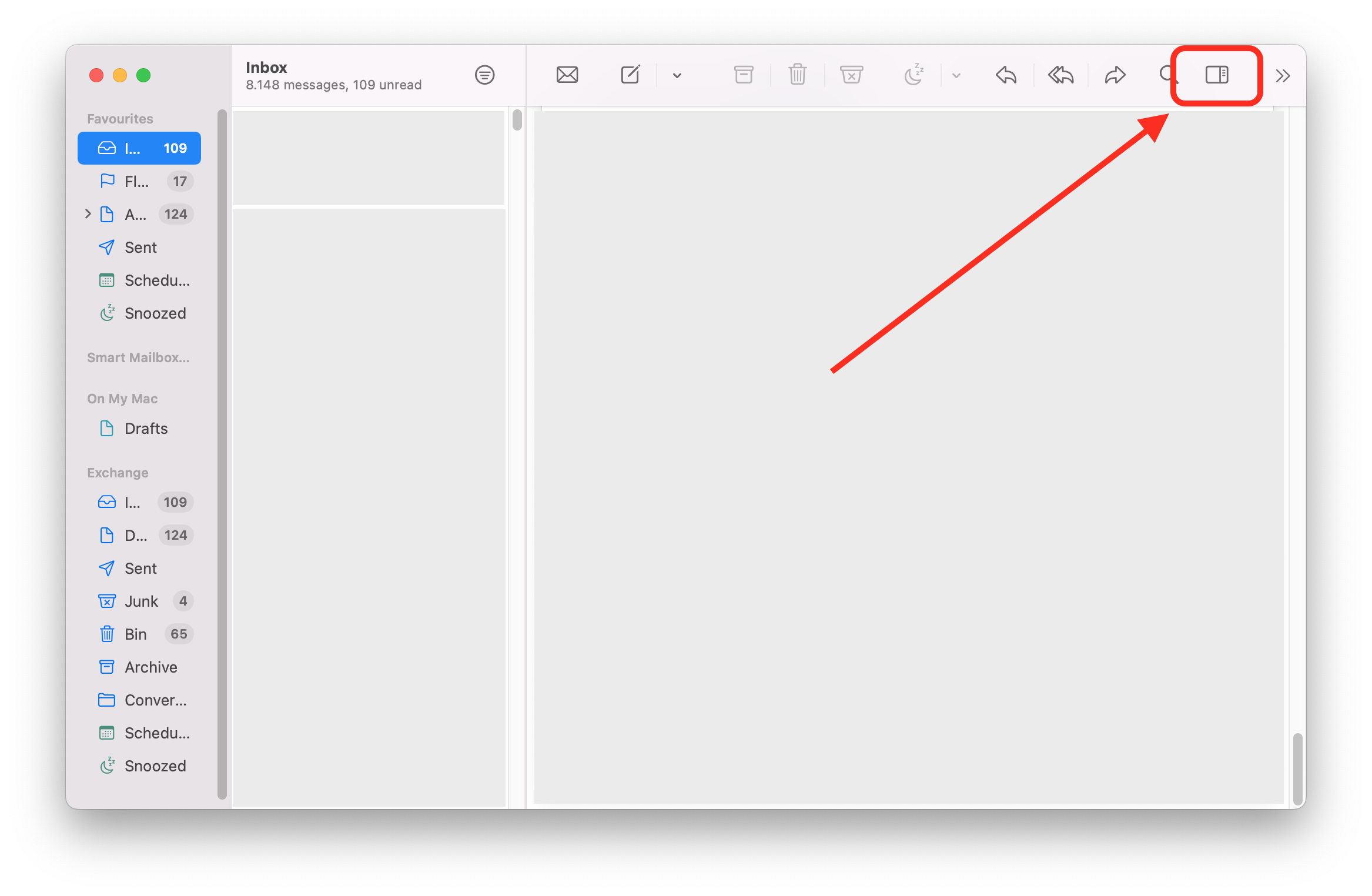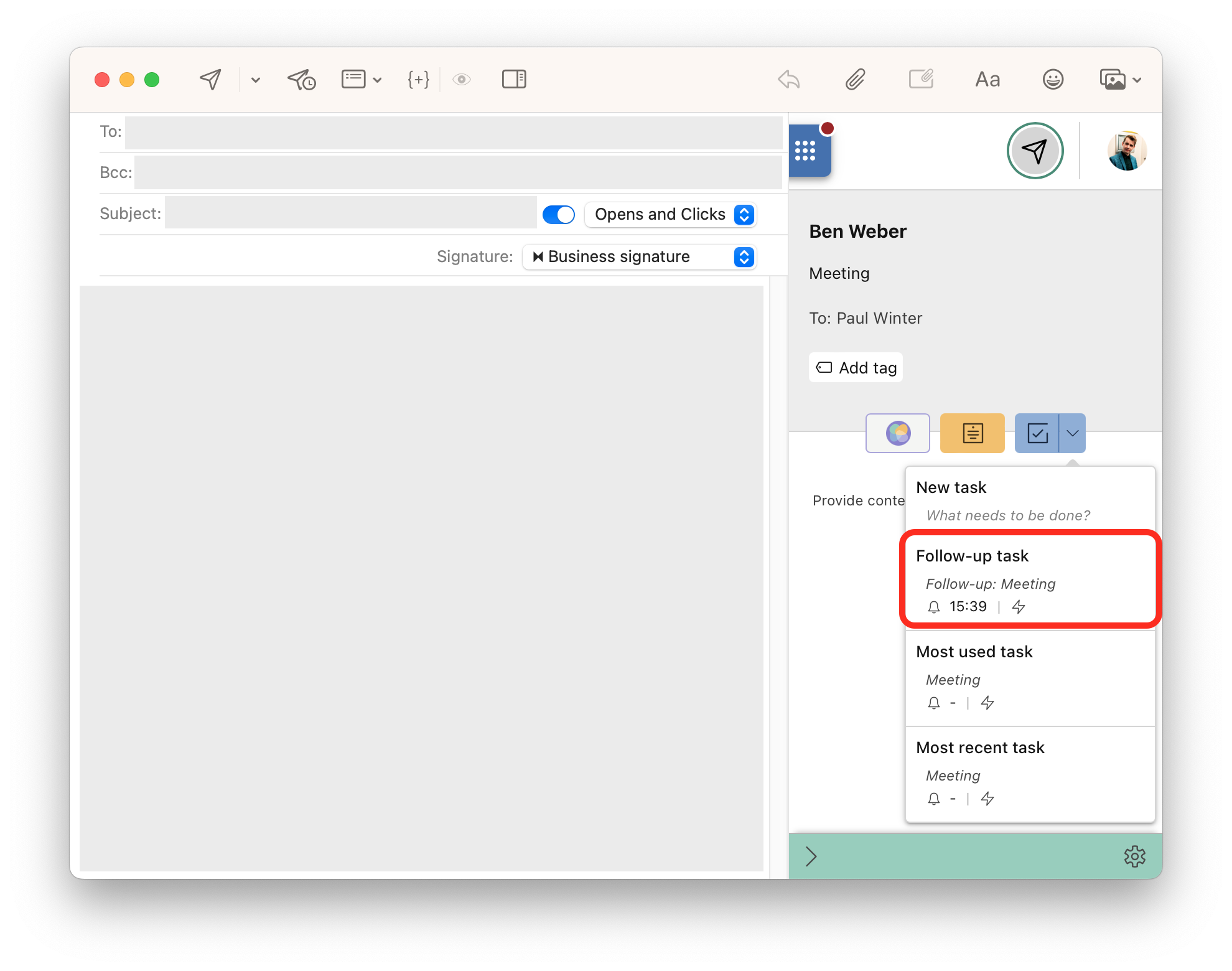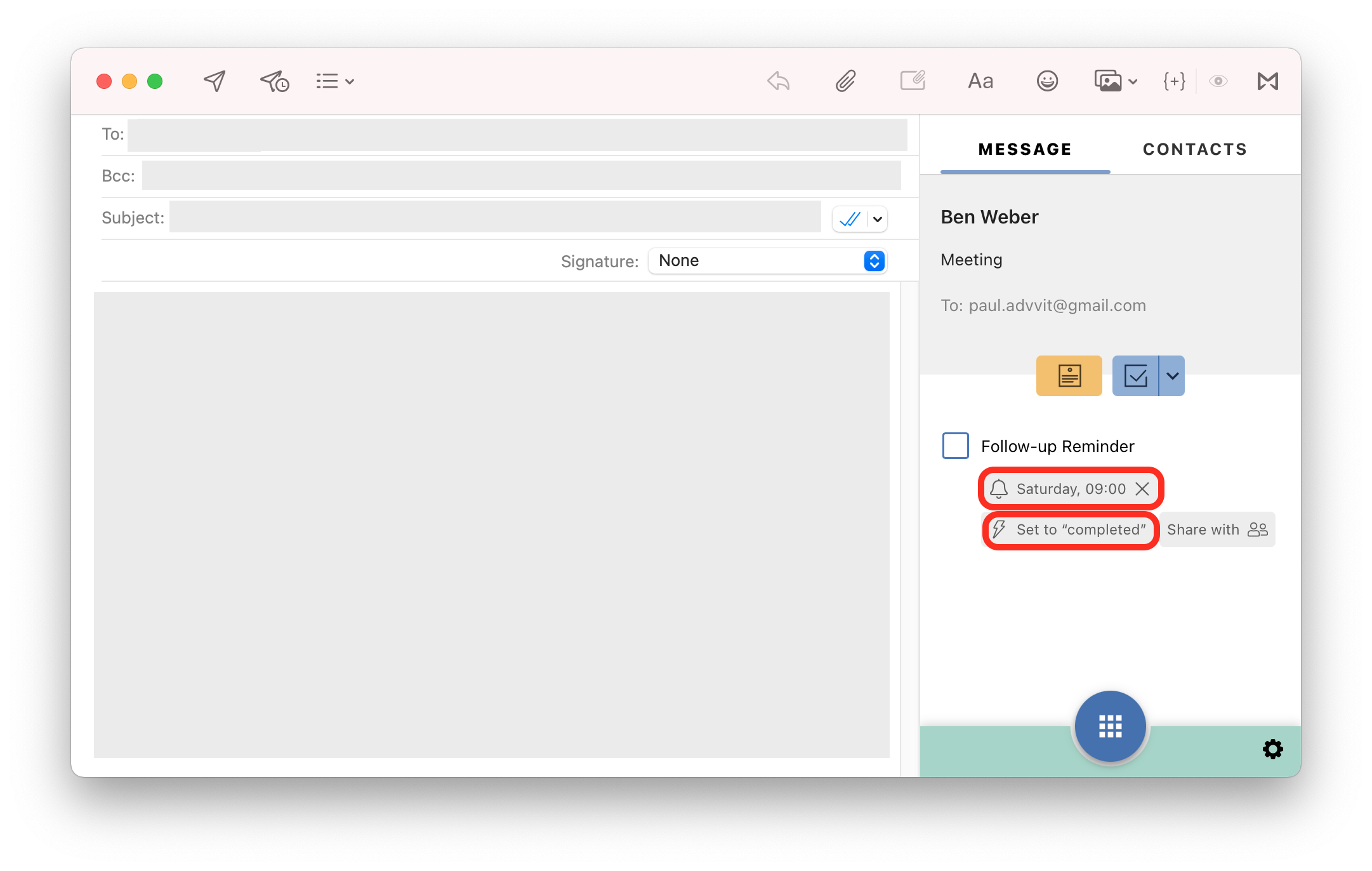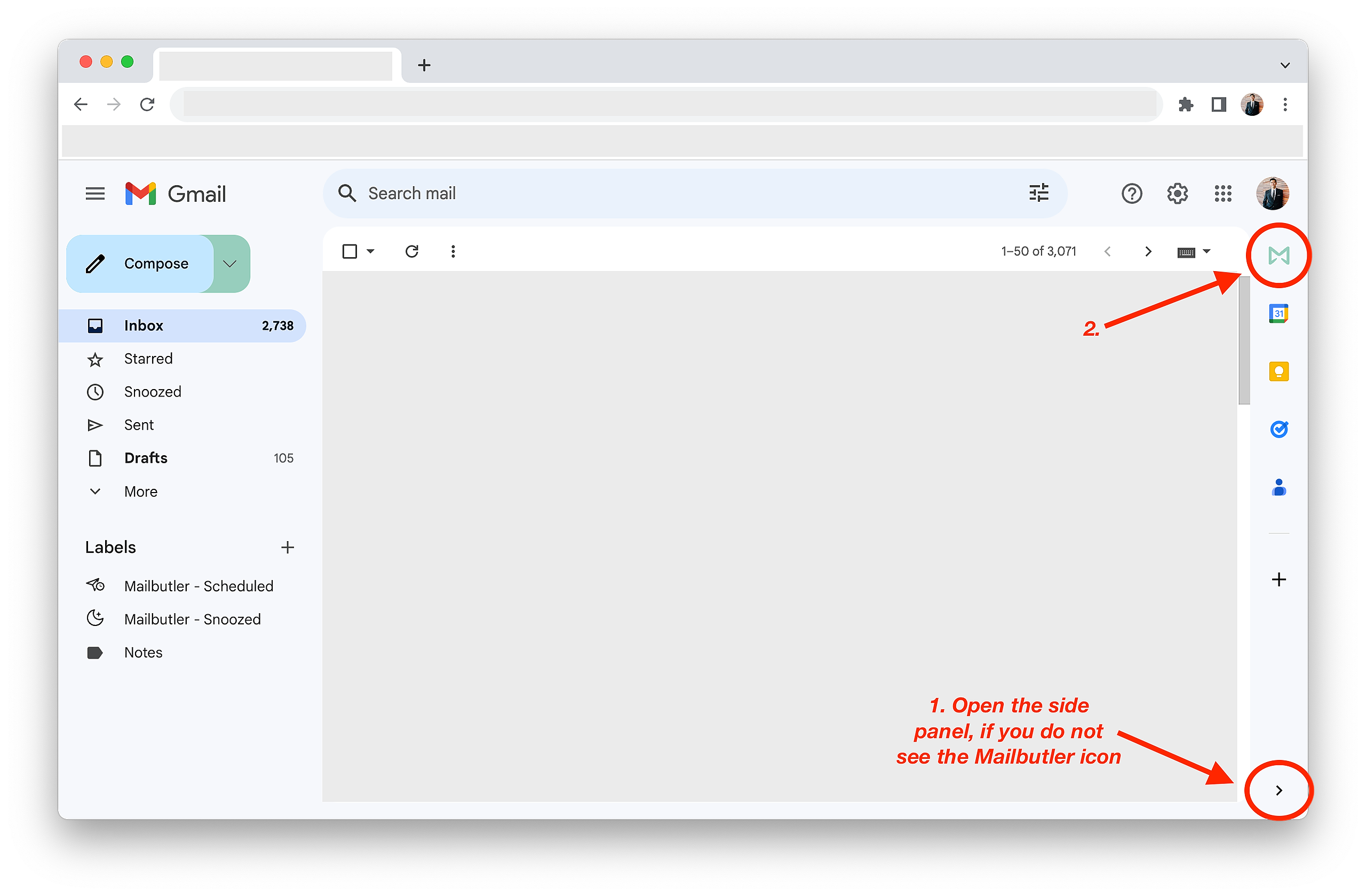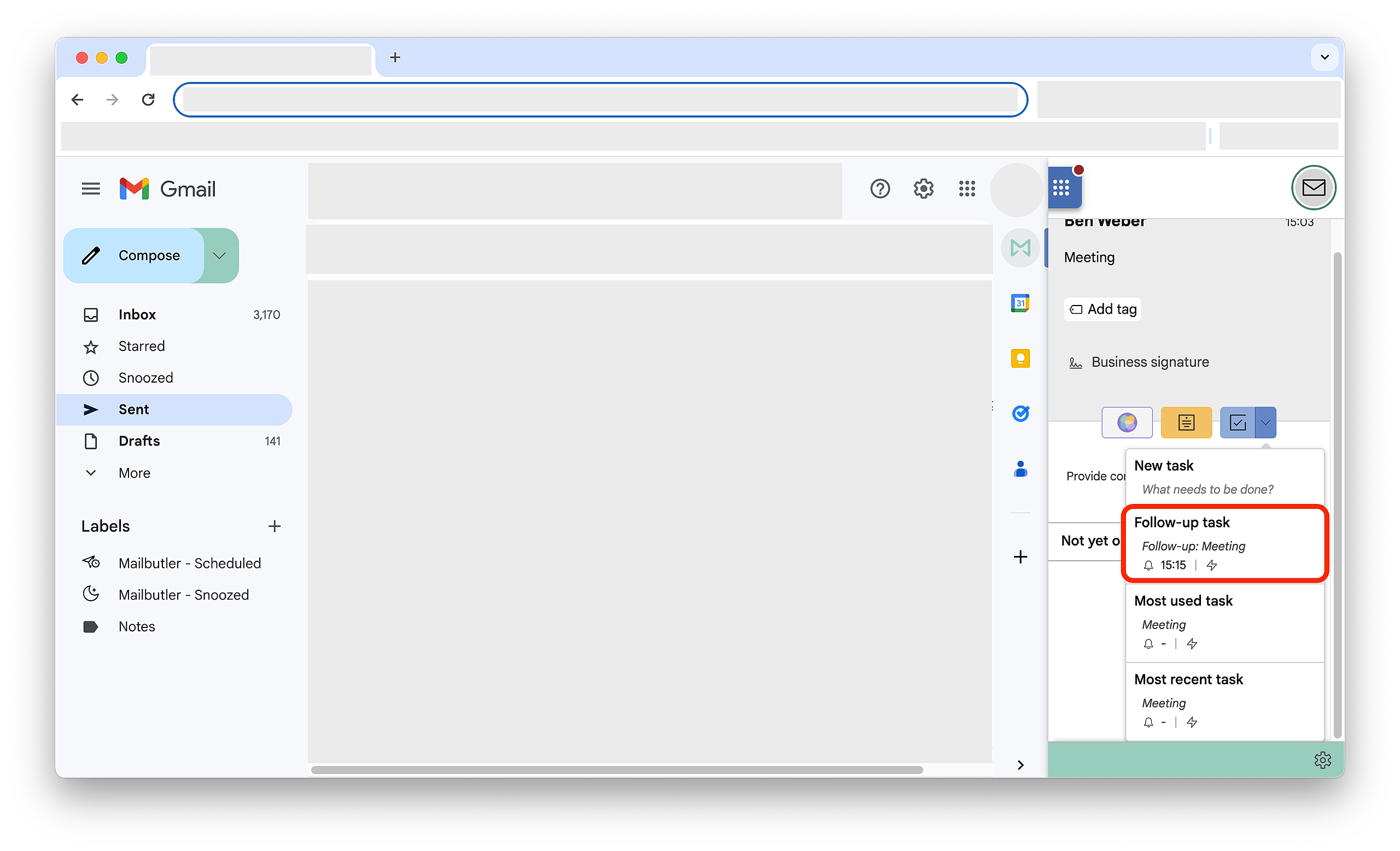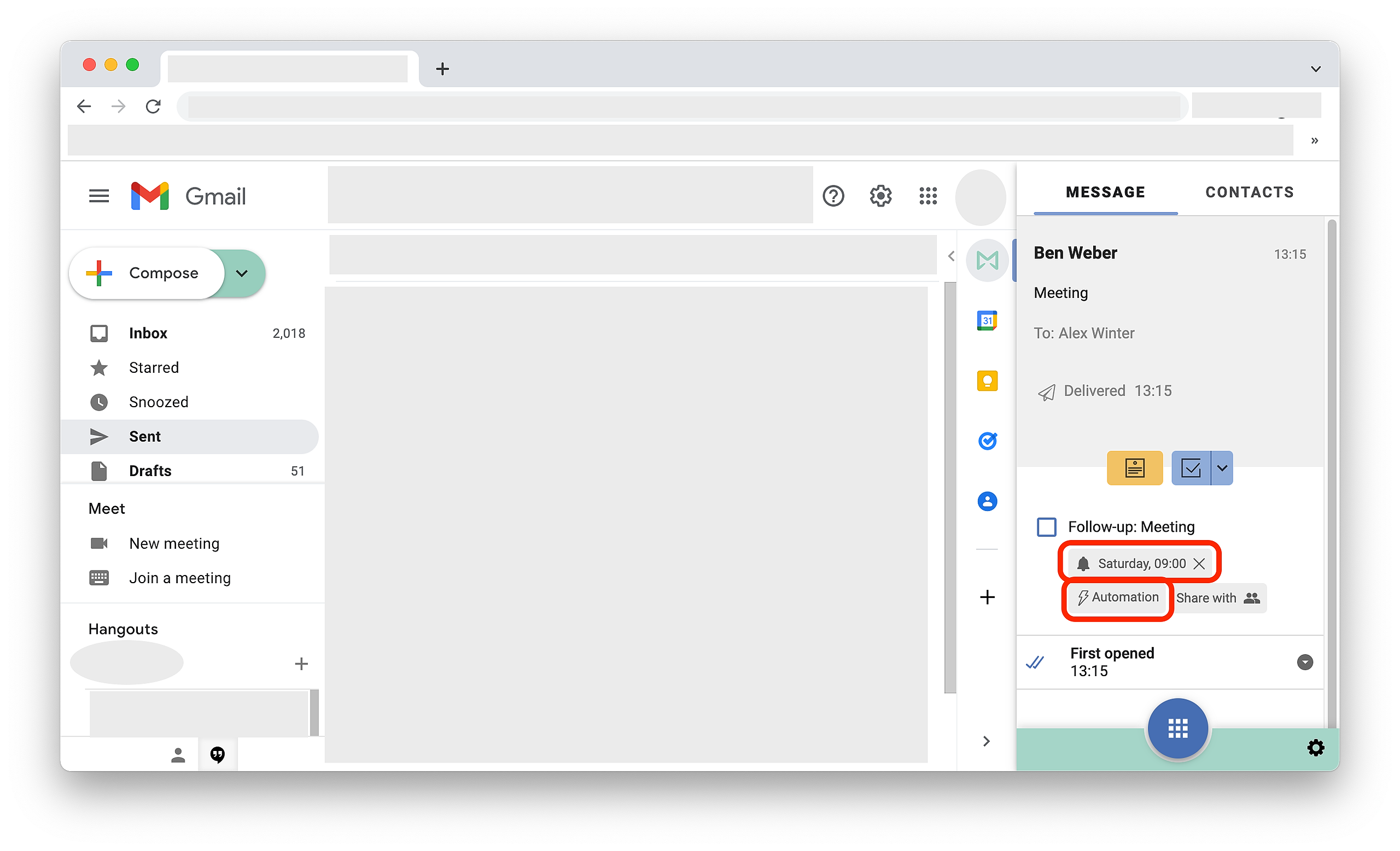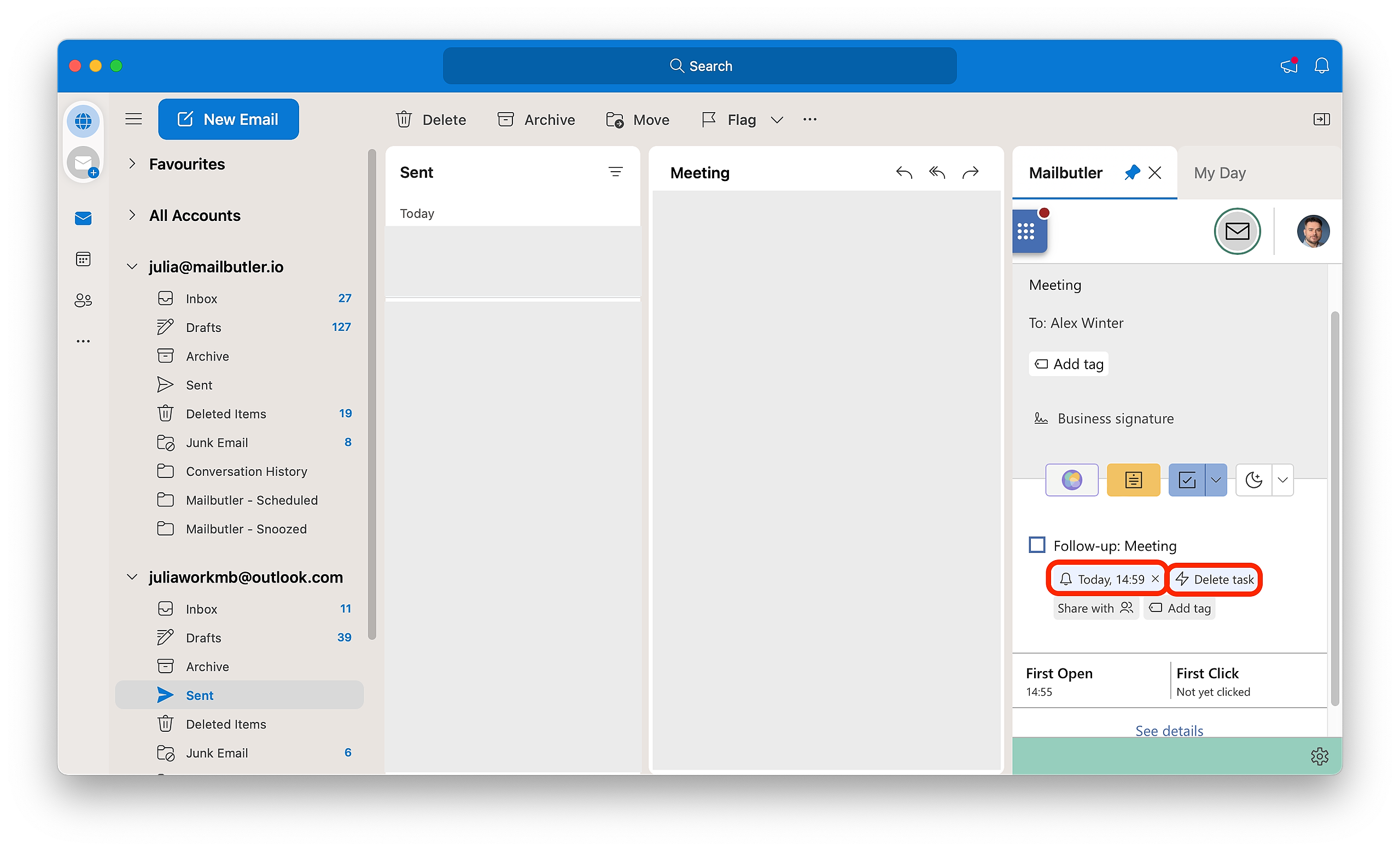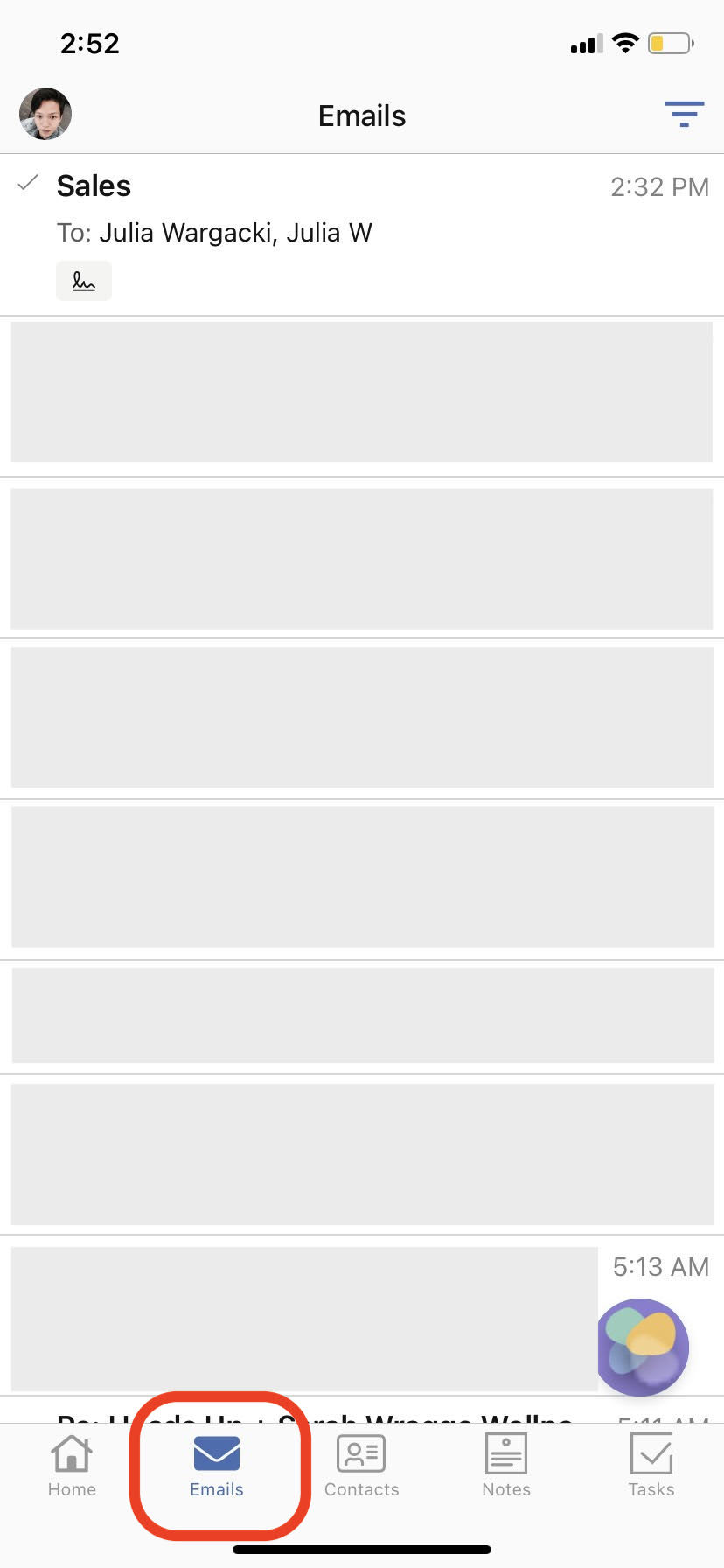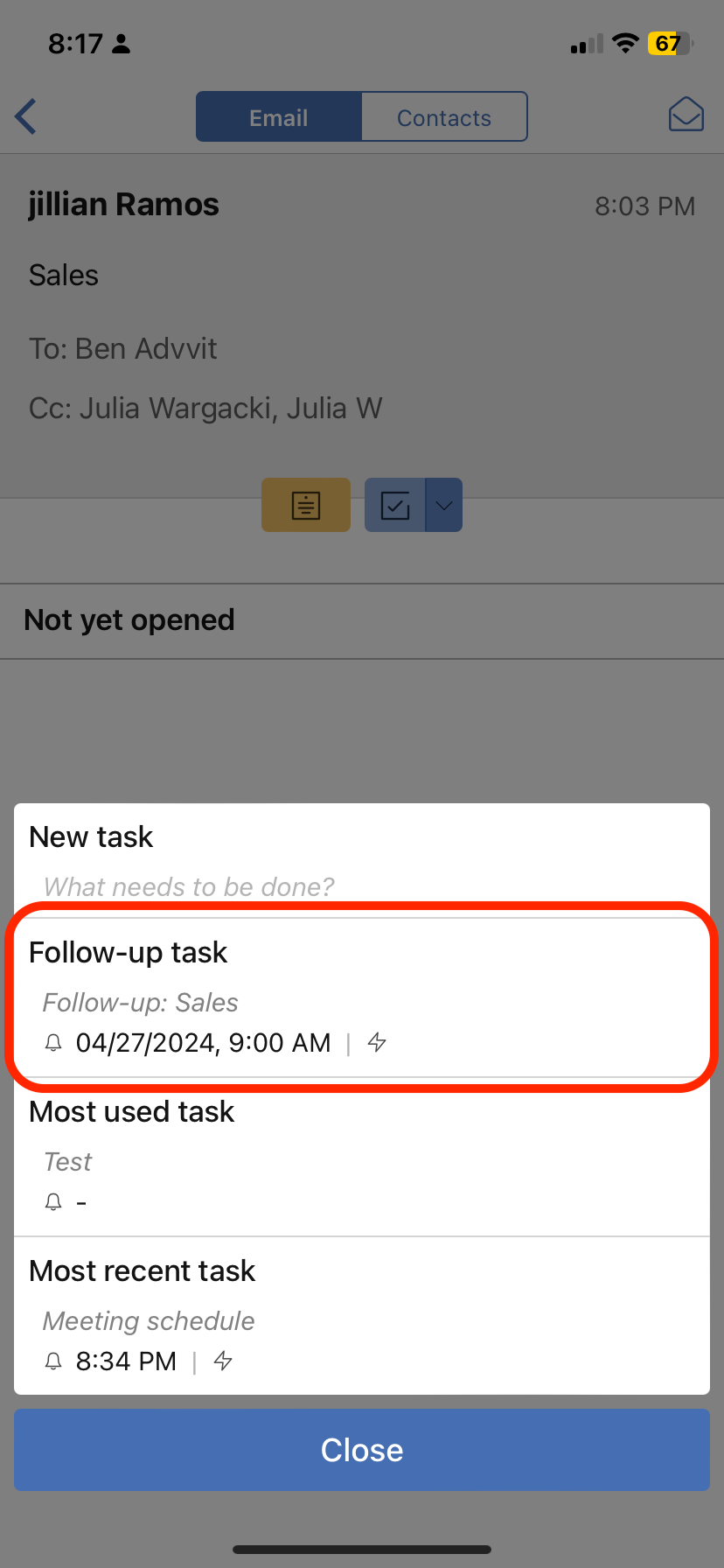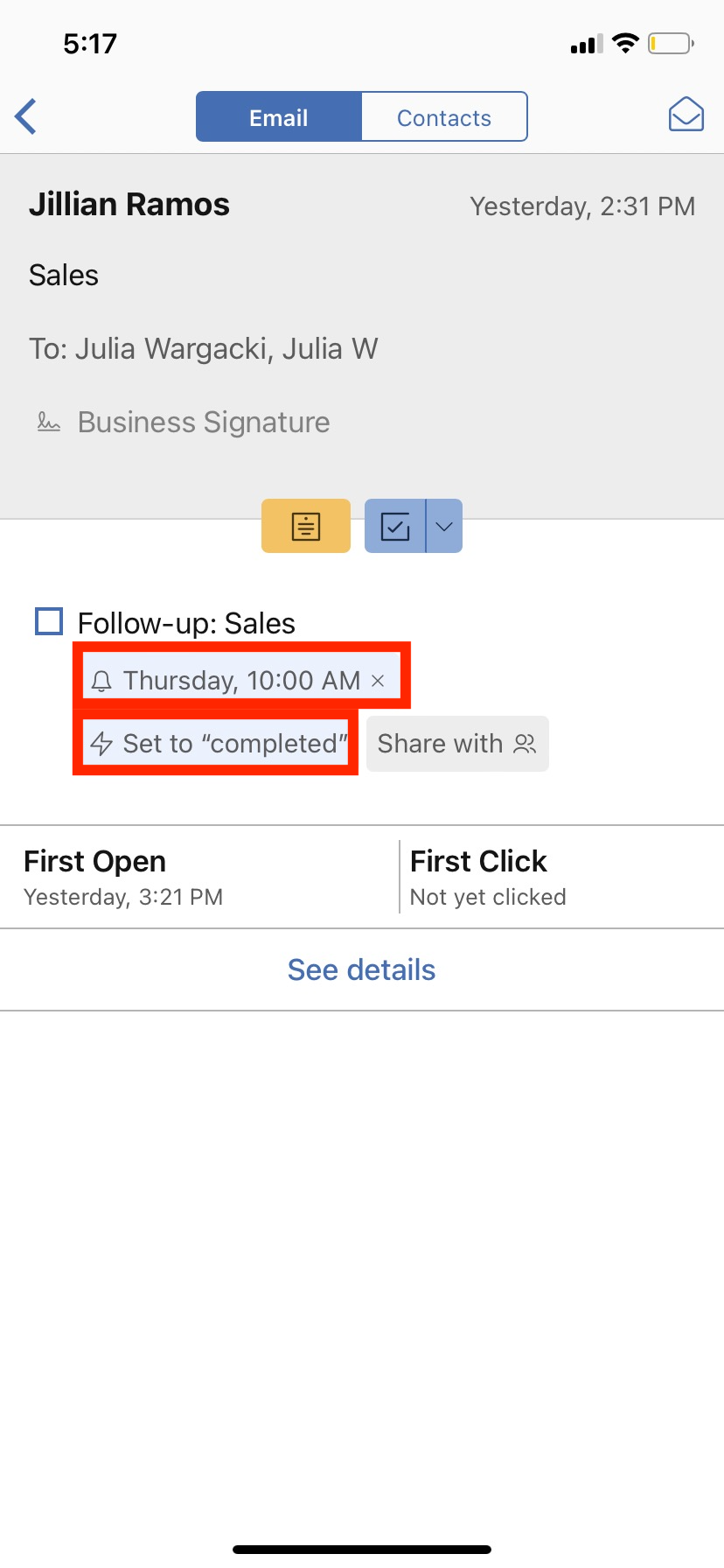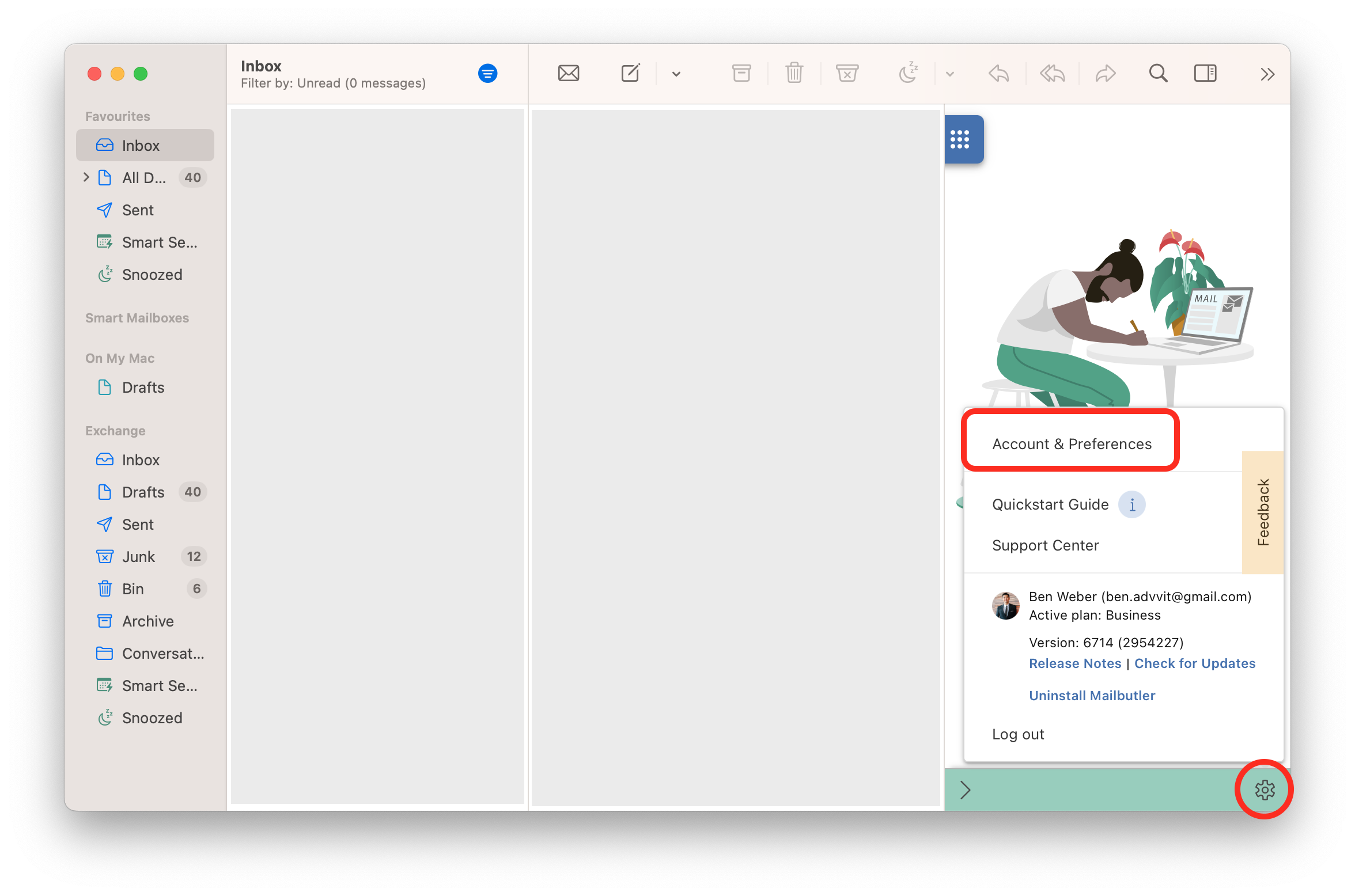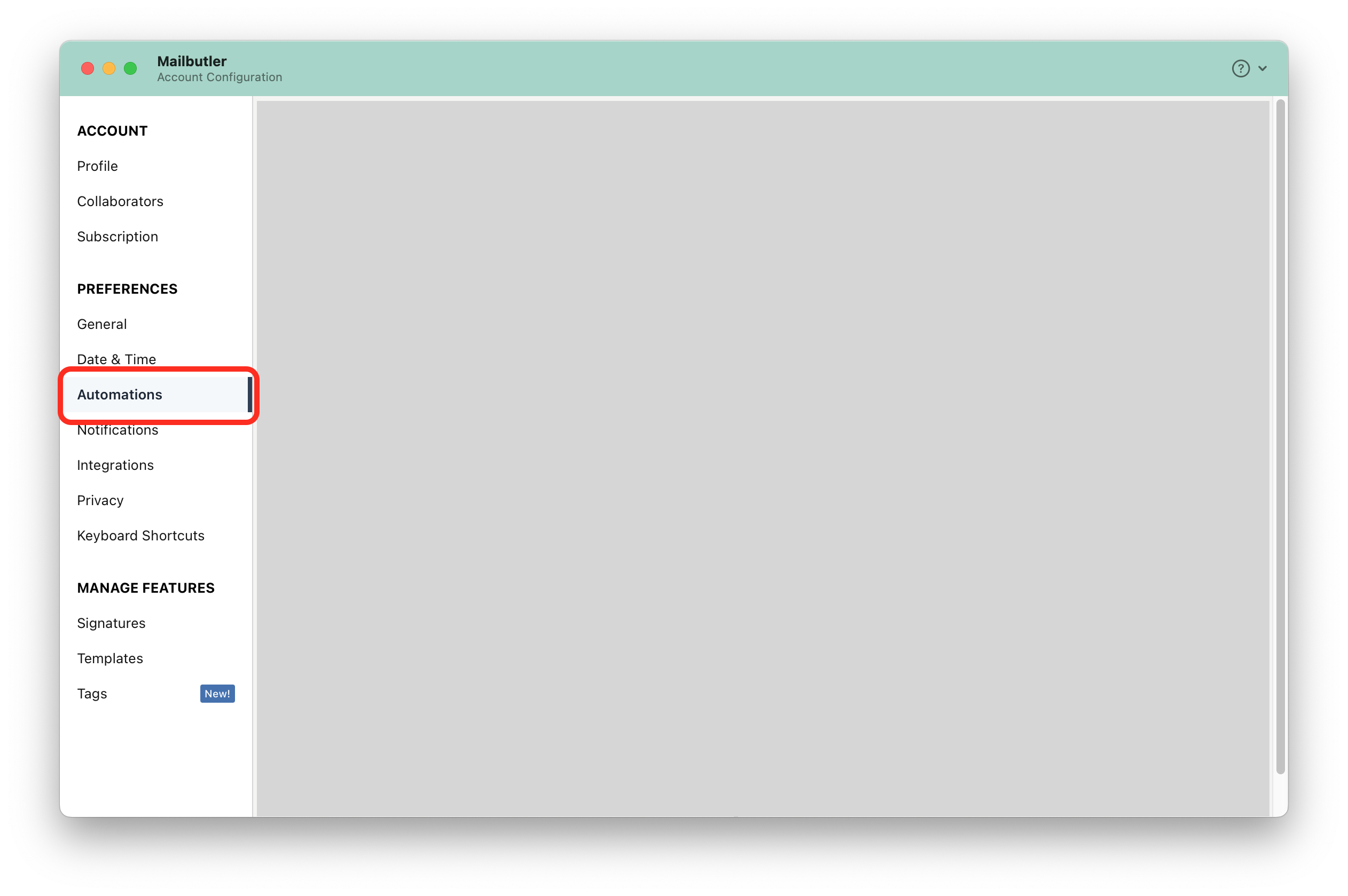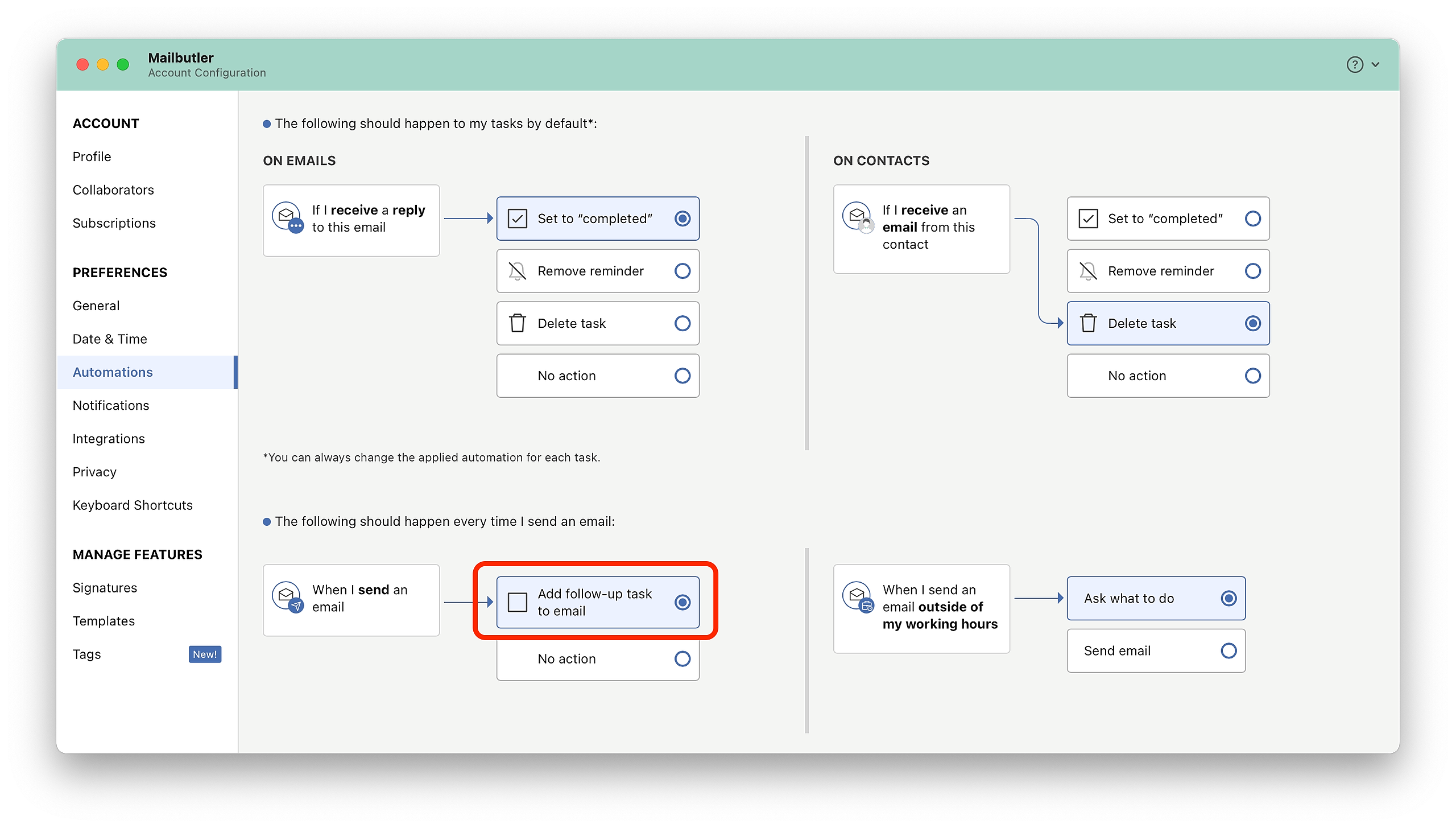How do I manually add a Follow-up task to my email?
Apple Mail
Gmail
Outlook
Mobile App
How do I automatically add Follow-up tasks to all of my emails?
Apple Mail
Gmail
Outlook
For more information about Tasks, head to this article.
How do I manually add a Follow-up task to my email?
Apple Mail
1. Go to an existing email or start composing a new one.
2. Click on the sidebar icon to open the Mailbutler Sidebar.
3. Click on the QuickTask dropdown button.
4. Select Follow-up task.
5. You can change the pre-set reminder or automation for your Follow-up task by clicking anywhere inside the Task and then clicking on the pre-set reminder or automation.
Gmail
1. Go to an existing email.
2. Click on the Mailbutler icon to open the Mailbutler Sidebar.
3. Click on the QuickTask dropdown button.
4. Select Follow-up task.
5. You can change the pre-set reminder or automation for your Follow-up task by clicking anywhere inside the Task and then clicking on the pre-set reminder or automation.
Outlook
1. Go to an existing email, or start composing a new one.
2. Open the Mailbutler Sidebar.
3. Go to the Mailbutler sidebar and click on the QuickTask dropdown button.
4. Select Follow-up task.
5. You can change the pre-set reminder or automation for your Follow-up task by clicking anywhere inside the Task and then clicking on the pre-set reminder or automation.
Mobile App
1. Open the Mailbutler Mobile App and go to the Emails tab.
2. Open the email that you want to add a Follow-up task to.
3. Click on the QuickTask dropdown button.
4. Select Follow-up task.
5. You can change the pre-set reminder or automation for your Follow-up task by clicking anywhere inside the Task and then clicking on the pre-set reminder or automation.
How do I automatically add Follow-up tasks to all of my emails?
Mailbutler can automatically add a Follow-up task to each emails that you sent out.
1. Open the Mailbutler sidebar in your email client.
2. In the Mailbutler Sidebar, click on the Account Settings (⚙) button, then Account & Preferences.
3. A new window will open. Select Automations under Preferences in the sidebar on the left.
4. Select Add follow-up task to email.
For more information about Automations, head to this article.
For more information about Tasks, head to this article.