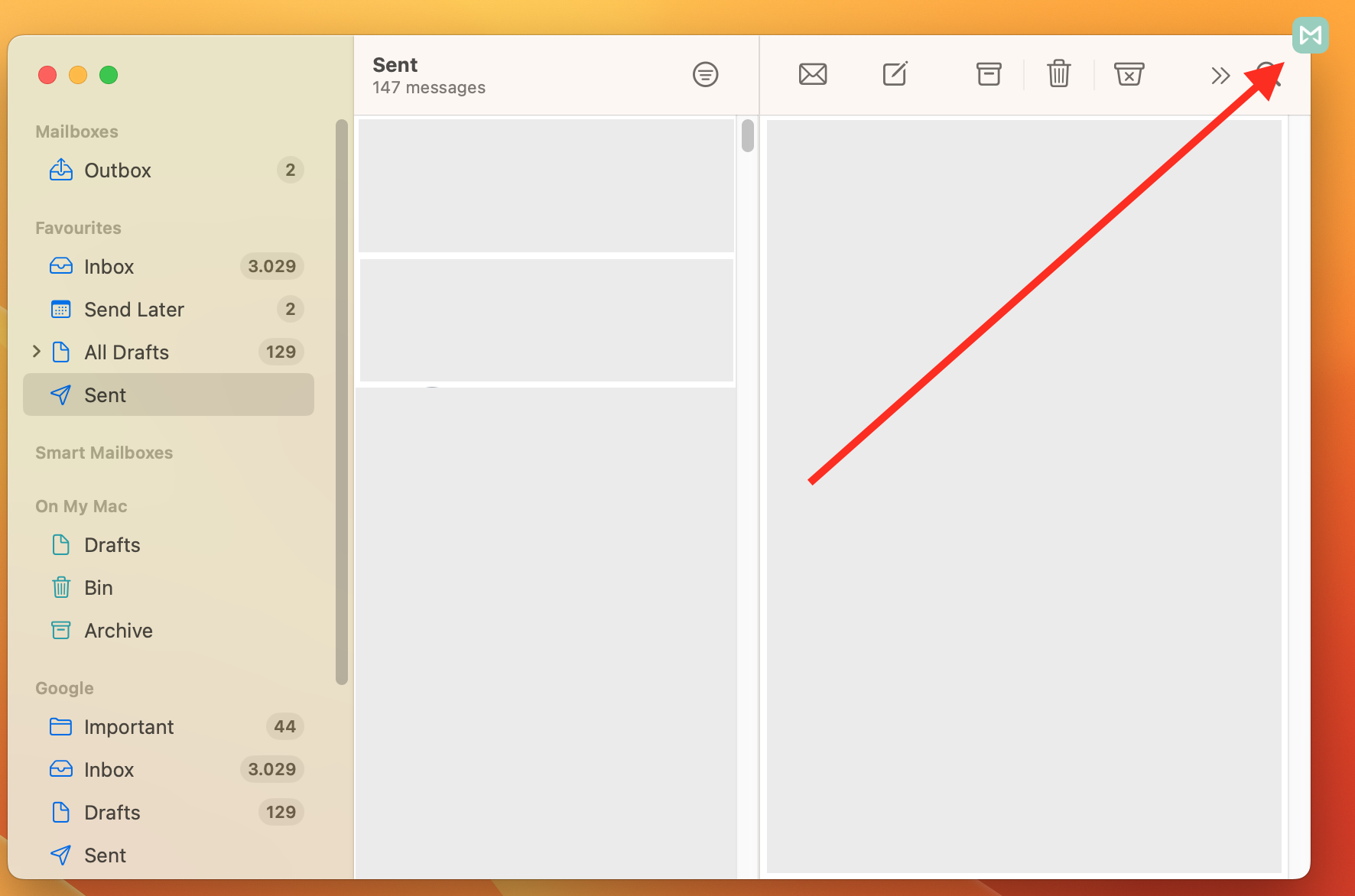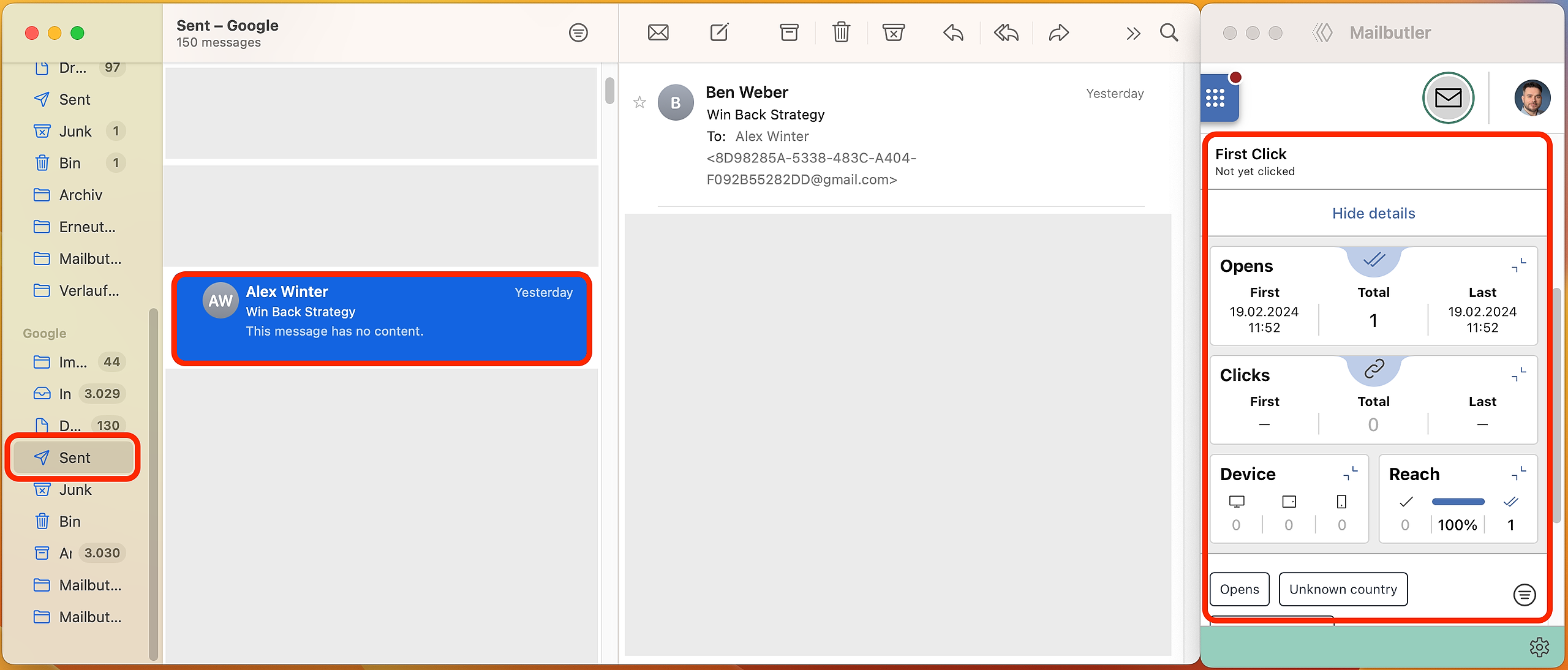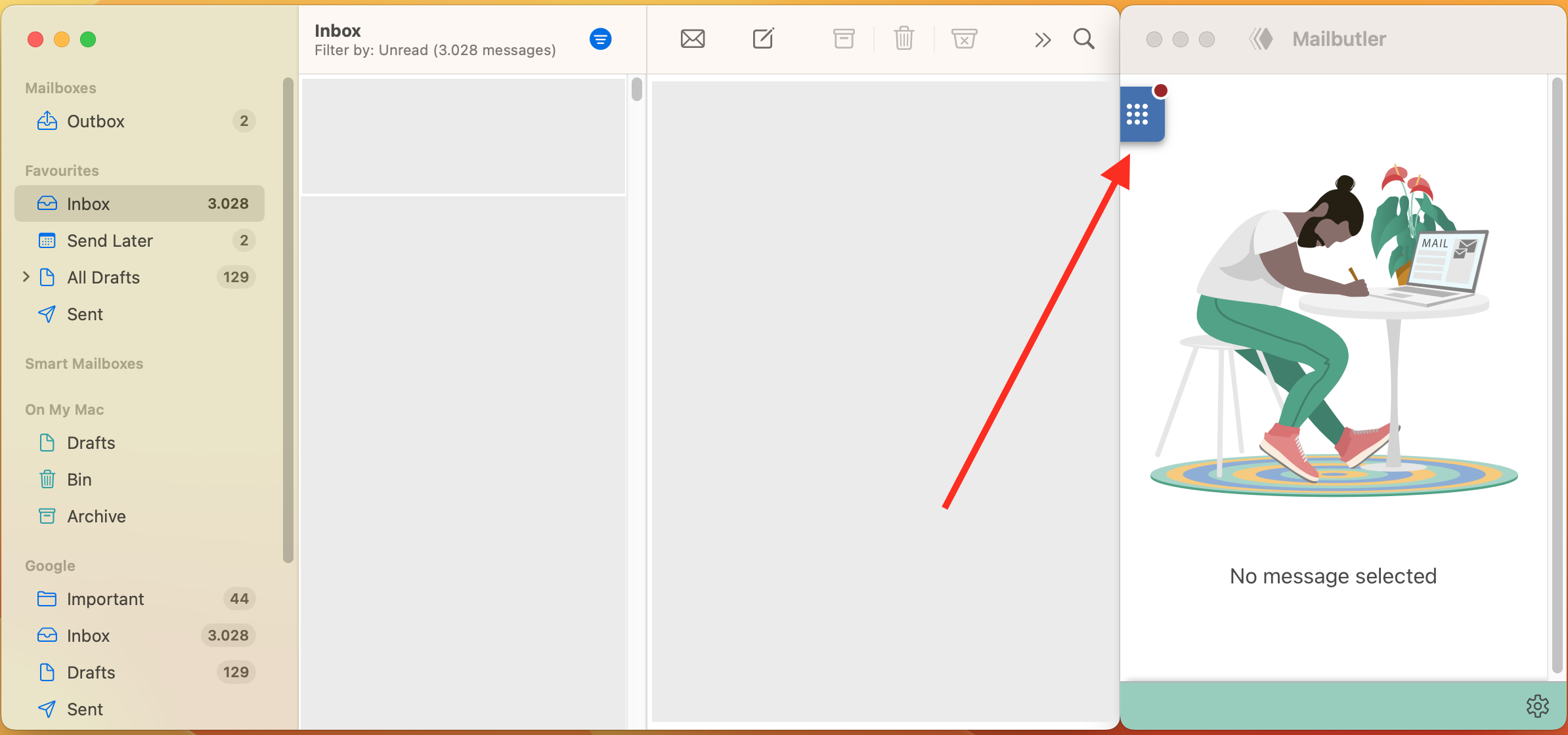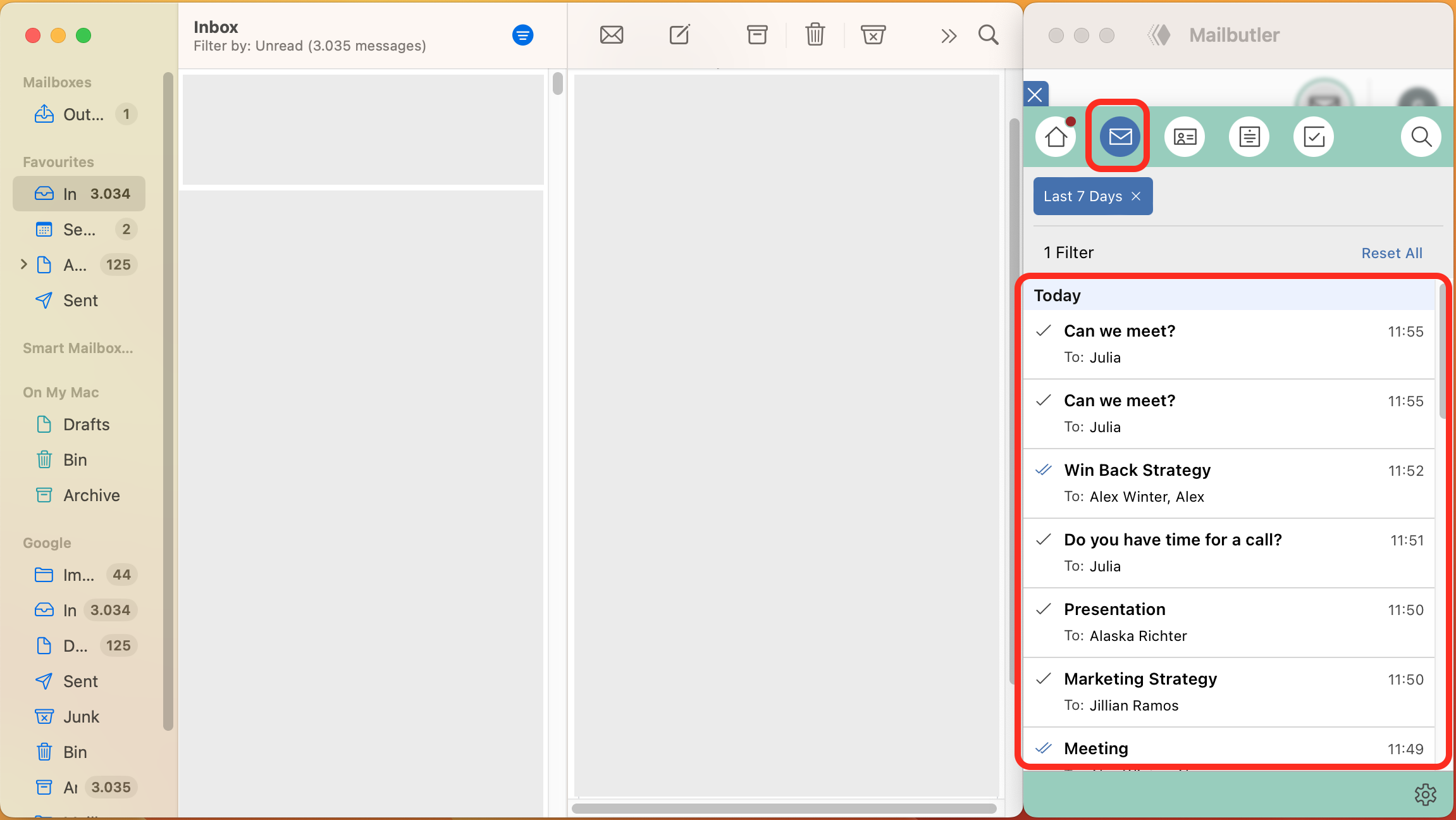Please note: Due to the limitations that Apple has introduced on the new macOS Sonoma, there are some changes that we had to make to Mailbutler. Among other things, we can no longer show the tracking checkmarks on your emails in your sent folder.
But please be aware that what you are seeing is the first version of the new Mailbutler extension.We are looking into ways to bring the tracking information as well as the feature buttons, that are currently located in the Mailbutler Sidebar, back to Apple Mail.
For more information on what has changed in Mailbutler on macOS Sonoma, head to this article.
We can no longer show the tracking checkmarks on your sent emails. But here is how you can check the tracking status of your emails instead:
1. Go to your sent folder.
2. Select the email that you would like to check the tracking status for.
3. Open the Mailbutler sidebar by clicking on the Mailbutler icon.
4. Check the tracking status of your email.
5. Or, for an overview of tracking information for all of your sent emails, open the Mailbutler Dashboard.
6. Select the Messages-tab and see an overview of all of your tracked emails with a tracking checkmark next to the emails.
For more information on what has changed in Mailbutler on macOS Sonoma, head to this article.