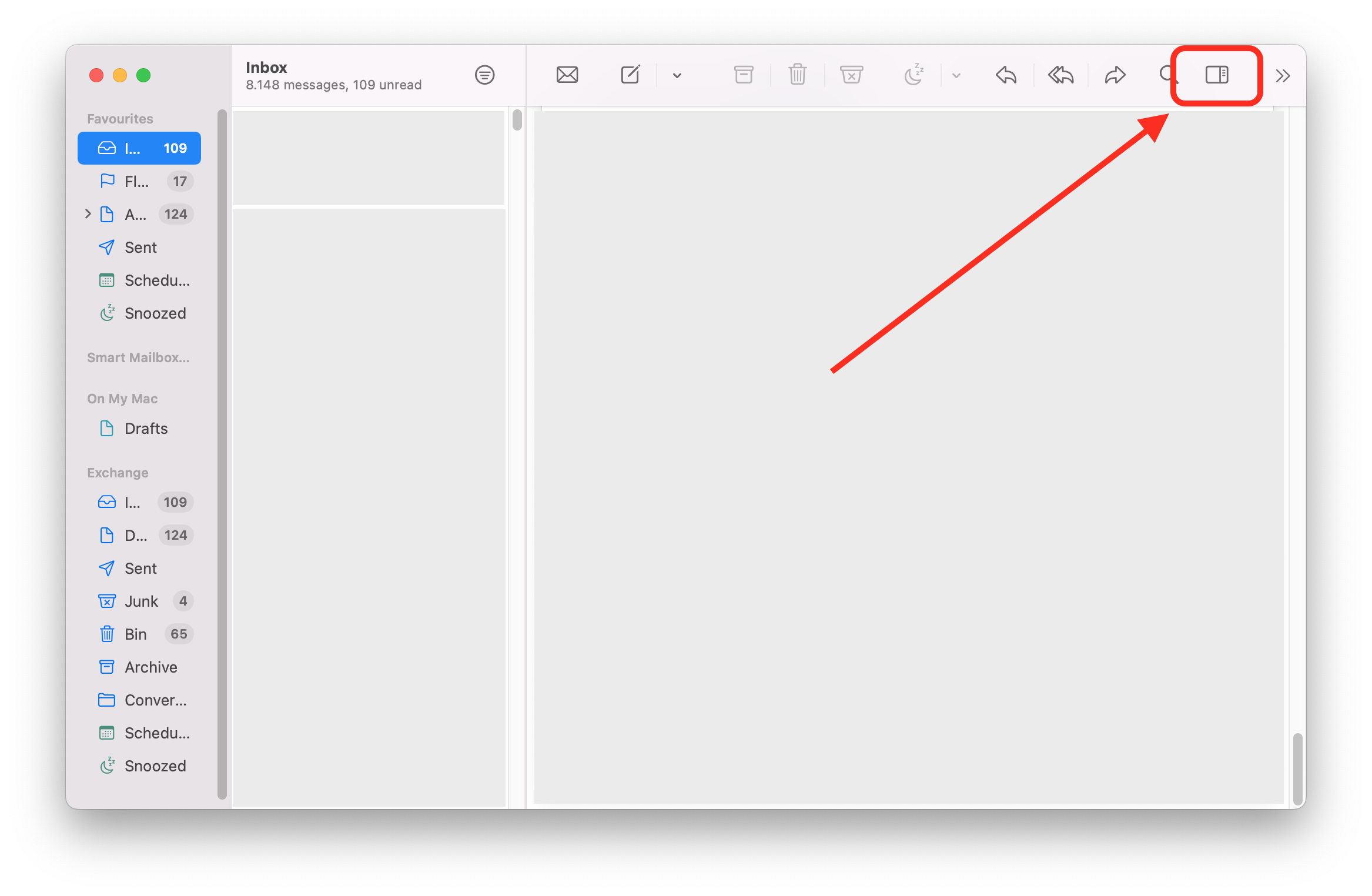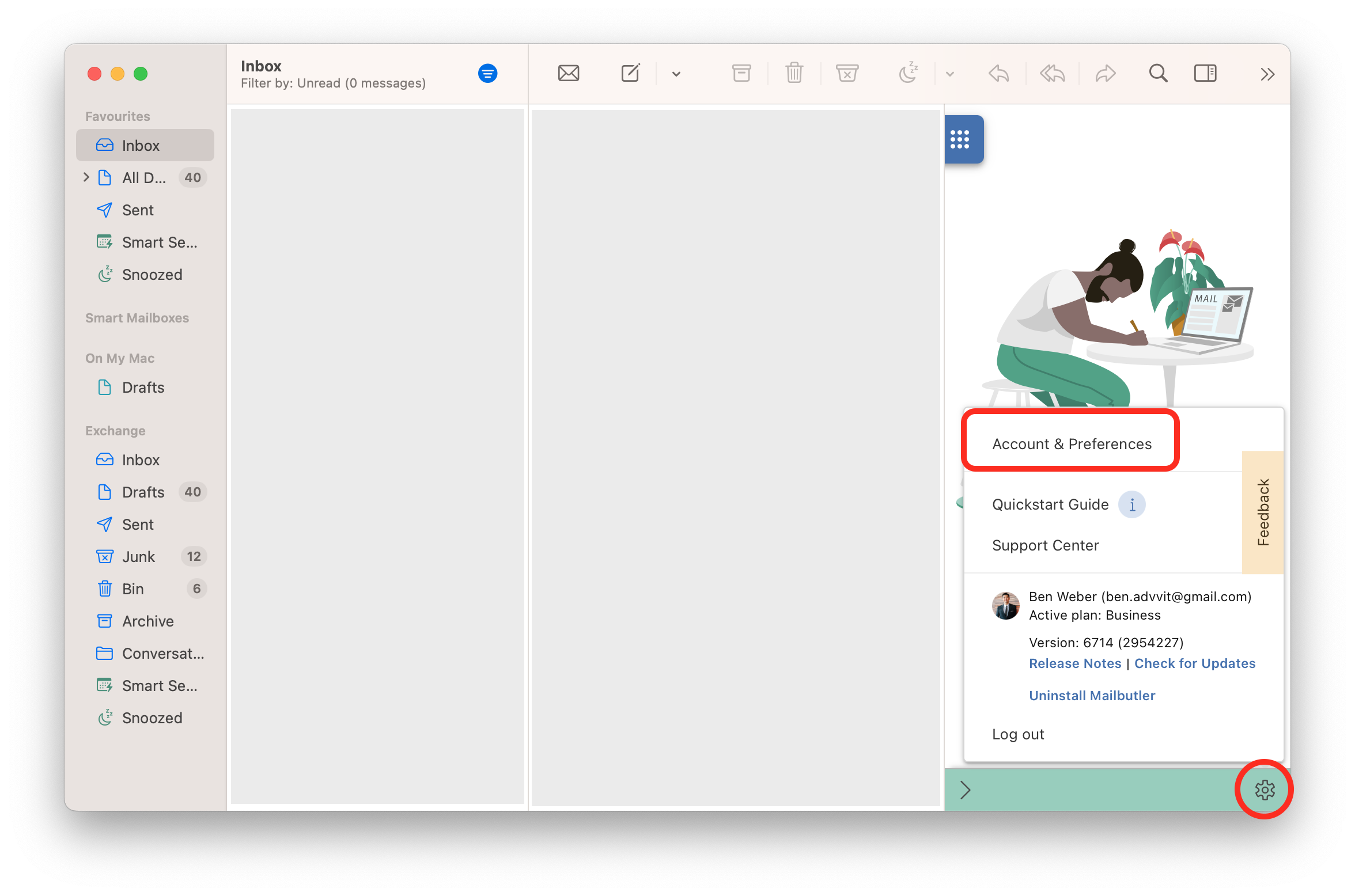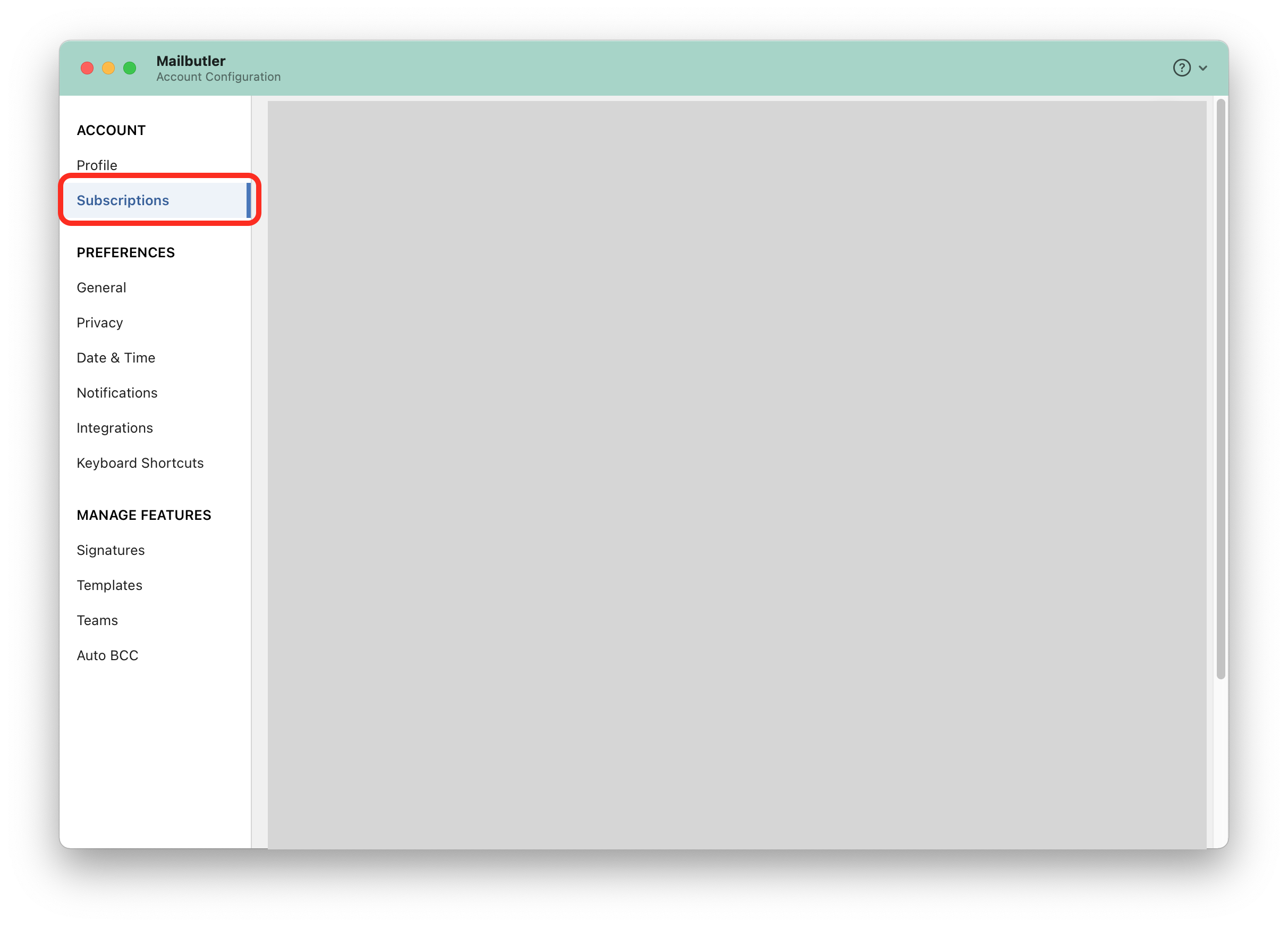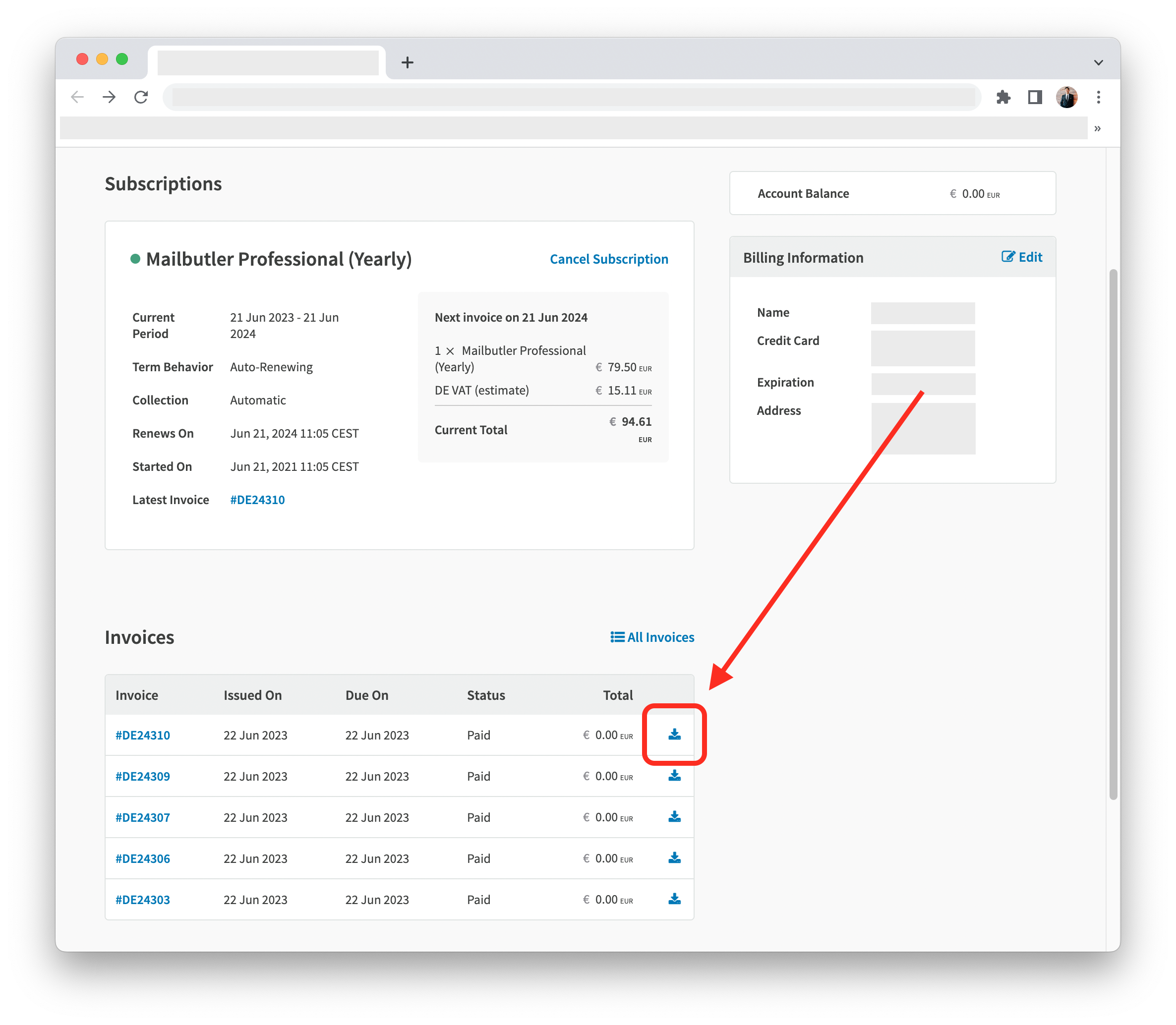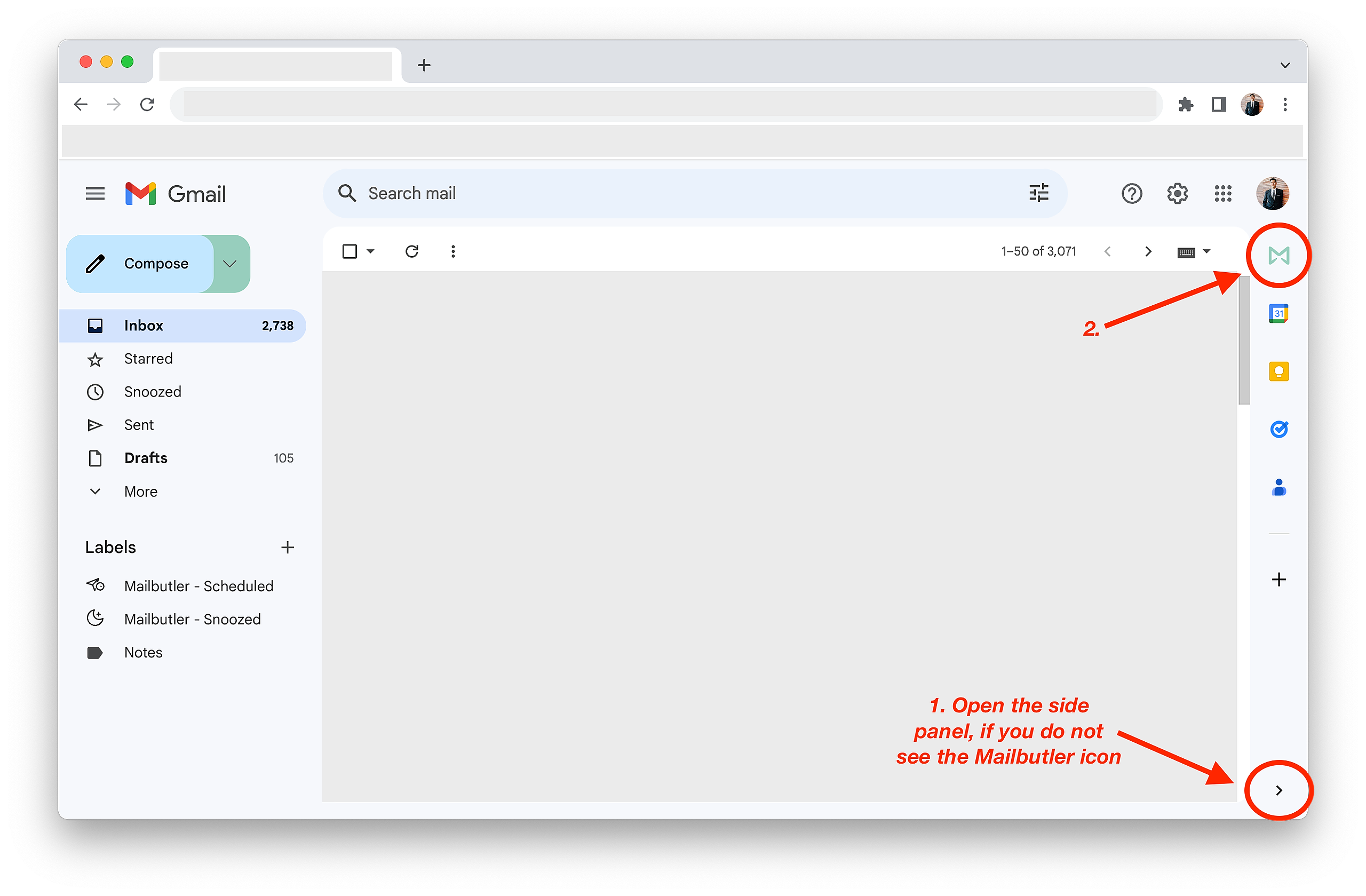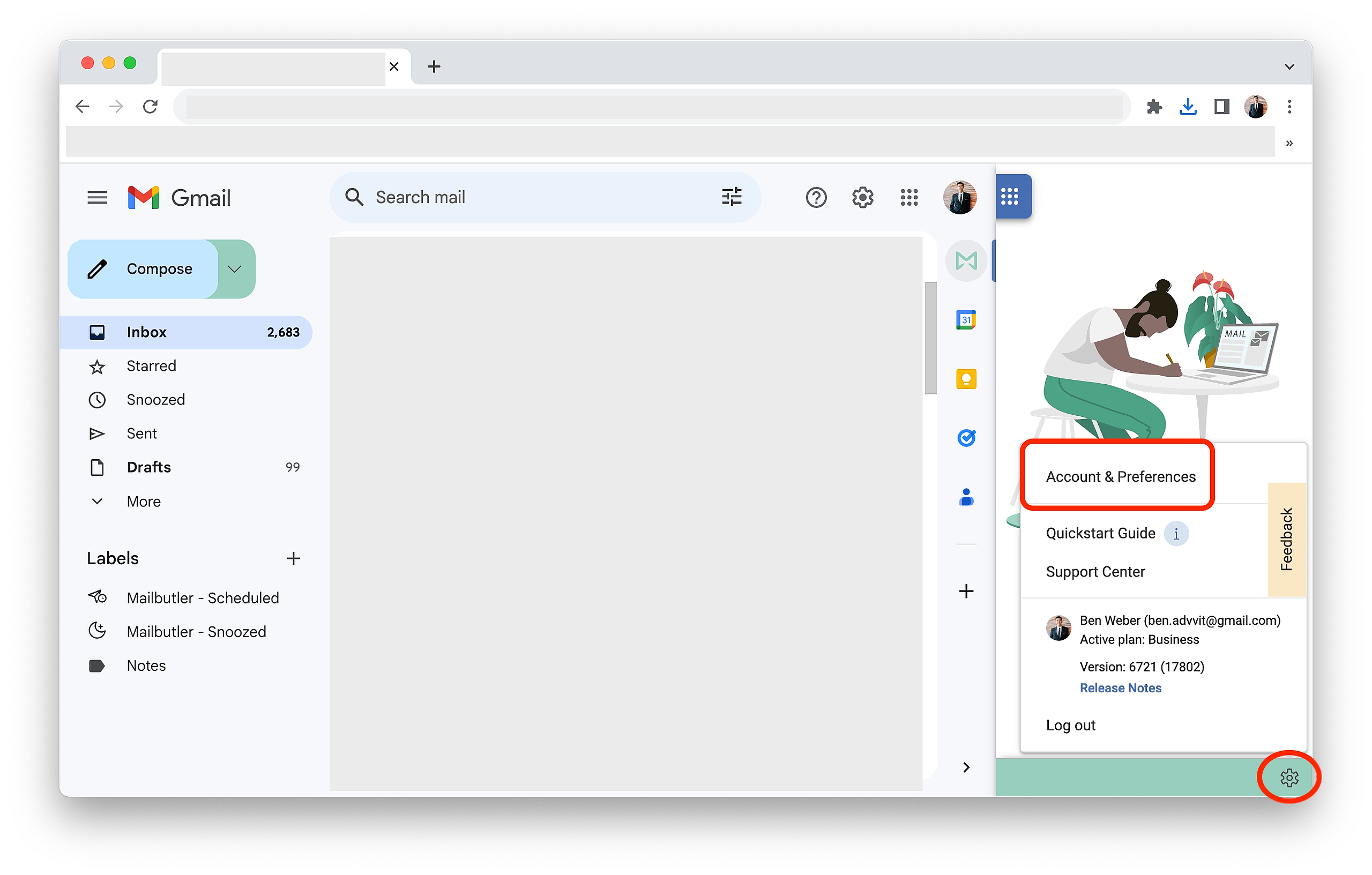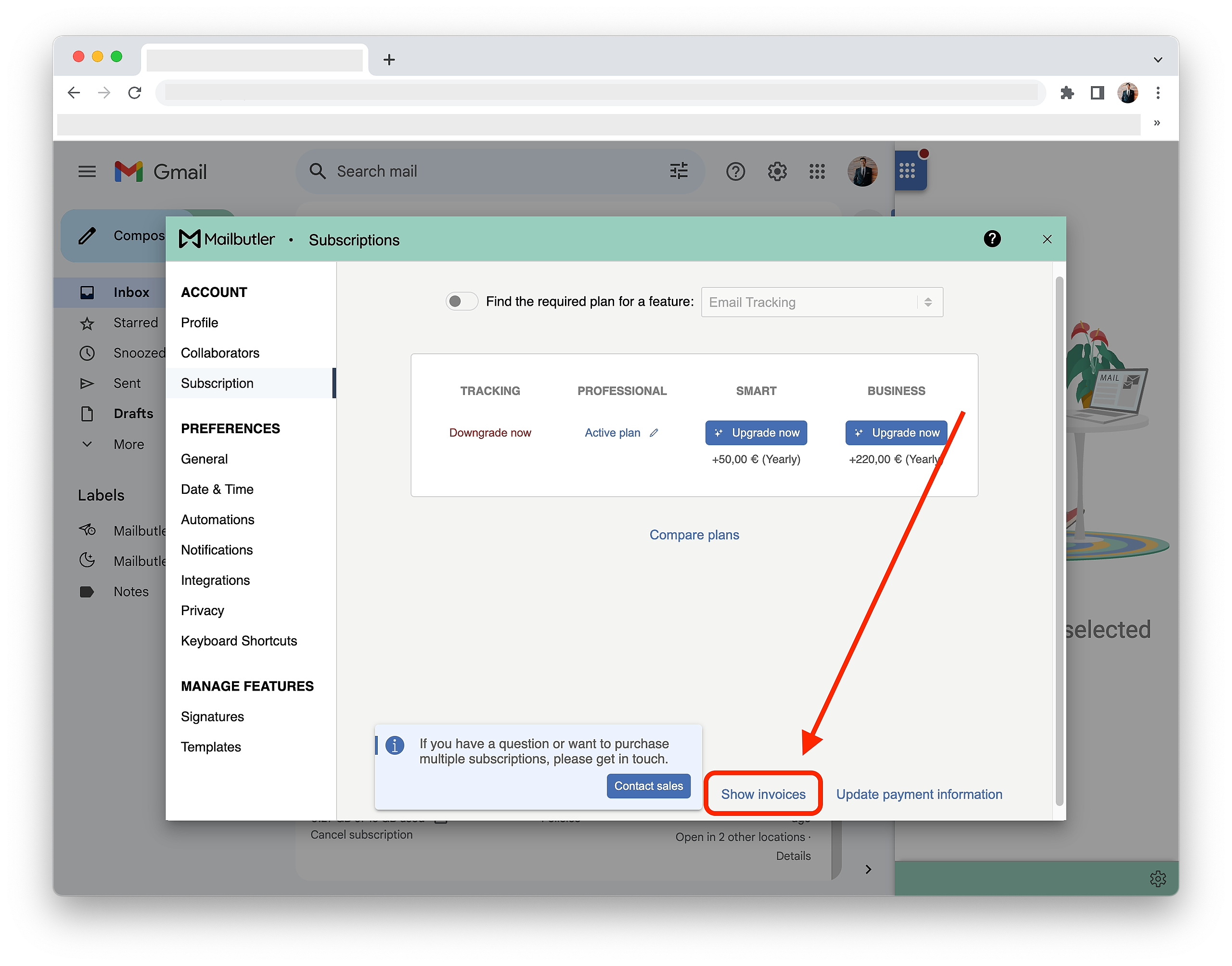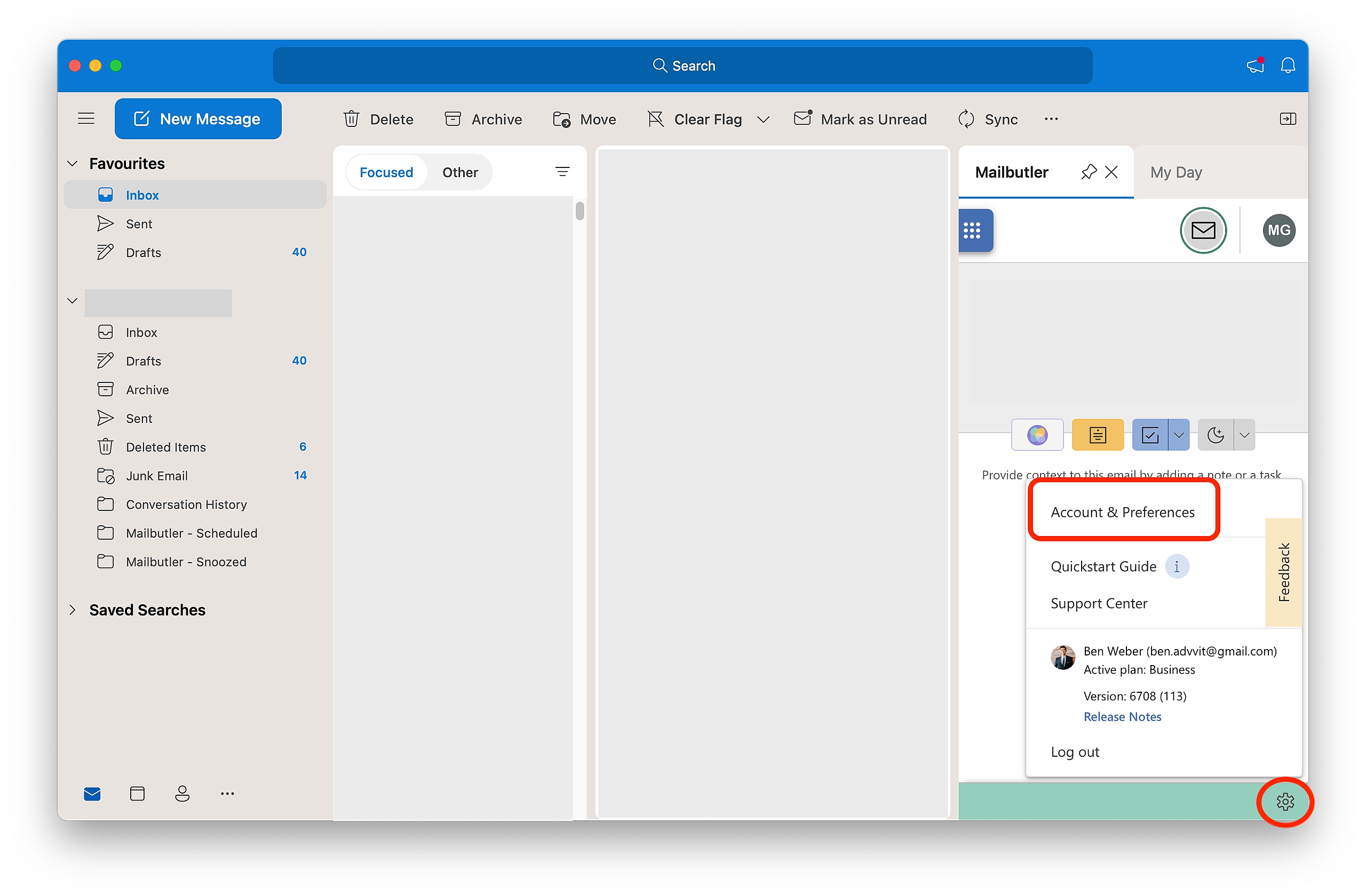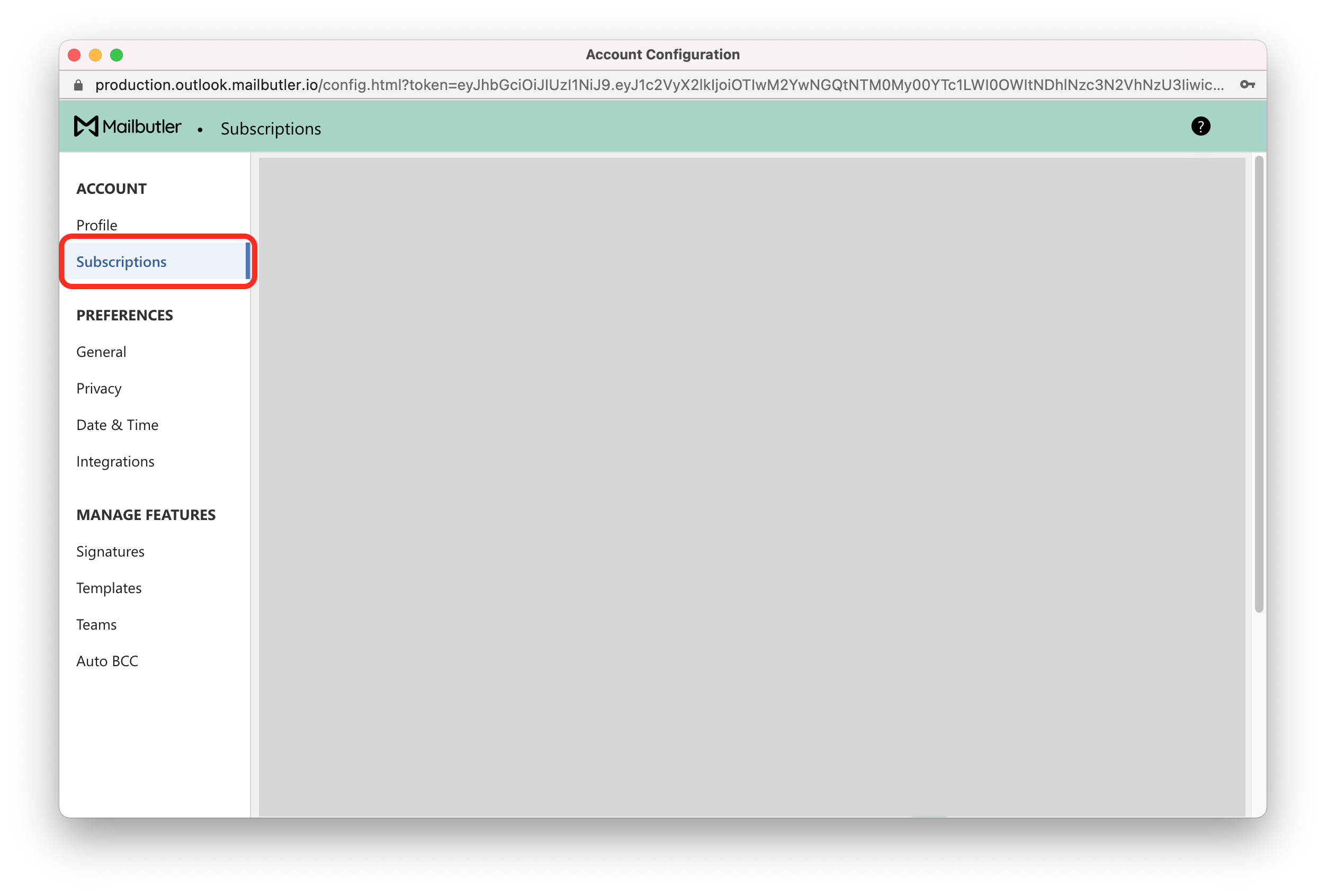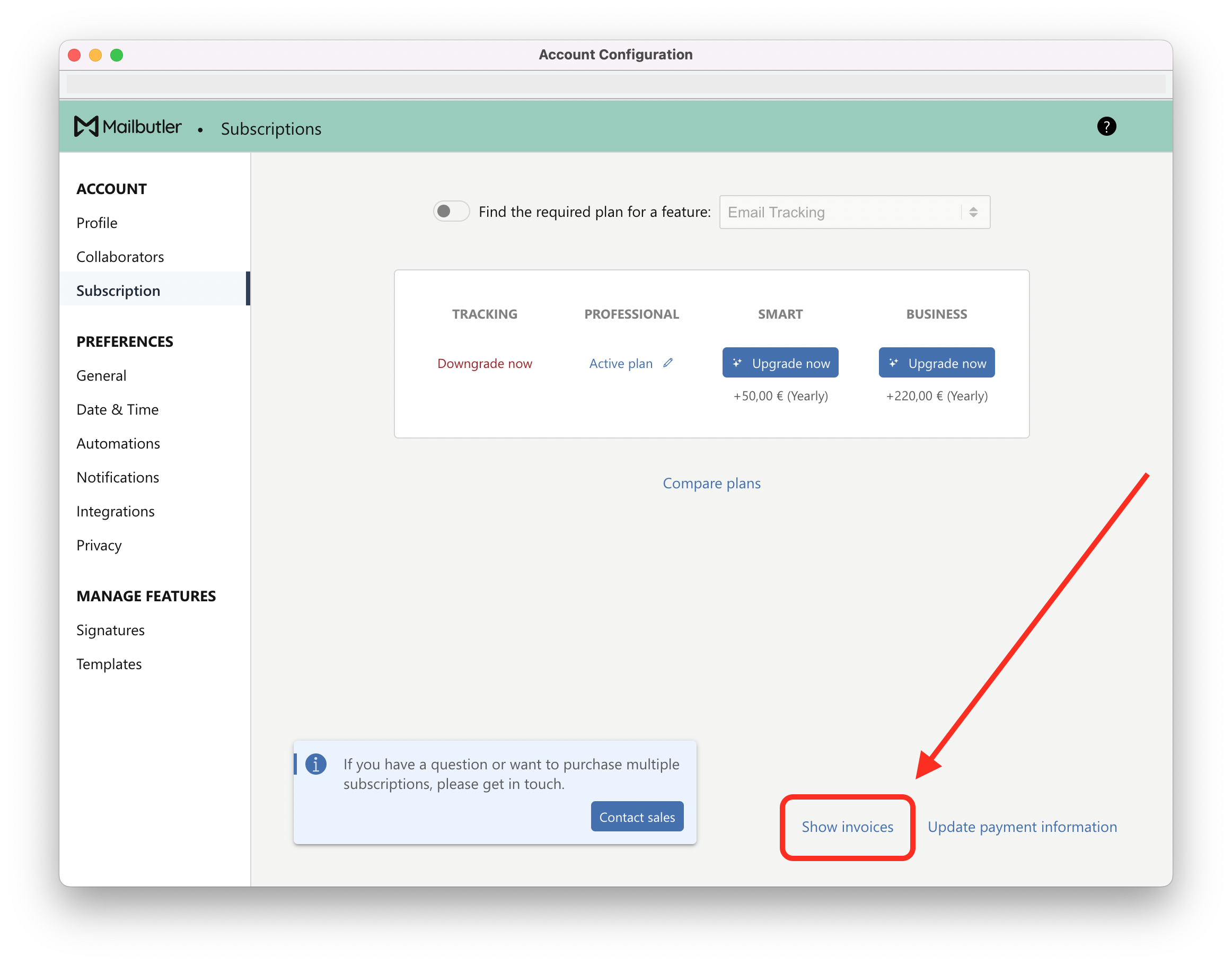Select your email client:
Apple Mail
1. Click on the sidebar icon to open the Mailbutler Sidebar.
2. In the Mailbutler Sidebar, click on the Account Settings (⚙) button, then Account & Preferences.
3. A new window will open. Select Subscriptions under Account in the sidebar on the left.
4. Click Show invoices.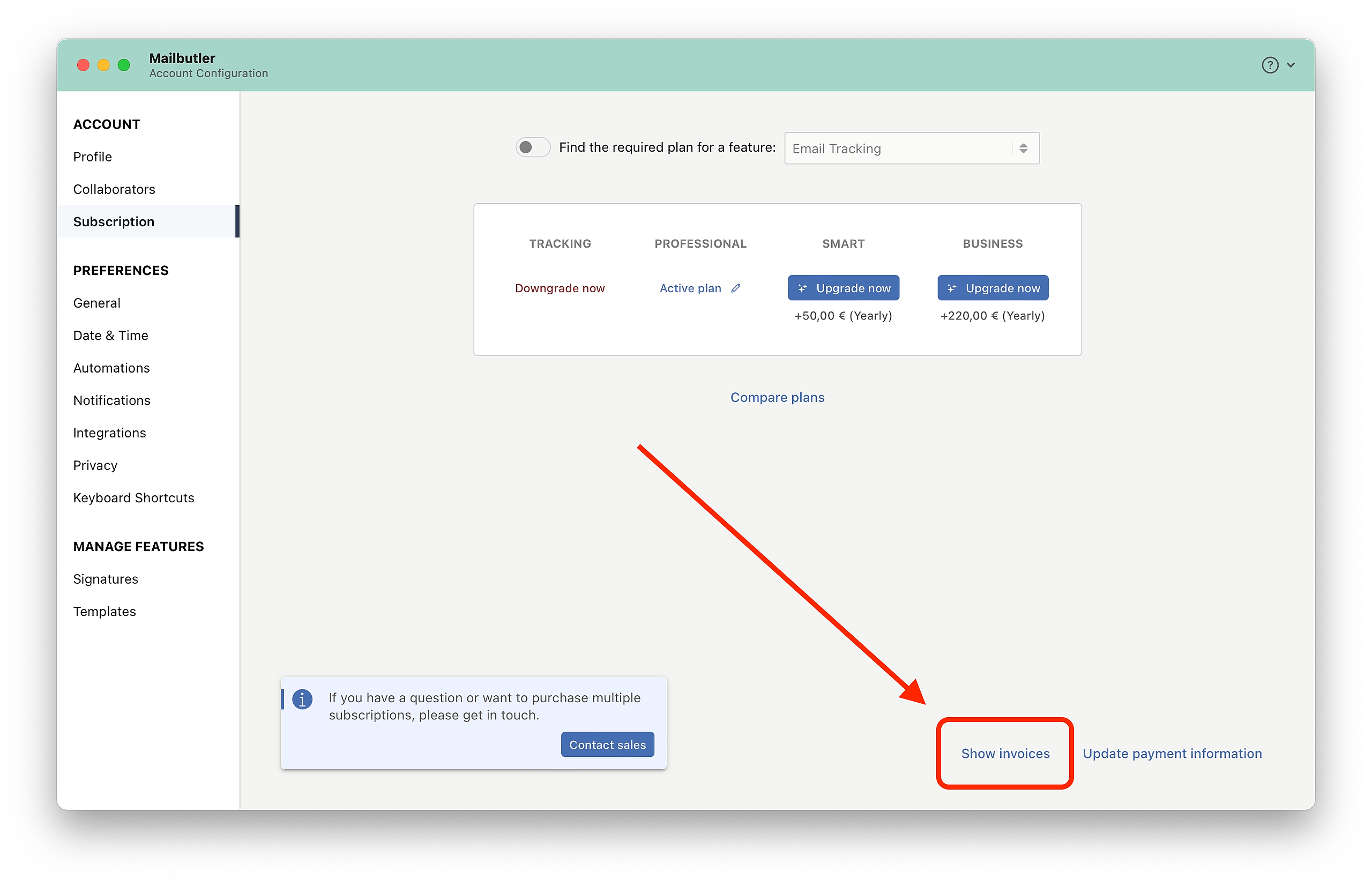
Gmail
1. Click on the Mailbutler icon to open the Mailbutler Sidebar.
2. In the Mailbutler Sidebar, click on the Account Settings (⚙) button, then Account & Preferences.
3. A new window will open. Select Subscriptions under Account in the sidebar on the left.

4. Click Show invoices.
5. A new page will open where you can view and download your invoices. To download an invoice, click on the download icon.
Outlook
1. Open the Mailbutler Sidebar.
2. In the Mailbutler Sidebar, click on the Account Settings (⚙) button, then Account & Preferences.
3. A new window will open. Select Subscriptions under Account in the sidebar on the left.
4. Click Show invoices.
5. A new page will open where you can view and download your invoices. To download an invoice, click on the download icon.