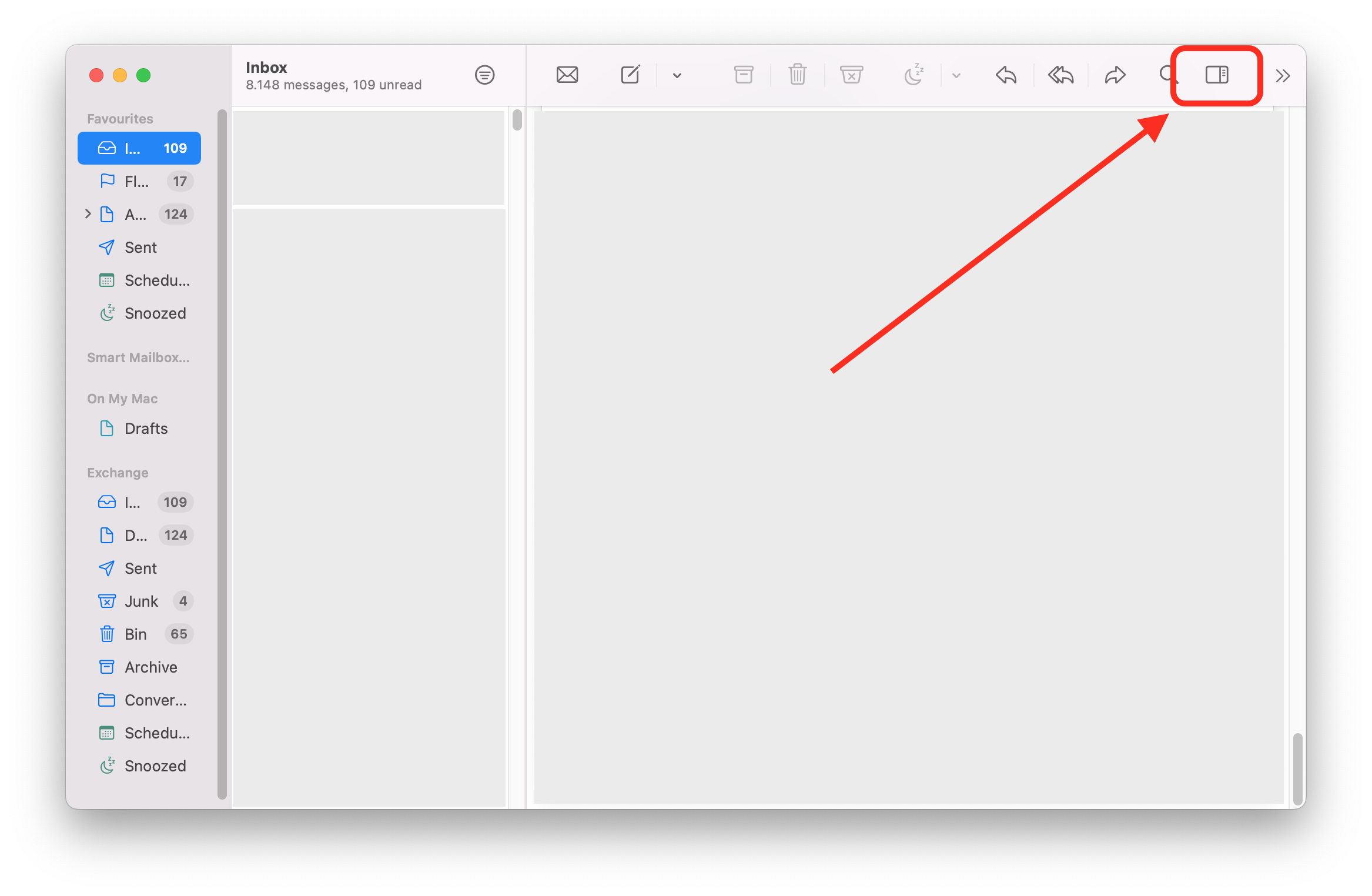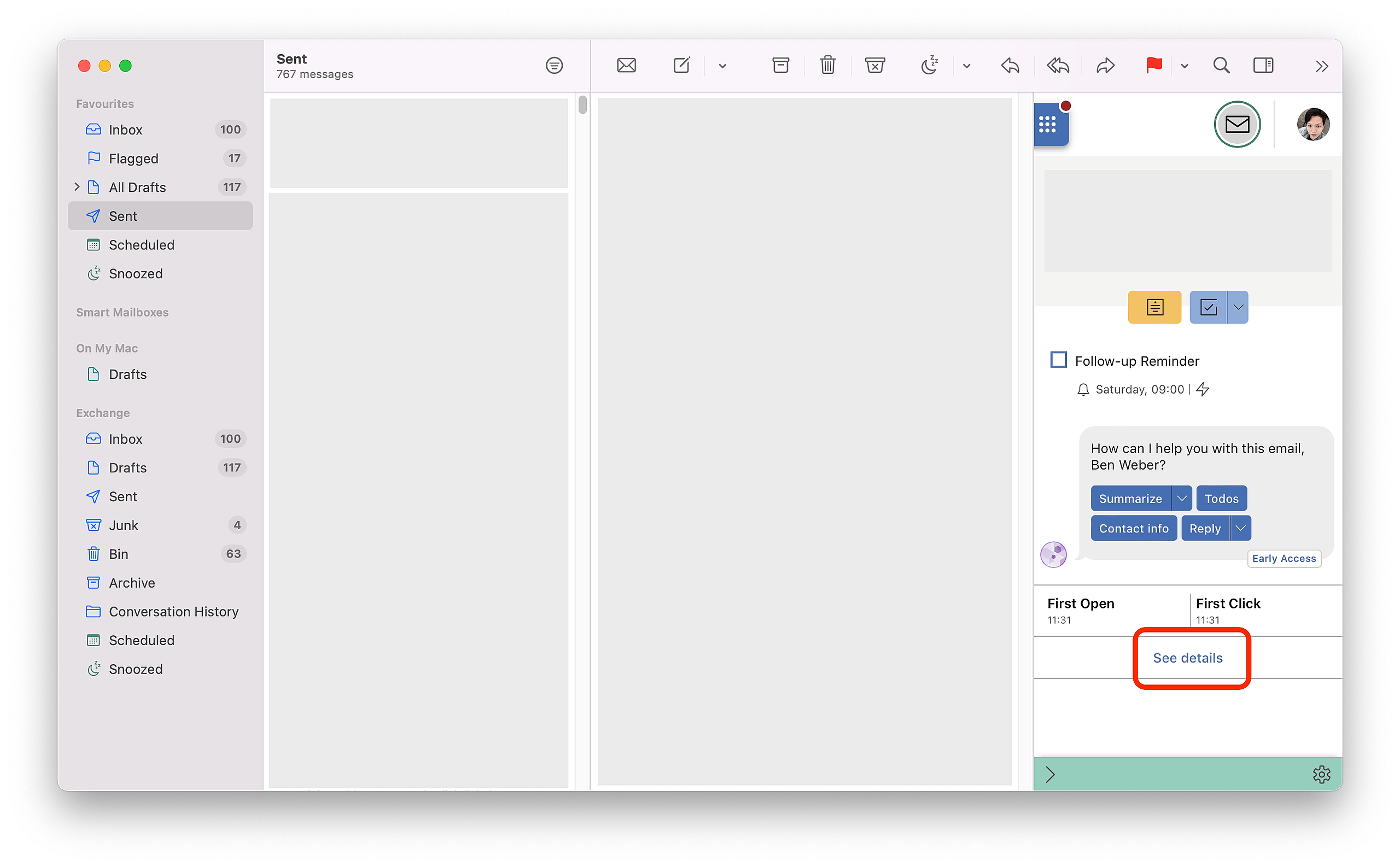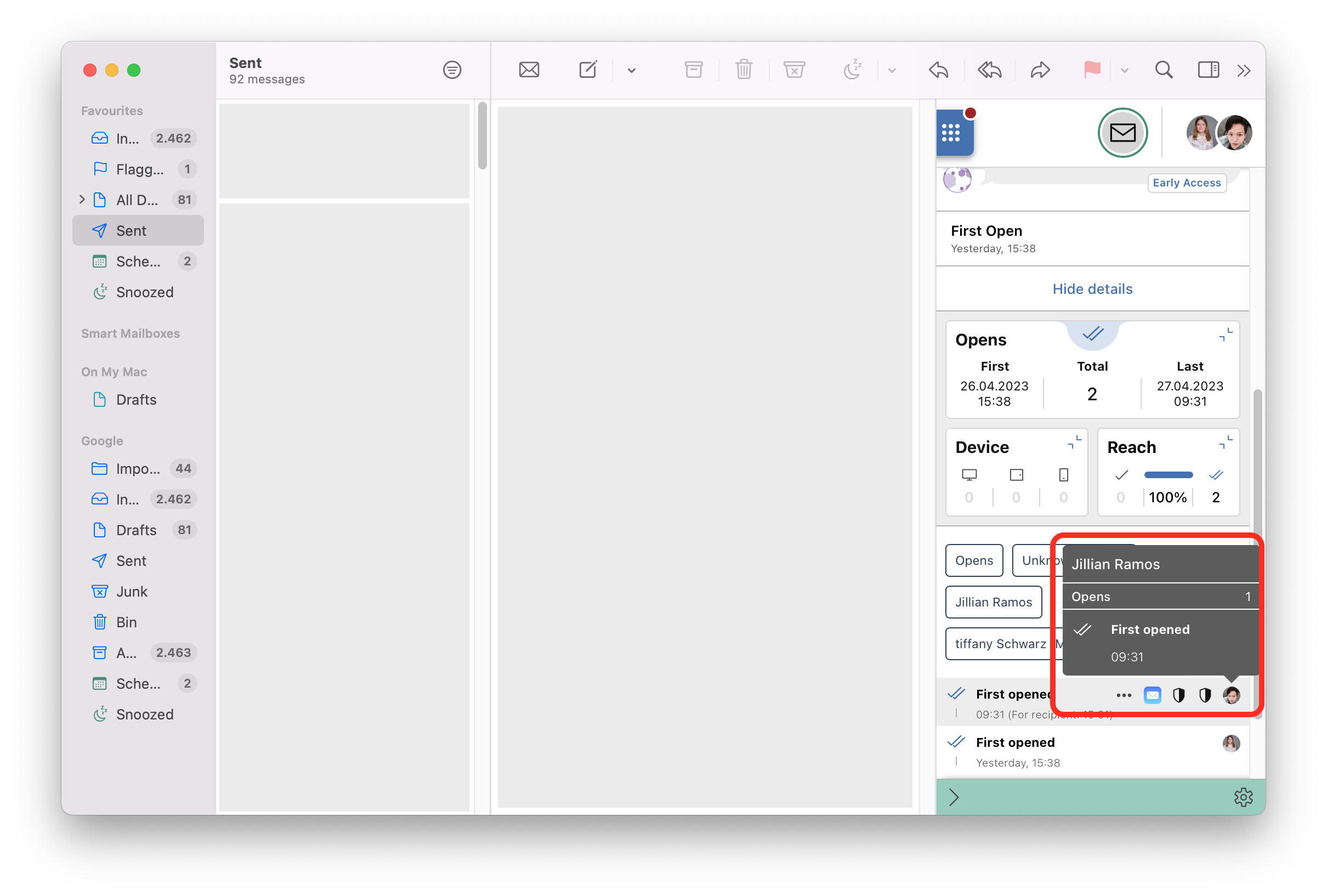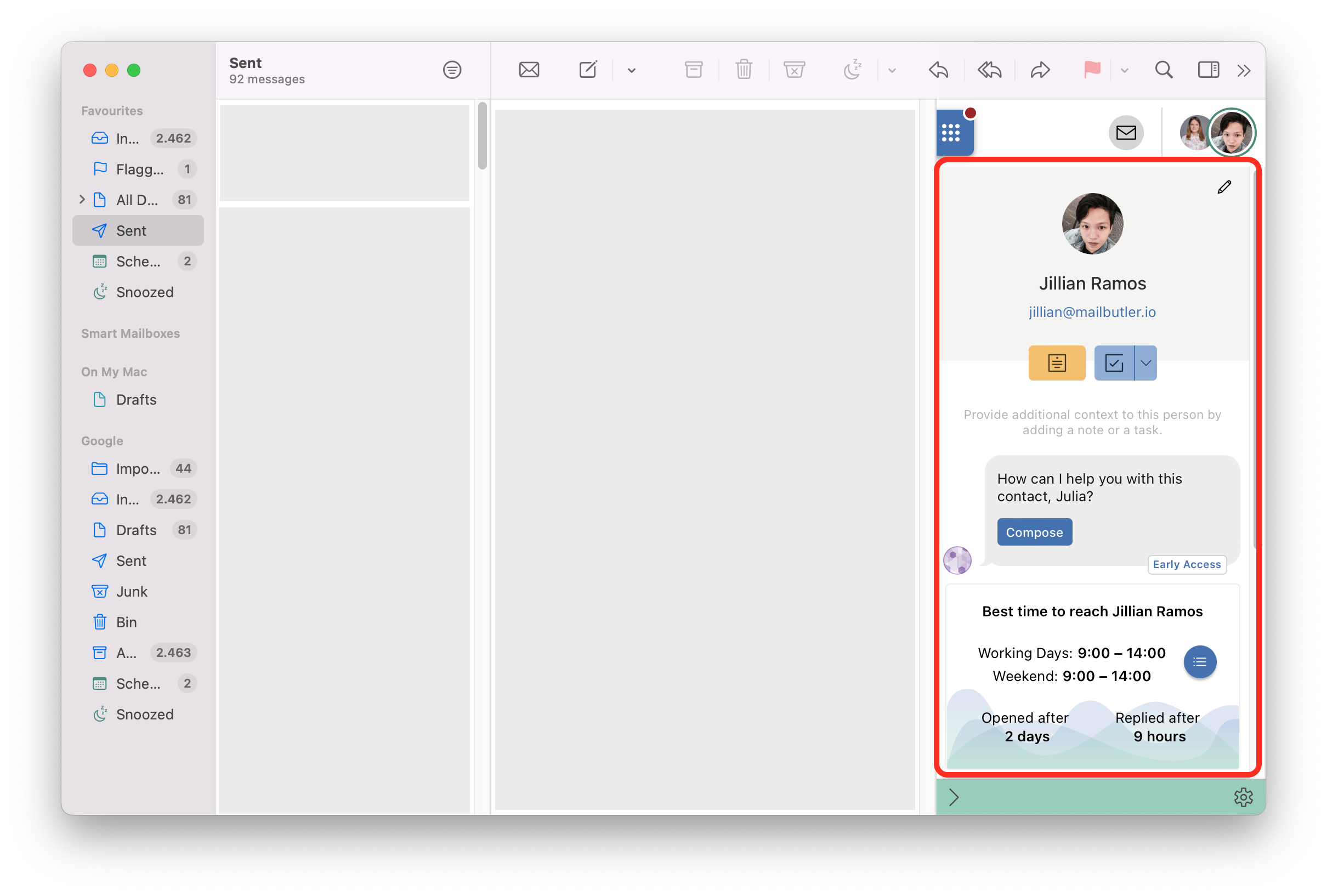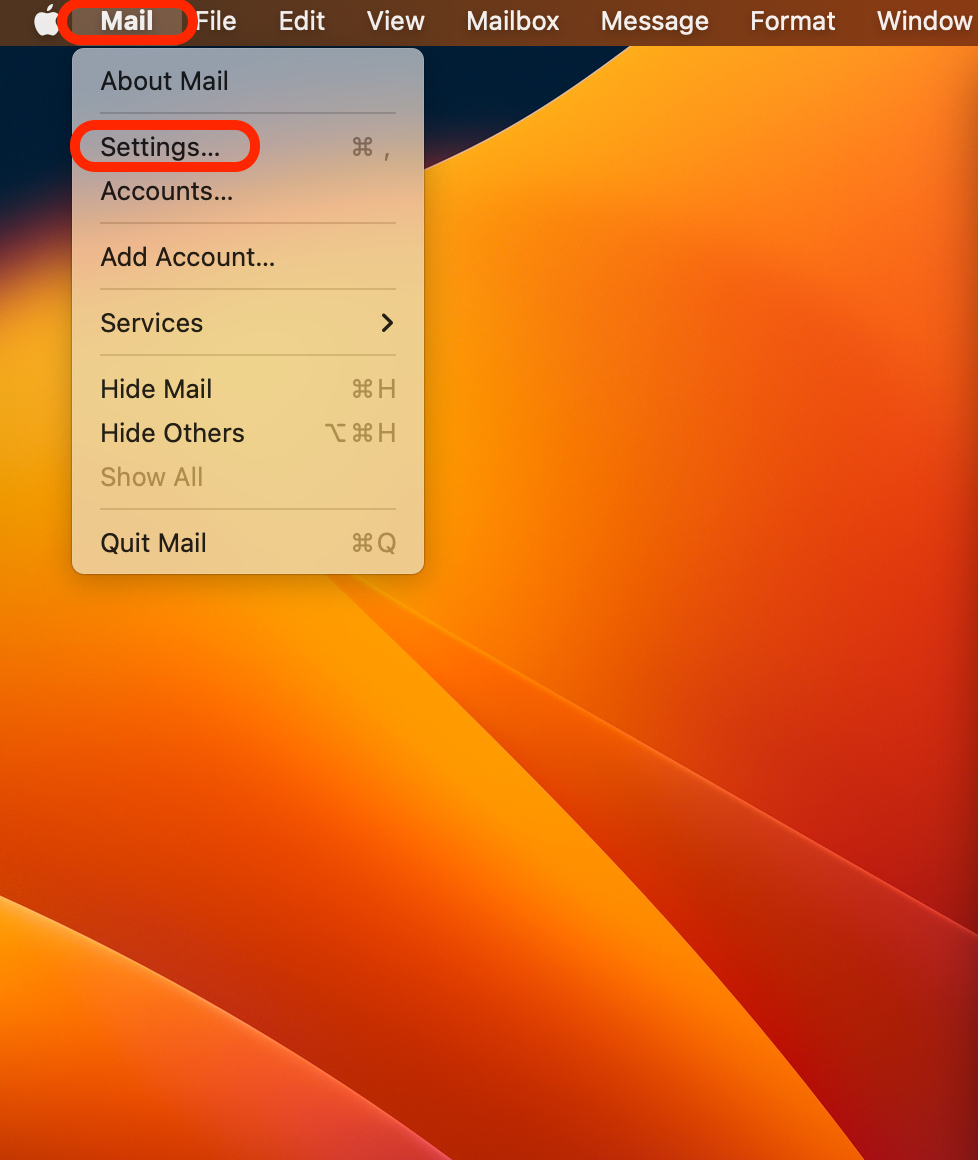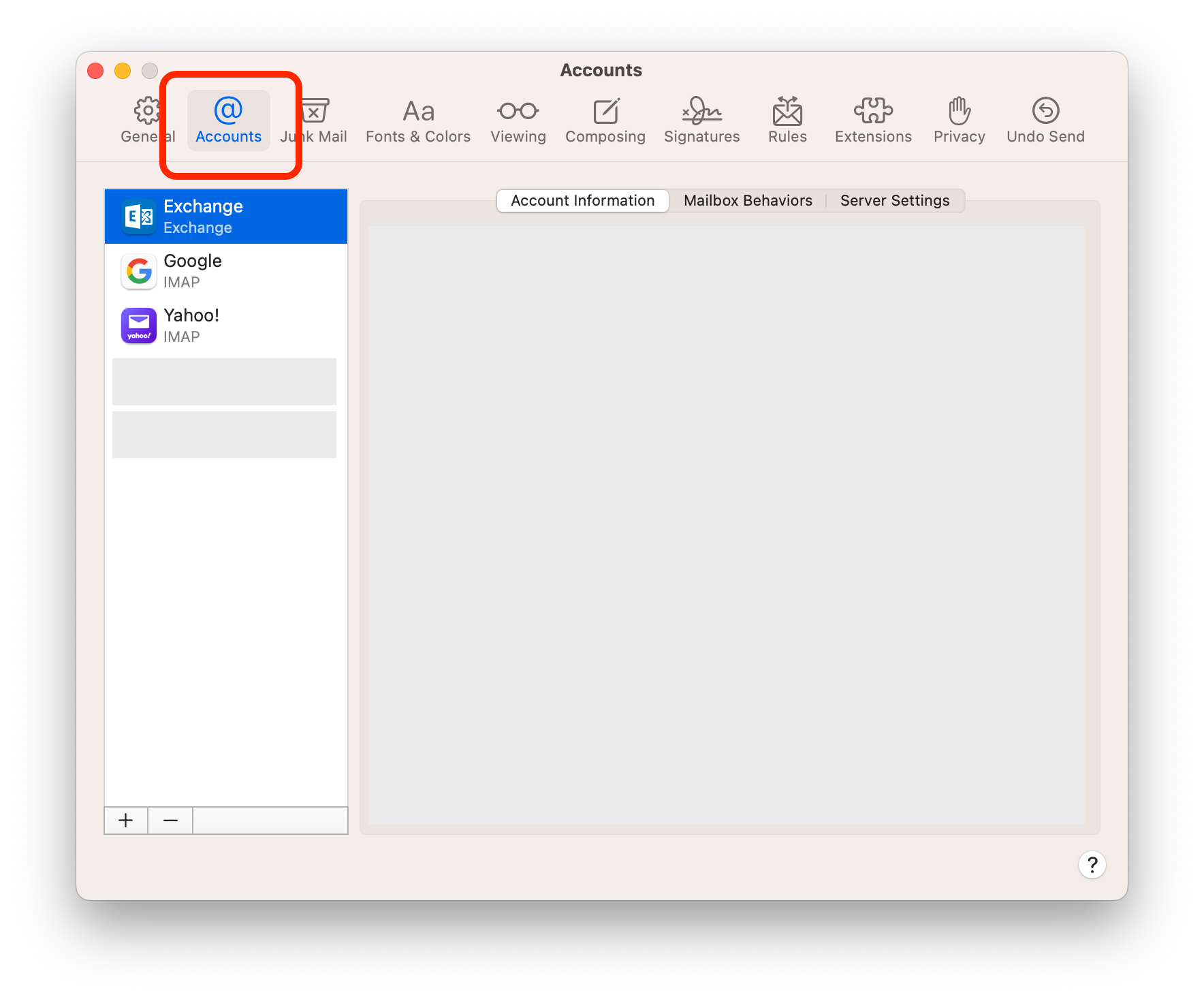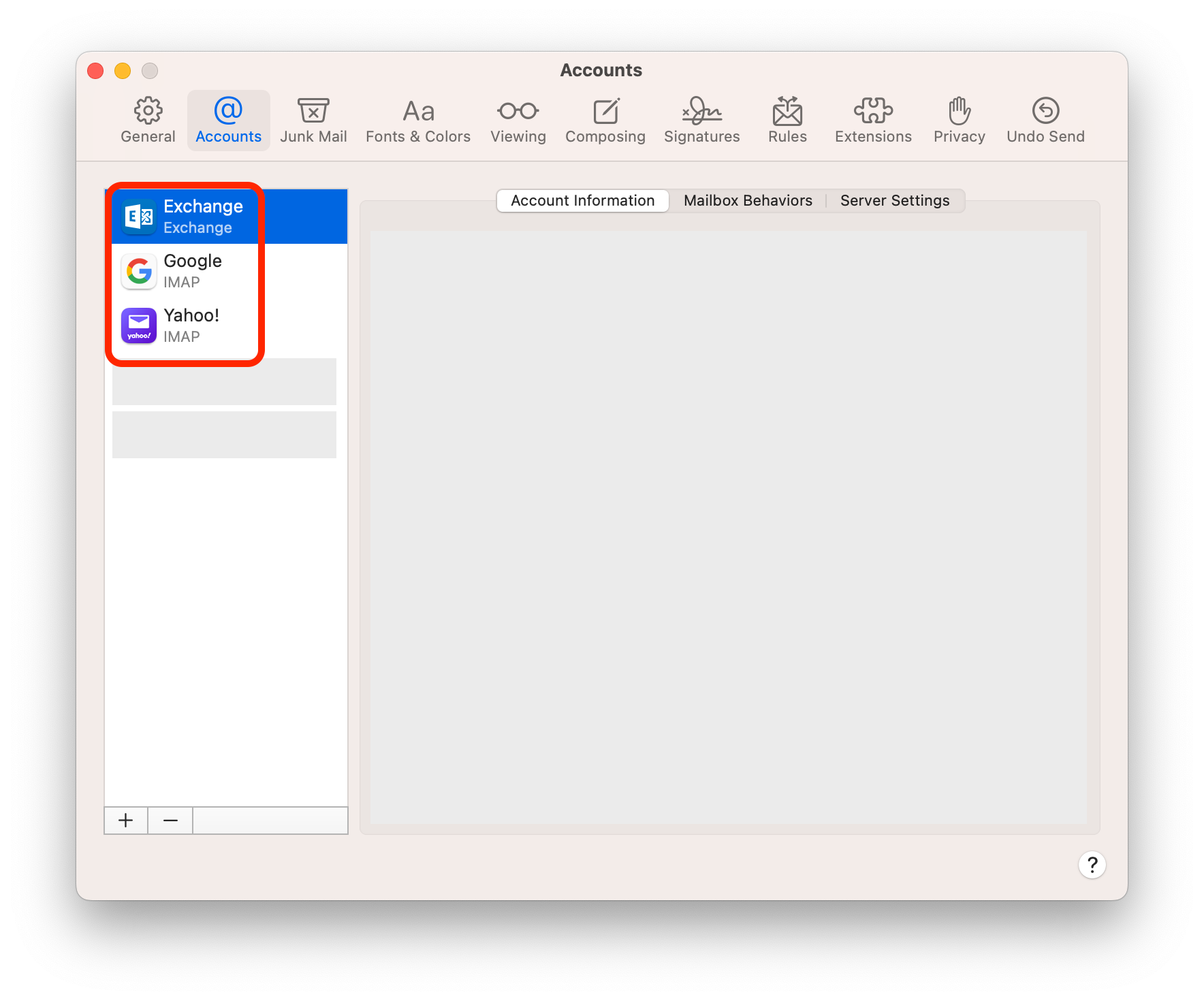For general information about Tracking, visit our feature page.
How do I track individual recipients?
How can I check if per-recipient tracking will work for me?
How do I track individual recipients?
1. Send an email with Tracking enabled.
2. Go to your sent folder and open your email.
3. Click on the sidebar icon to open the Mailbutler Sidebar.
4. Click See details in the Sidebar.
5. You will see icon(s) of the contact(s) who have opened your email. You can also see detailed information on when, where and on which device the individual recipients have opened your email.
Please note that if you are seeing a question mark (rather than a contact icon), and a message saying "one of the recipients" (rather than a name), this is because your email account type is not compatible with Per-Recipient Tracking.
6. Hover over the contact icon to display the contact name.
7. Click on the contact icon to open contact details.
How can I check if per-recipient tracking will work for me?
Per-recipient tracking is currently only available in Apple Mail and only for iCloud, IMAP, Yahoo!, AOL, and Gmail accounts. To check if per-recipient tracking will work for you please follow the below instructions.
1. Open Apple Mail.
2. In your menu bar, go to Mail > Settings/Preferences.
3. Switch to the Accounts tab.
4. Check which account type you are using.
For more information on Tracking Details, please visit this article.
For general information about Tracking, visit our feature page.