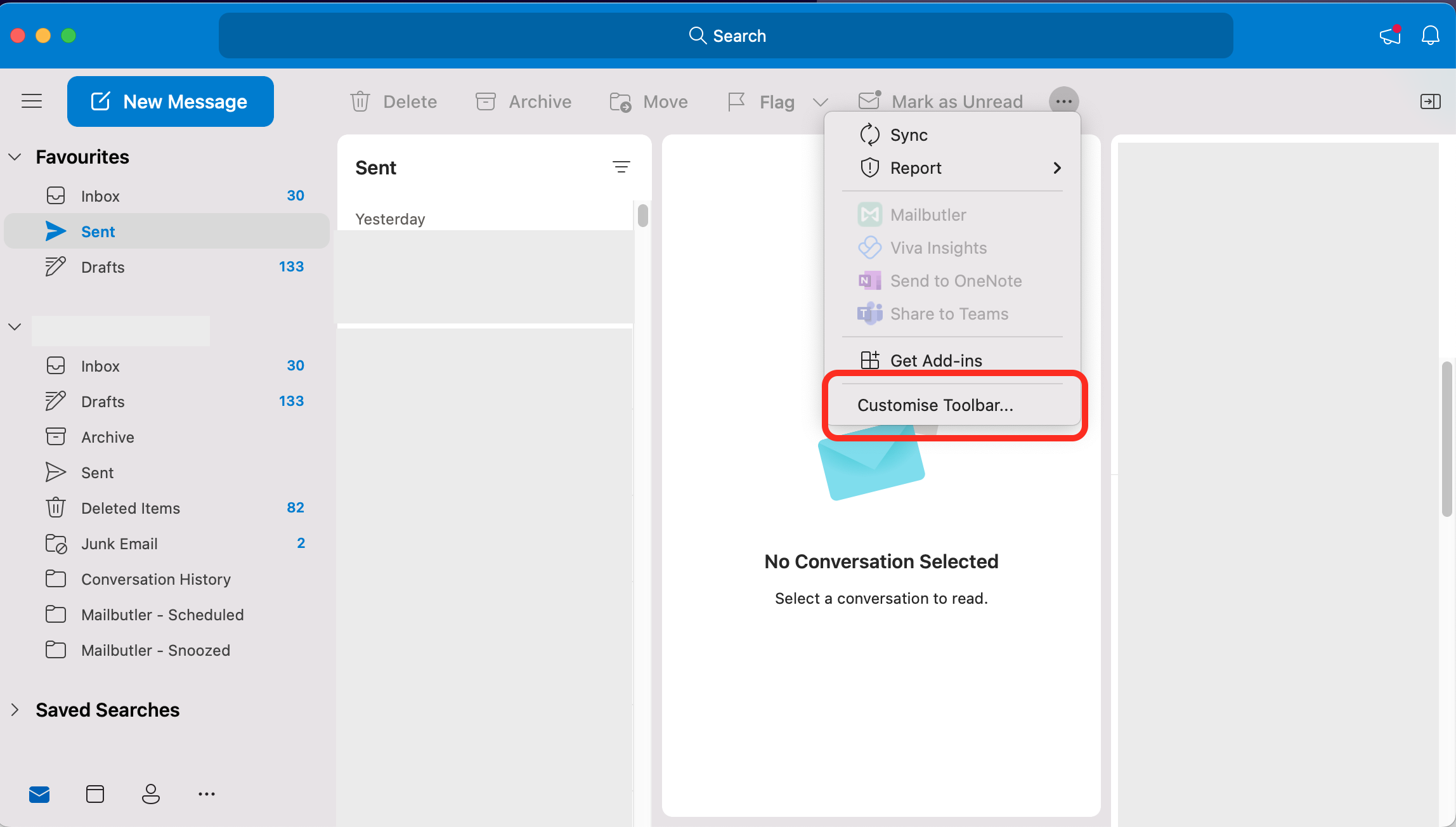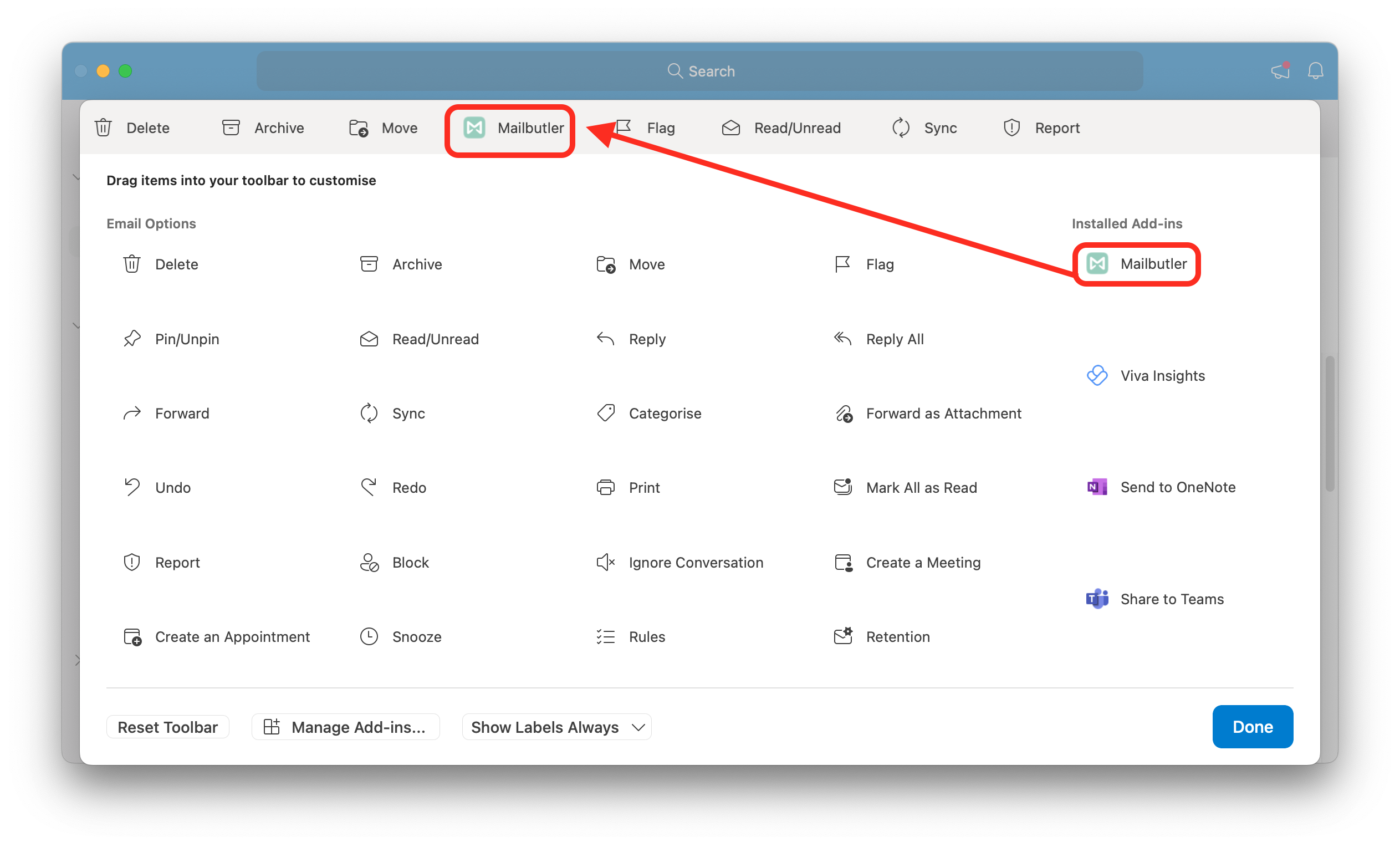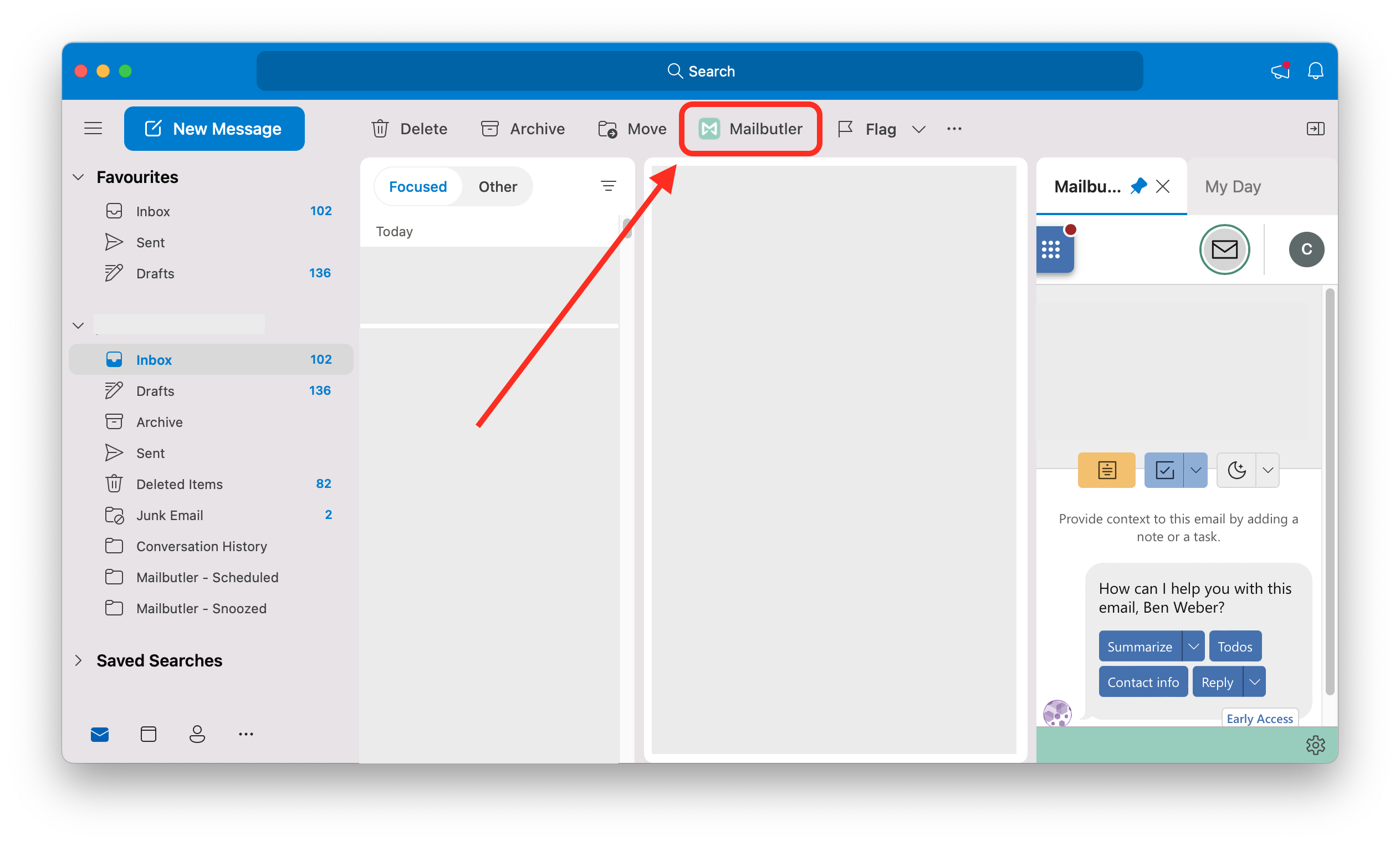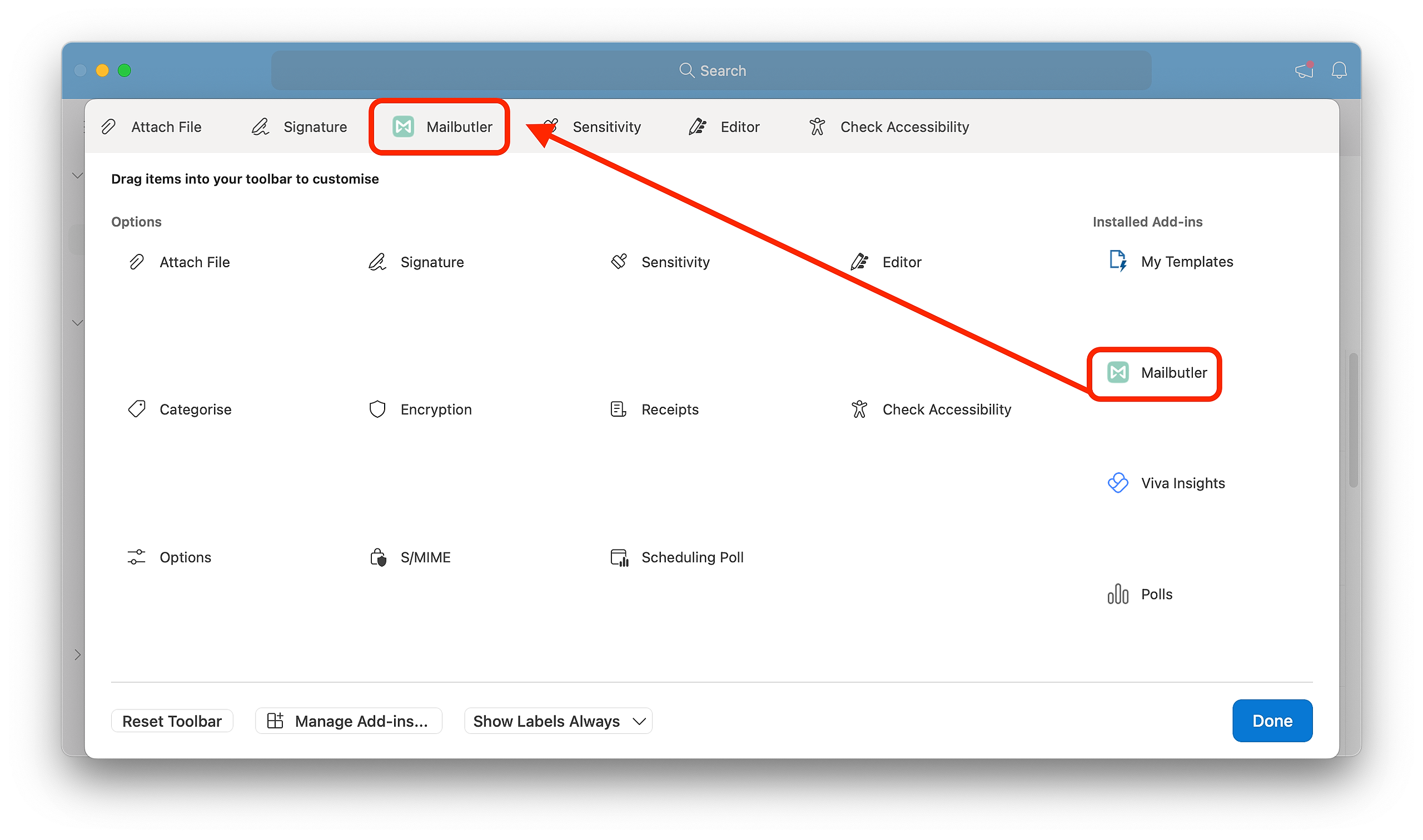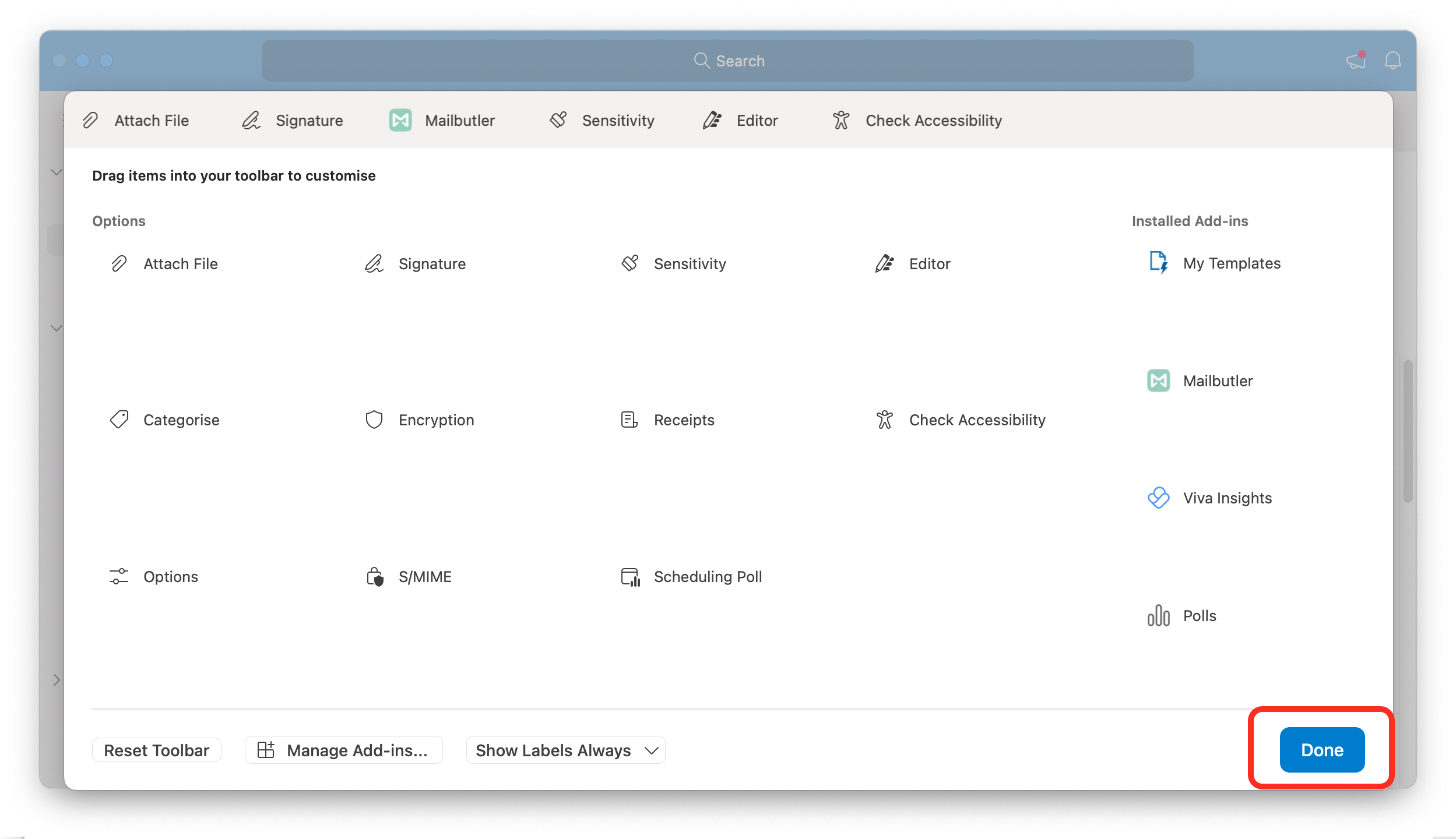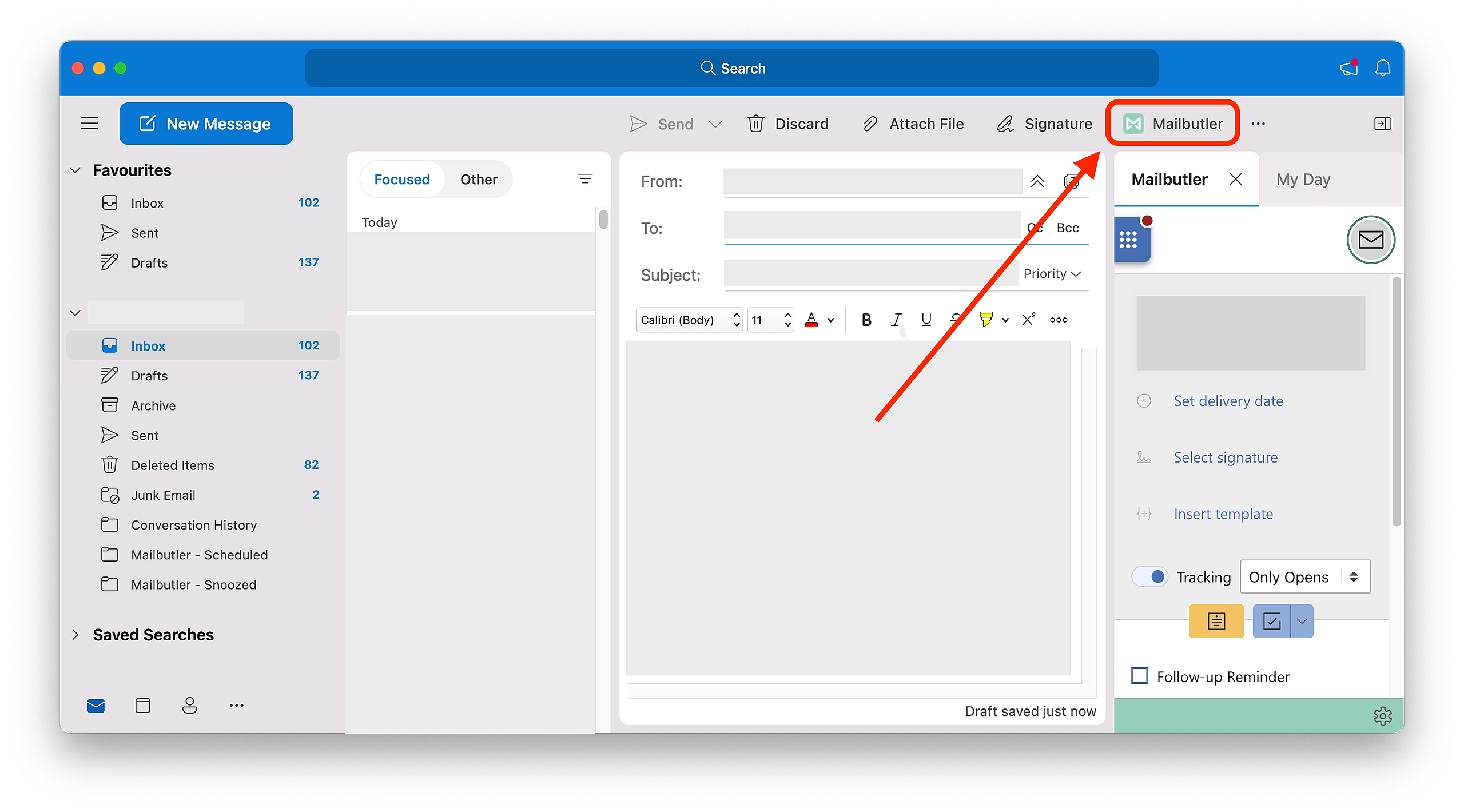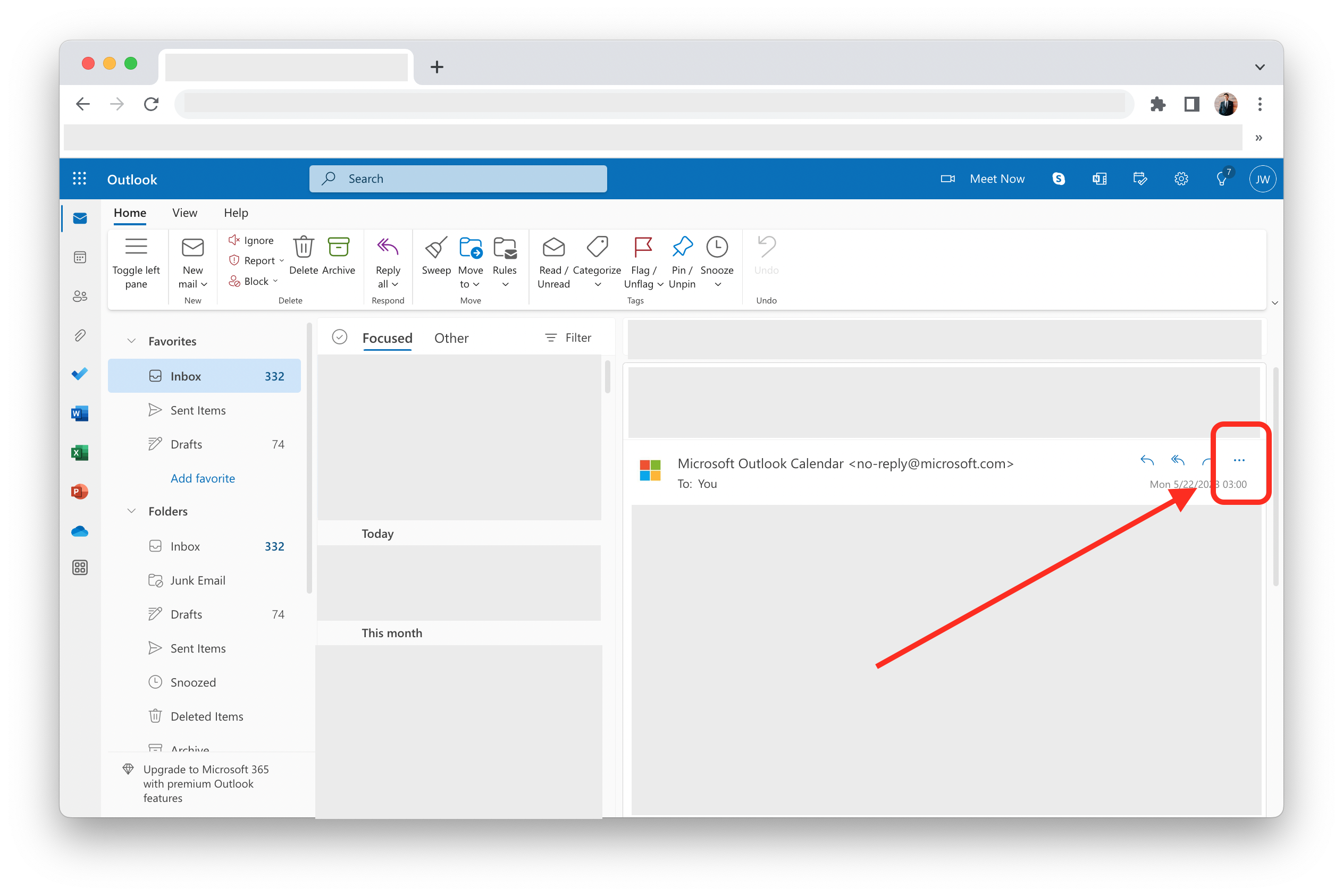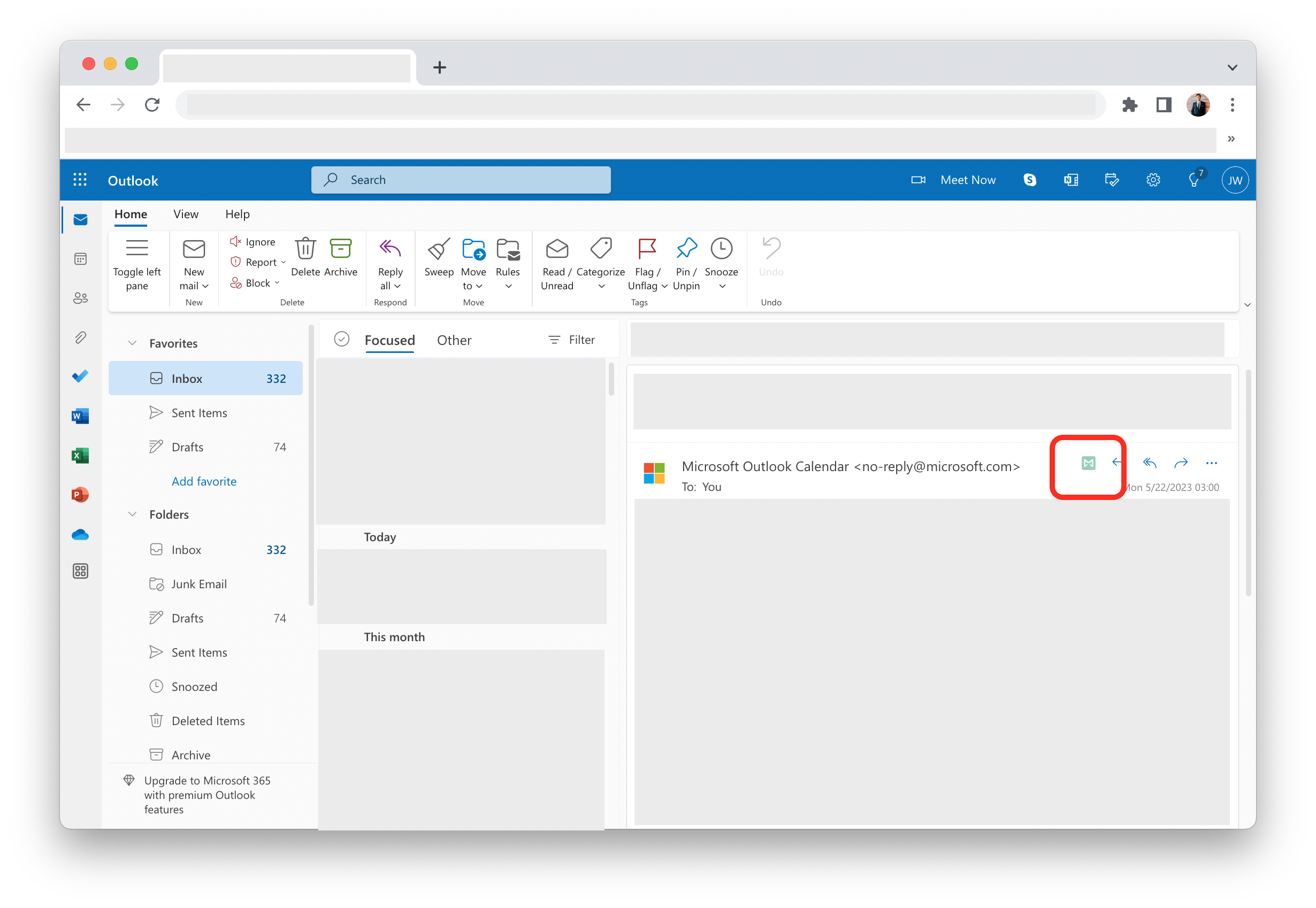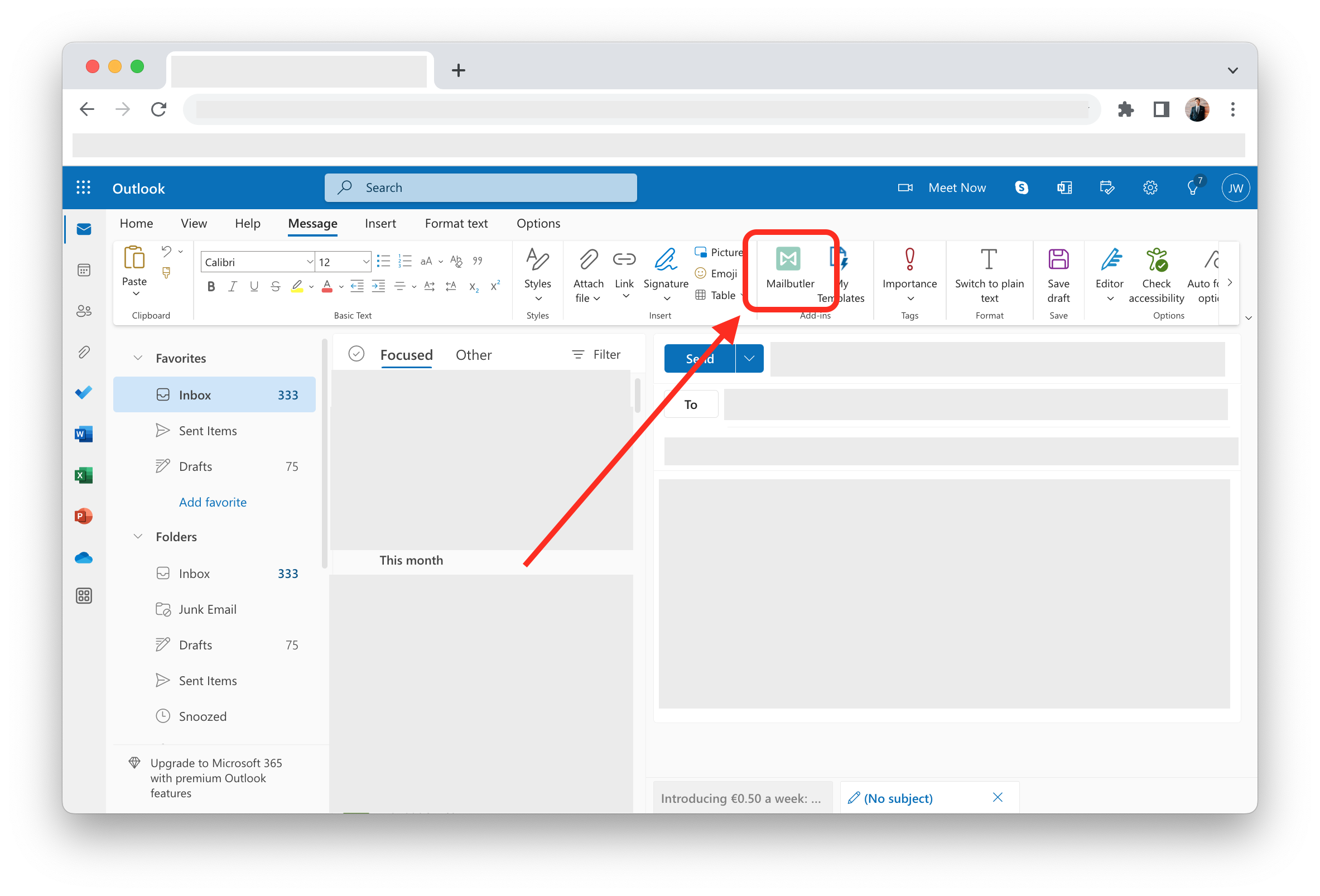How do I pin the Mailbutler button in Outlook?
How do I pin the Mailbutler Sidebar in Outlook?
How do I pin the Mailbutler button in Outlook?
You can pin the Mailbutler button which opens the Mailbutler Sidebar, so that you can always quickly access it.
Outlook app
You can pin the Mailbutler button to both your inbox and your compose window.
To pin the Mailbutler button to your inbox, follow the below steps.
1. Open your Outlook inbox.
2. Click on the three dots in your Outlook toolbar.
3. Click Customise Toolbar...
4. Drag and drop the Mailbutler button into your Outlook toolbar. Place the Mailbutler button on the left of the toolbar, so it does not get hidden when your Outlook window is minimized.
5. Click Done.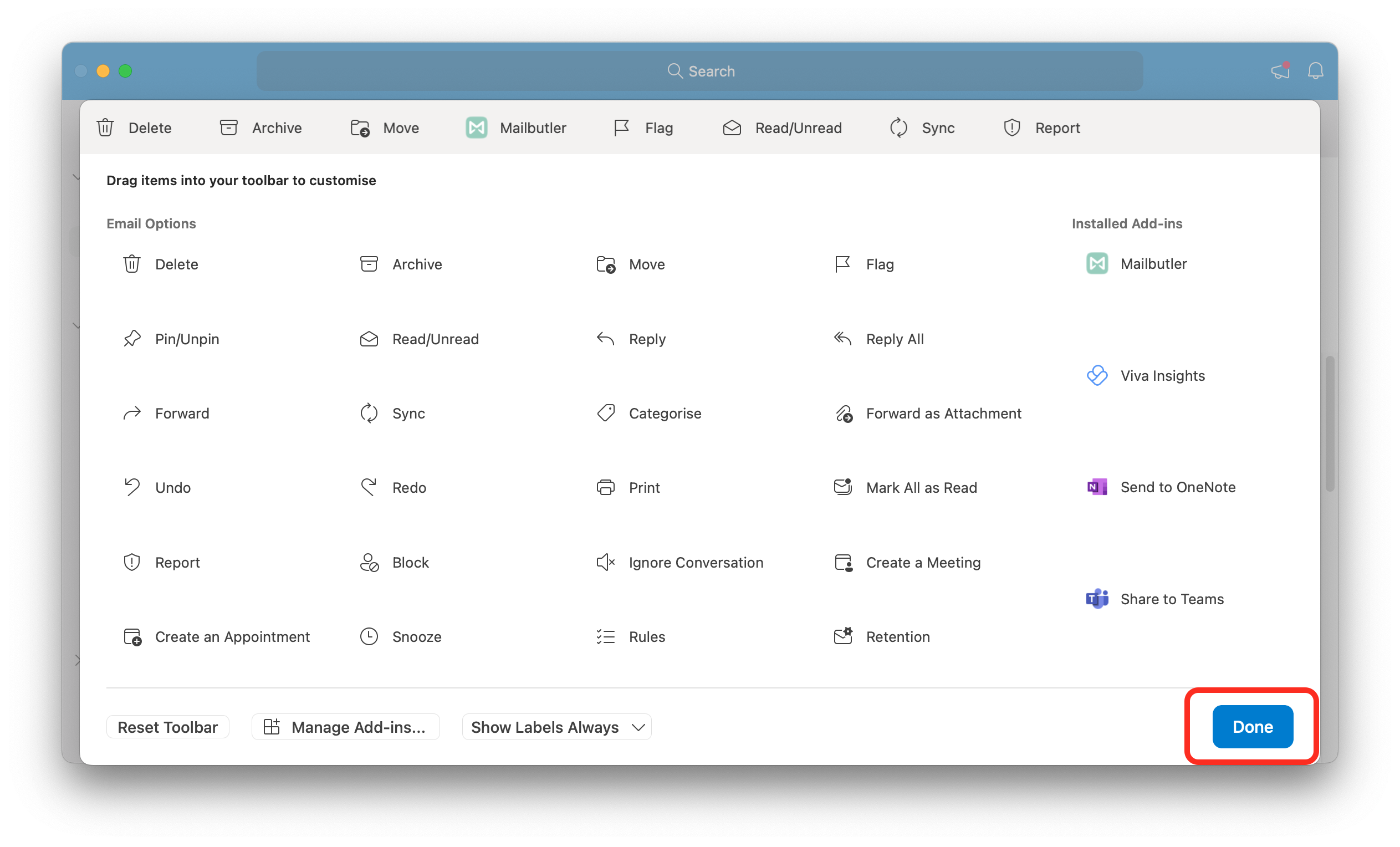
To pin the Mailbutler button to your compose window, follow the below steps.
1. Start a draft.
2. Click on the three dots in your Outlook toolbar.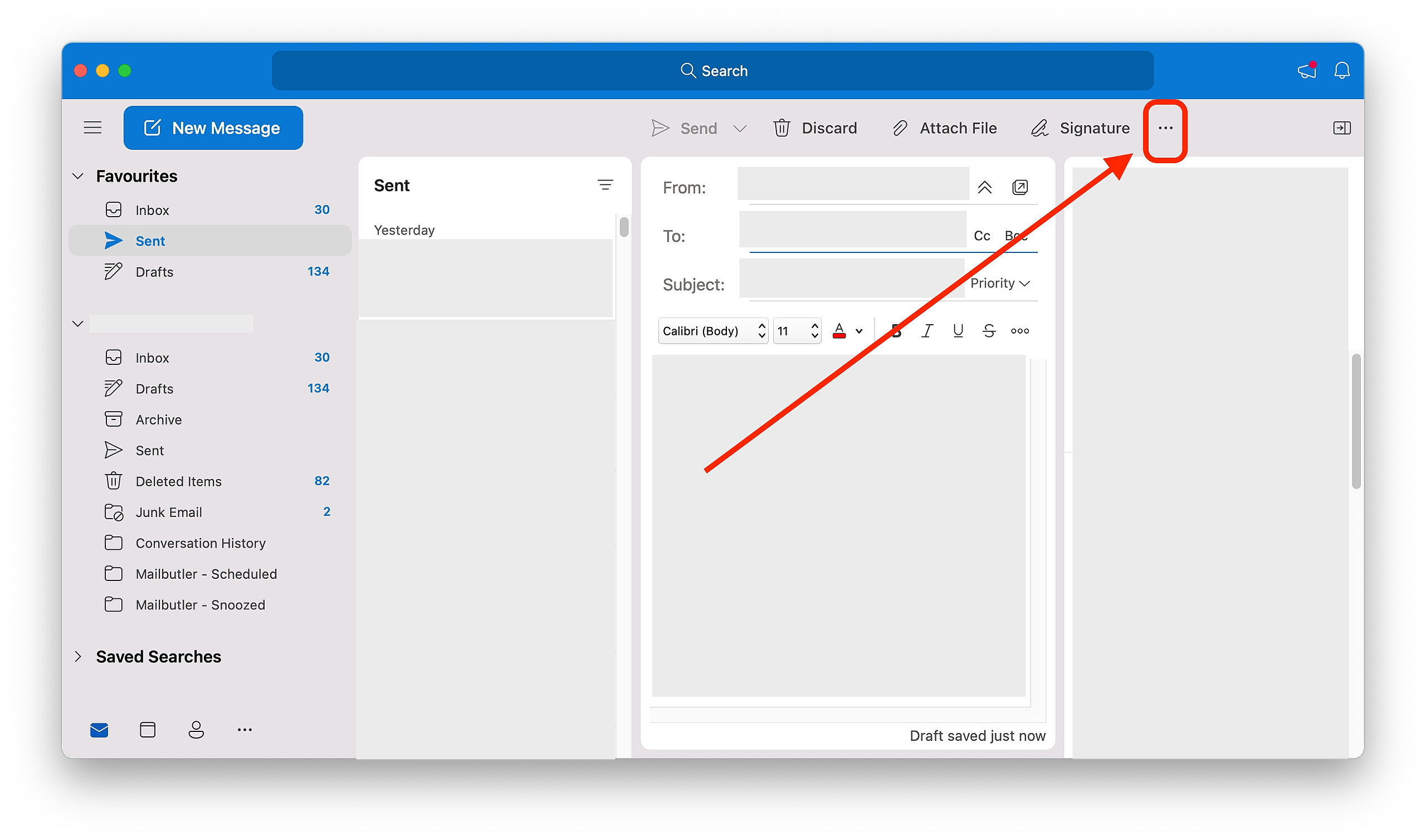
4. Drag and drop the Mailbutler button into your Outlook toolbar. Place the Mailbutler button on the left of the toolbar, so it does not get hidden when your Outlook window is minimized.
5. Click Done.
6. The Mailbutler button is now pinned to your compose window.
Outlook.com
You can pin the Mailbutler button to both your inbox and your compose window.
To pin the Mailbutler button to your inbox, follow the below steps.
1. Open Outlook and go to an email.
2. Click on the three dots.
3. Click Customize actions.
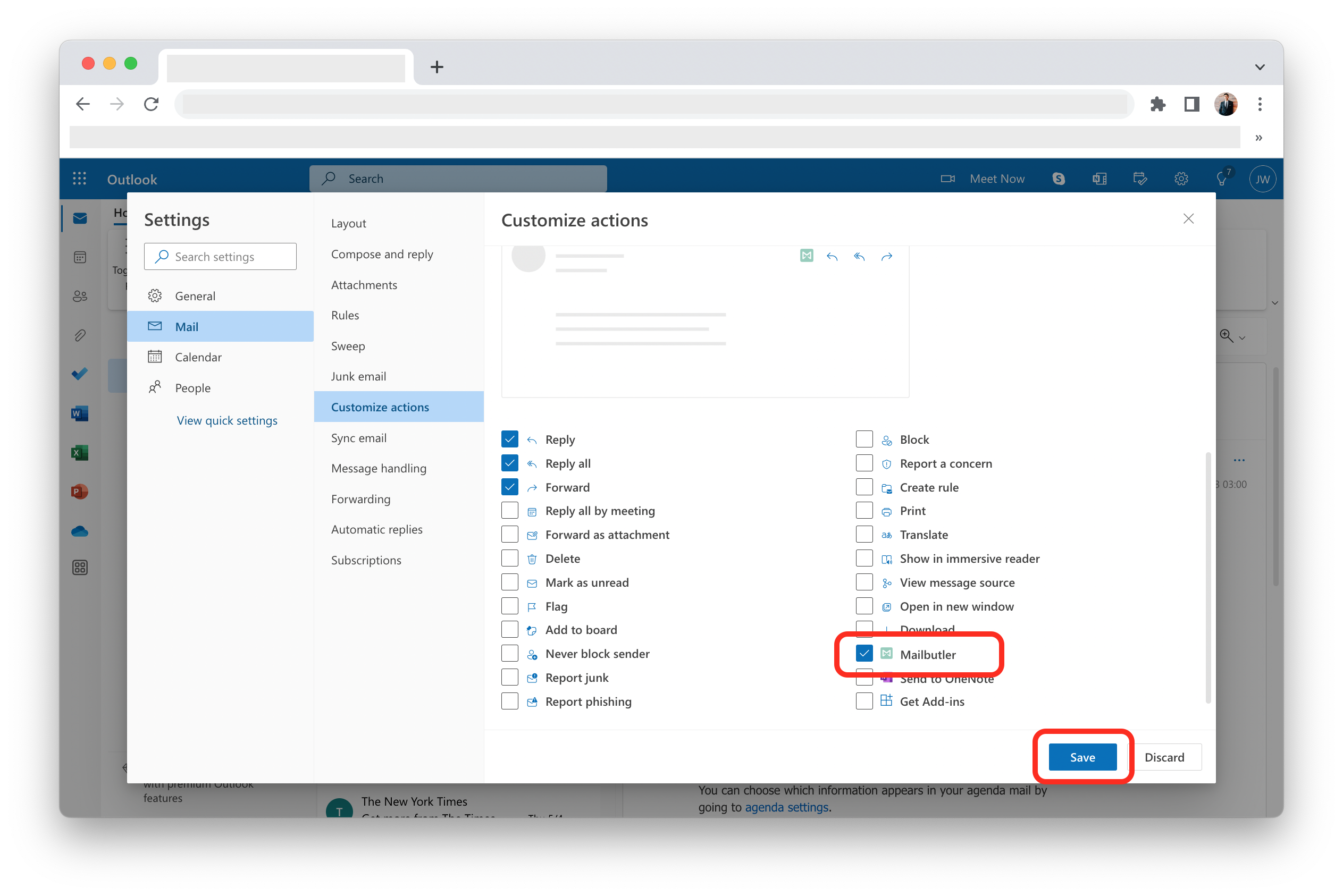
To pin the Mailbutler button to your compose window, follow the below steps.
1. Click the dropdown button and select Classic ribbon.
2. The Mailbutler button should be automatically pinned to your compose window.
How do I pin the Mailbutler Sidebar in Outlook?
You can pin the Mailbutler Sidebar, so it is always there when you switch between emails and folders and you don't need to open it manually each time.
Outlook app
1. Open Outlook and go to an existing email and/or compose a new email.
2. Open the Mailbutler Sidebar.
3. Click on the pin icon.
Your Mailbutler Sidebar is now pinned and will stay opened when you switch between emails and folders.
Outlook.com
1. Open Outlook and go to an existing email and/or compose a new email.
2. Open the Mailbutler Sidebar.
3. Click on the pin icon.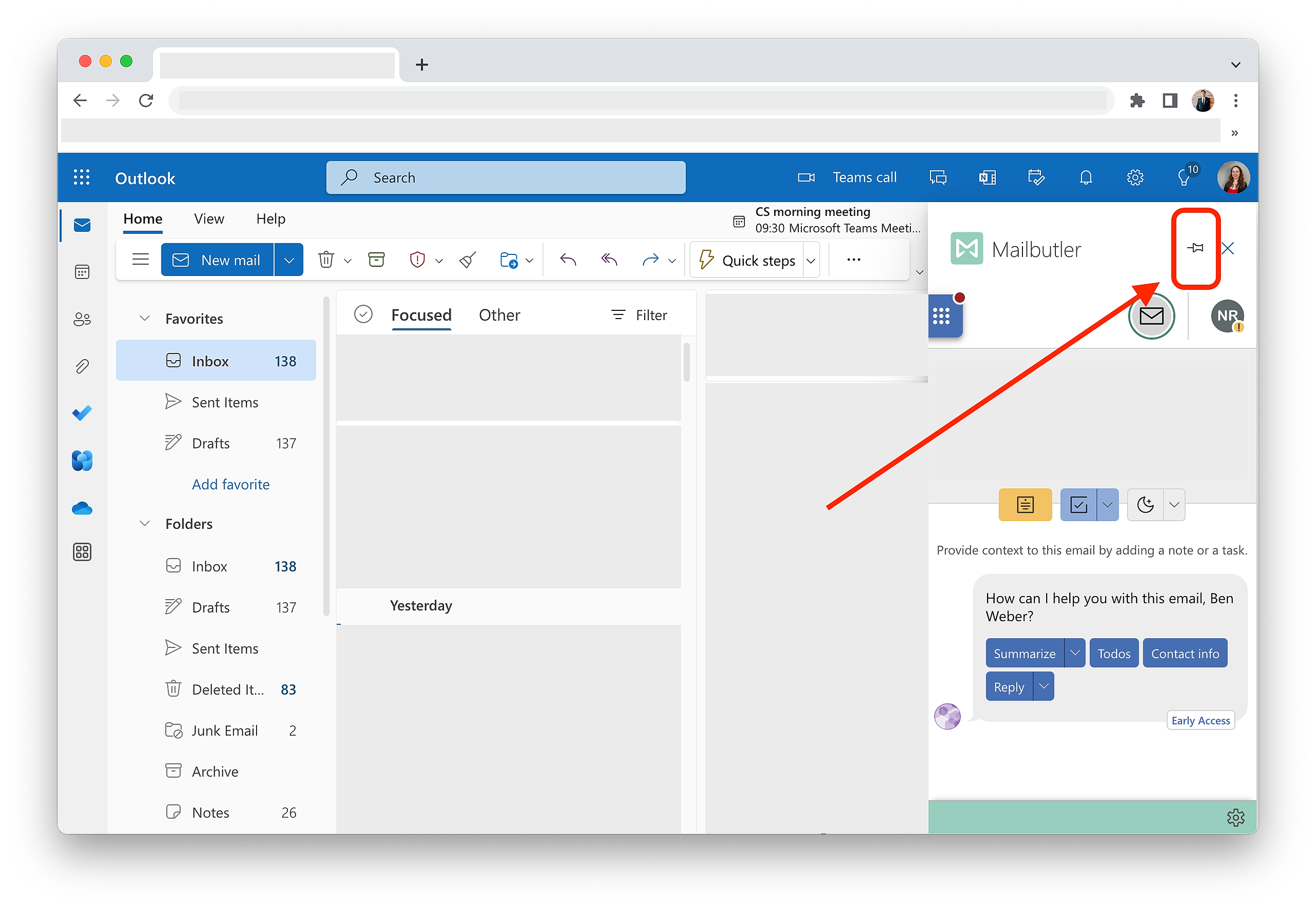
Please note that you can only pin the Mailbutler sidebar if you are using an outlook.office.com account, but not if you are using an outlook.live.com account.