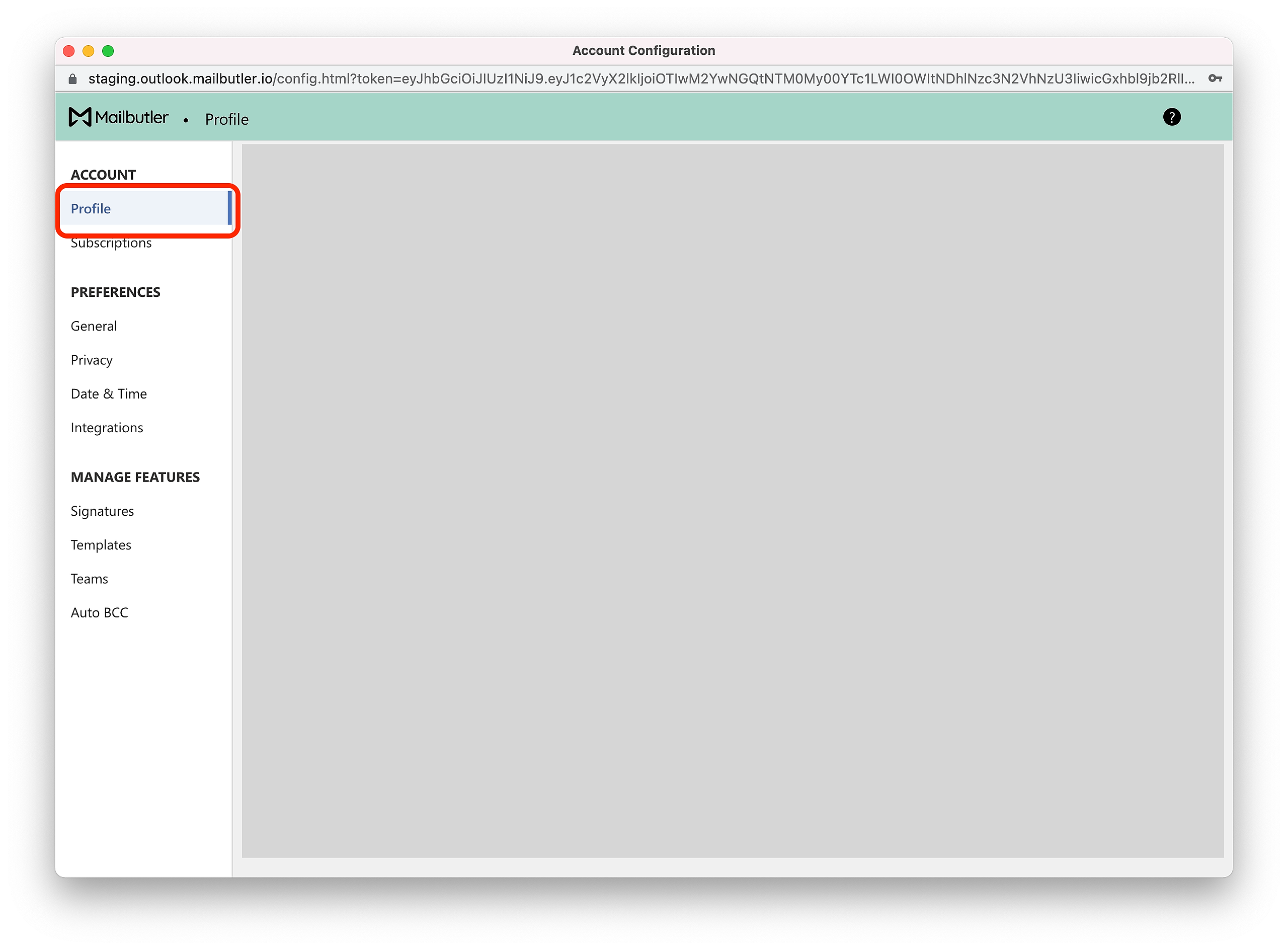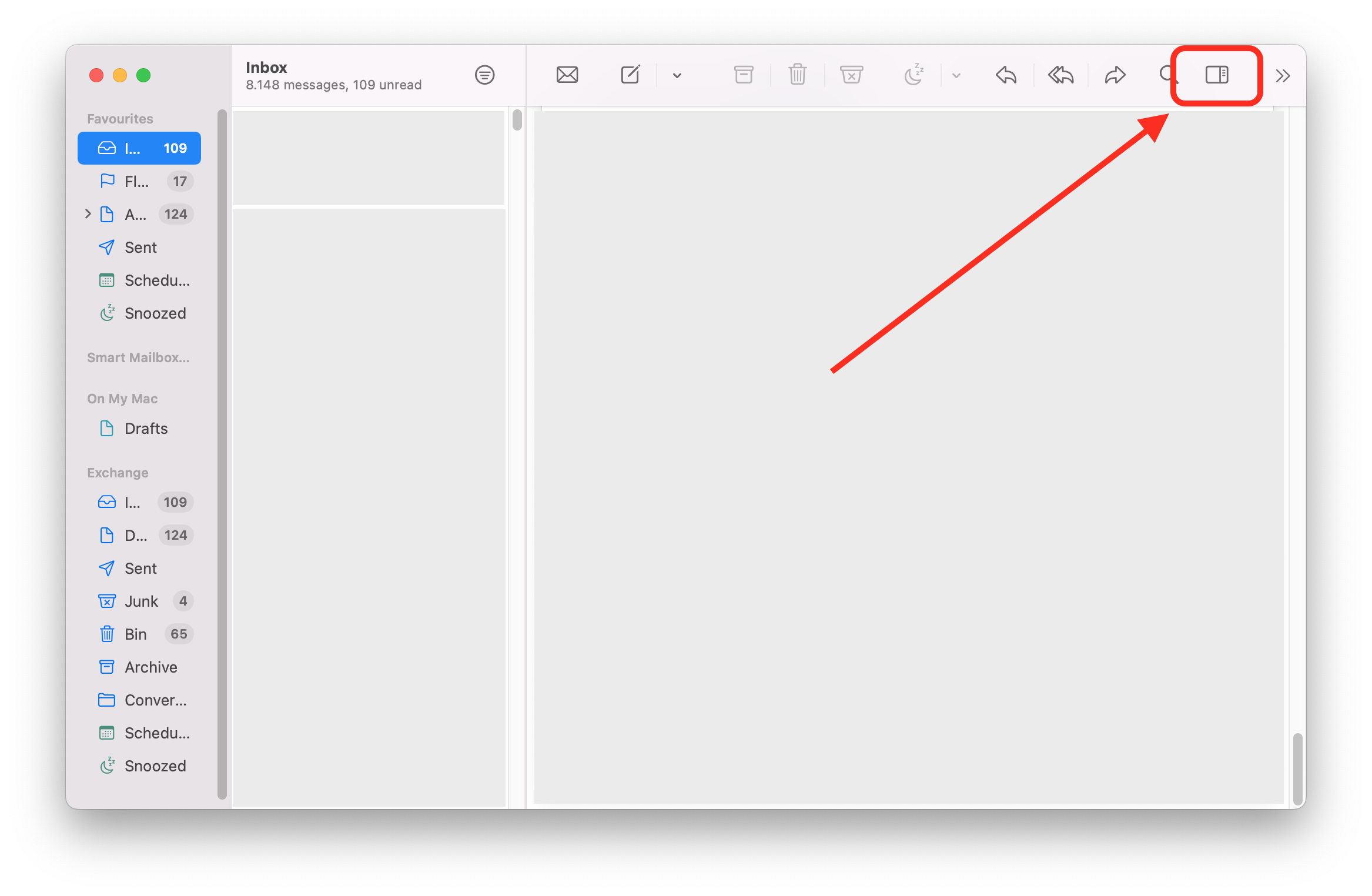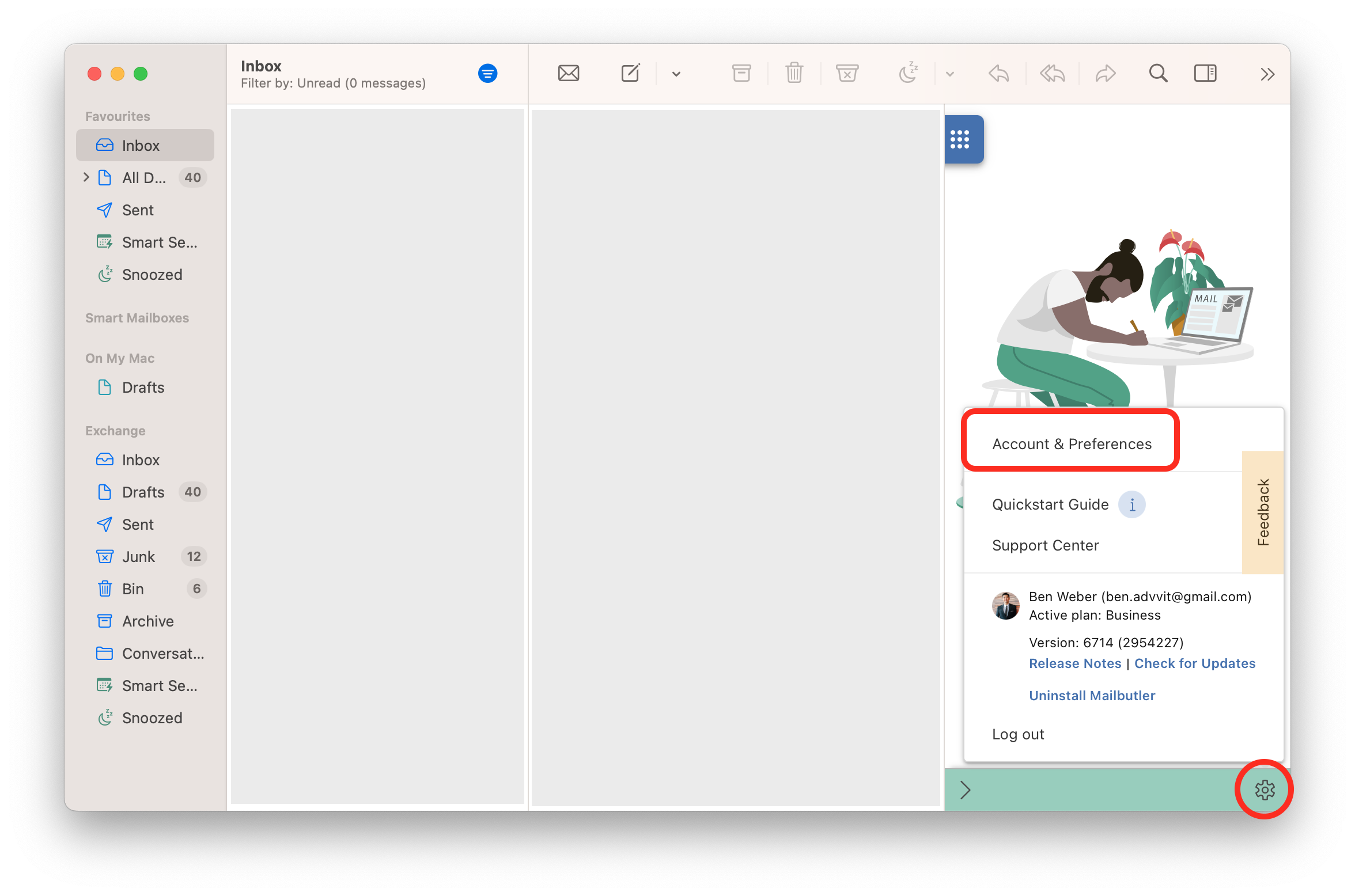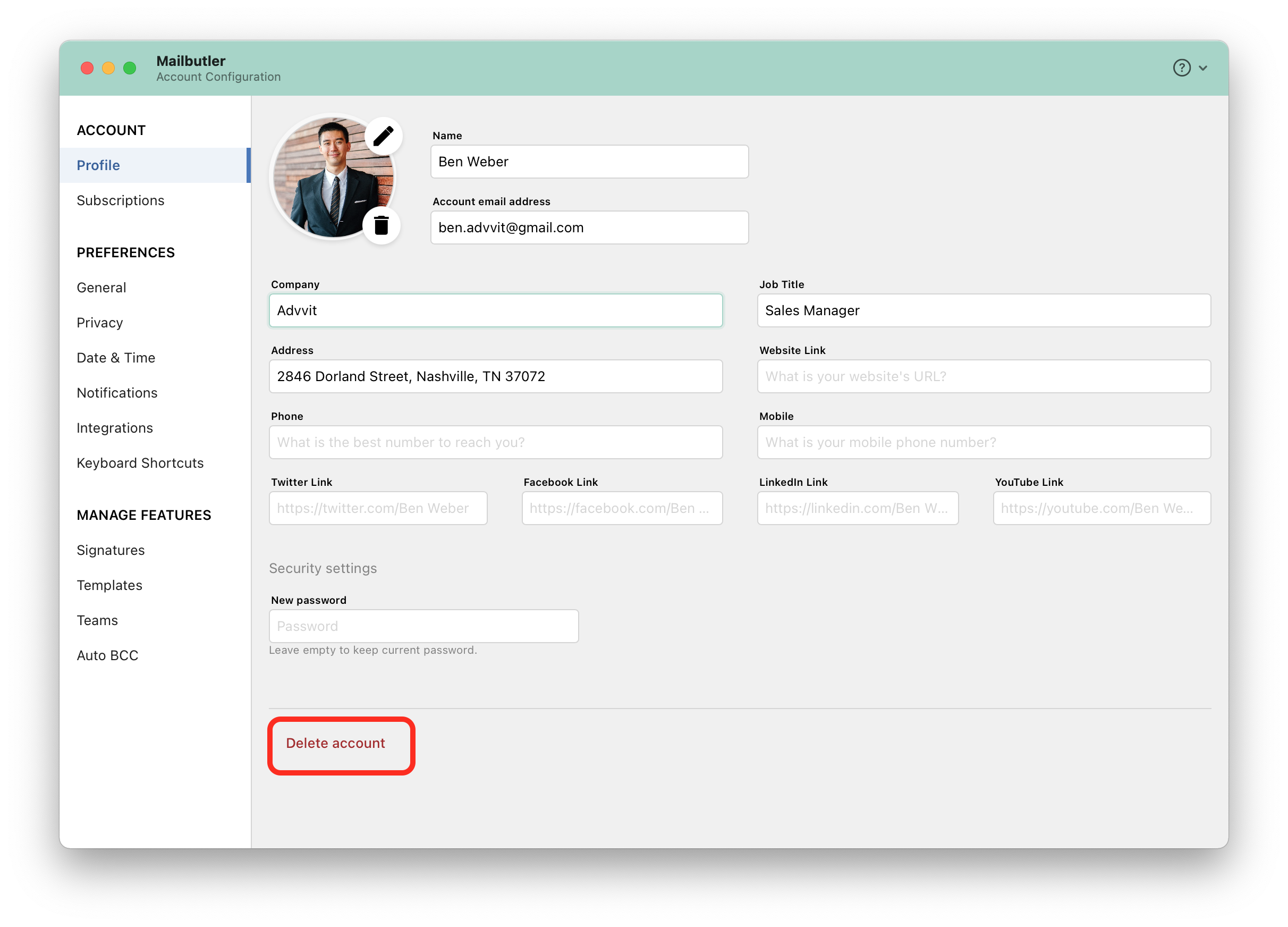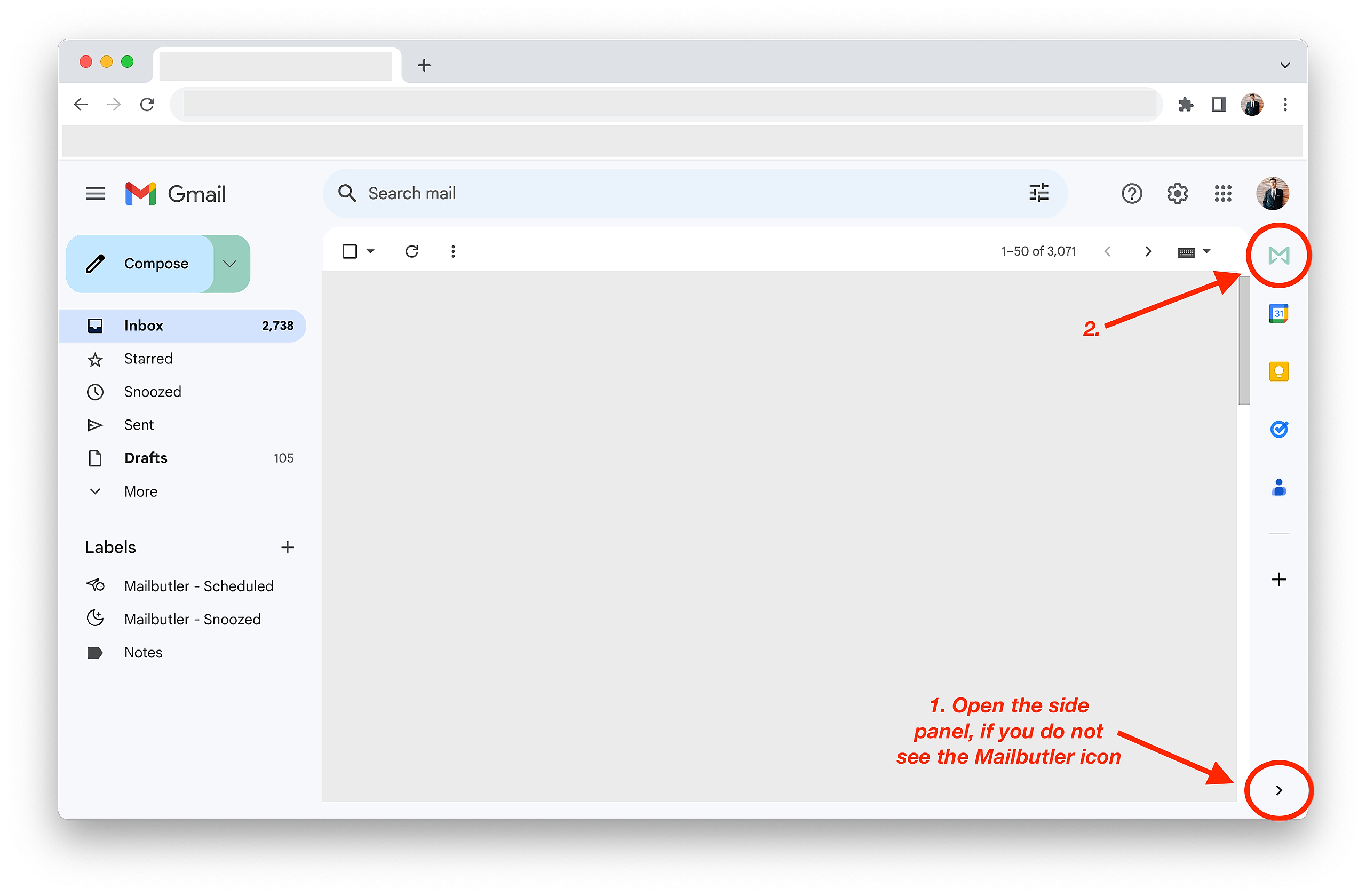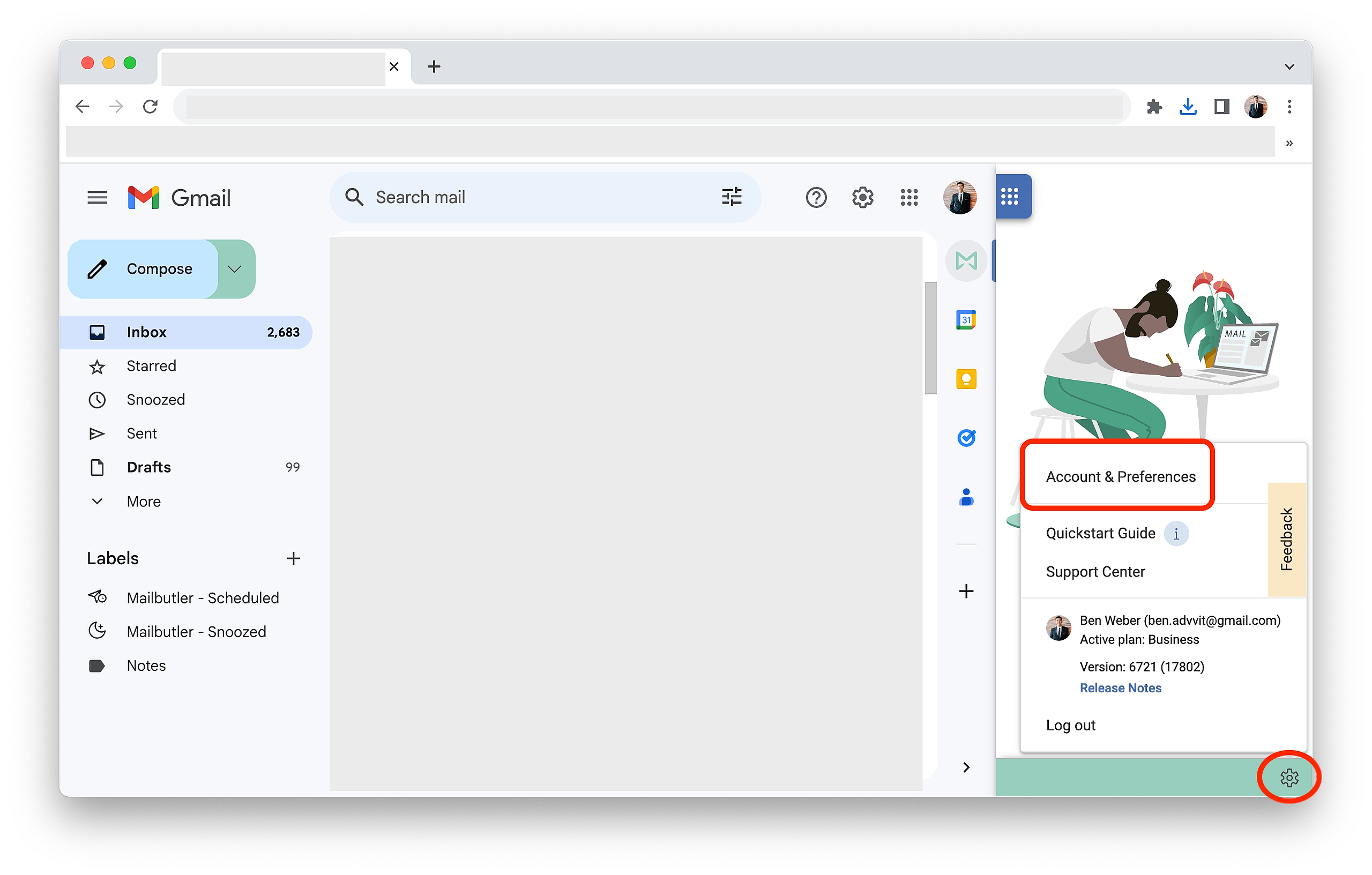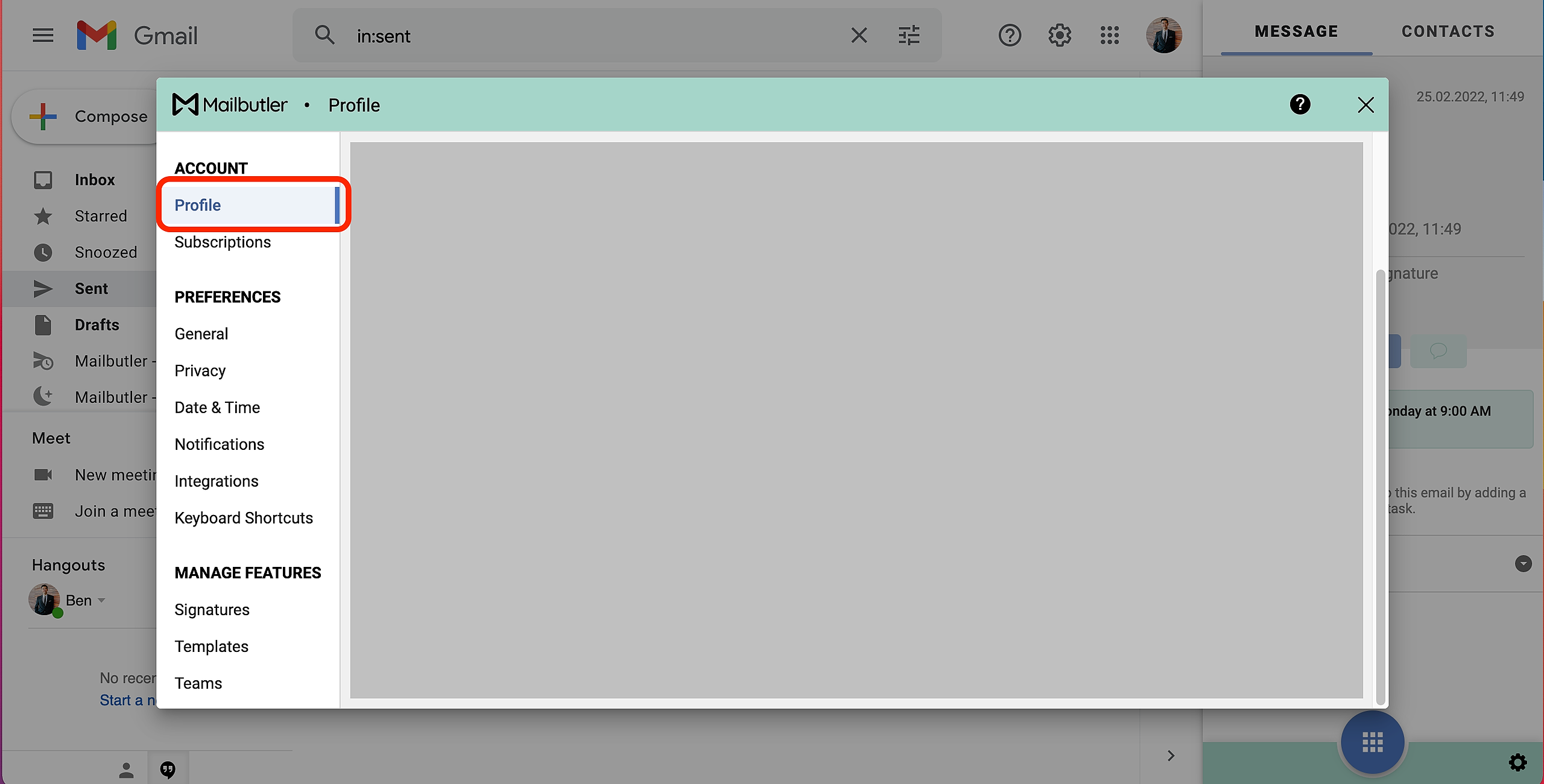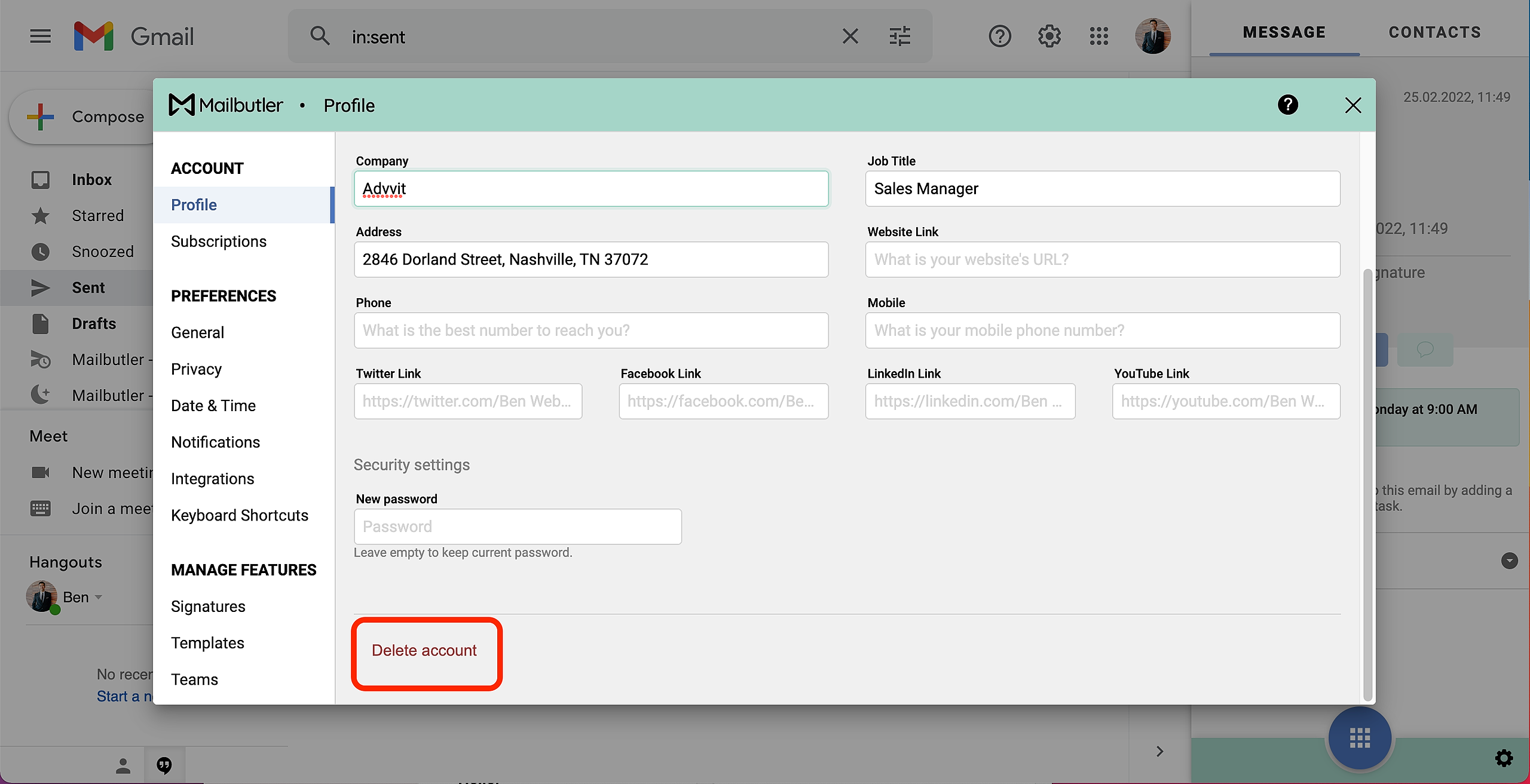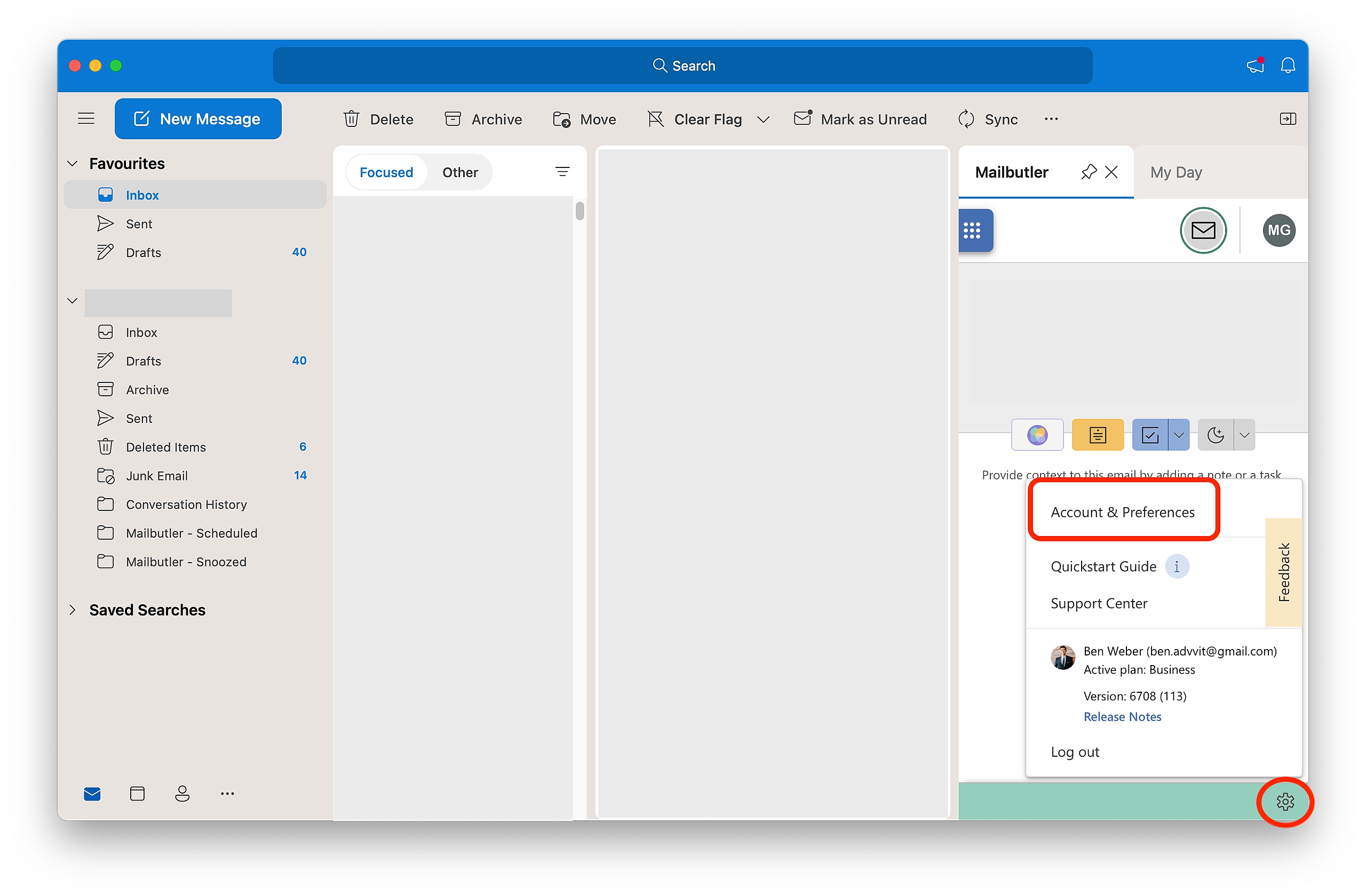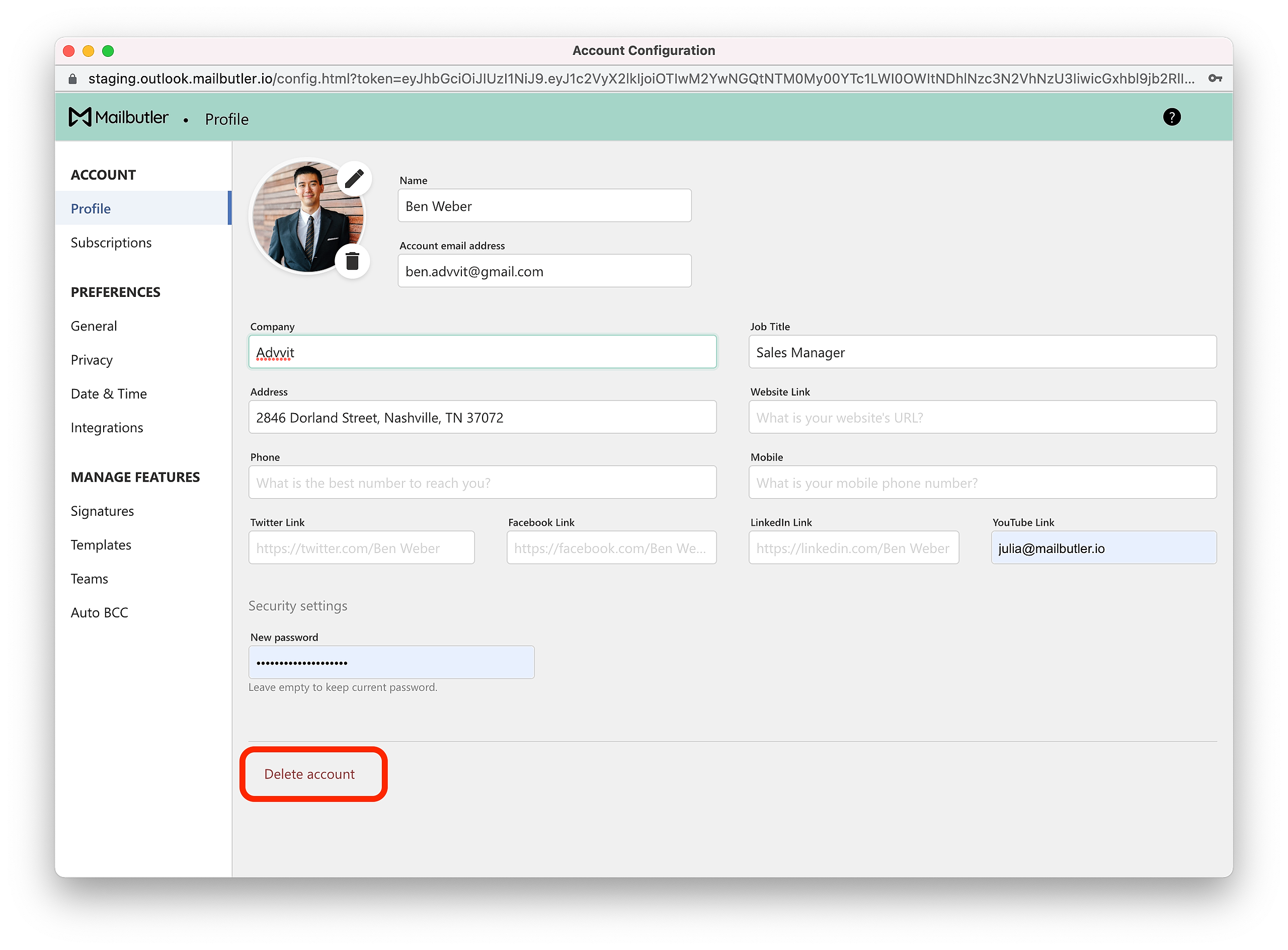Select your email client
Apple Mail
Note: Please note that deleting your Mailbutler account will erase all of your data from our system as well as external systems.
1. If you have a subscription with Mailbutler, you need to cancel it first. Your cancelled subscription will expire shortly before next billing date. Once your subscription has expired, you can proceed with deleting your account.
2. Click on the sidebar icon to open the Mailbutler Sidebar.
3. In the Mailbutler Sidebar, click on the Account Settings (⚙) button, then Account & Preferences.
4. A new window will open. Select Profile under Account in the sidebar on the left.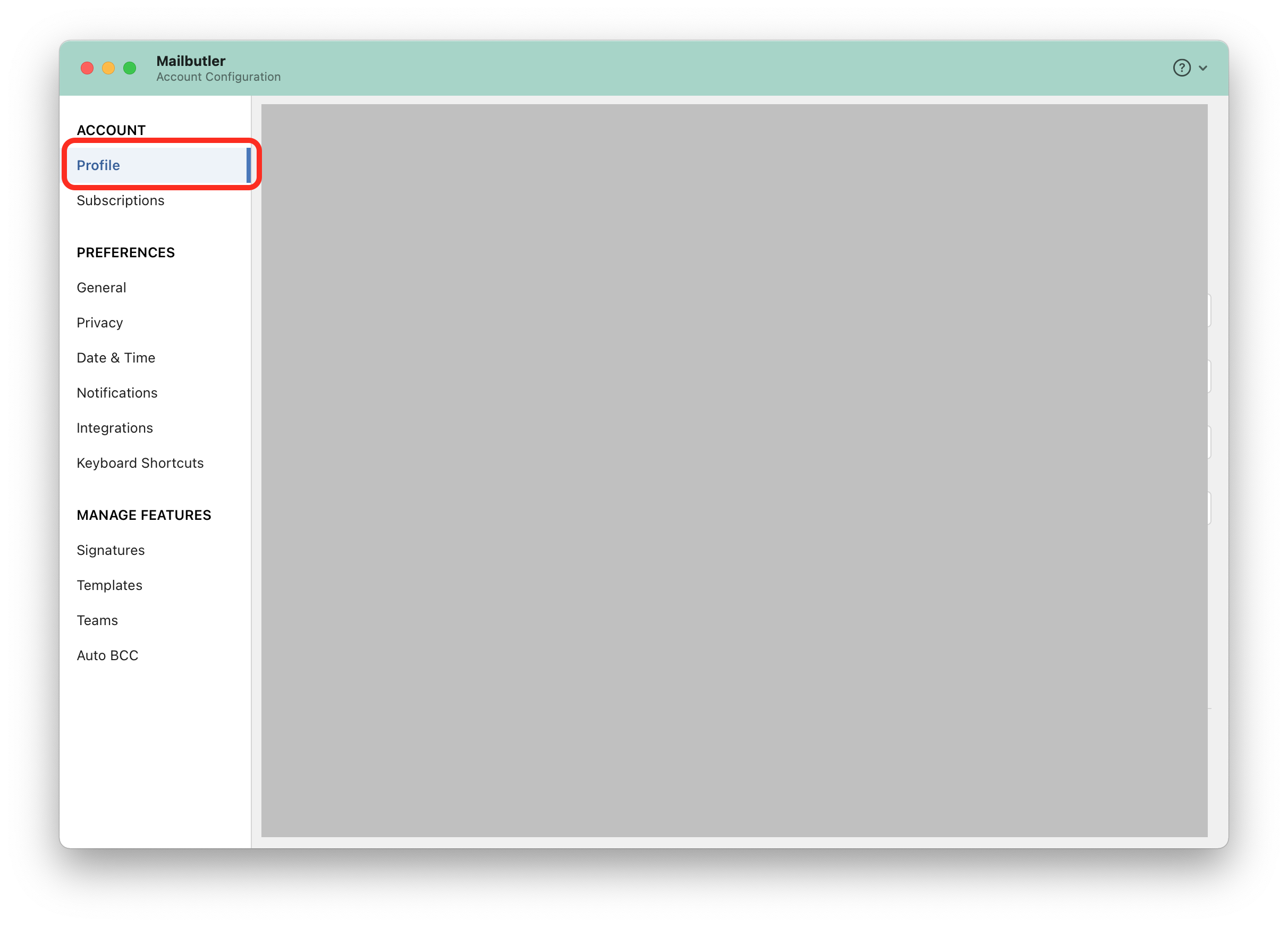
Gmail
Note: Please note that deleting your Mailbutler account will erase all of your data from our system as well as external systems.
1. If you have a subscription with Mailbutler, you need to cancel it first. Your cancelled subscription will expire shortly before next billing date. Once your subscription has expired, you can proceed with deleting your account.
2. Click on the Mailbutler icon to open the Mailbutler Sidebar.
3. In the Mailbutler Sidebar, click on the Account Settings (⚙) button, then Account & Preferences.
4. A new window will open. Select Profile under Account in the sidebar on the left.
5. Click Delete account.
Outlook
Note: Please note that deleting your Mailbutler account will erase all of your data from our system as well as external systems.
1. If you have a subscription with Mailbutler, you need to cancel it first. Your cancelled subscription will expire shortly before next billing date. Once your subscription has expired, you can proceed with deleting your account.
2. Open the Mailbutler sidebar.
3. In the Mailbutler Sidebar, click on the Account Settings (⚙) button, then Account & Preferences.
4. A new window will open. Select Profile under Account in the sidebar on the left.