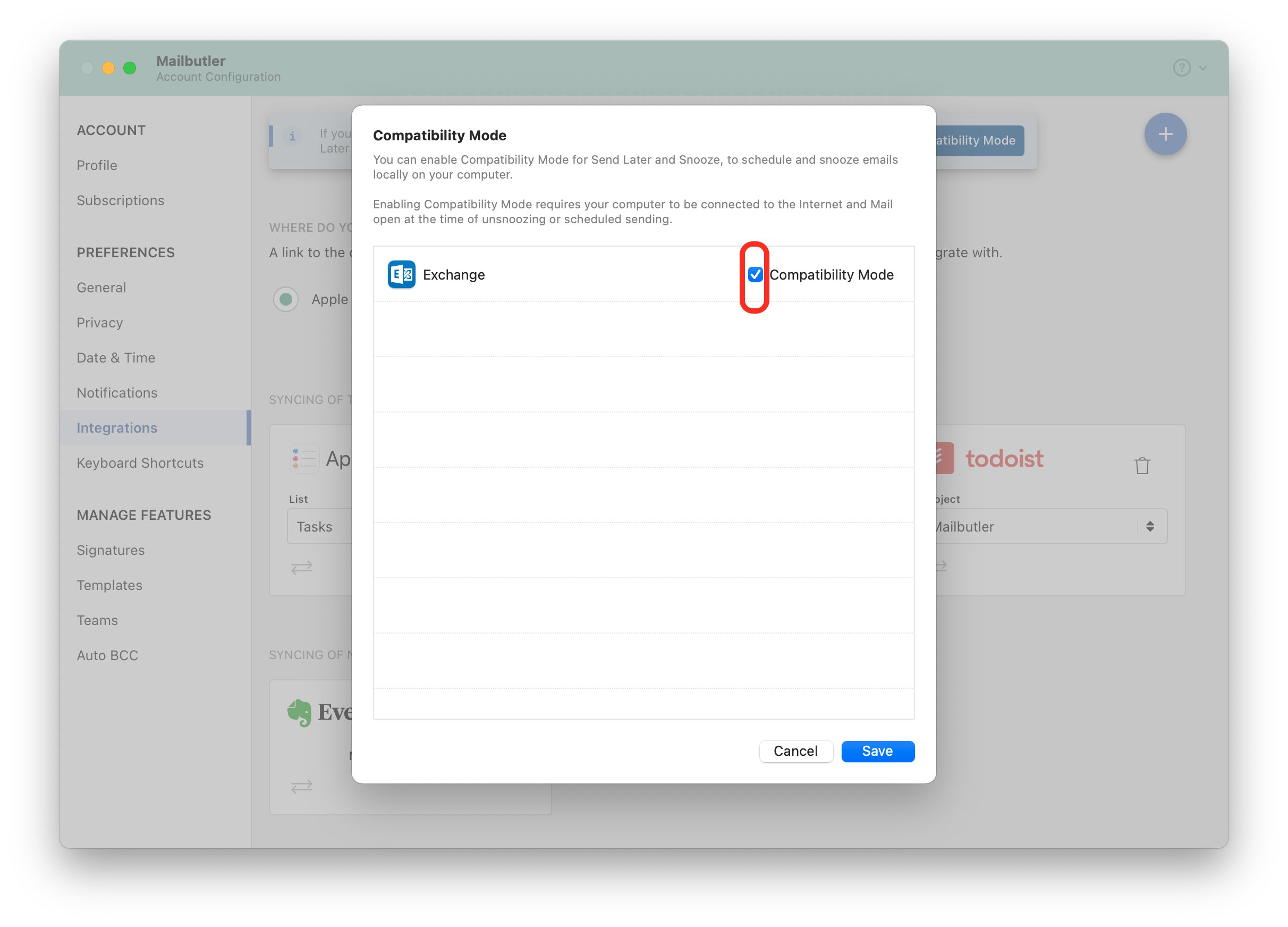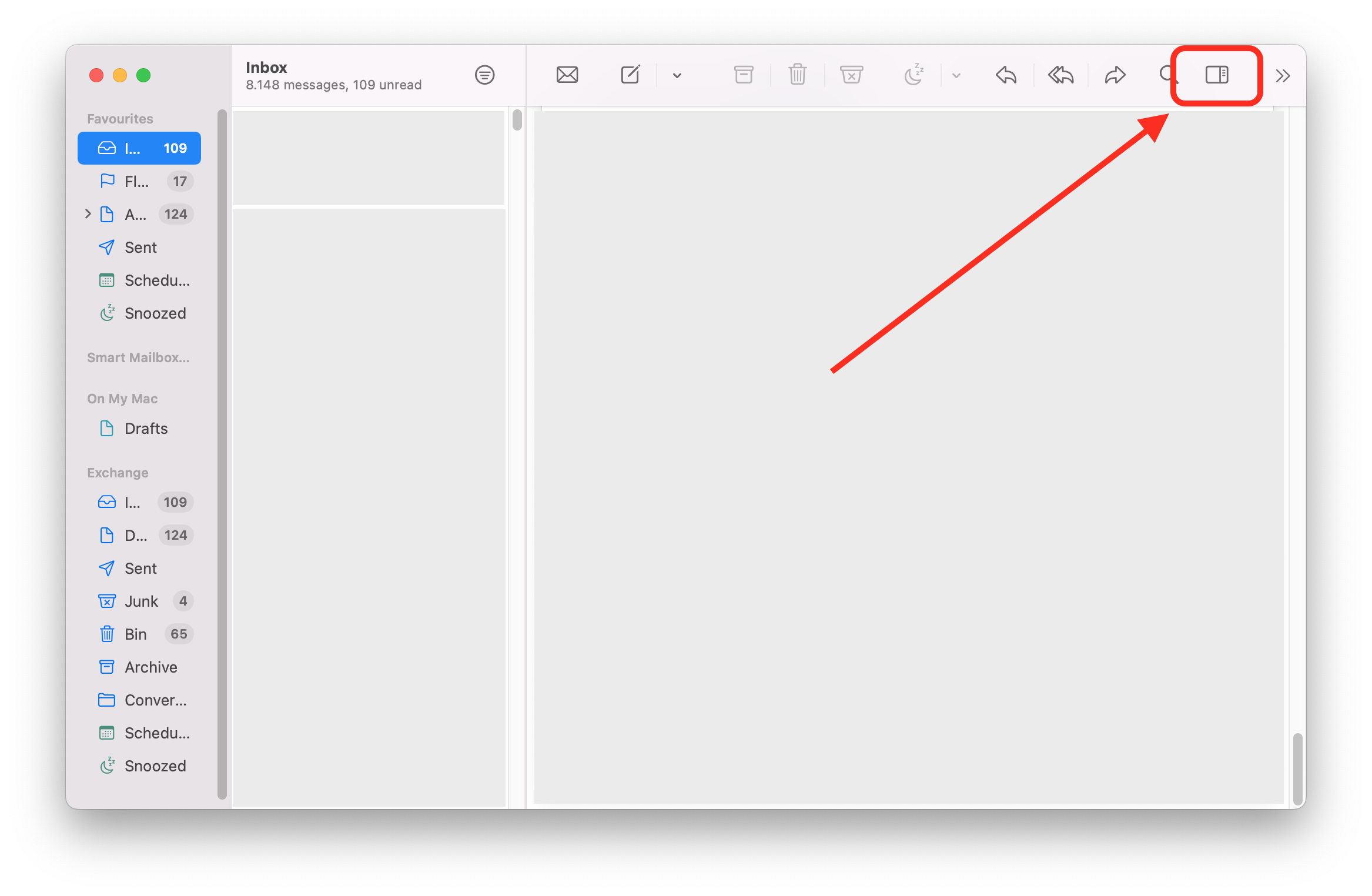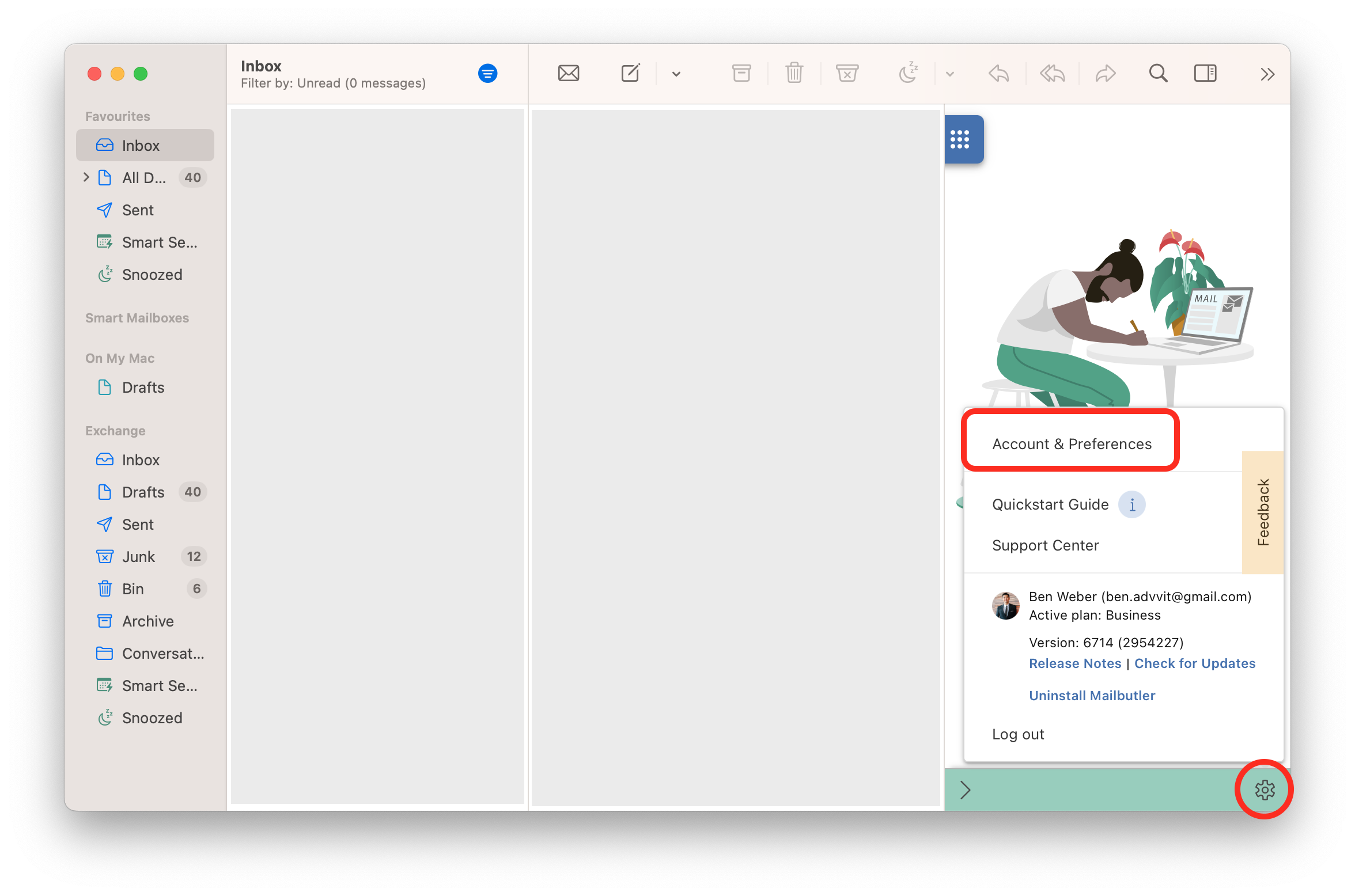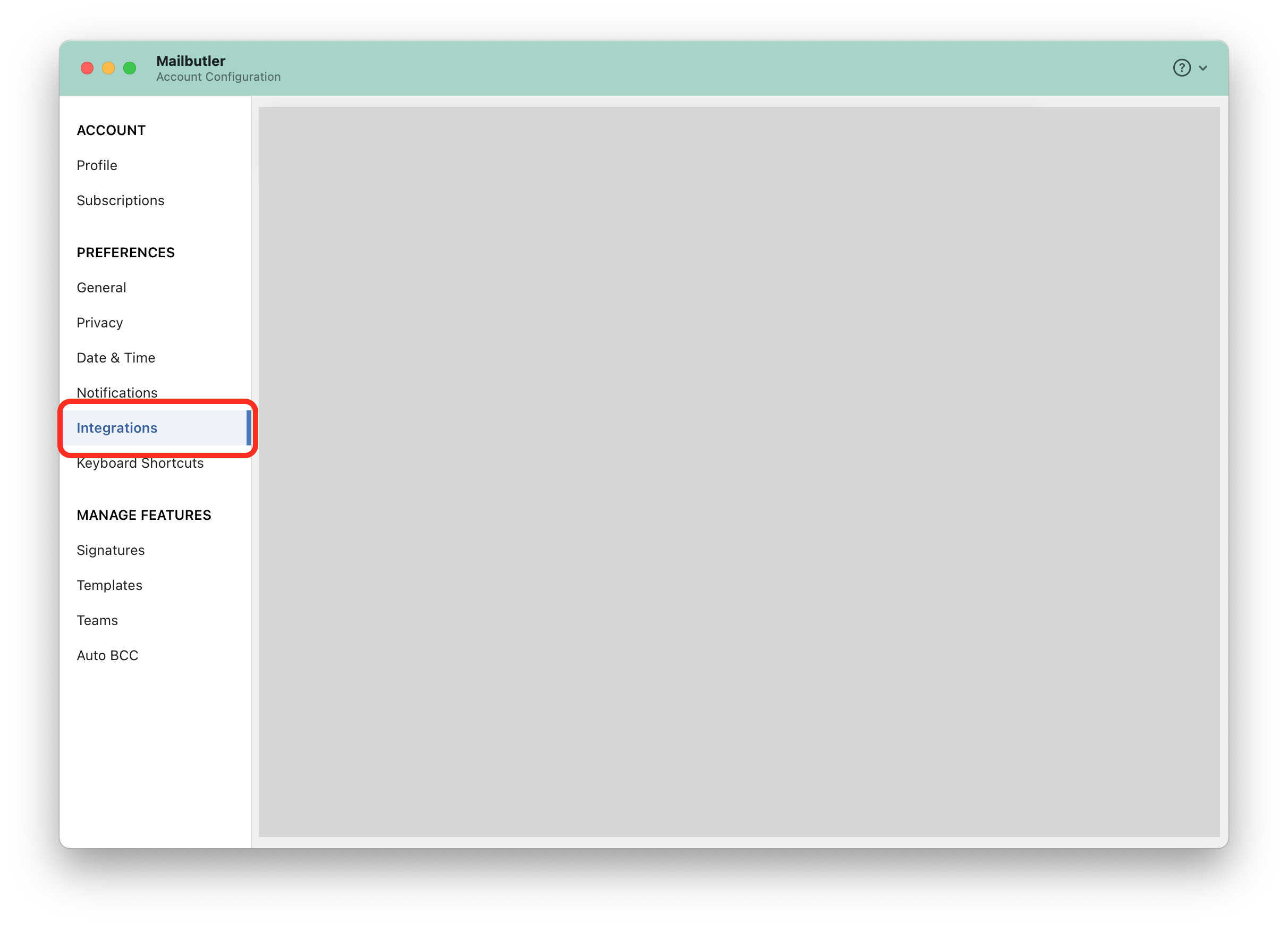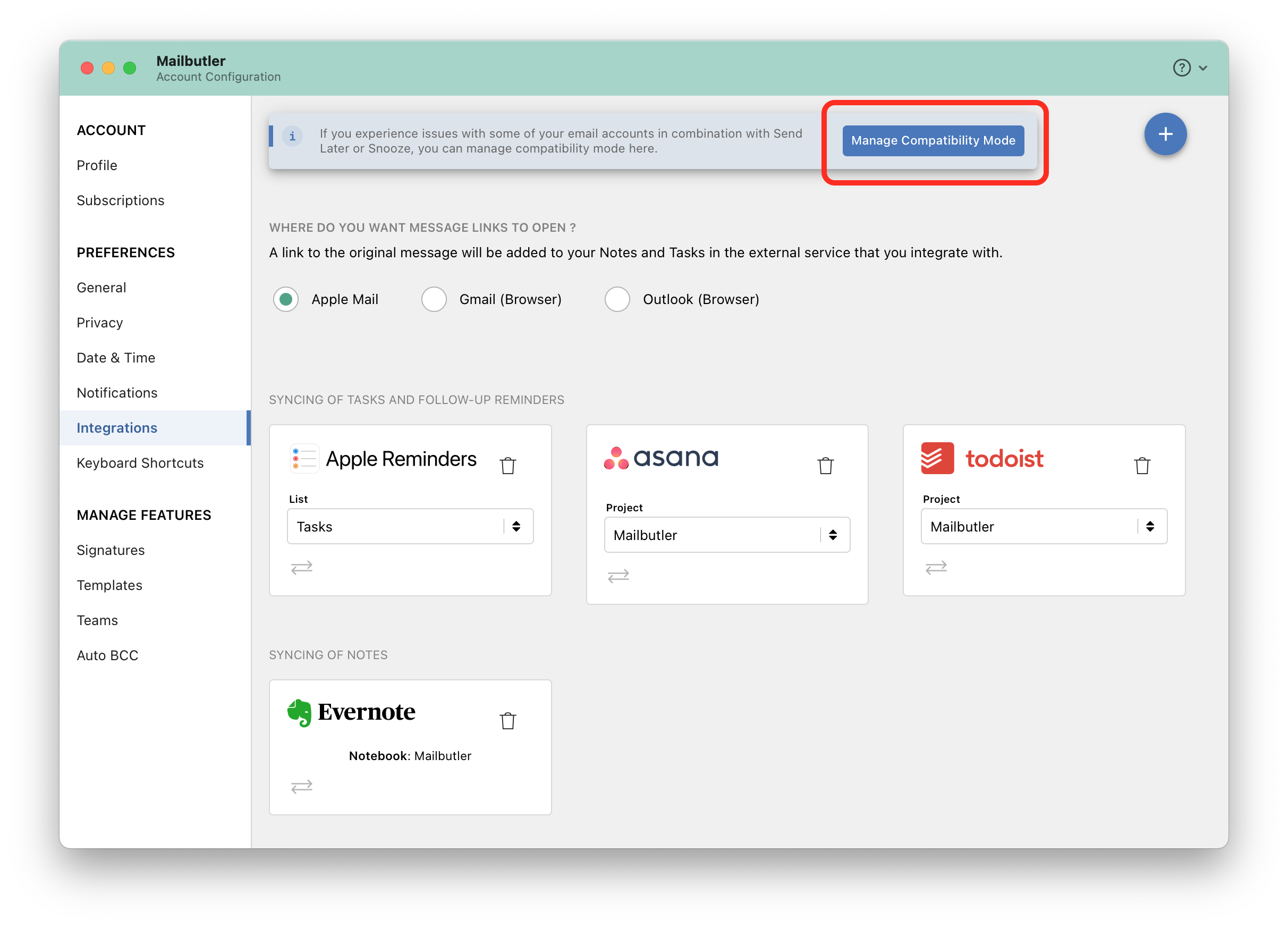We added this mode to ensure all Mailbutler users can use our features, even if their email account configuration doesn’t allow the connection. Thus, all mail accounts can use Compatibility Mode. POP email accounts aren’t compatible with Mailbutler and will have Compatibility Mode enabled by default.
Please note that Mail must be open at the scheduled date and time.
You can enable this special mode on email accounts that are not fully supported by Mailbutler’s Send Later and Snooze.
How to activate/deactivate Compatibility Mode
1. Open Apple Mail and click on the sidebar icon to open the Mailbutler Sidebar.
2. In the Mailbutler Sidebar, click on the Account Settings (⚙) button, then Account & Preferences.
3. A new window will open. Select Integrations under Preferences in the sidebar on the left.
4. Click Manage Compatibility Mode.
5. Activate Compatibility Mode for unsupported email servers and click Save.