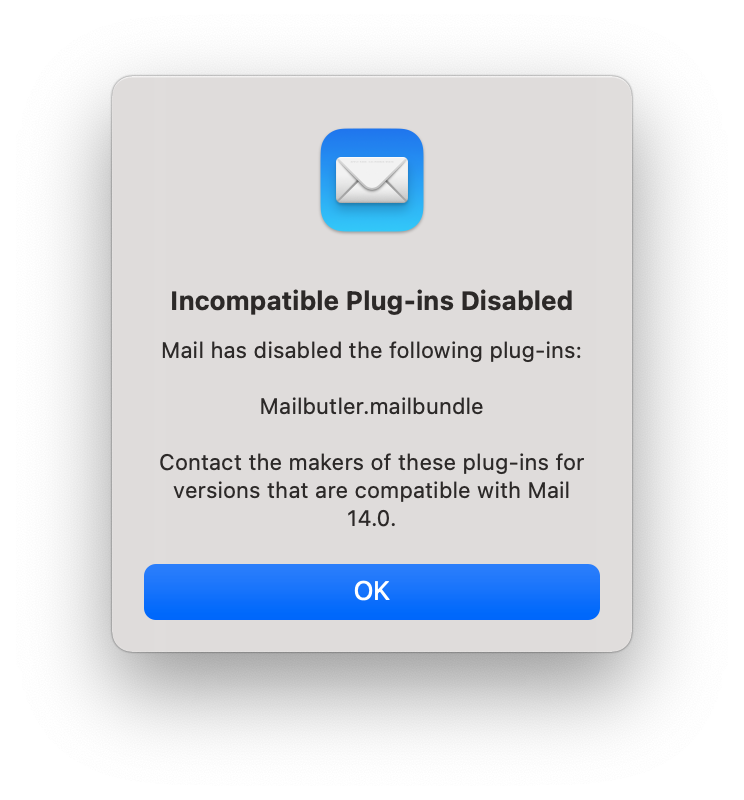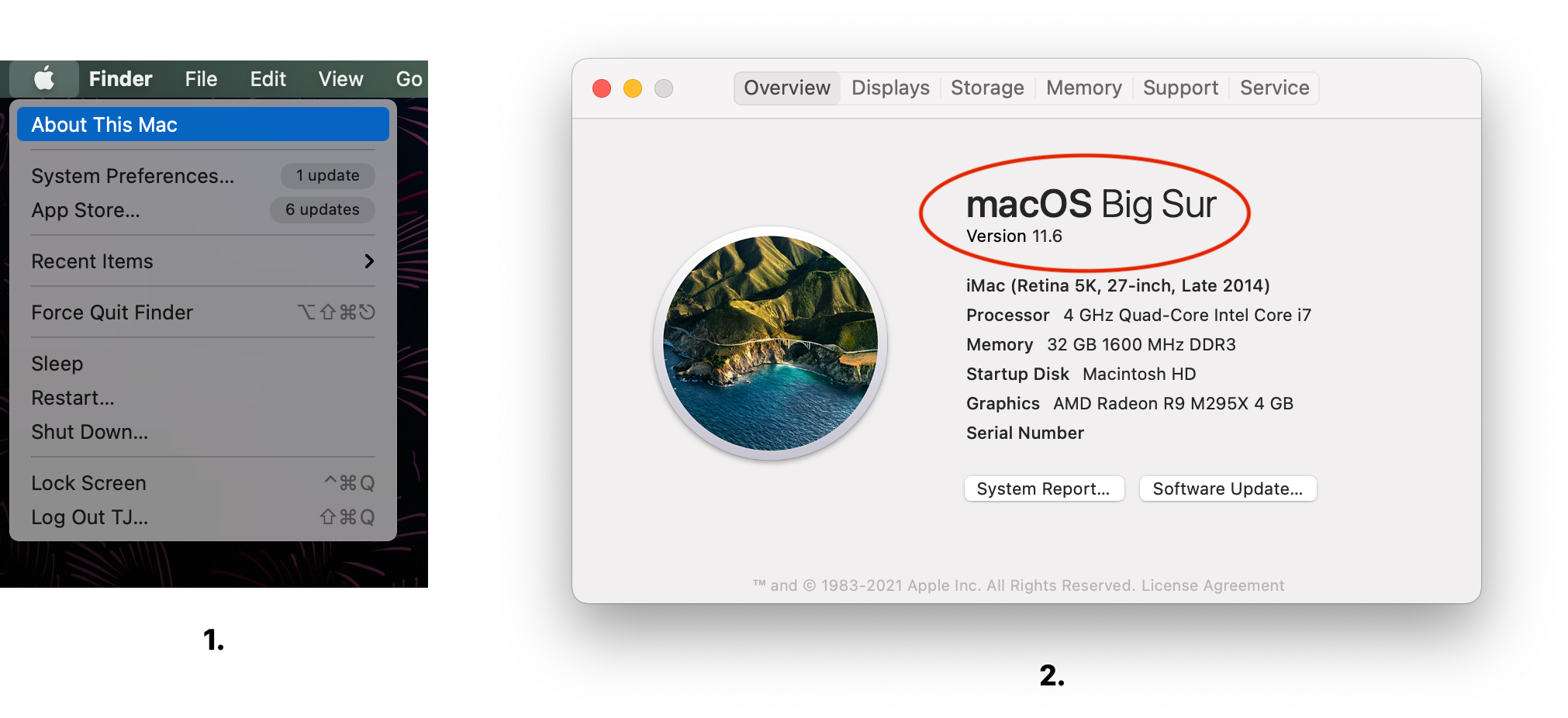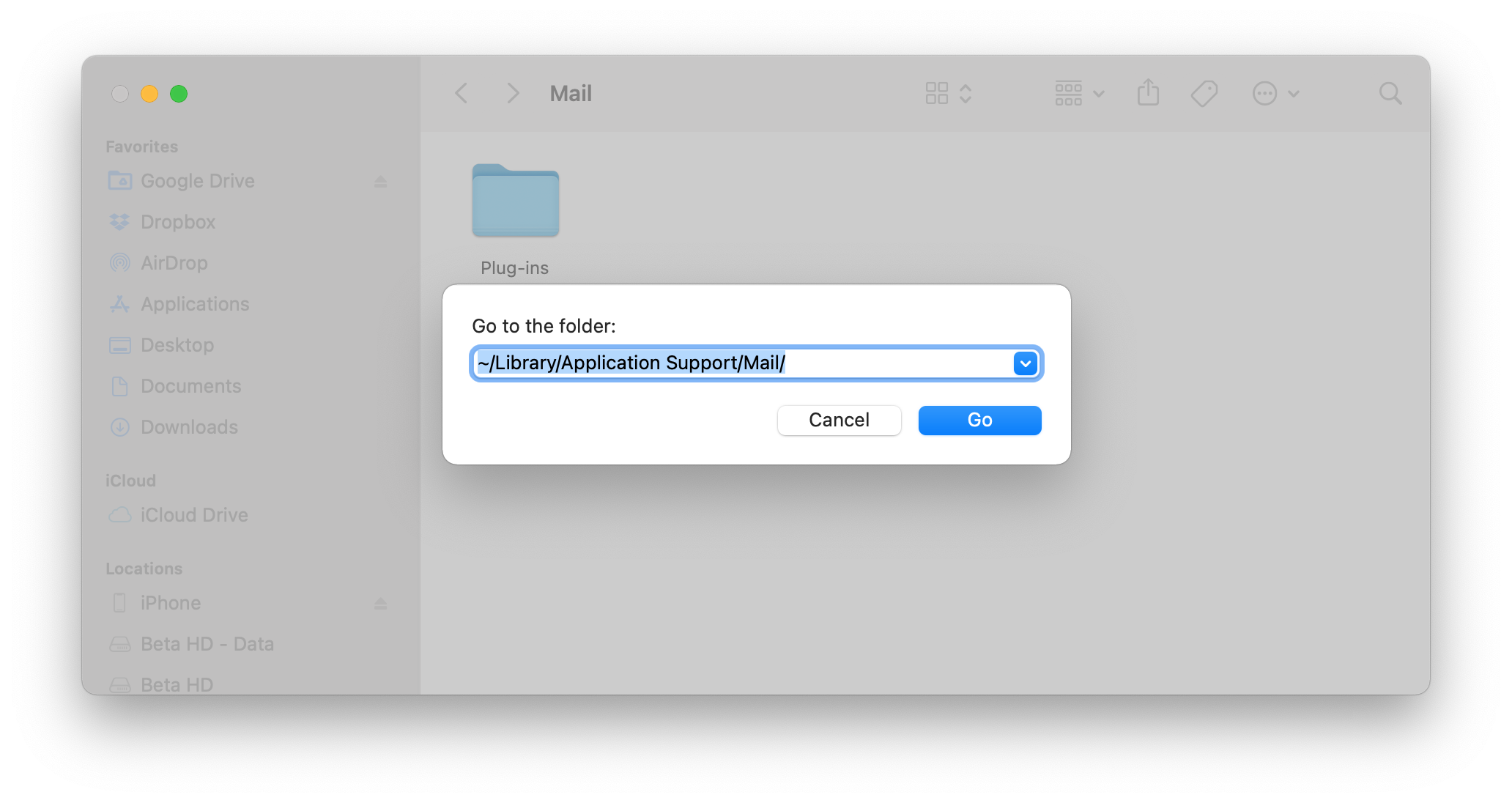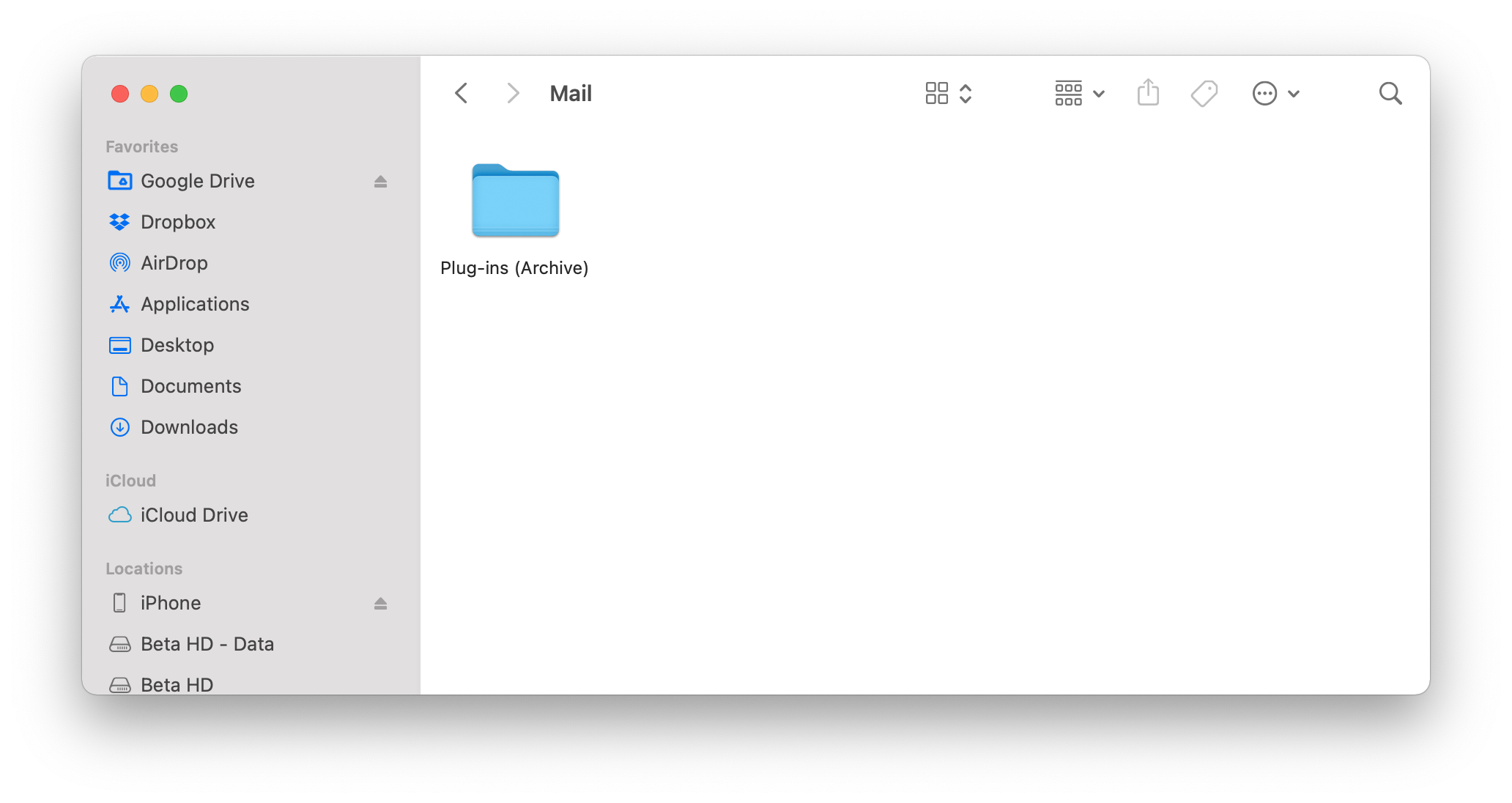There can be two reasons why you are seeing the below error message. Please first try step 1.) And if that doesn't fix your problem, try step 2.)
1.) Please download the latest Mailbutler version from the below link. (There is no need to uninstall Mailbutler first).
https://bowtie.mailbutler.io/downloads
2.) If step 1. doesn't fix the problem, the reason why you are seeing this error message is because Mail's Plug-In Management got corrupted and needs to be fixed.
All versions of the macOS Mail client have been having a bug in their Plug-In management that occasionally causes Mail to refuse loading the Mailbutler Plug-In, even if it is compatible with the version of macOS you are using. This is an issue especially happening after an upgrade of macOS as well as when restoring your Mac from a Time Machine backup.
In those cases, unfortunately, due to security restrictions from macOS, Mailbutler is unable to resolve the issue on its own and thus it requires manual actions made from you as the user.
This guide is suitable only for macOS 11 Big Sur or later. If you are running an older version of macOS, please see this article. If you are not sure which version of macOS you are currently using, please go to the Apple icon in the upper-left corner of your screen and choose "About this Mac":
Instruction Guide for fixing a corrupted Plug-In management in Mail
1. Go to the Finder and from the menubar choose "Go" -> "Go to Folder…" (Cmd ⌘ + Shift ⇧ + G), then copy and paste the following path into the text field: ~/Library/Application Support/Mail/ (make sure to include the ~ symbol at the beginning of the path):
2. Click the "Go" button. You should now see a Plug-ins folder in the Finder window:
3. Rename the Plug-ins folder to something else, e.g. Plug-ins (Archive) but do not remove it:
4. Finally, restart Mail and try enabling the Plug-In again. If you still keep seeing the same error message, please contact our support.