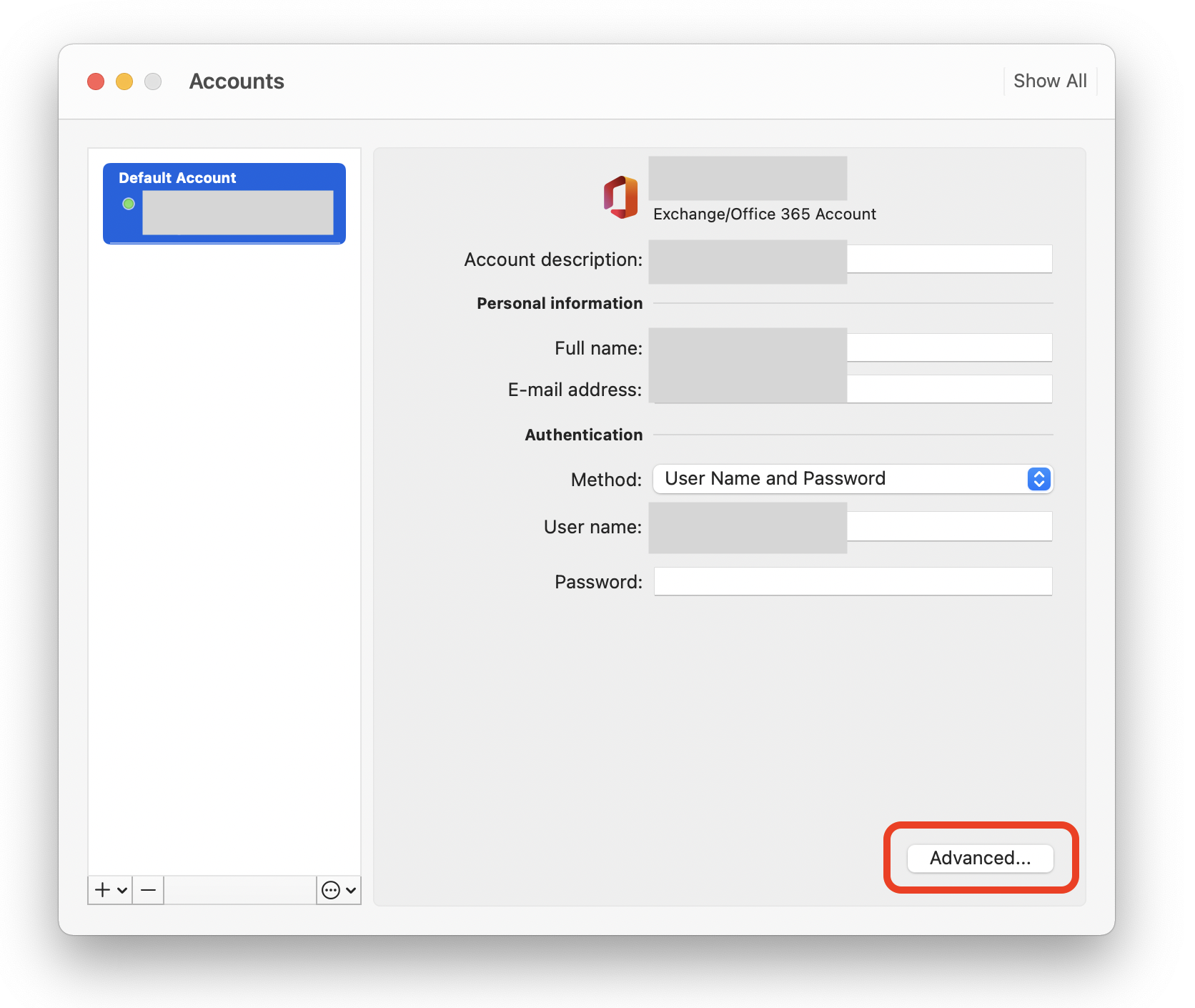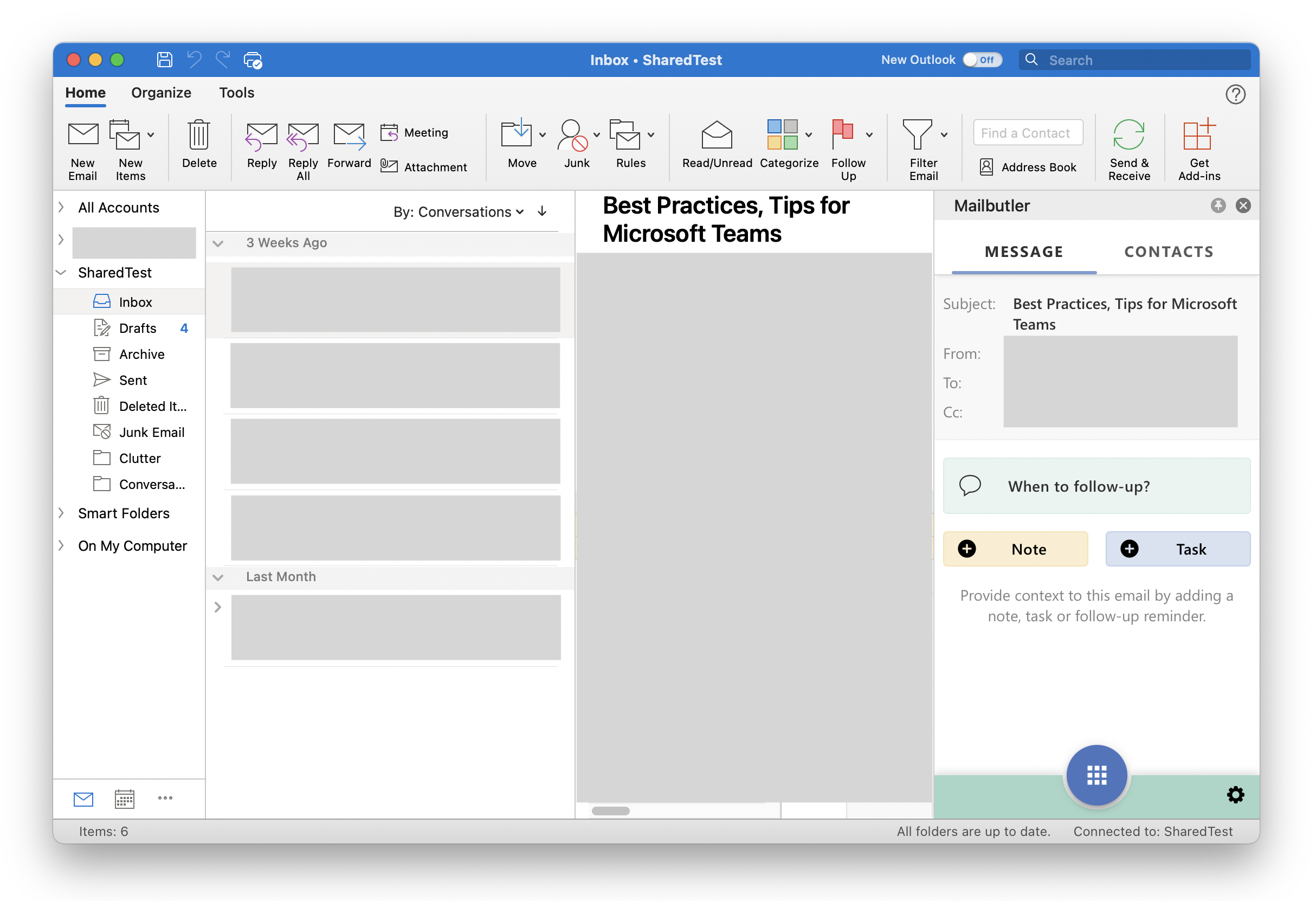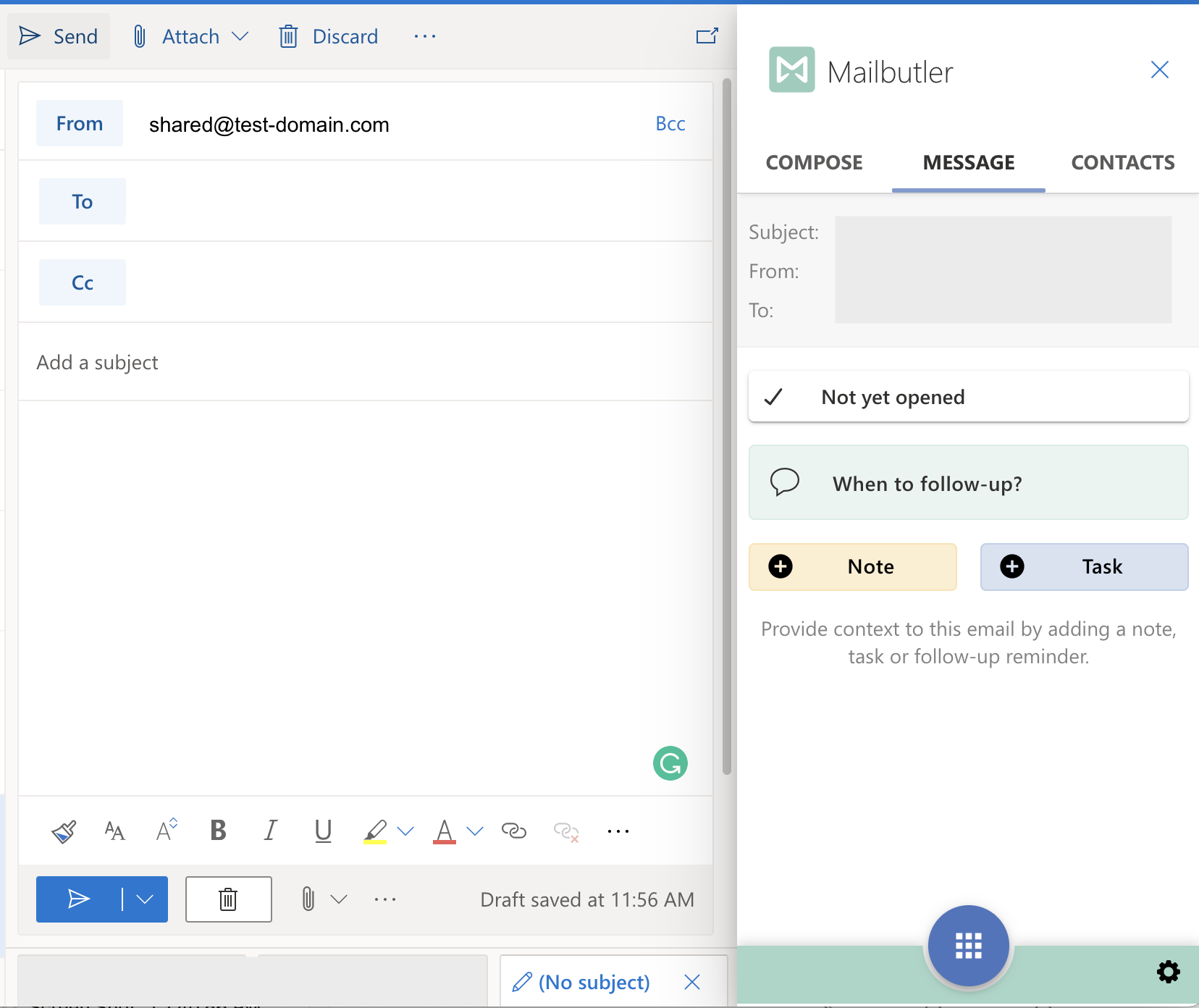Great news! Mailbutler now works on Shared Mailboxes in Outlook!
Please select the Outlook you are using for your emails.
Outlook
1. To add the shared mailbox in Outlook, go to Preferences, then Accounts. Click on Advanced button.
2. Click on Delegates tab and click on the + sign below Open these additional mailboxes:
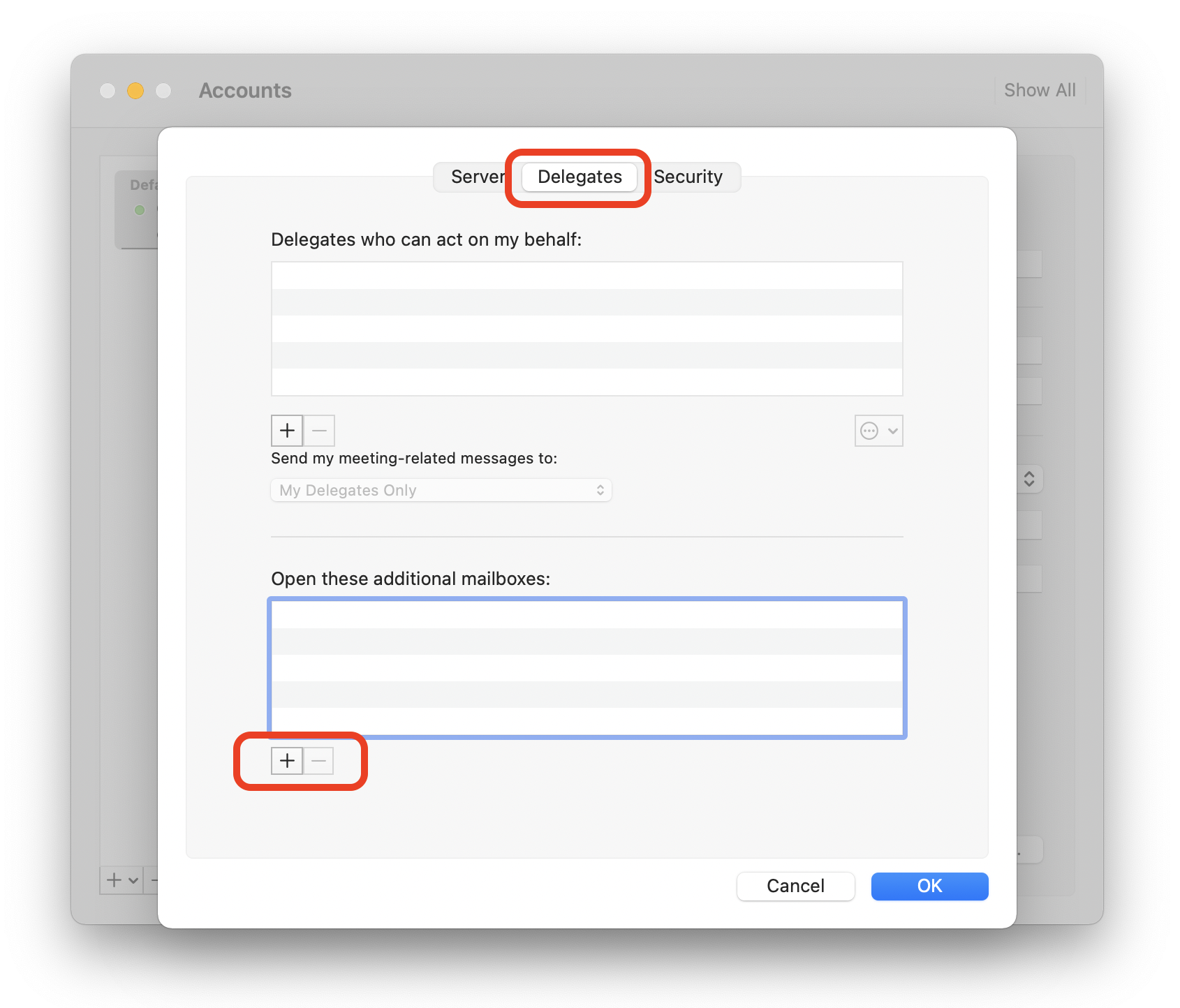
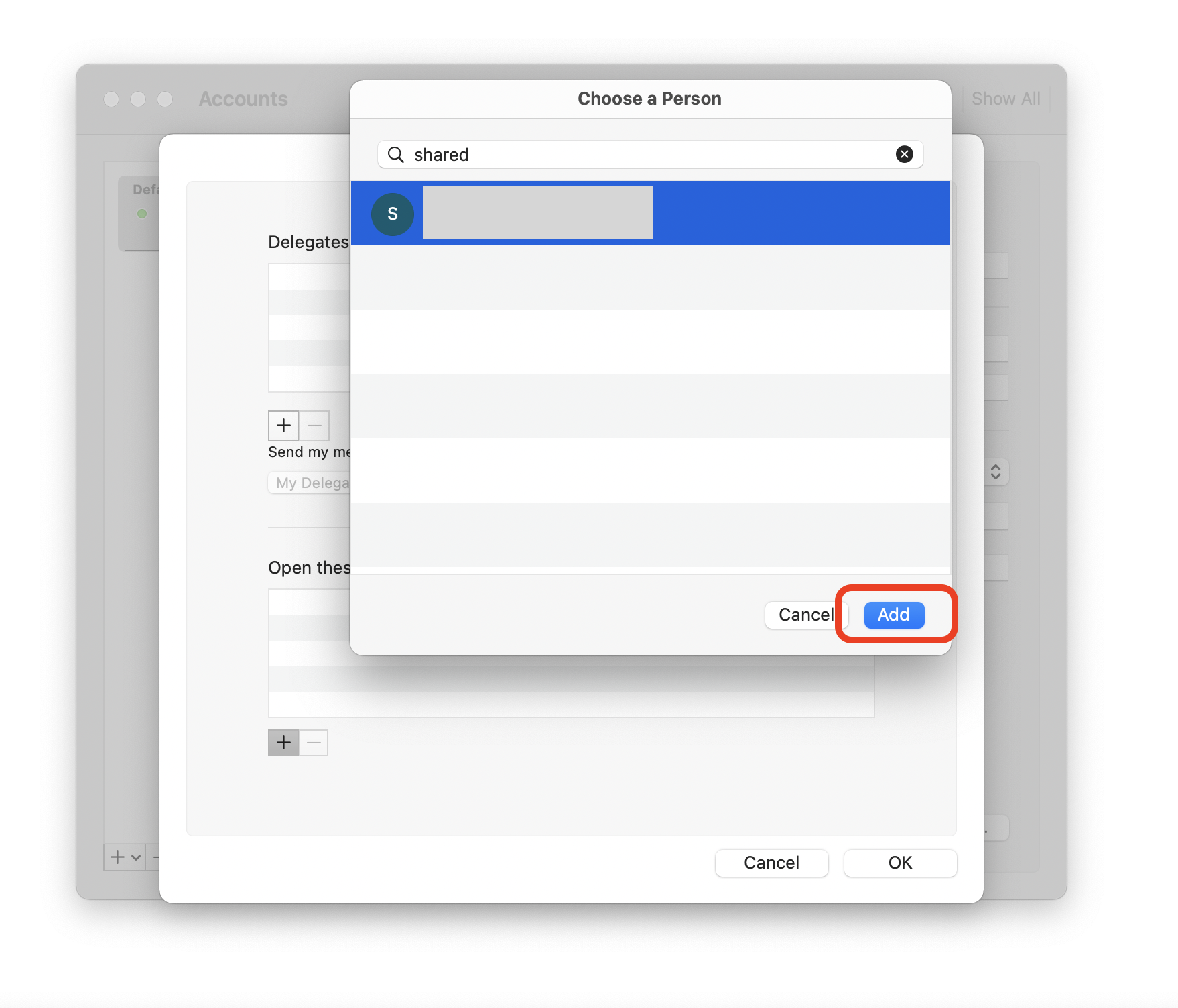

6. When composing an email, select the shared mailbox from the "FROM" and you will see the Mailbutler Dashboard.
Outlook on the Web
1. Make sure that you have installed the Mailbutler addin by clicking this link here.
2. To add a shared mailbox, right-click on "Folders" and then click on Add shared folder.
3. Type in the shared folder, select it and hit the "Add" button
4. Once the shared mailbox is added, you can now use Mailbutler.
5. When composing, you can select the shared mailbox from the "FROM" and then click on the Mailbutler icon.
6. The Mailbutler dashboard is now available when composing an email.