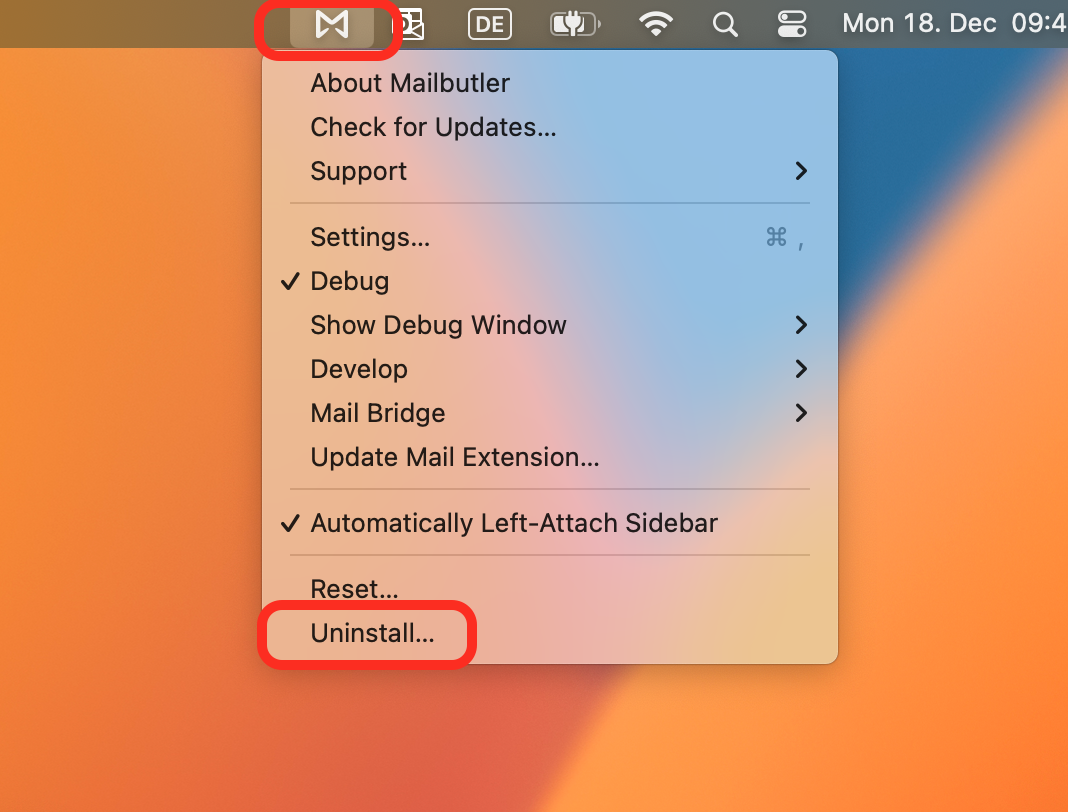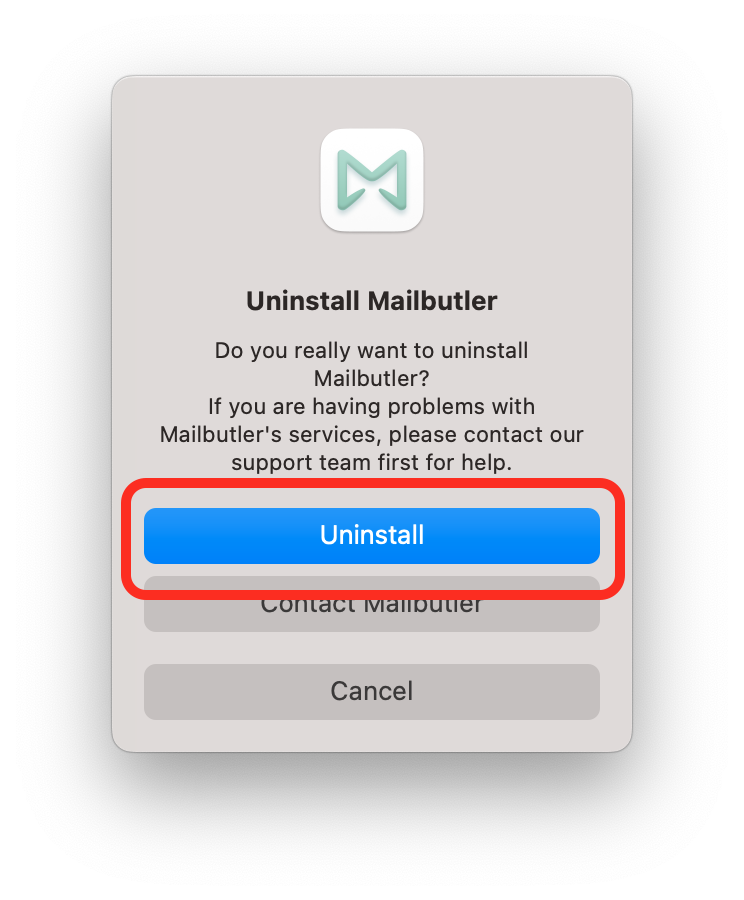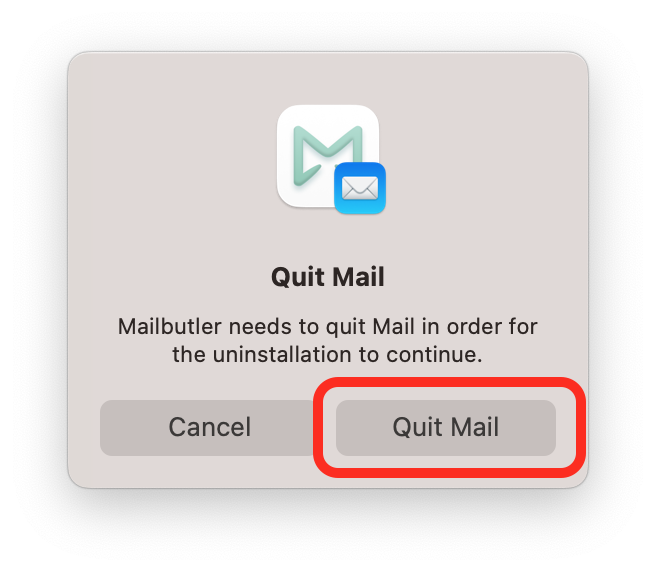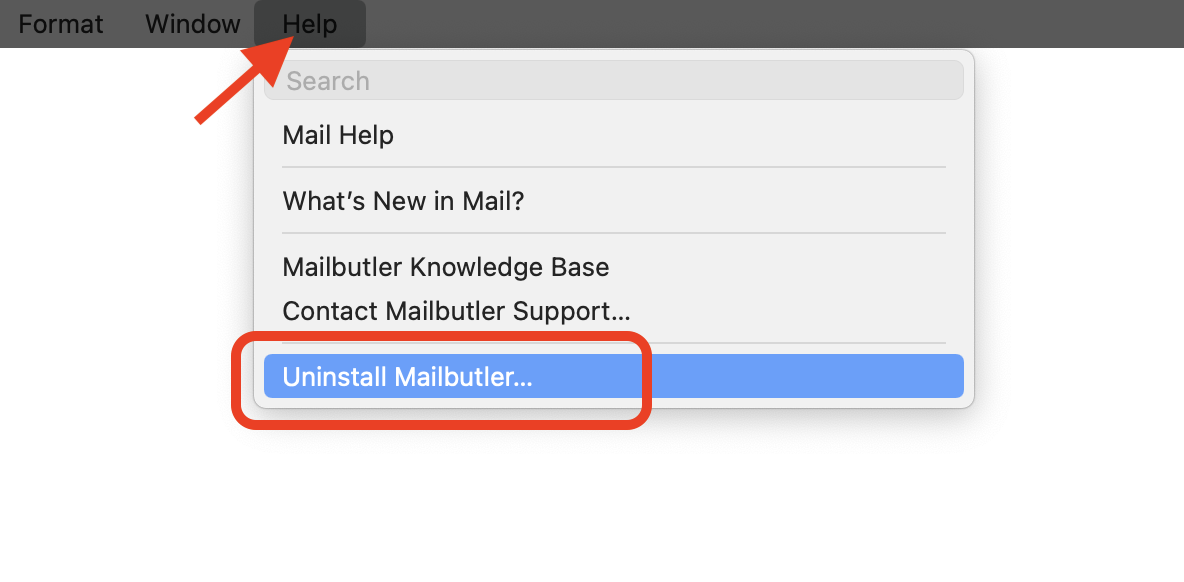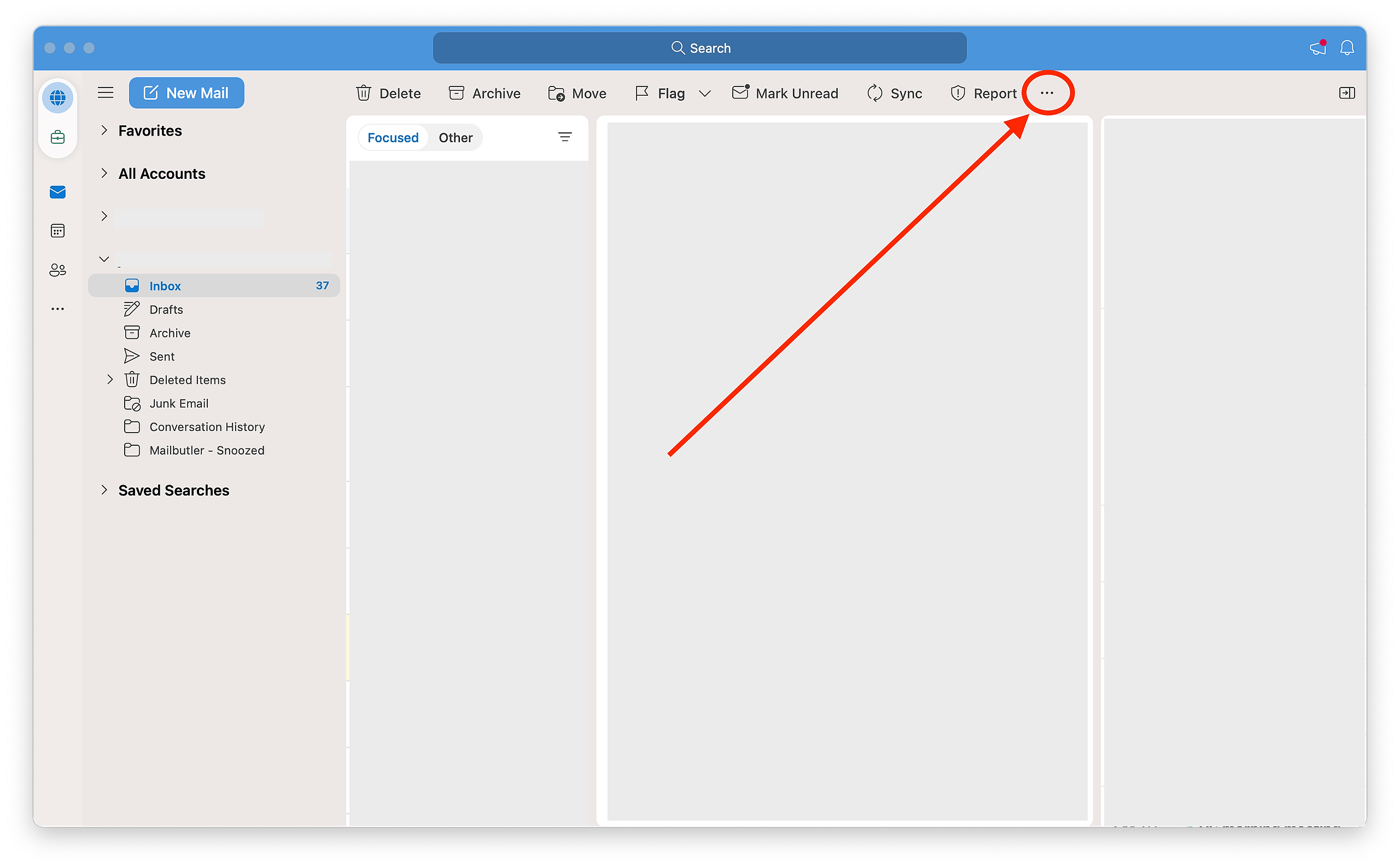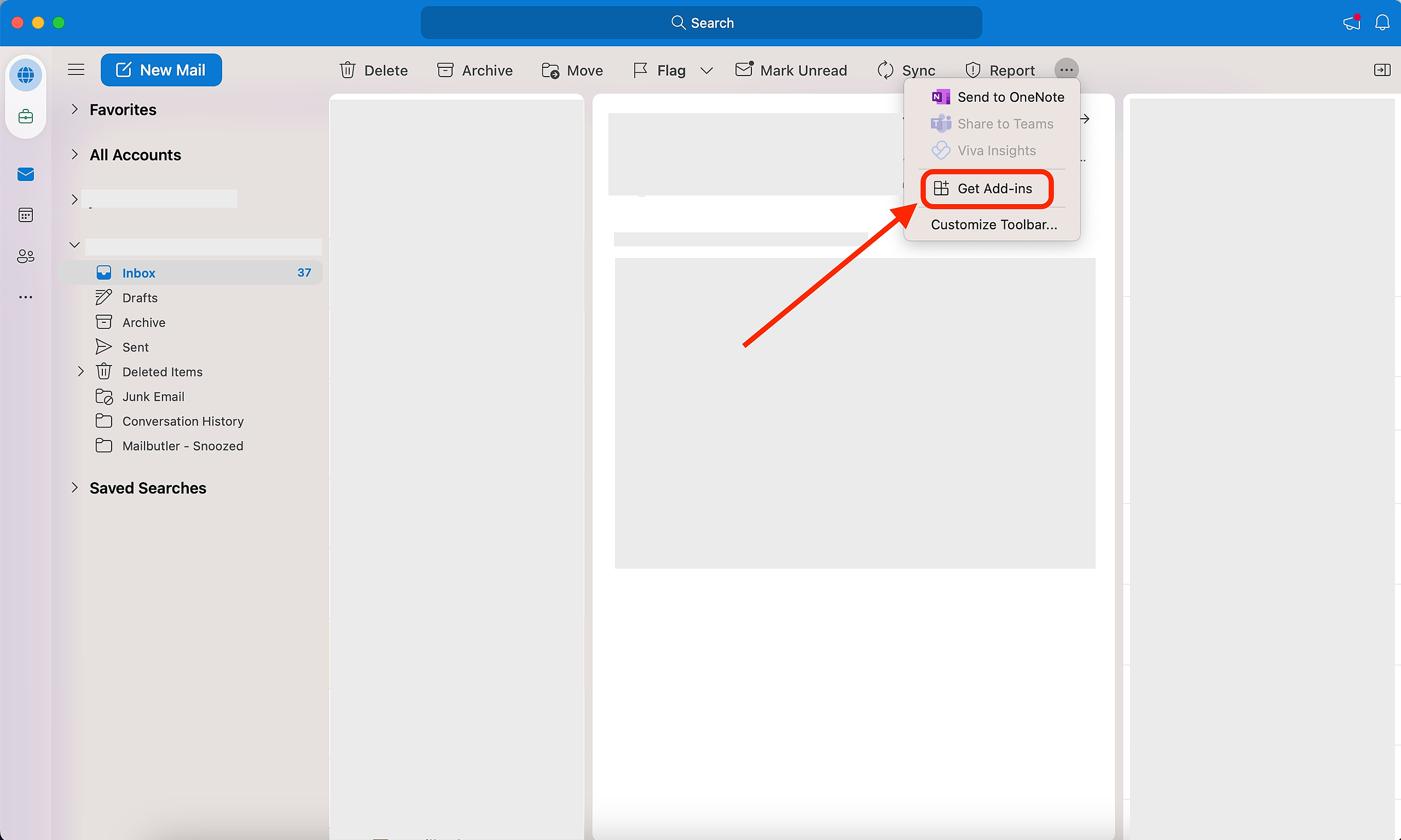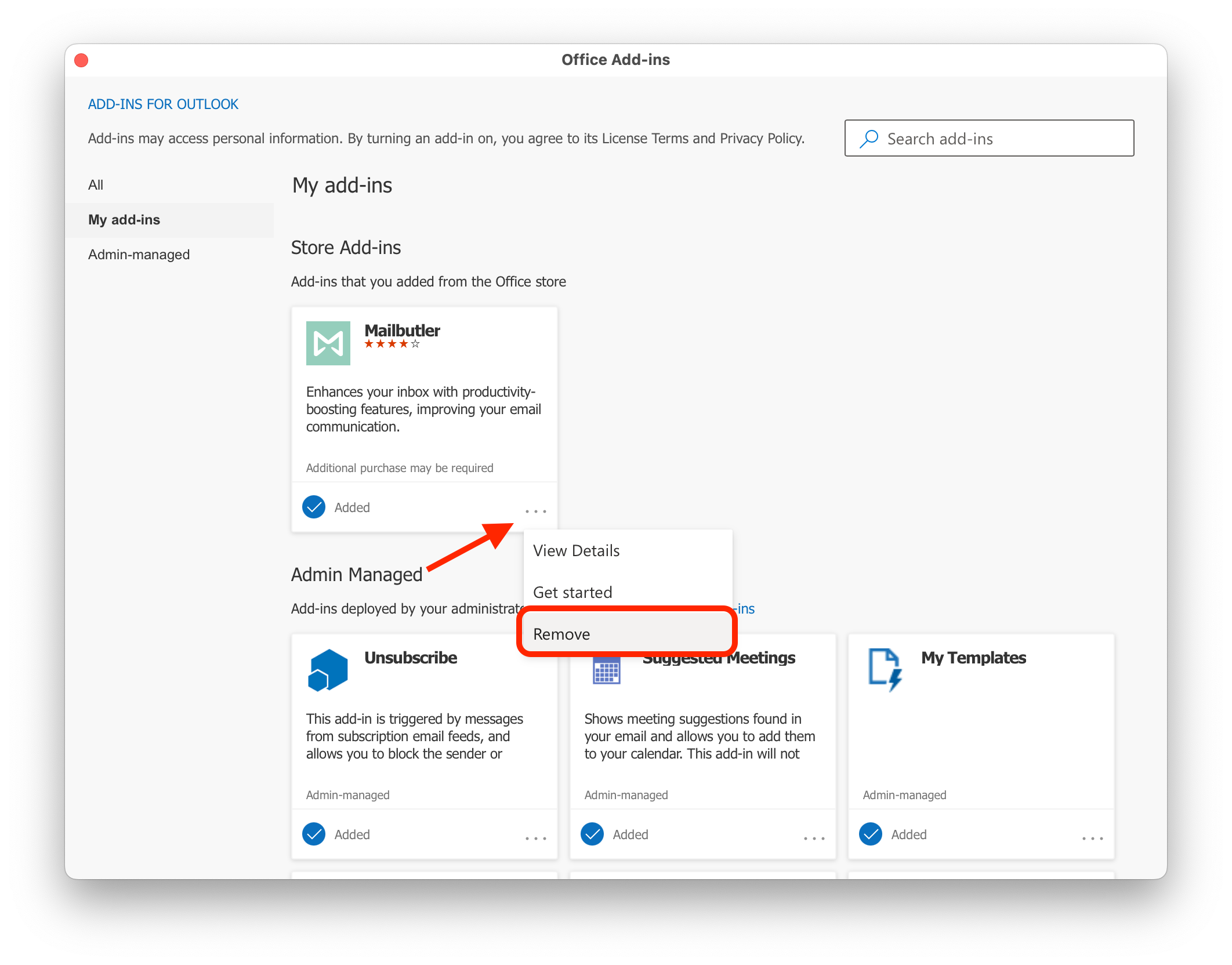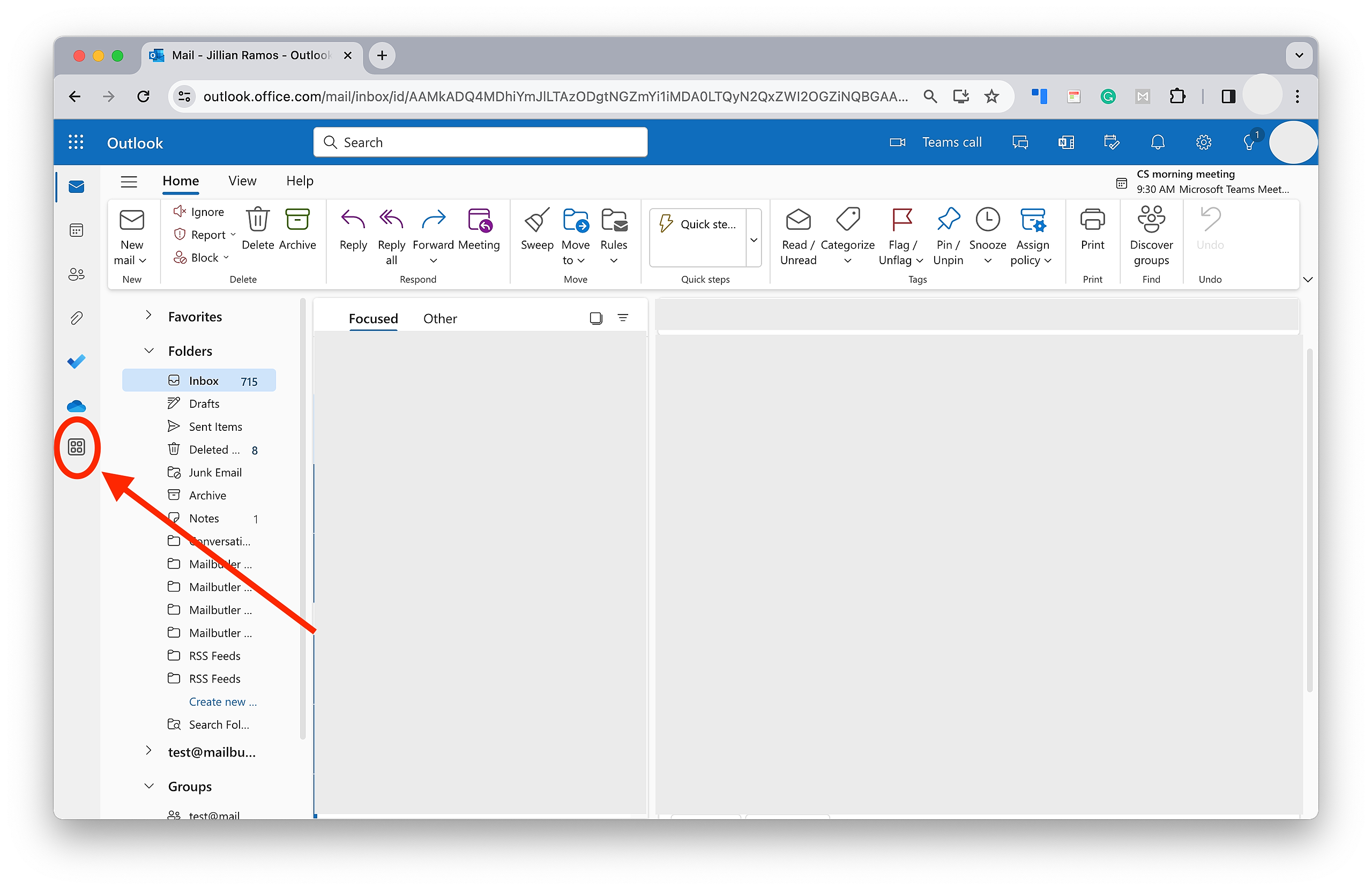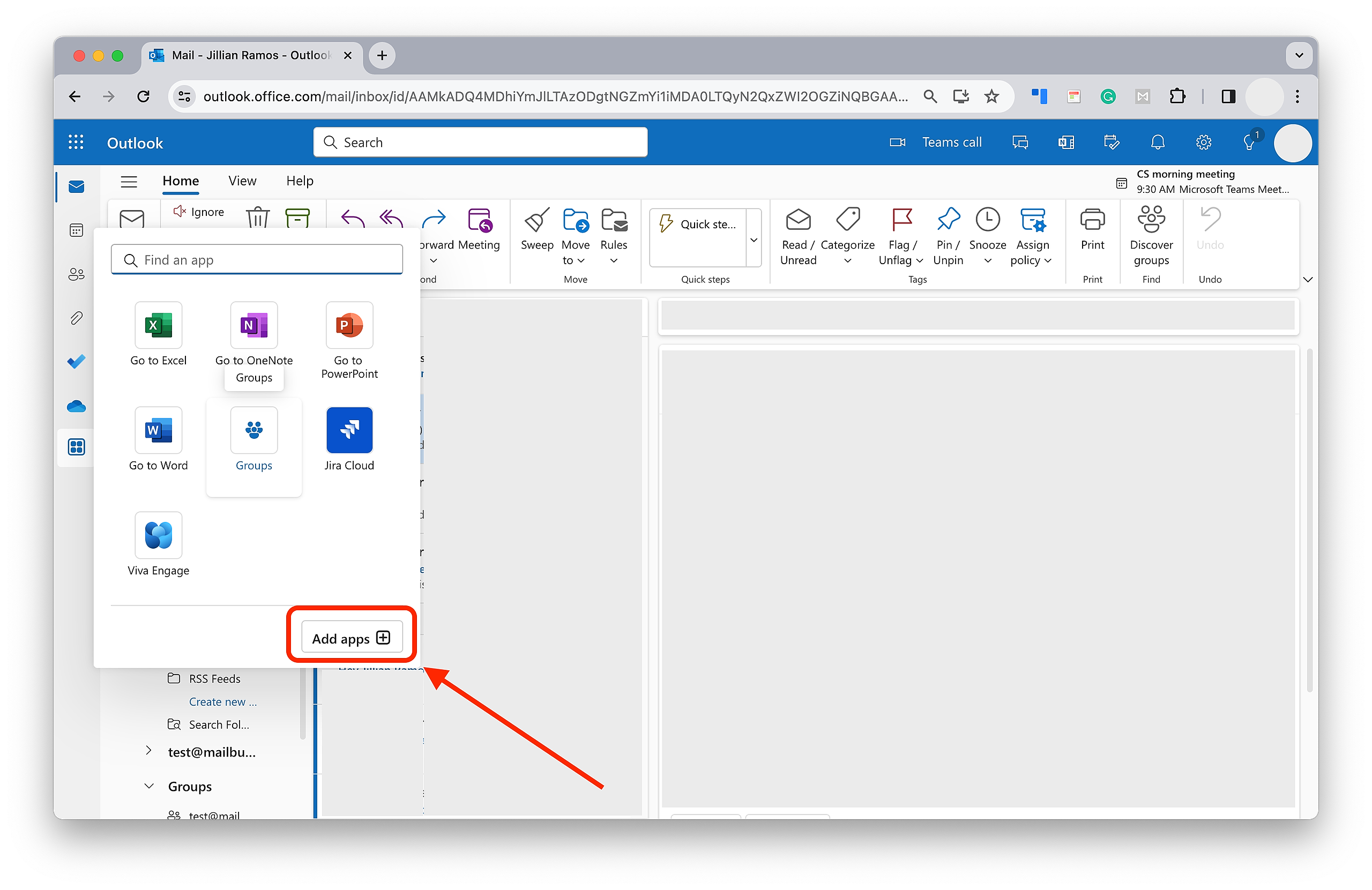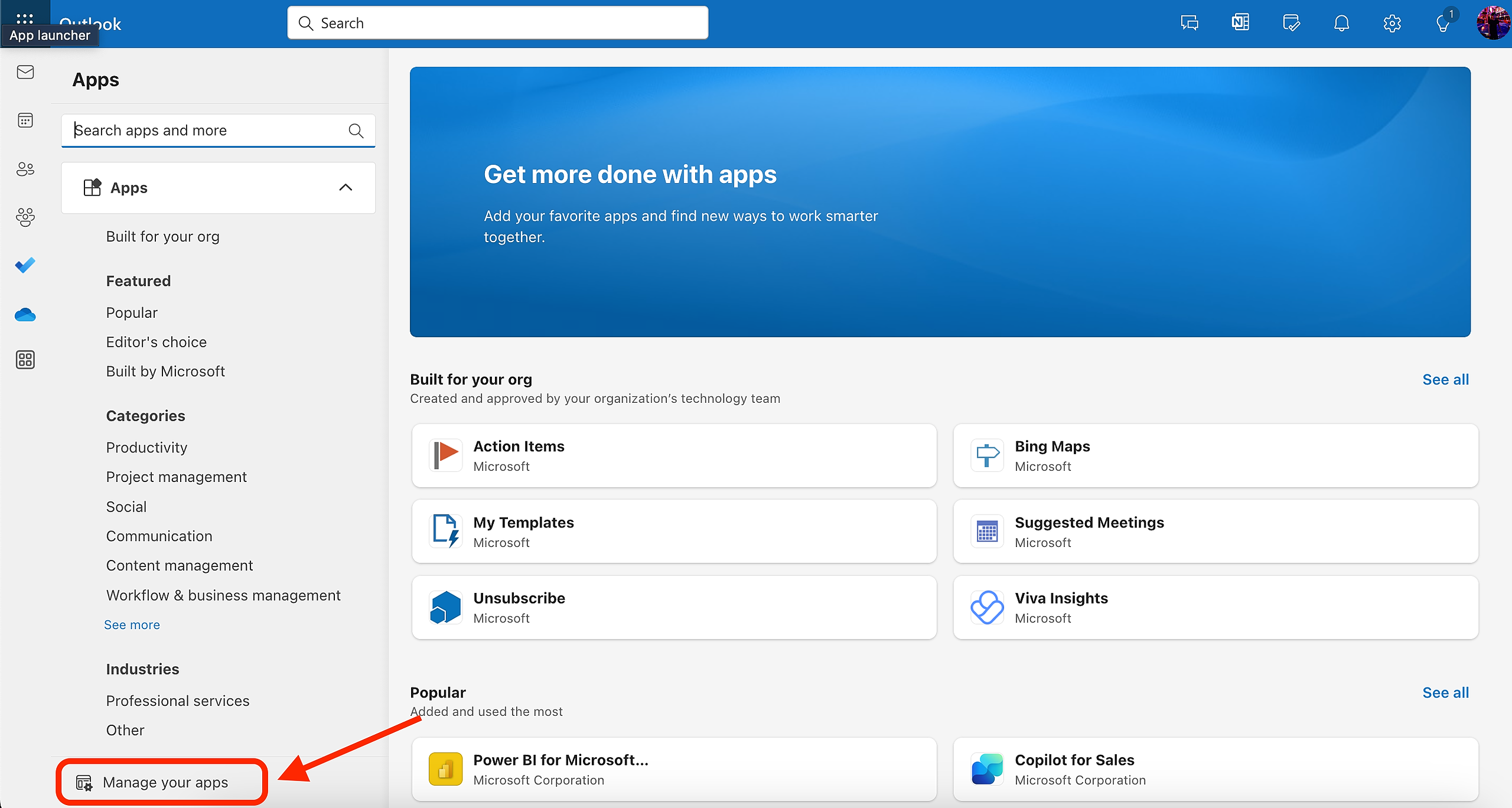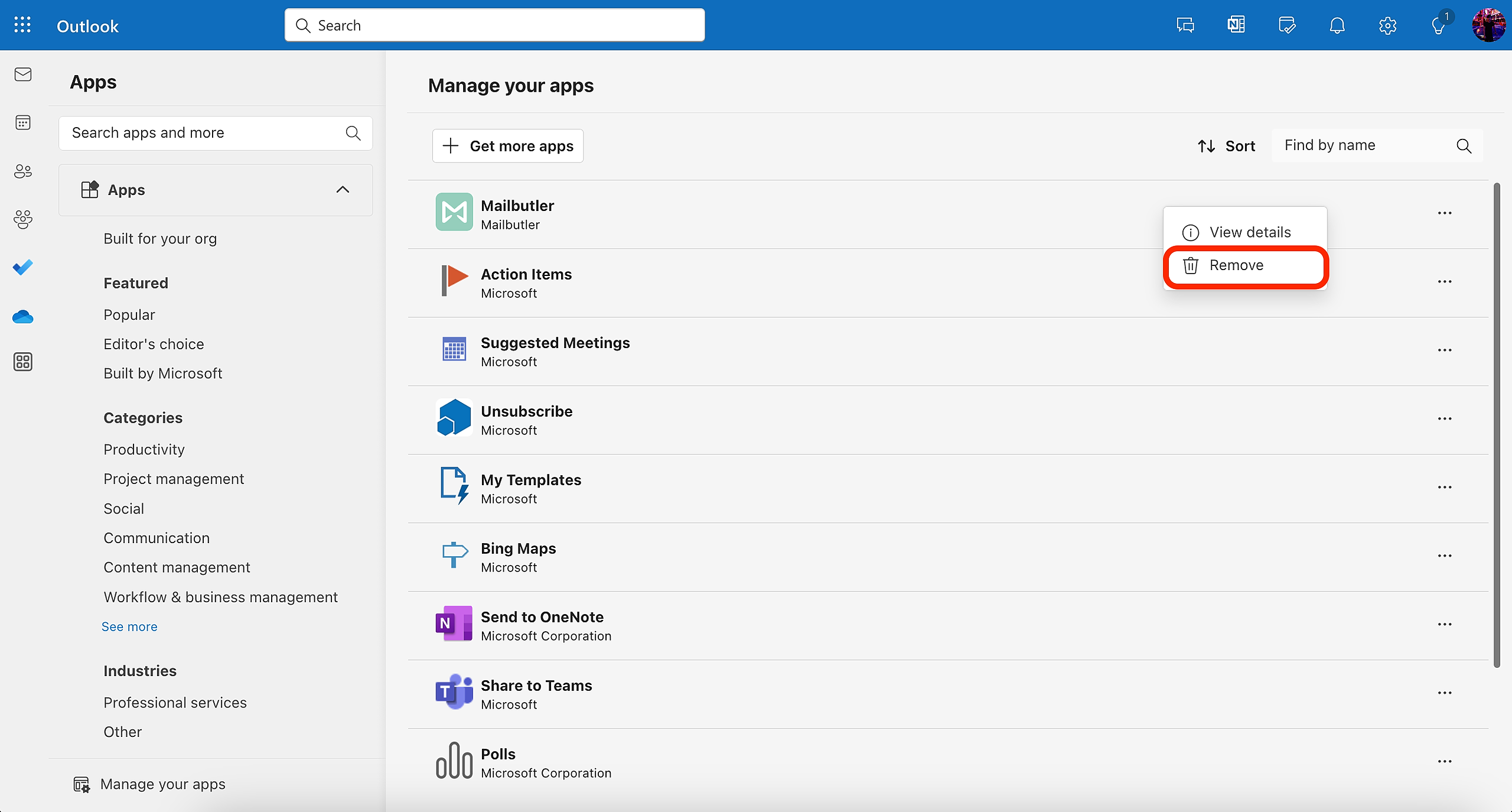This guide shows you how to remove Mailbutler from your system. If you need to re-install the plugin to get the newest version, download it from this link.
Select your email client:
Apple Mail (on macOS Sonoma)
1. Click on the Mailbutler icon in your Mac menu bar and then on Uninstall...
2. Then, click Uninstall.
3. Click Quit Mail.
Apple Mail (on macOS Ventura or older)
1. Open Mail and in your Mac menu bar, click Help and then select Uninstall Mailbutler...
2. Follow the on-screen instructions.
If you do not see the Uninstall Mailbutler… option, because the plug-in could not be loaded, please go to Finder > Applications > Mailbutler. And then, in your Mac menu bar, click Help and select Uninstall... Then, follow the on-screen instructions.
If uninstalling following the above steps does not work for you, please follow these steps to manually uninstall Mailbutler:
- Quit Mail
- Go to Finder and press Cmd+Shift+G on your keyboard
- Enter /Library/Mail/Bundles and confirm
- Remove the Mailbutler.mailbundle folder
- Press Cmd+Shift+G on your keyboard again and enter /Library/Mail, then confirm
- Remove the Mailbutler folder
- Open up the Terminal app (in the Utilities folder of your Applications folder)
- Enter
launchctl unload ~/Library/LaunchAgents/com.mailbutler.agent.plistand hit "Enter" to execute the command (this is fine to fail for older versions of Mailbutler) Enterrm ~/Library/LaunchAgents/com.mailbutler.agent.plist- Move the Mailbutler application from your Applications folder to the Trash
(Note: If the Finder forbids deleting the app because it's open, please open up the Activity Monitor application (in the Utilities folder of your Applications folder) first, find Mailbutler in the list and terminate it - Clean up all other installed versions of Mailbutler, e.g. from your Downloads folder
- Finally, empty the Trash
Gmail
1. Open your Chrome browser.
2. Click the Extensions icon on the top right of your browser.
3. Click the three dots next to the Mailbutler extension and then click Remove from Chrome...
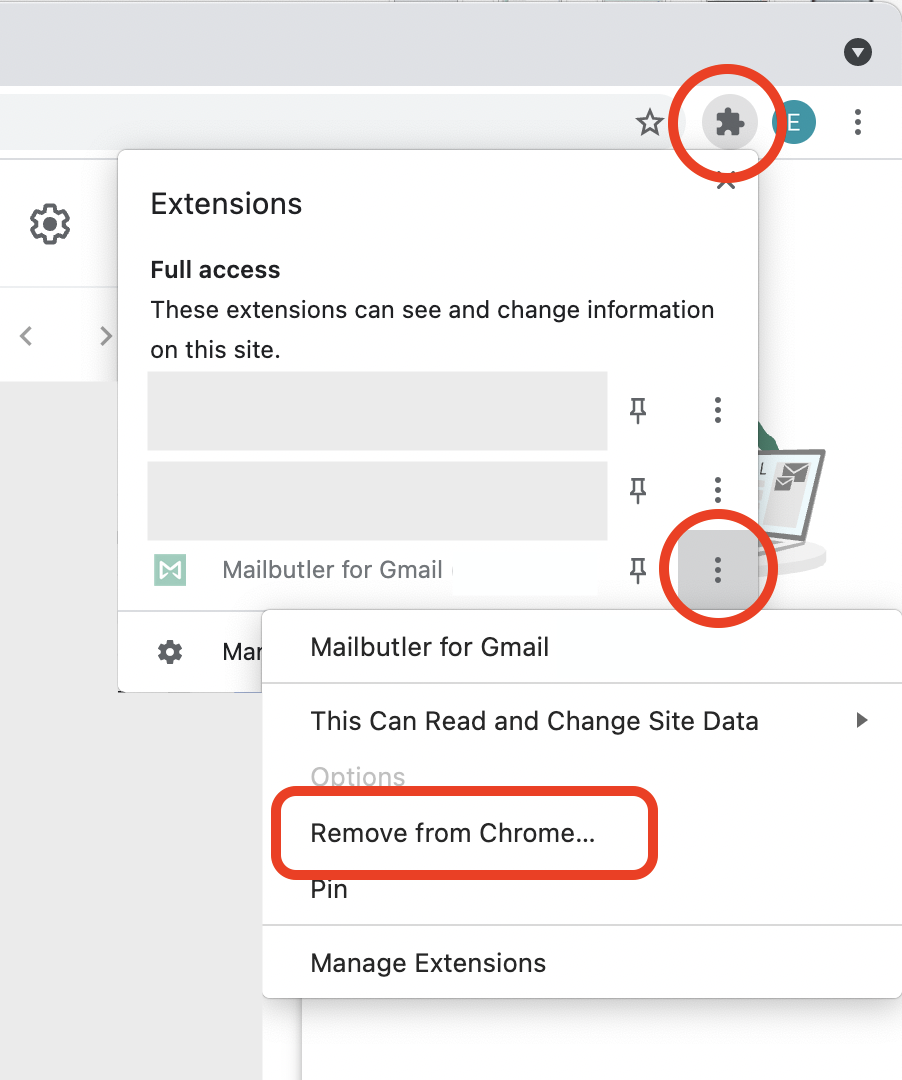
Outlook app
1. Open your Outlook desktop application.
2. Click the three dots in the toolbar.
3. Select Get Add-ins.
4. A new window will open. Select My Add-ins.
5. Search for Mailbutler, click the three dots and then click Remove.
Outlook.Office.com
1. Go to https://outlook.office.com/
2. Click the Apps button.
3. Select Add apps.
4. Click Manage your apps.
5. Locate Mailbutler, right-click on it, and select Remove.